How to Use WhatsApp Status
WhatsApp status allows you to share personalized Texts, Quotes, Images, Videos, and GIF updates and automatically disappears after 24 hours.
To send or receive WhatsApp status updates, both the sender and receiver must save each other contacts in their phone address book. For e.g. Arya updated with Image status in her WhatsApp, Aditya can view the status of Arya only if: Arya has Aditya phone number in her phone address book.
So to view the status of WhatsApp, both the sender and receiver must have each other phone numbers in their address book or WhatsApp contacts. You can refer to this guide on how to add a contact to WhatsApp.
After referring to this guide, you are able to
- Add status updates with images and videos
- Add status update with text
- Update with multiple images and videos on status
In this Digit Guider, you will learn how to
Create and Send status on Android
Send and Create status on iPhone
Delete WhatsApp Status Updates
How to Create WhatsApp Status on Android Phone
Follow this step-by-step guide on how to create a status on your android
1. On your Android phone, open WhatsApp Application > Status
2. Go to Status Tab. Under recent updates, you can view the status of your friends and family.
3. You can create the different types of WhatsApp Status updates
- Tap the Text icon to create a text update. You can update with background color, Emojis, Gifs, etc.
- Tap Camera or My Status to make a WhatsApp status with Image or Video. You can choose Images and videos from your mobile file explorer. If you want to record a video, hold a camera button and record the video.
- Tap on the camera button to take a photo
- Add a caption and click on Send icon to send the WhatsApp status to your contacts.
- The status of your WhatsApp update will be sent to all of your contacts.
You can download WhatsApp video status using third-party applications.
How to Send WhatsApp Updates on iPhone
1. On your iPhone, open WhatsApp
2. Tap Status
3. Tap Camera or My Status – to add videos or images as WhatsApp status. To record, a video or image hold a camera and record a video.
4. To update status as Text, tap the text icon and type the text.
5. Tap send
6. You can view the analytics of your status with no of people seen your status.
You can view my status updates on WhatsApp Web and WhatsApp desktop, but you can’t create and send status.
How to Delete WhatsApp Status
The status will get disappeared automatically after 24 hours. If you want to delete WhatsApp status before that, you can easily delete and re-update with the new status.
Follow these steps on how to delete WhatsApp status
1. Go to Status Tab
2. On the right side of “My Status” tap 3 dotted menu
3. Now tap 3 dotted options and Tap “Delete”
You will get a notification with “Deleting this status update, it will also be deleted for everyone who received it”, tap delete to delete the status.
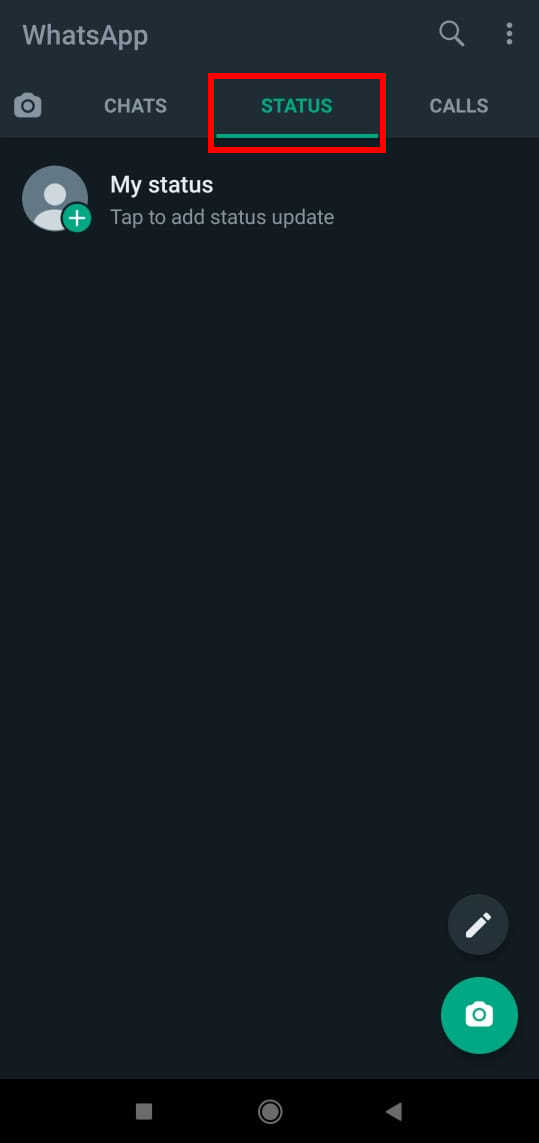
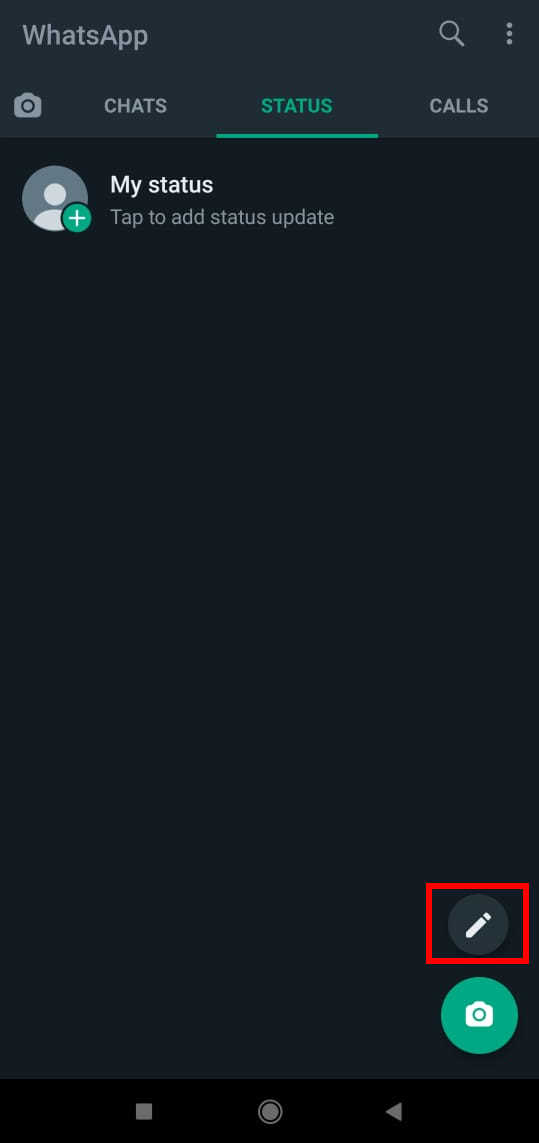

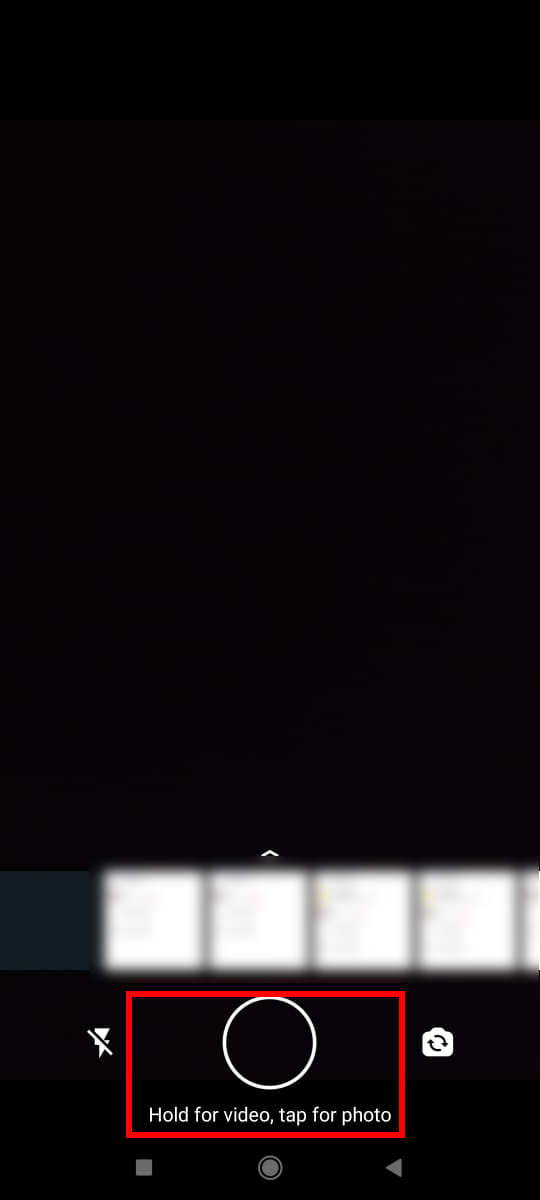
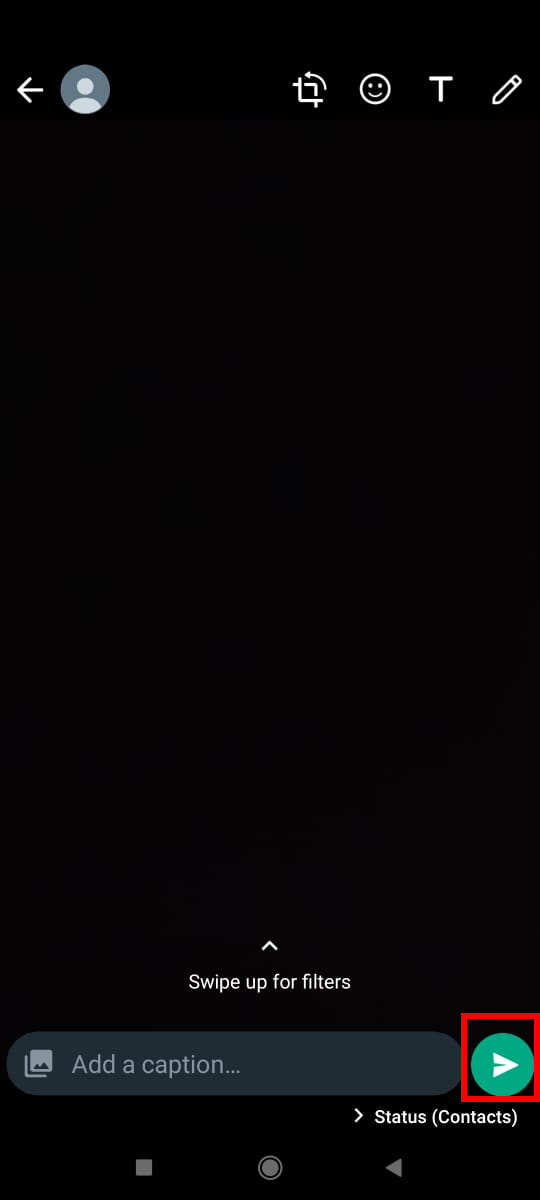
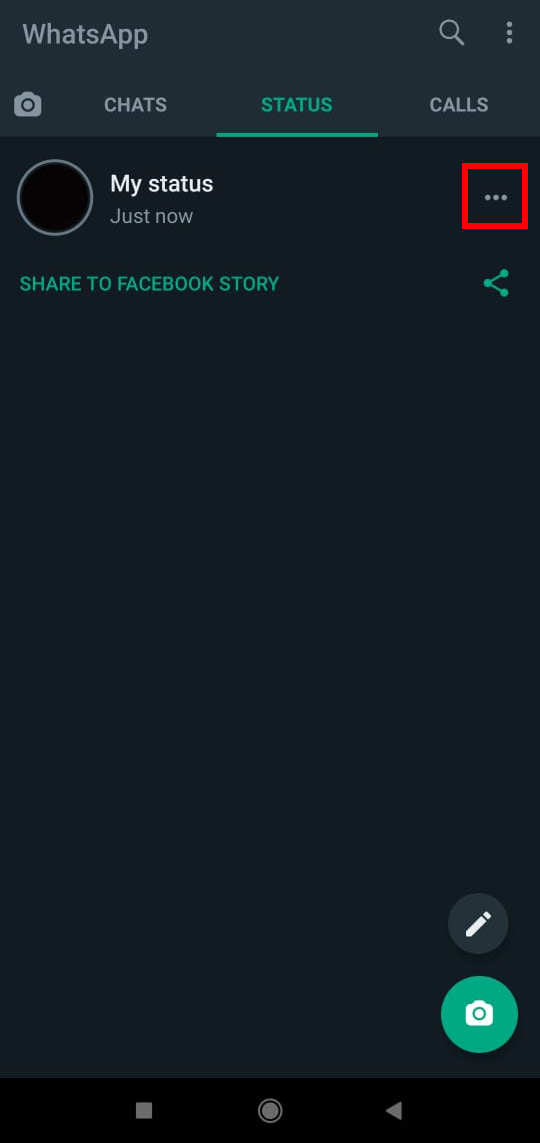
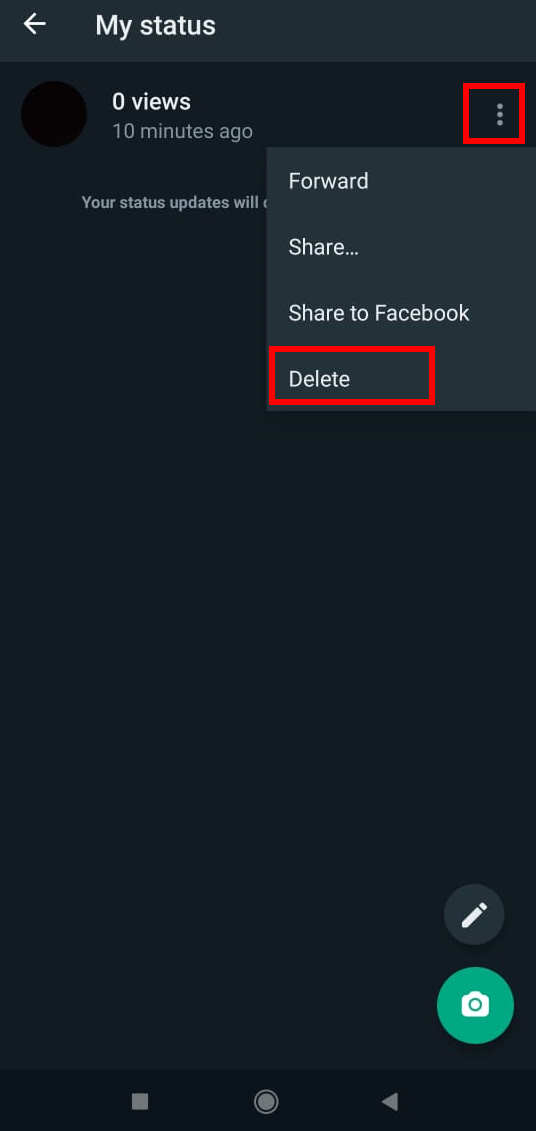
Leave a Reply