How to Download Google Chrome – Learn how to download and install Google Chrome browser on your Windows and Mac devices.
Google Chrome is one of the best web browsers to use on any Windows computer, laptop, Apple Macbook, Mobile device, Unbuntu, and on any operating system device. You can easily download the Google Chrome browser and install it on any latest mobile devices and computers.
The present version of Google Chrome: 92.0.4515.159 (Official Build) (64-bit)
In this Digit Guider, you will learn
1. How to Download and Install Chrome on Windows
2. How to Download and Install Chrome on Mac
3. How to Uninstall Chrome on Windows
4. How to Uninstall Chrome on Mac
Here is a step-by-step procedure to download the latest version of Google Chrome and install it on Windows systems and Apple Macbooks.
How to download Google Chrome on Windows
1. To download the Google Chrome browser on Windows system, go to the official website of www.google.com – Google Chrome Web Browser
2. Click on the option “Download Chrome.”
3. The Google Chrome application ‘chromeSetup.exe” will be downloaded on the left side of the browser. Double-click on the Chrome setup application to begin installation on your computer.
4. Click on “Yes” to continue to install the Chrome browsers
5. Successfully, the Chrome browser has been installed on your system.
How to Download Chrome Browser on Mac
1. To download Google Chrome on an Apple Mac computer, go to the official website of Google Chrome Browser – https://www.google.com/intl/en_in/chrome/
2. As you are on an Apple Mac, www.google.com detects your system and shows you to download Chrome on Mac OS
3. Now, the Chrome installation file will be downloaded on your Mac system
4. Go to Download Folder and open file name googlechrome.dmg
5. Now drag the Chrome application to the Application Folder as shown below the image.
6. You will get a status as “copying Google Chrome to Application.”
7. You can find the installed Google Chrome in the Mac Application folder.
8. Successfully Chrome download and Installed on Mac.
Navigate to the desktop on the Apple Mac Book, Right-click on Google Chrome, and click on option Eject.
So you can easily download Google Chrome and install your Mac Book computer.
How to Uninstall Chrome on Windows
1. Go to the Control Panel
2. Under Programs options, click on uninstall a program
3. Under the Programs list, Choose Google Chrome and click on uninstall.
How to uninstall Chrome on Mac
1. Go to Folder
2. Go to the Application Folder
3. Right-click on Google Chrome
4. Choose the option “Move to Bin.”
Direct link to download Google Chrome browser – https://www.google.com/intl/en_in/chrome/.
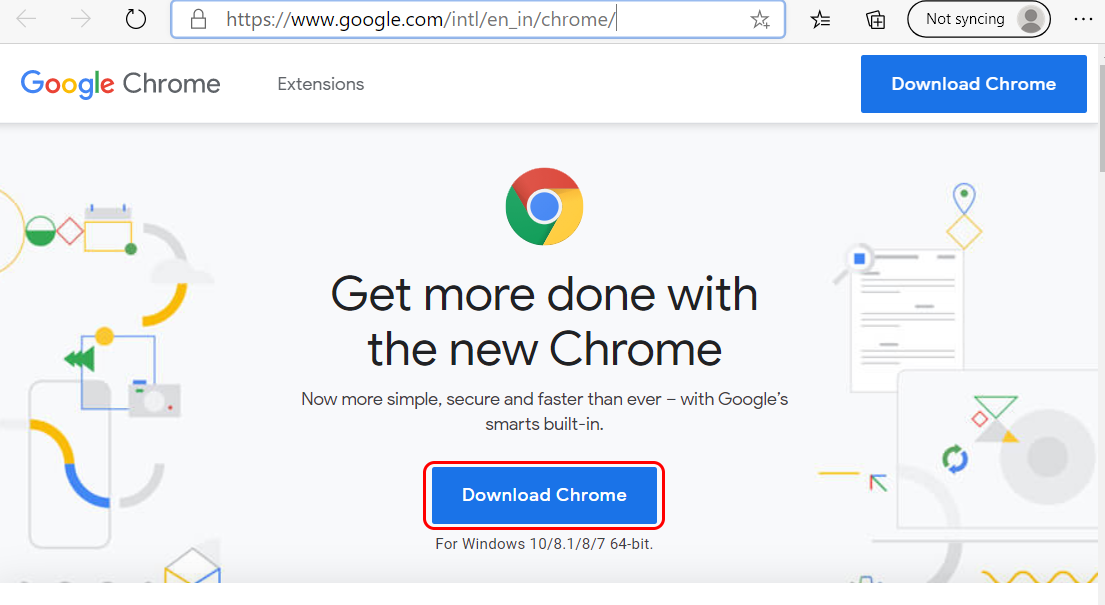
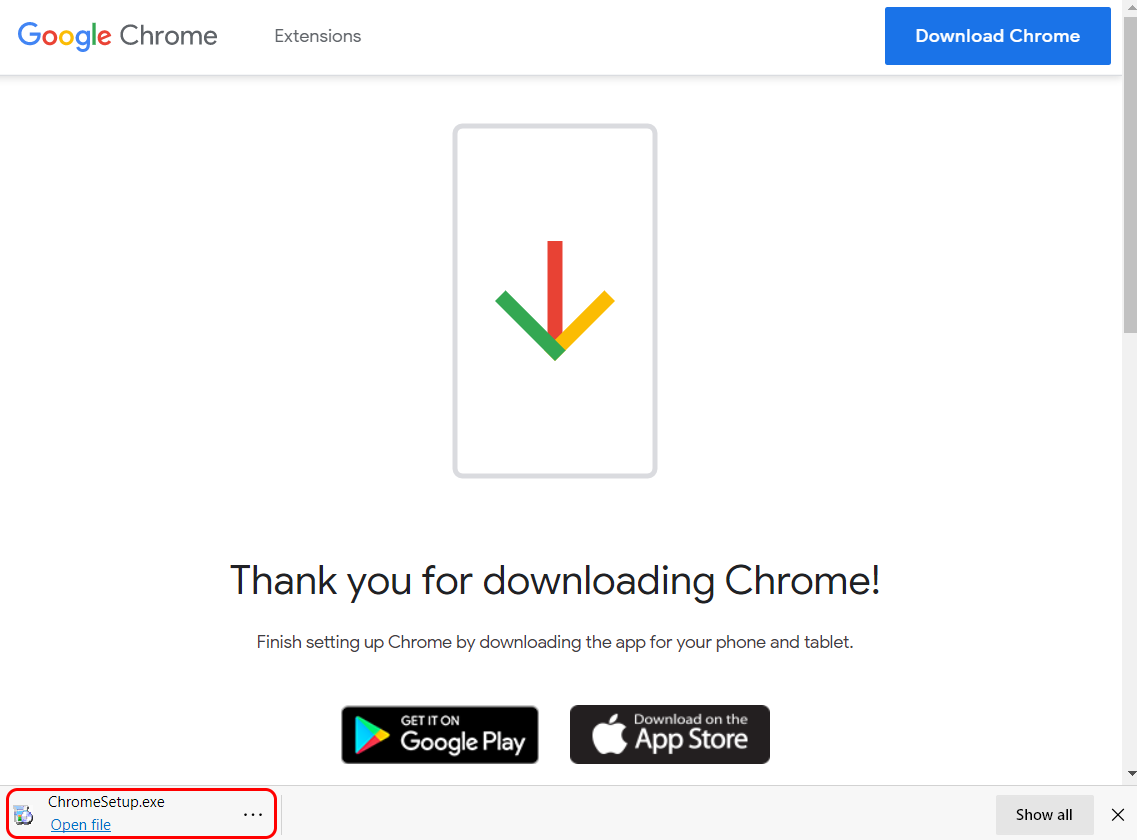
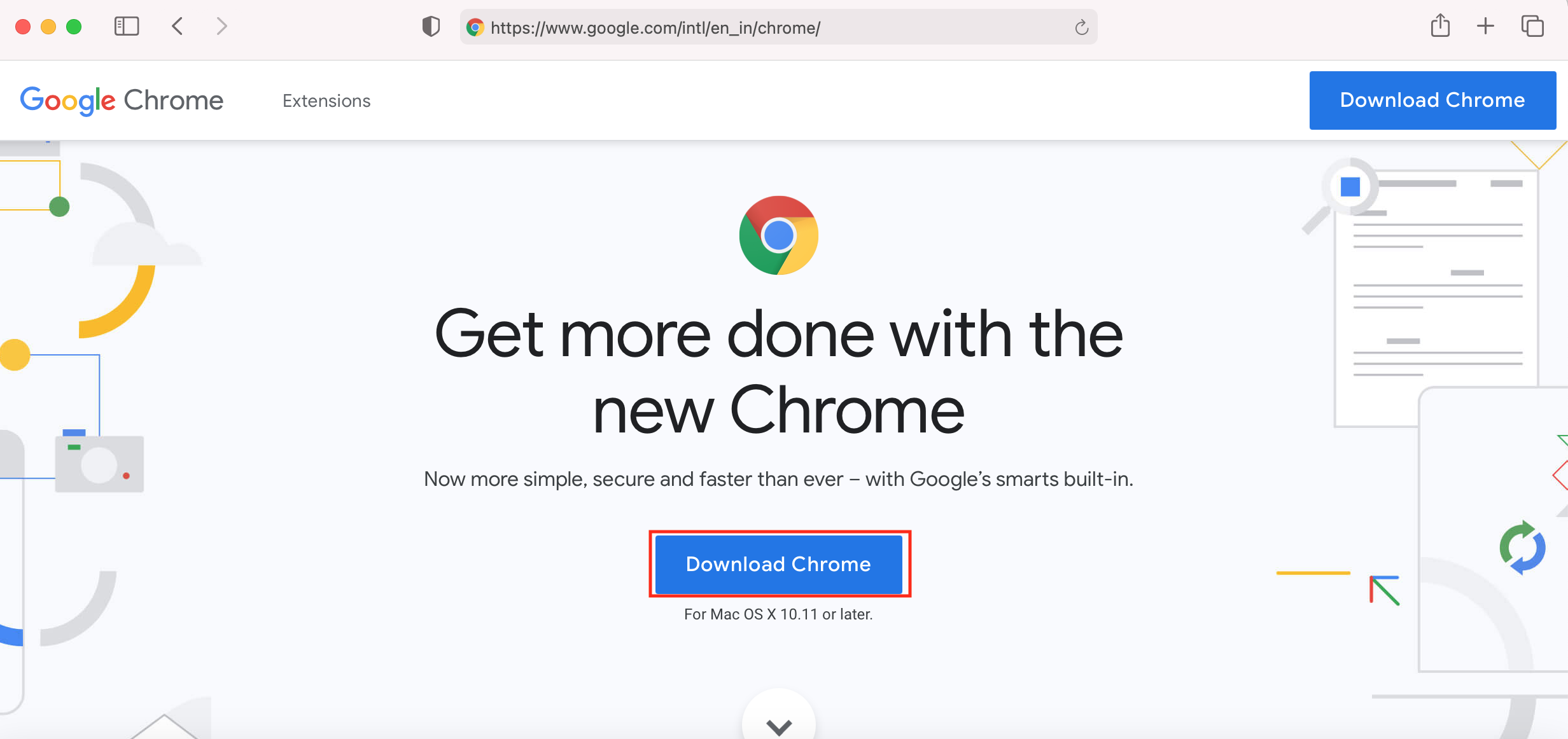
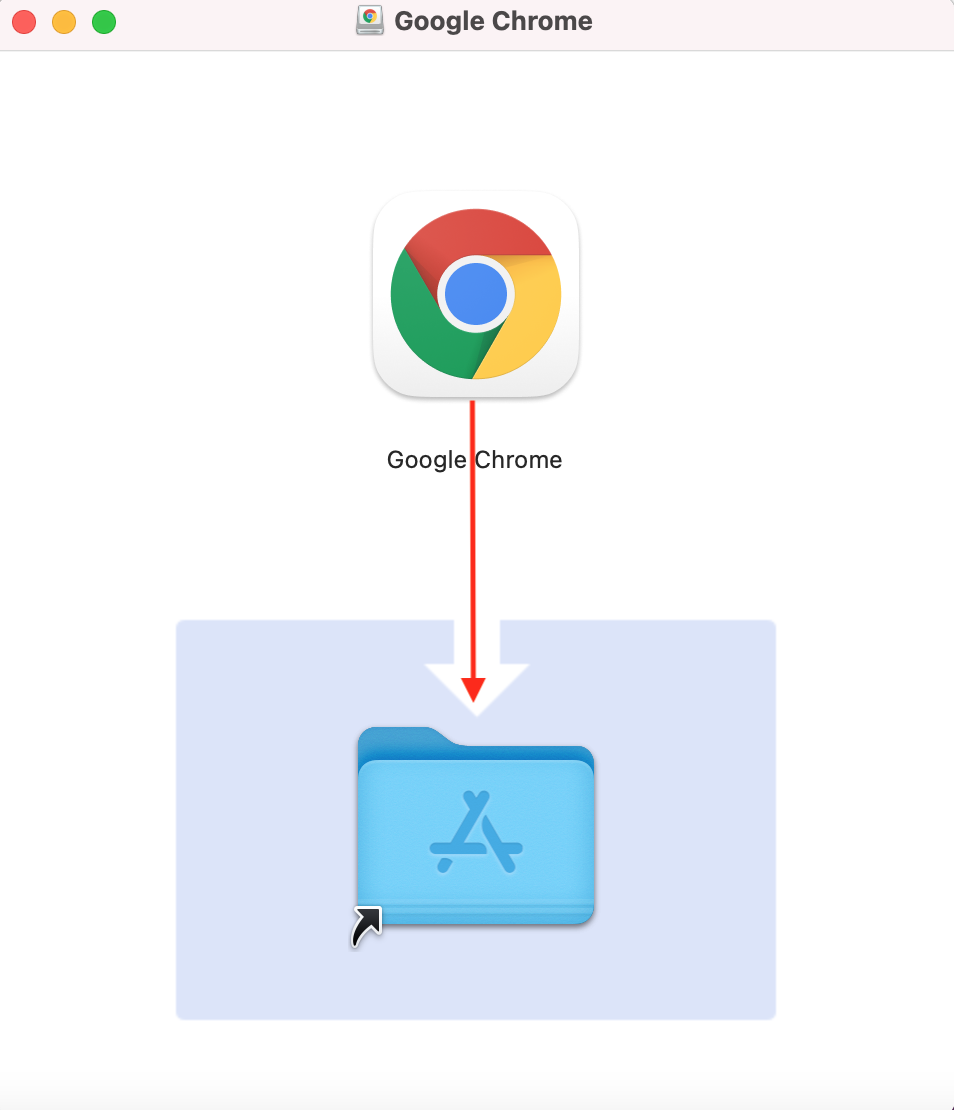

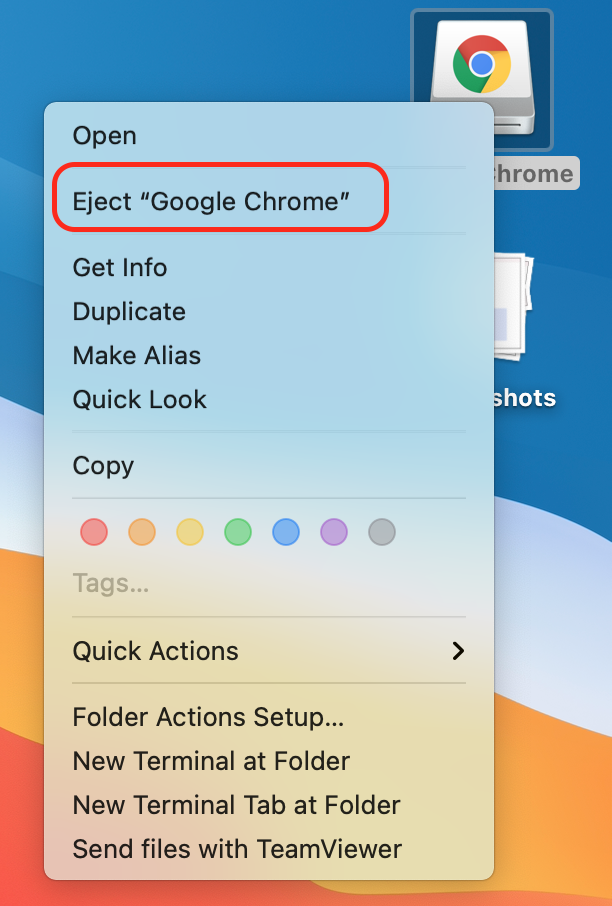
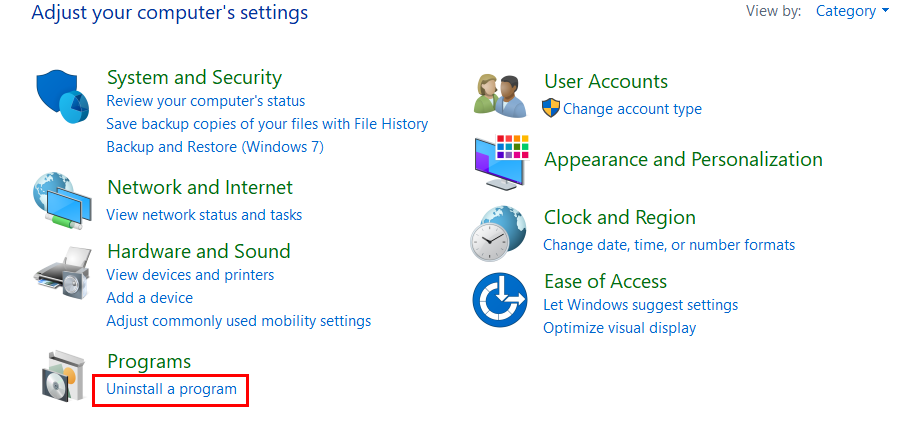
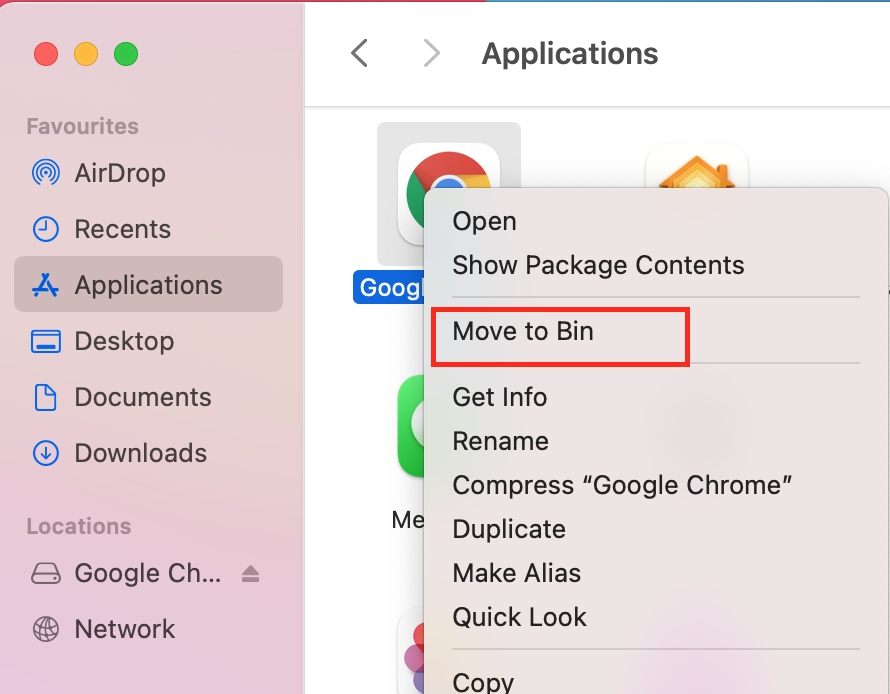
Leave a Reply