You can remove Google Account from Chrome browser in chrome profiles. If you created different profiles and signed with multiple Google accounts, you can remove Google accounts from chrome as per profiles.
Google Chrome is one of the fast browsers that is used on computers, mobile devices, tablets, and iPads. When you open the Google Chrome browser, it asks you to choose the profile that you want to work with or switch the other profiles that you are login in with Google accounts.
Refer below step-by-step procedure how to remove a google account from the Chrome browser on Windows, Mac, Linux Computers.
How to Remove Google Account from chrome browser
If you are login with multiple Google accounts on Google chrome browser on Computer or mobile devices, you can easily delete and remove google accounts from chrome and add with another Google Accounts as per the requirements
1. On your computer, open Google Chrome Browser
2. Choose the chrome profile that you want to remove a Google account from the chrome
3. On the right corner of the chrome browser, click on your profile icon
4. Click on “Sign out of all accounts”
5. Now you will be redirected to the Google search page i.e. www.google.com
6. Click on Sign in
7. Under Google Choose an Account, click on the option “Remove an account”
8. Select a Google account and click on the delete option to remove an account from this chrome browser.
9. Click on Yes, remove to remove this account on this browser.
Now successfully you have deleted a Google account from the Chrome browser.
Once you remove the Google account, you no longer use Google services and products on this chrome browser. You need to sign in to your Google Account back to use your account.
How to Remove a Google Account from Chrome on Mobile
1. On your mobile, open the chrome browser application
2. On the upper right side of chrome, tap on the profile icon
3. Tap on “Sign out of all accounts”
4. Now click on “Sign In”
5. Tap on “Remove an Account”
6. Tap on the delete icon to remove a Google account from the Chrome browser from your mobile device.
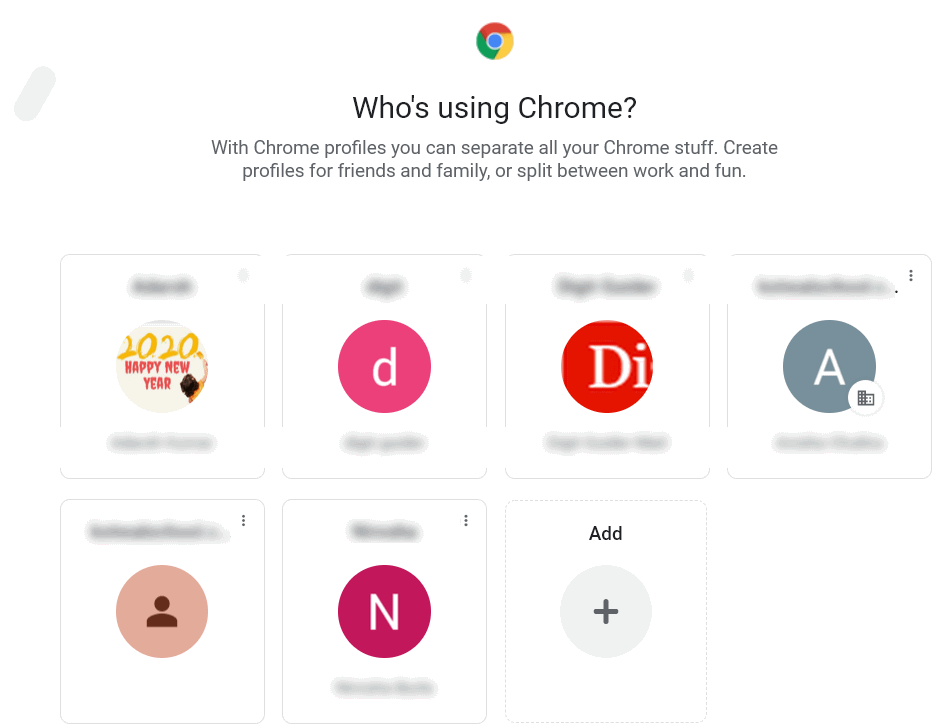
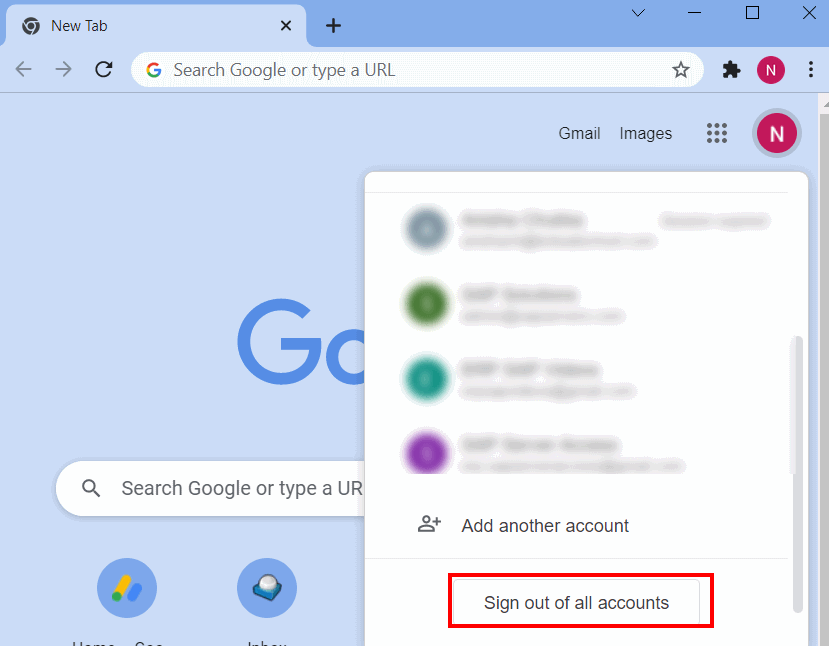
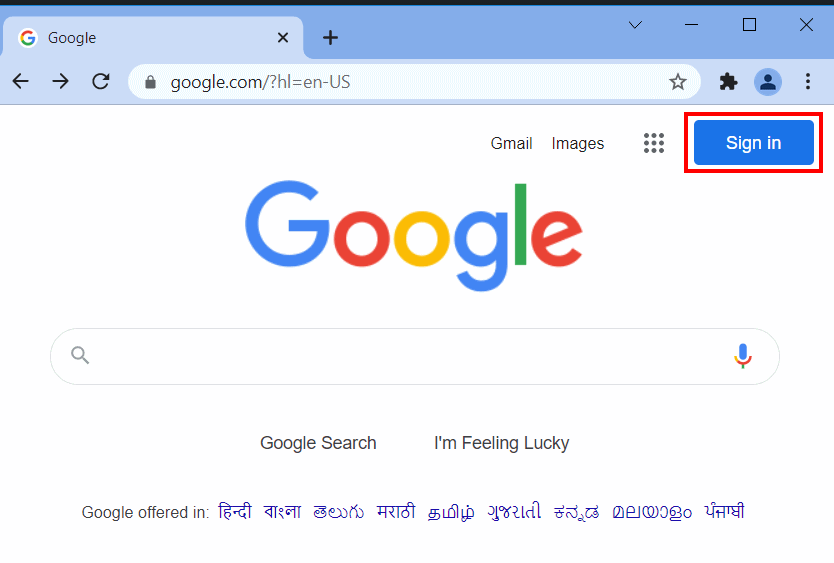
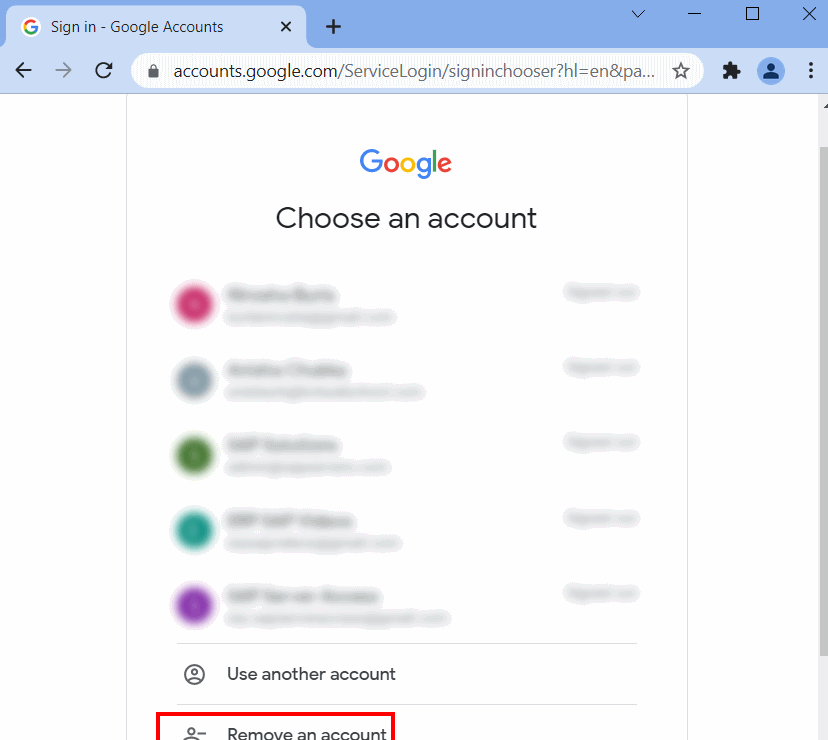
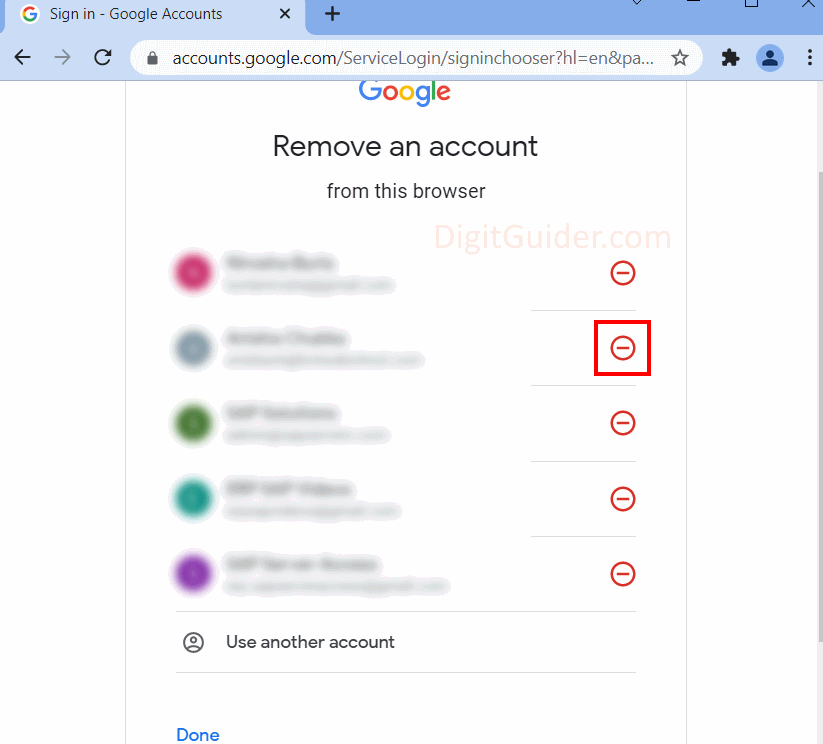
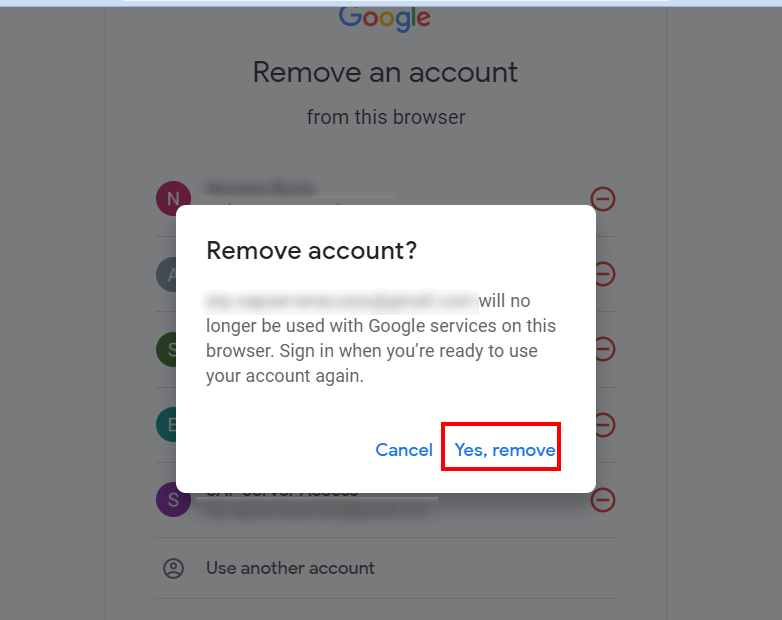
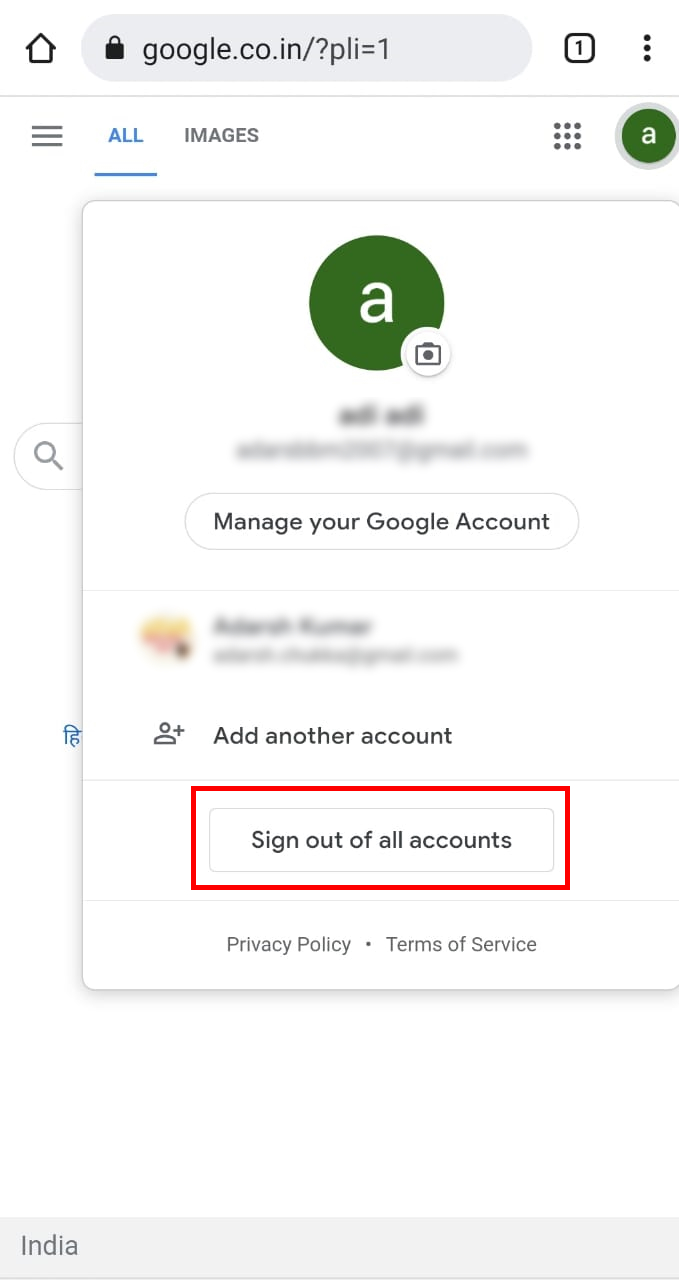
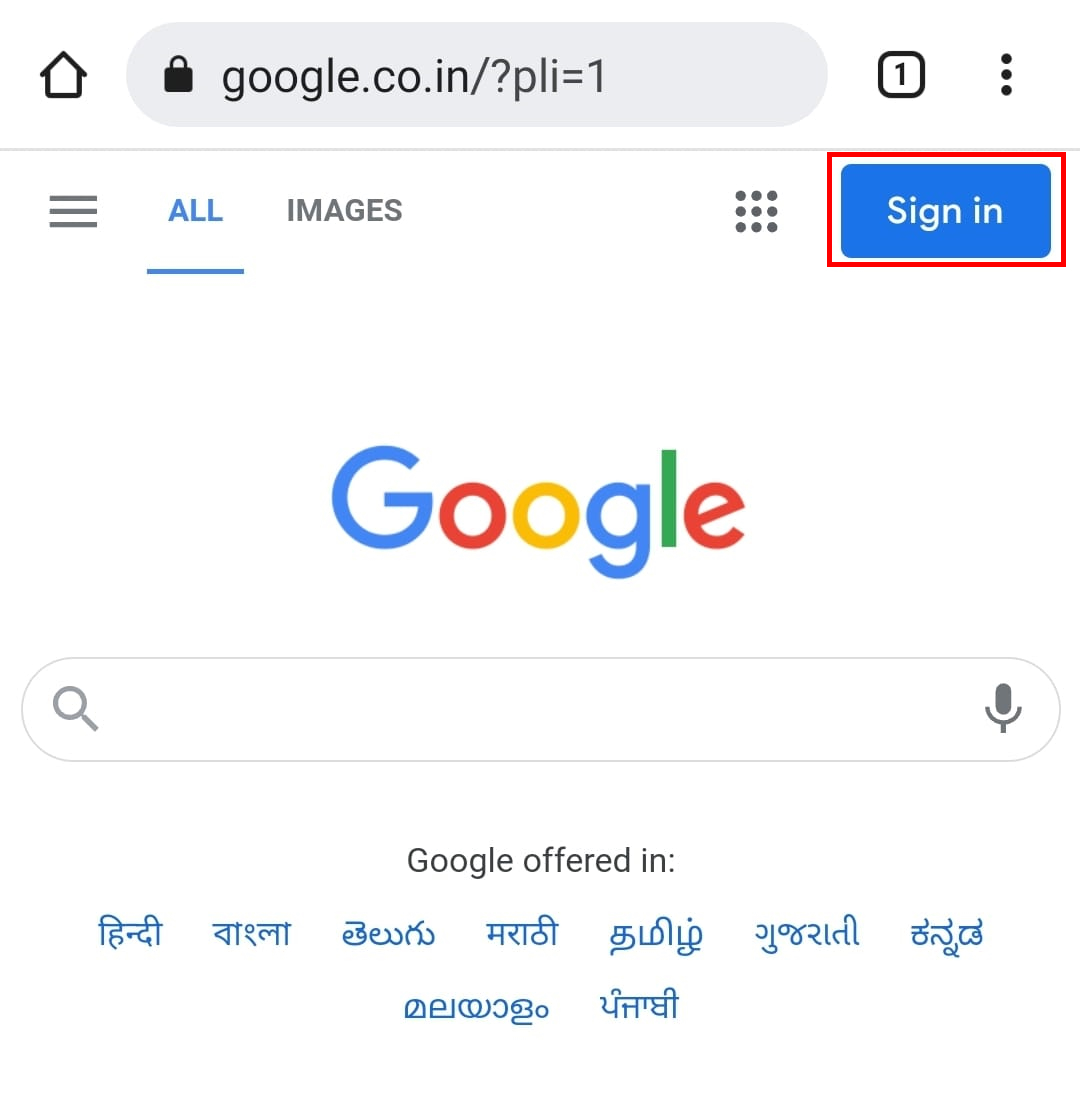
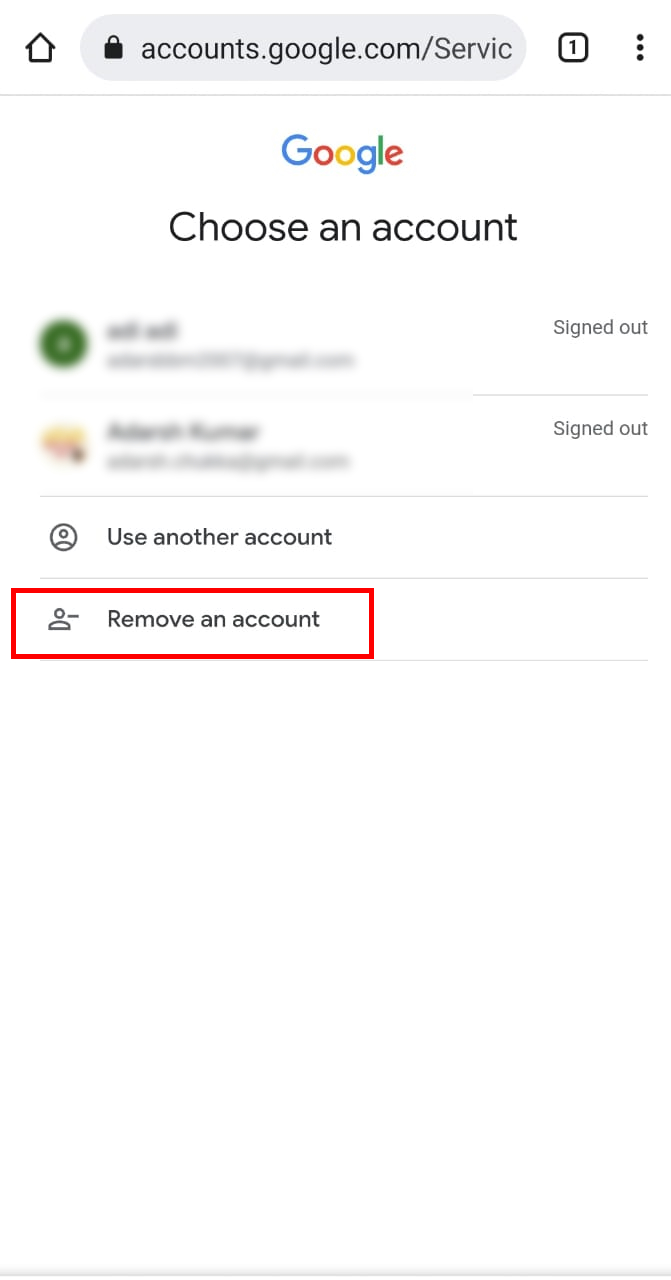
Leave a Reply