Google Drive is one of the best online storage that allows you to store files, documents, photos, videos, etc. You can save the data in Google Drive in Folders category-wise.
Here we can see how to share a folder on Google Drive and can have the following steps . You can create folders in Drive as per category wise and store the data in the particular folders. E.g., You can save photos in the Photos folder, Videos in the Videos folder, Documents in the Documents folder, etc.
- If you wish to share a Folder on Google drive, you can easily share with a particular user with limited access.
- When you provide the access as view only, the person is only authorized to view the files and download them.
- If you provide access as Editor, the person is authorized to share the folder with another user and has access to edit or delete the files inside the folder.
How to Share a Folder on Google Drive
Let’s learn how to share a particular folder on Google Drive with different options.
Step 1: On your Windows or Mac computer, navigate to drive.google.com
Step 2: Sign in to Google Drive with your Gmail id and Password
Step 3: Navigate to a folder that you want to share, right-click on the folder and then click on the option “Share“
Step 5: On the “Share with People and Groups” screen, update the details.
- Enter an Email Id that you want to share with
- Choose one of the options: Viewer, Commenter, or Editor
- Check Notify People: An email is sent to the person with that you have shared a folder
Click on the “Send” option.
How to Share a Folder on Google Drive from iPhone
Step 1: On your iPhone, open a Google Drive App.
Note: You can download Google Drive App from Apple App Store.
Step 2: Choose the folder that you want to share. Next to the folder’s name, tap on the 3 dotted more menu.
Step 3: Under the menu, tap on “Share“
Step 4: Now, enter the email address you want to share the folder. Give the required access and tap on “Send.”
Note: If you don’t want to send an email notification, choose the option “Skip sending notifications.“
How to Share a Folder from Android
Step 1: On your Android mobile, open a Google Drive App
Step 2: Choose a file or folder that you want to share. On the right side of the folder, click on more icon
Step 3: Tap on the Share icon and enter the Email address that you want to share with
Step 4: Choose the option whether the person can view, edit or comment.
Step 5: Tap on the send icon to share the folder with the added person.
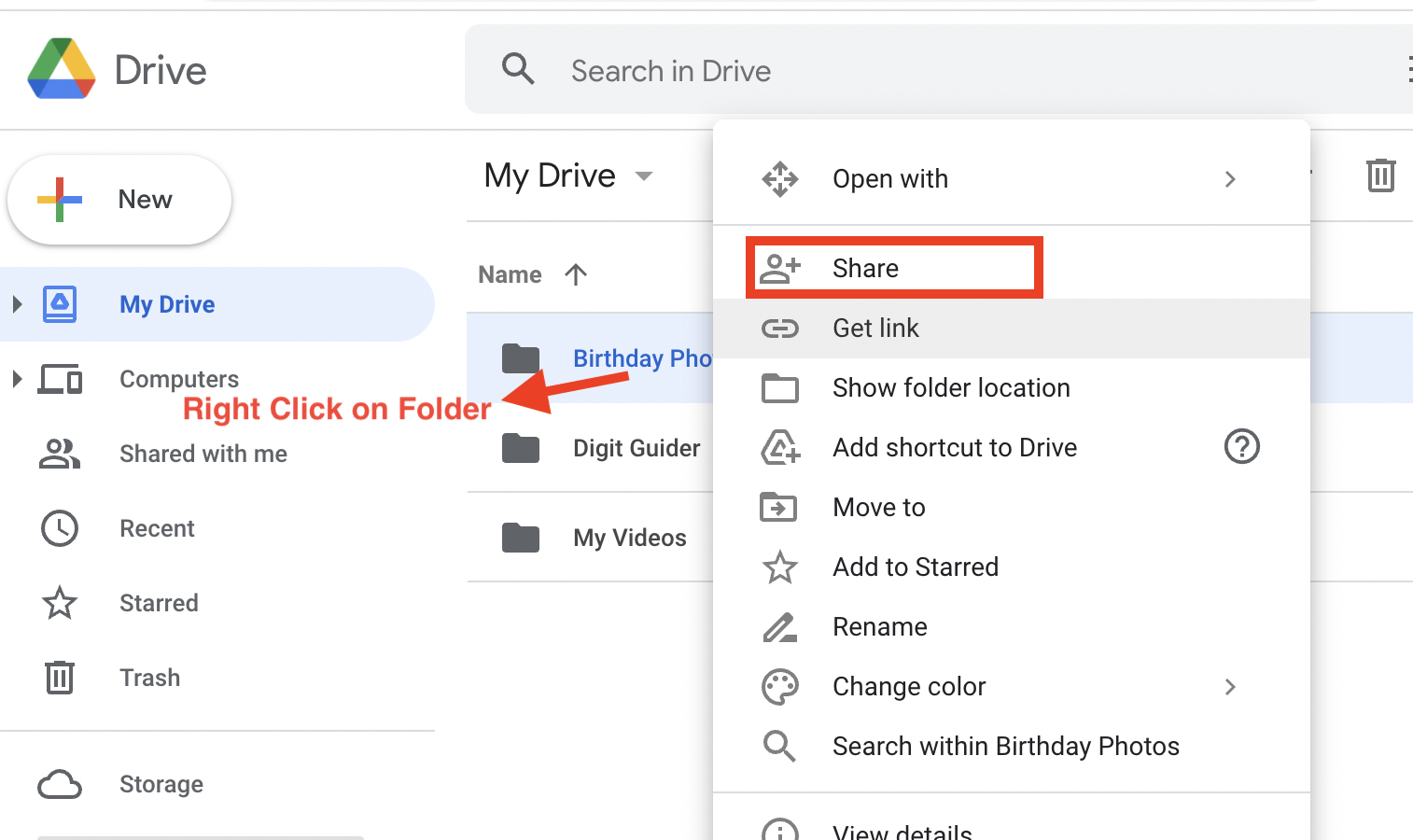
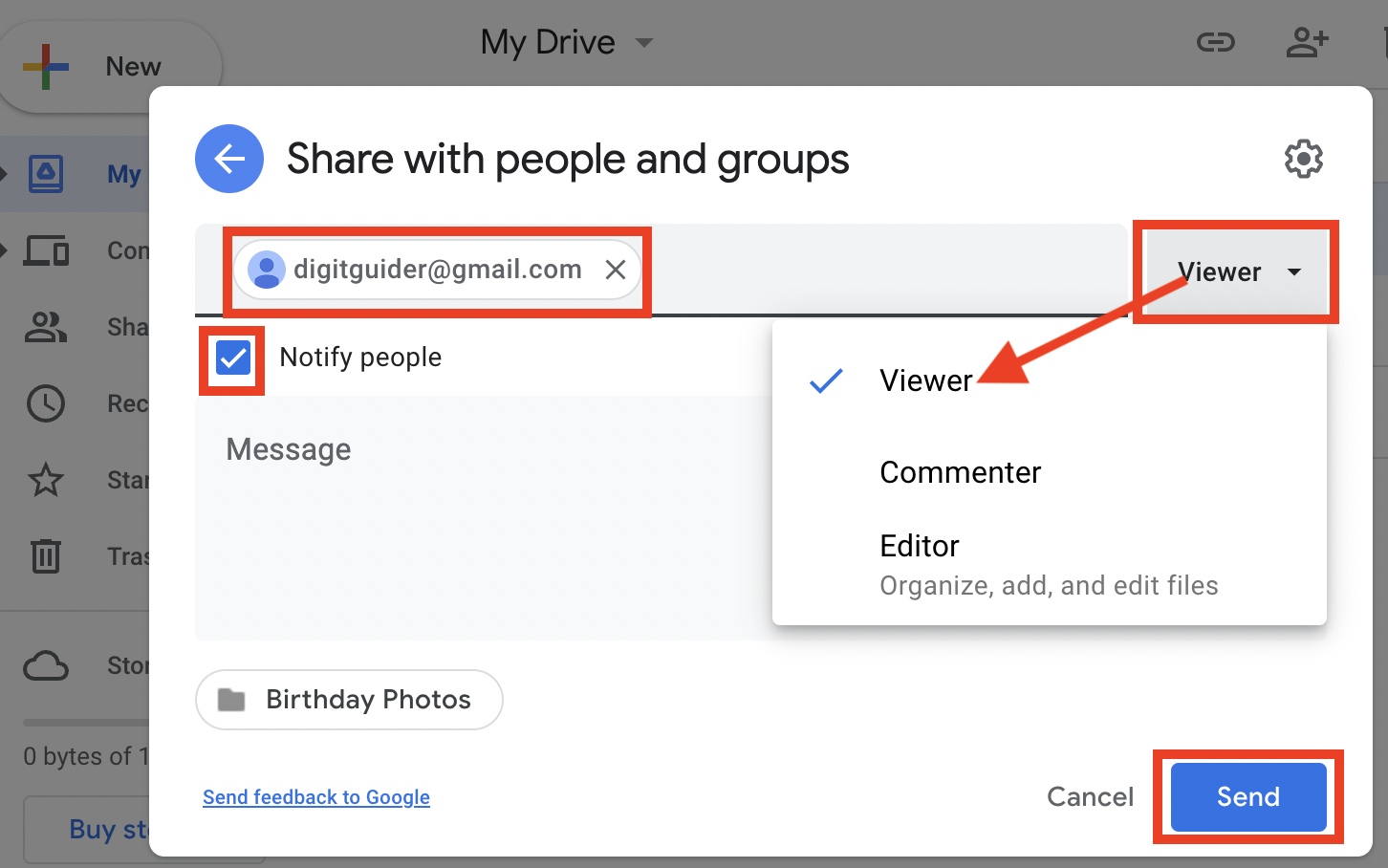
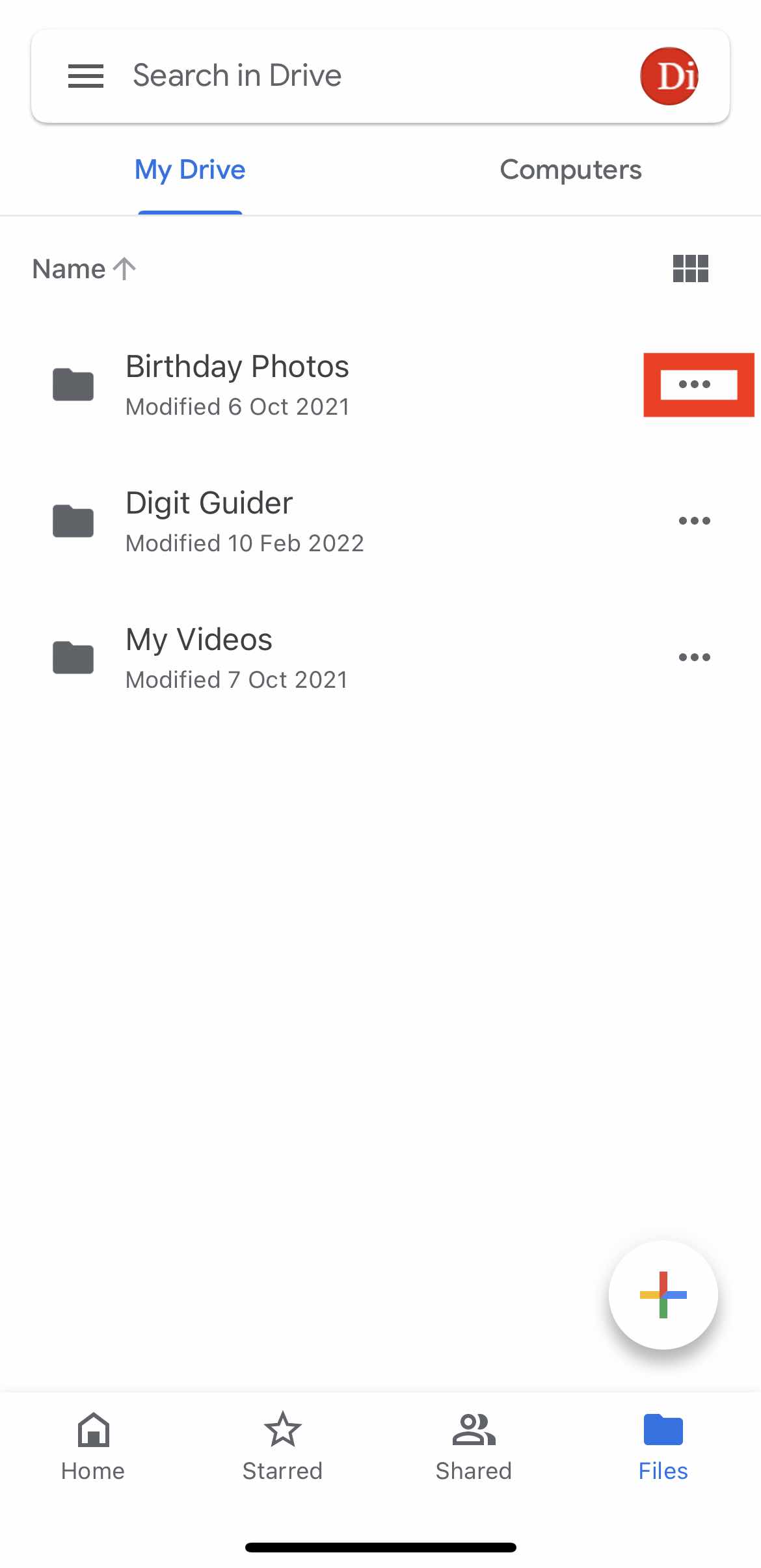
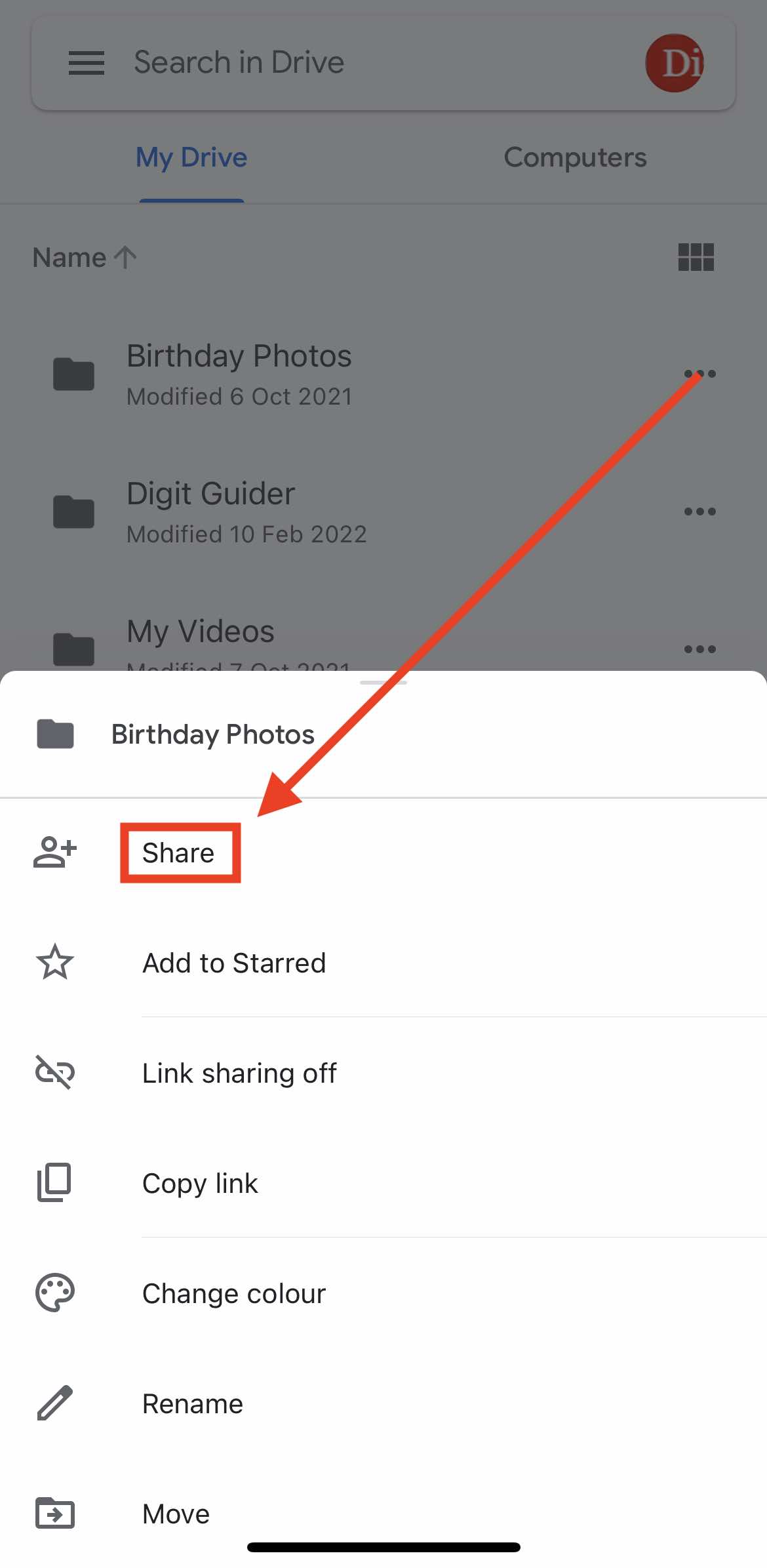
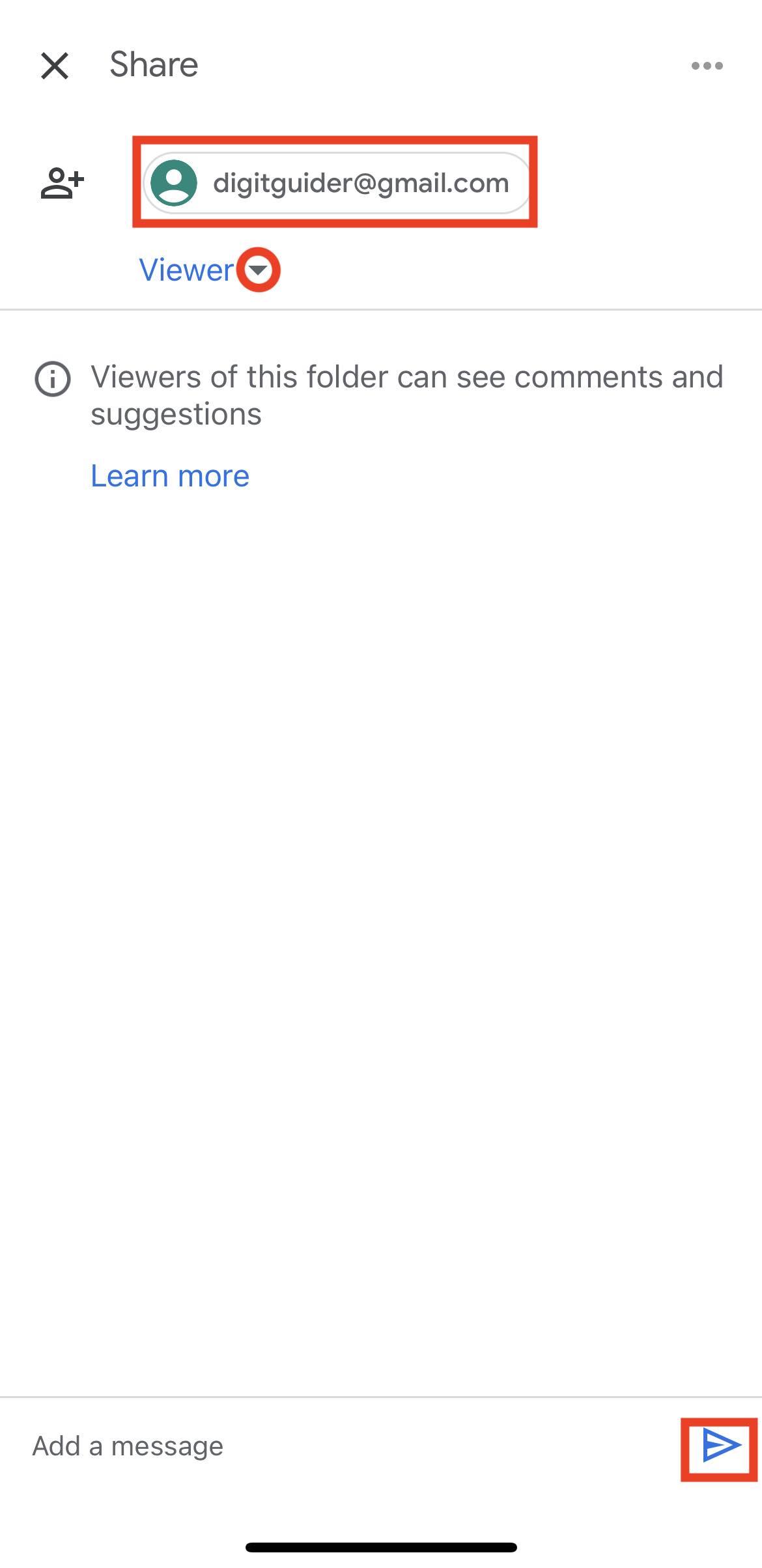
Leave a Reply