How to download Files from Google Drive – Learn how to download files and Folder from the Google Drive App and drive.google.com.
Download Files From Google Drive
Google Drive is one of the best cloud storage that allows you to upload, download and share files. Google is now providing 15Gb free storage in Drive; with this free cloud storage, you can store the data up to 15Gb. However, you can quickly expand Google Drive storage with the Google One membership monthly or yearly at the best price.
After successfully data has been uploaded to the drive, you can access the data and download it via the internet from any device { Computer, Mobile, Tablet, etc.}.
Refer to the step-by-step procedure for downloading those files from Google Drive cloud storage to computer and mobile devices.
Tip: You cannot download the files from Google Drive if the owner of the Drive has disabled the download option to the shared files/ folder.
In this Digit Guider, you will learn how to download files from Google Drive on
How to Download a File and Folder in Google Drive on a Computer
1. On your computer, open a browser
2. Go to drive.google.com and sign in to your Google Account using your email and password.
3. Select the drive folder or file and Right-click on it
4. Choose the option “Download.”
5. Now, the folder or files will be converted to Zip format and downloaded to your computer. If you are downloading a single file, it will be downloaded directly into your computer.
Press keyboard keys Ctrl+J to view the downloaded files on your computer.
How to Download Files from Google Drive on Android Devices
1. On your Android mobile or tablet, open Google Drive App
2. You may not get the option download for folders.
3. To download file, next to a file name, tap more option and tap download
How to Download files in Drive on iPhone or iPad
1. On your iPhone, open Drive App. If you haven’t the Application, you can download and install the Google Drive App from App Store.
2. Choose a file that you want to download on your Apple iPhone, and tap more
3. Tap open in
4. Choose the path where you want to save this file {You can choose the option Save to Files to download in Iphone}
5. Choose the location to save this item iCloud Drive or iPhone.
Tip: If you cannot download the shared drive files, contact the responsible shared person to get authorization for downloading.
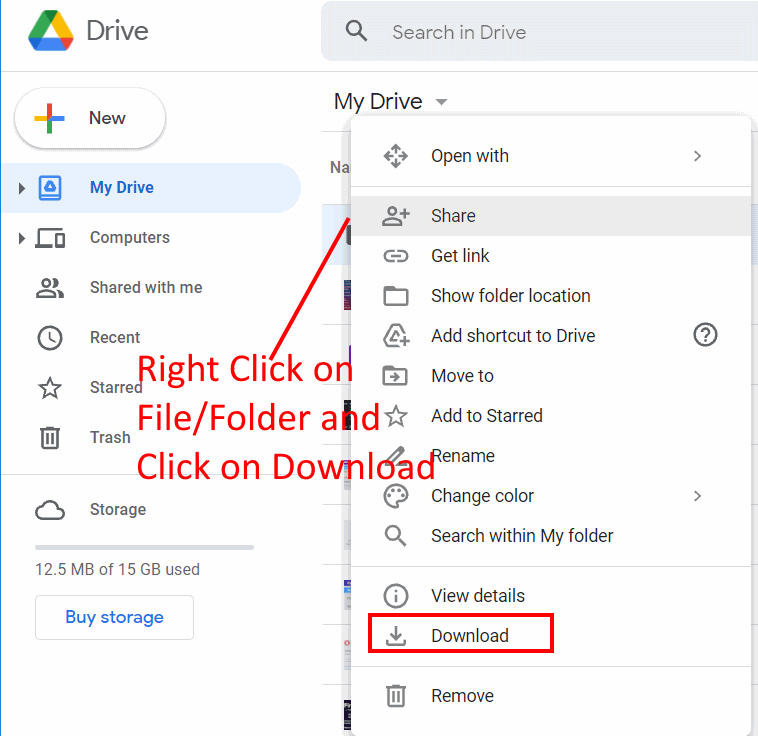
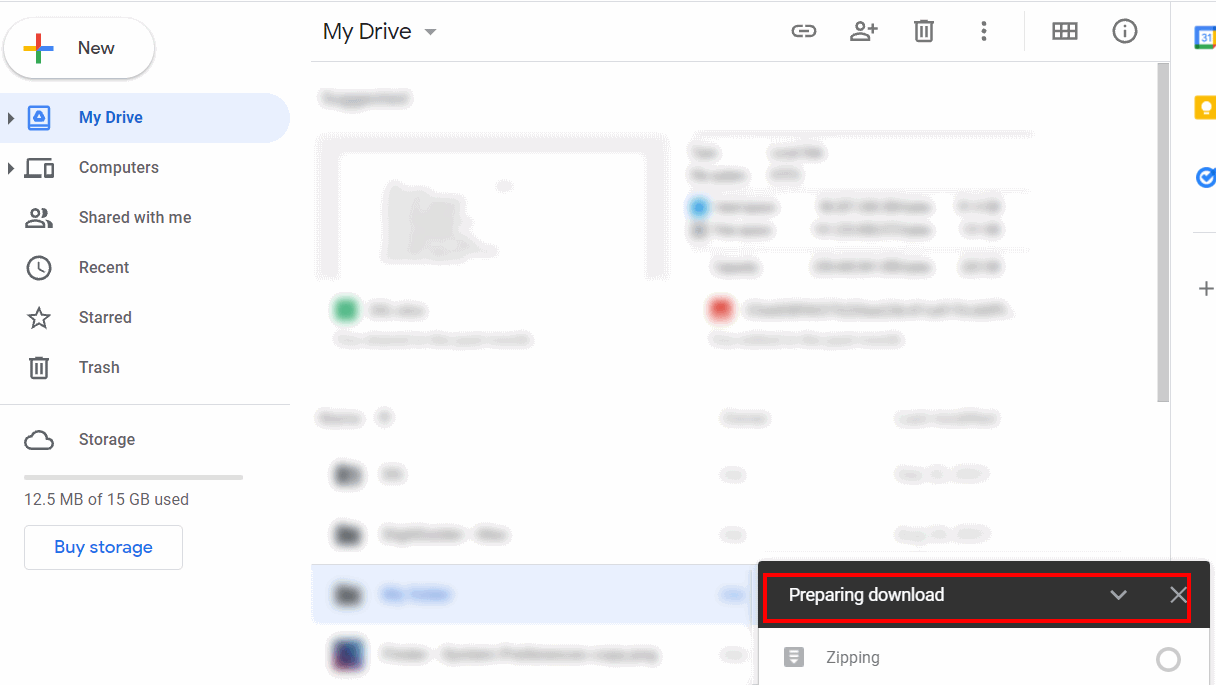
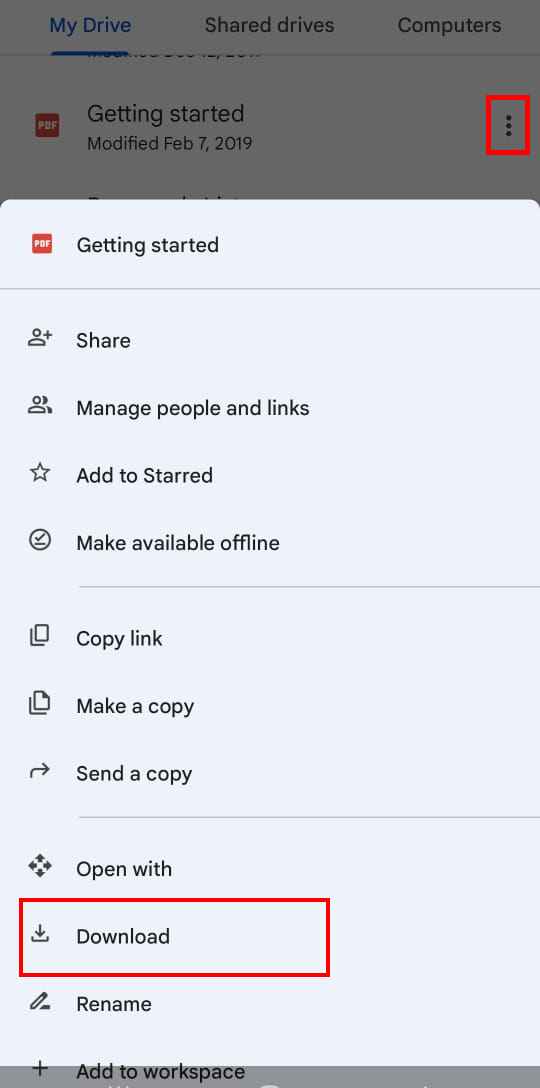
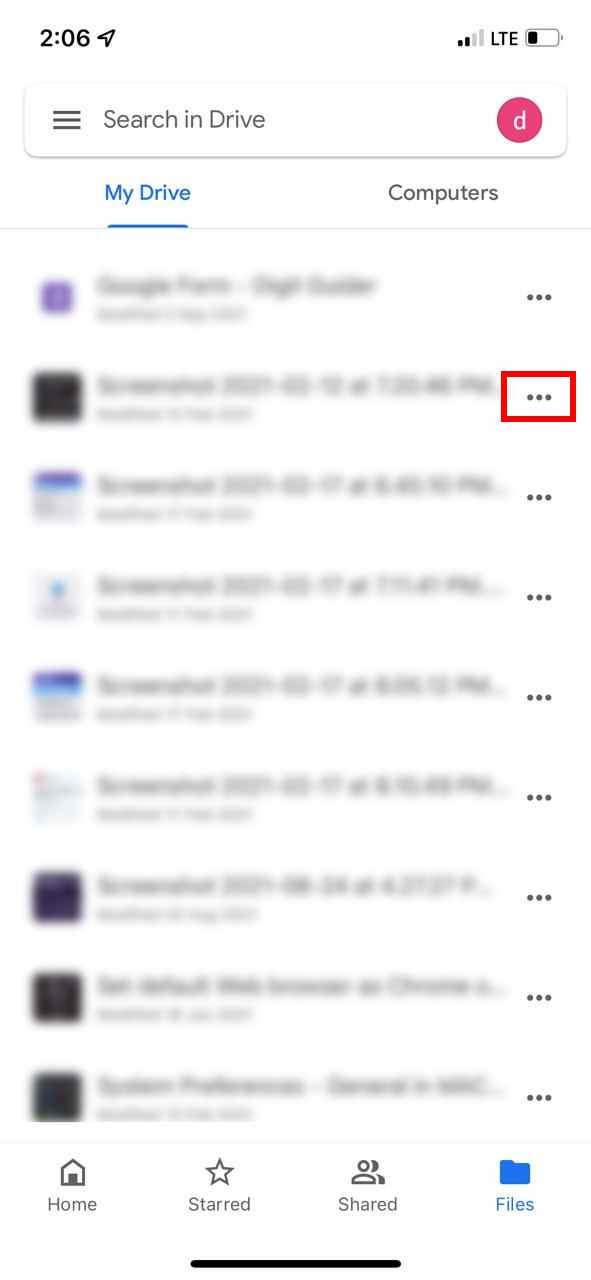
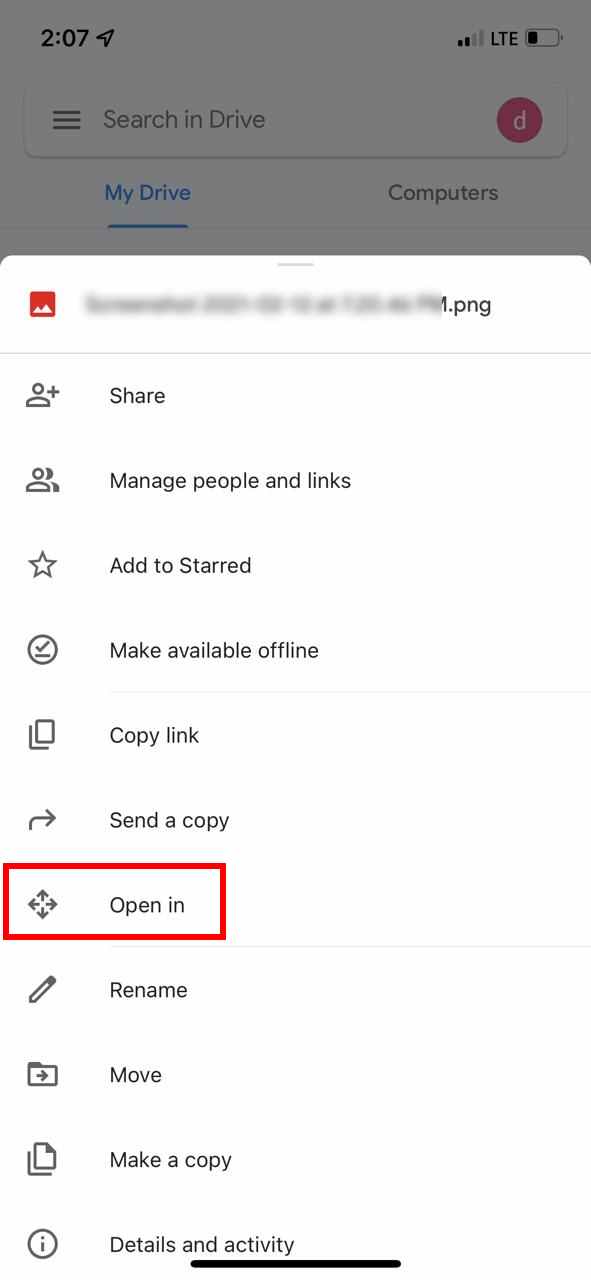
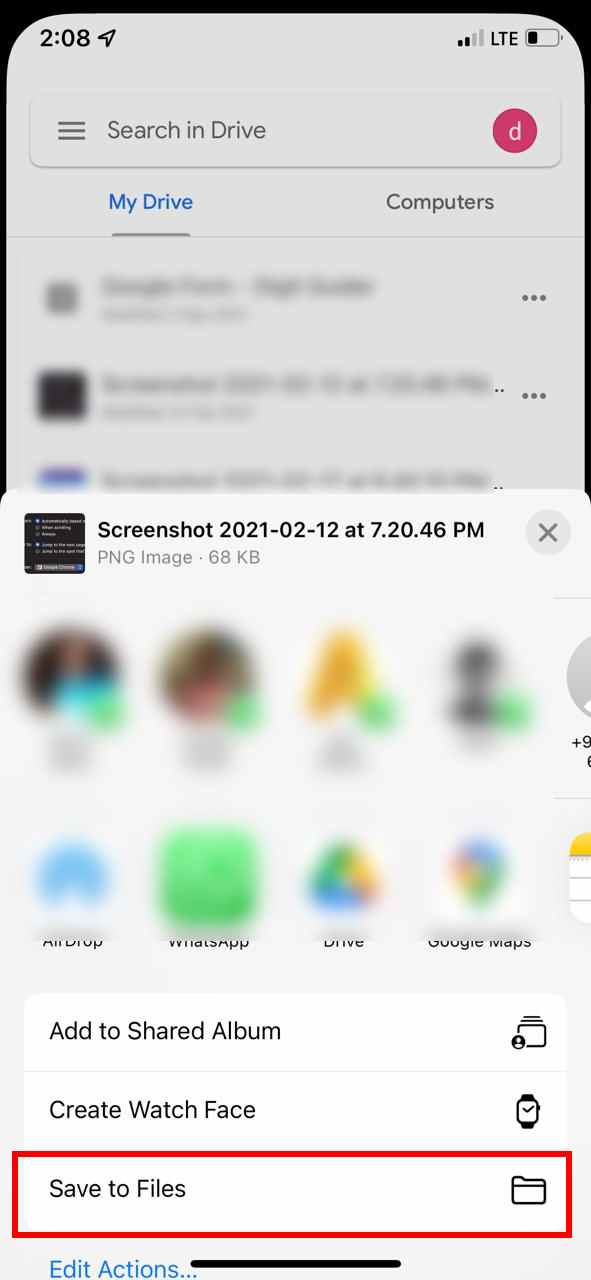
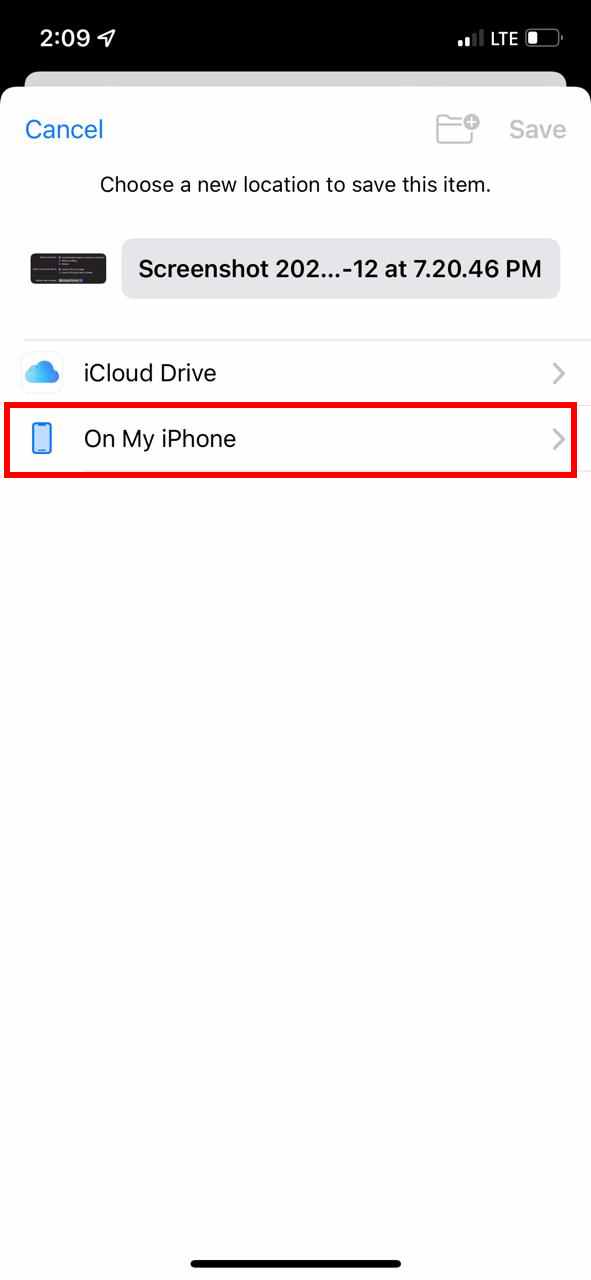
Leave a Reply