How to Create a Microsoft Account – Learn how to sign up or create a Microsoft account from account.microsoft.com and start using Microsoft Products and services.
Microsoft account allows you to access Microsoft products and services such as Microsoft 365 Apps, Cloud Storage, Windows PC, Xbox, etc.
How to Create a New Microsoft Account
1. On your Windows computer or Mac computer, open a browser and navigate to https://account.microsoft.com/
2. Click on Sign in Option (On the top right side of the page, you can find an option to Sign in)
3. Now you can find an option “No account? Create one!), click on create one to create a new Microsoft account.
4. You can create a Microsoft-specific email account, click on “Get a new email address”
5. On the Microsoft Create account, enter the new email address that you want you to create and click on “Next“. You need to enter the available email address only.
Note: You can choose @hotmail.com or @outlook.com
6. Now create a password for your newly created Microsoft account. After entering the password, click on “Next” to continue.
From this page, you can also activate notifications about tips and offers about Microsoft products and services.
7. To prove that you are not a robot, you solve the puzzle. Click on Next to continue
Once you solve the puzzle, you will continue to my Microsoft account – https://account.microsoft.com/?refd=account.microsoft.com
8. Click on “Add your name” and update your First name and Surname. After updating the name details, enter the Captcha and click on the save icon to save the details.
9. On “Your Info” you can update the following details
- Your Profile Photo
- Profile Info – Date of Birth, Country or region, and also you can add Billing & Shipping address details
- Account info
- Language Info
Now you can update other details as per your requirements.
Tip: Using this account, you can create Skype Account.
How to Sign up Microsoft account with a mobile number
Instead of an email address, you can create Microsoft accounting with a mobile number. Refer to step by step procedure on how to Signup for a new Microsoft accounting using a phone number.
Step 1: On your Mobile device or Computer, open a browser and navigate to https://account.microsoft.com/
Step 2: Click on the “Sign In” option
Step 3: Click the option “Create one”
Step 4: Now select the option “Use a Phone number instead”
Step 5: Enter your mobile number and click on Next. Make sure you choose the correct country code.
Step 6: Enter a new password that you would like to use with your Microsoft account.
Step 7: Click on “Next” to solve the puzzle to provide that You’re not a robot. Once you complete the puzzle, you will get a notification as “Verification completed and proven you are human and continue your action”
Step 8: You will receive a verification code for your mobile number, enter the code to verify your phone number
Step 9: Once you complete the verification, you will navigate to the Microsoft Account Home page. Now you can update all the required details.
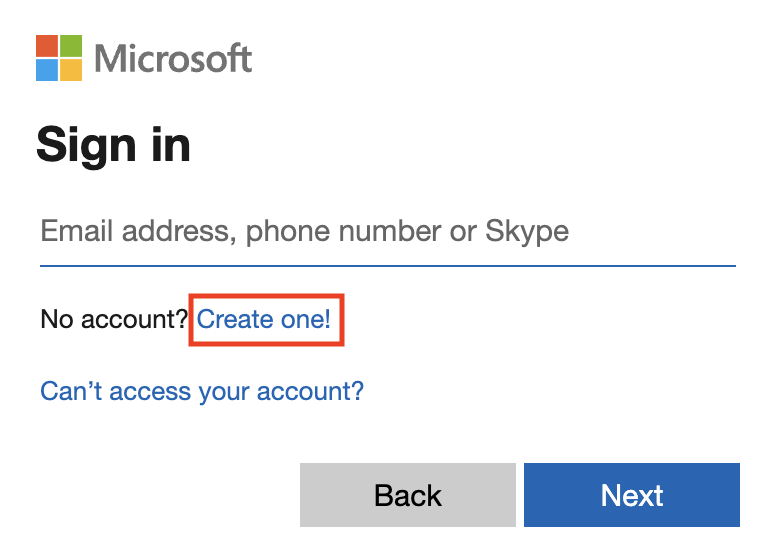
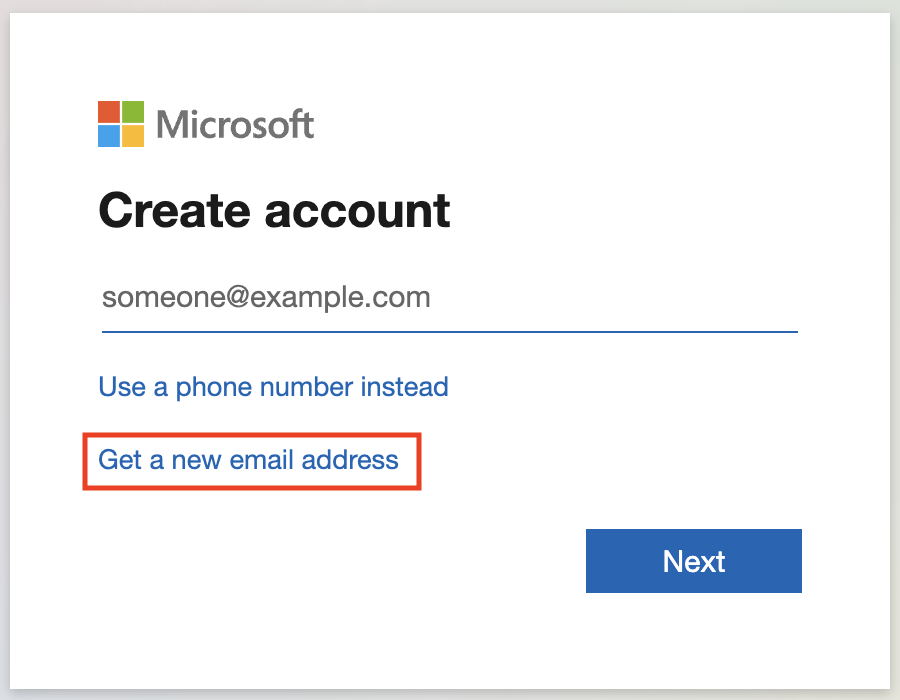
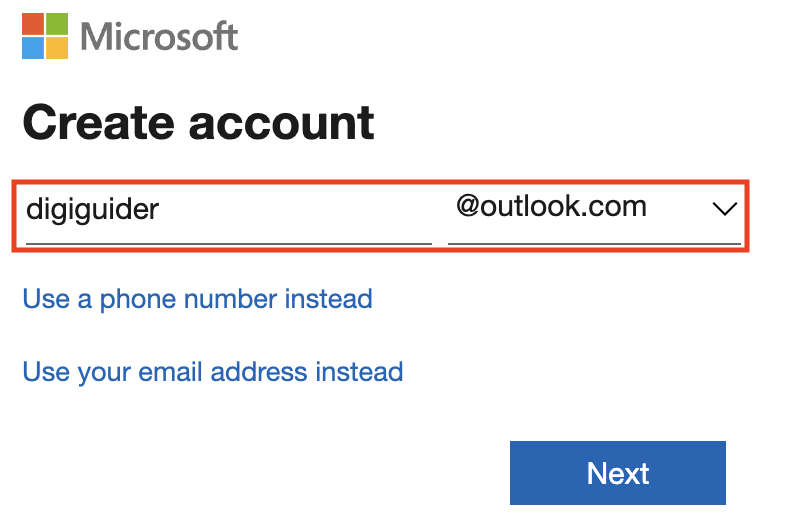
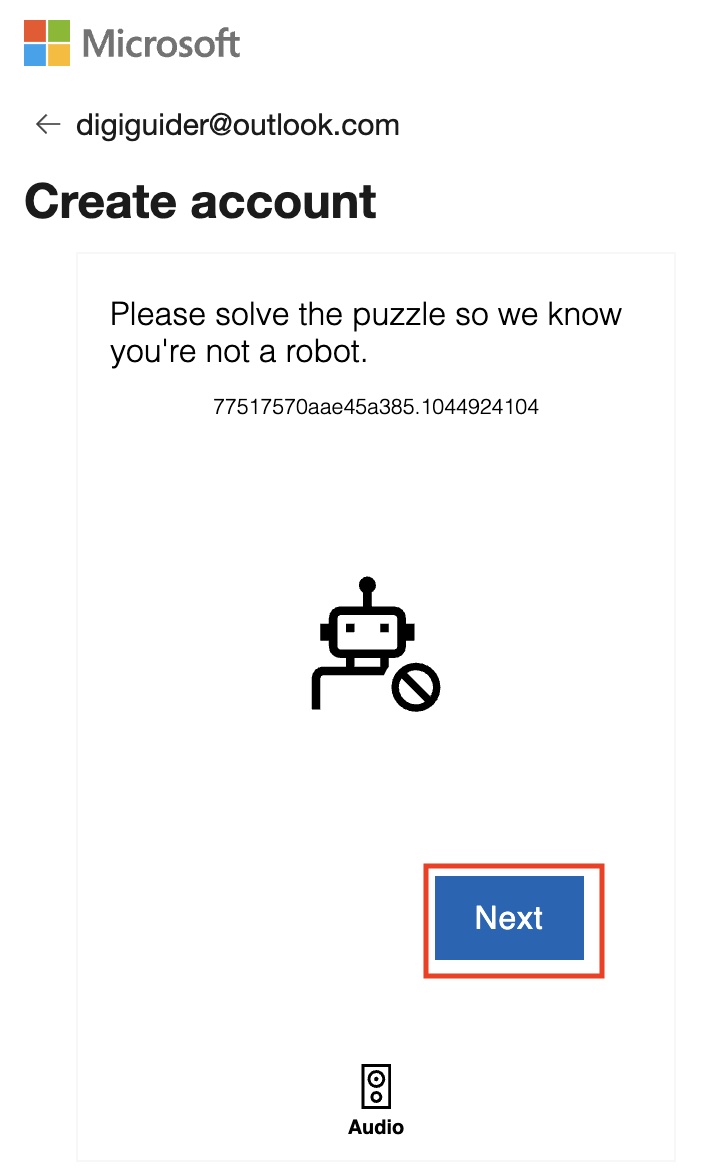

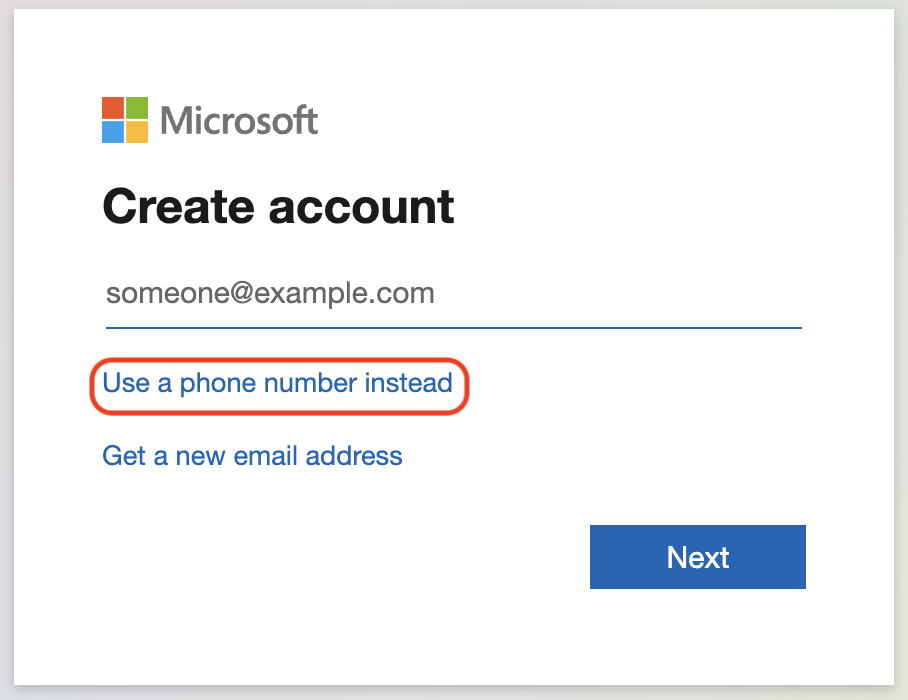
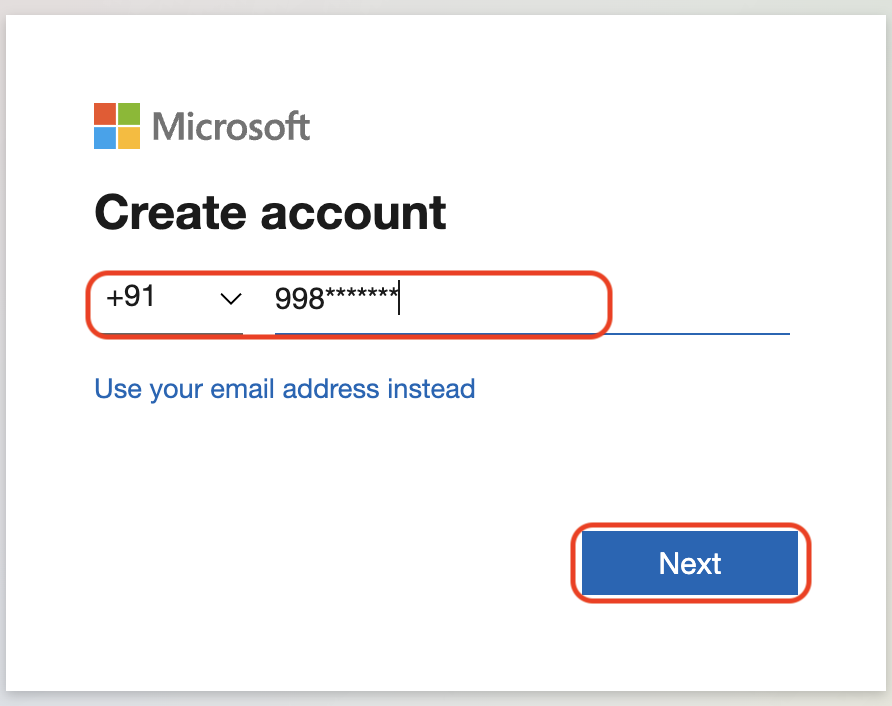

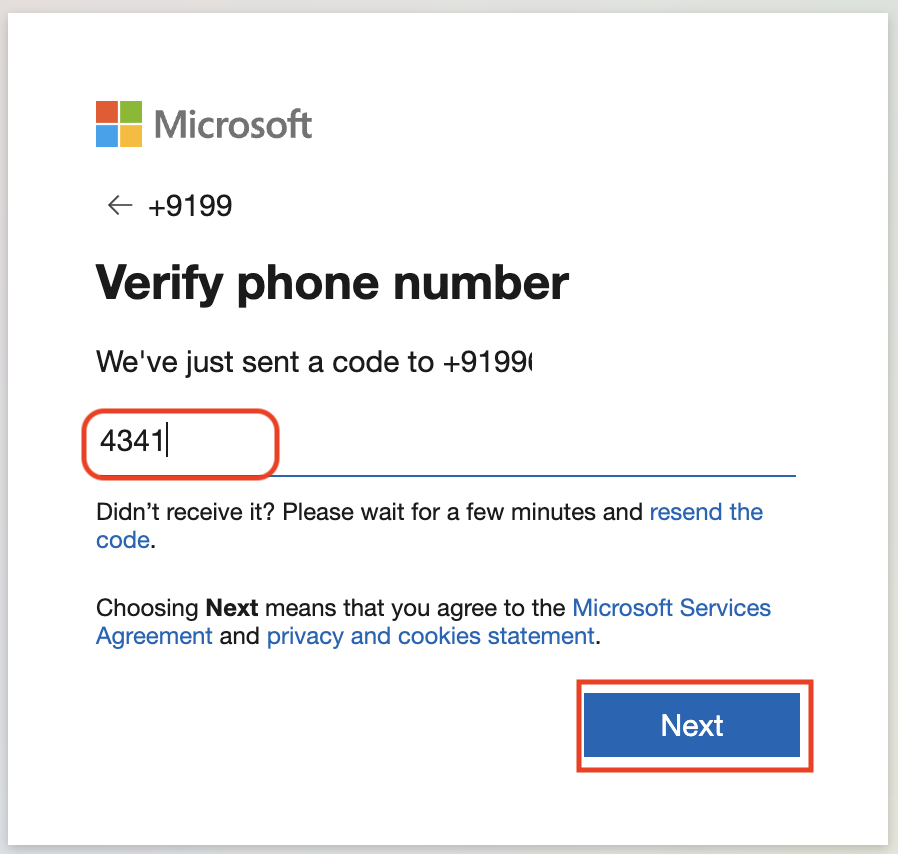
Leave a Reply