How to Hide Folder and File in Windows Computers / Laptops
If you want to hide any folder or file in the Windows computer or laptop, here are simple steps that help you to hide any folder and files on your Windows system. However, after files and folders are in hidden status, you can easily browse and open the hidden folders and files if required.
One of our Digit Guider readers requested – how to hide folders and files in my windows computer so that no one can see those secret folders and files if anyone uses my system. As per reader request, we have provided a complete step-by-step procedure on how to hide any files and files on a Windows 10 computer.
In this Digit Guider, you will learn
- How to hide files in Windows
- How to hide folder in Windows
- How to unhide the hidden folder and files
How to Hide Files in Windows 10 Computer
Step 1: Go to the folder or file that you want to hide.
Step 3: Now under General Tab -> Attributes Option -> Choose Hidden Option -> and click on option “Apply”
Now Click on the Ok option. Successfully file Book is in hidden status.
How to Hide Folder in Windows 10
To hide a folder, you can refer to the same procedure as we hide the file. Let’s check again how to hide folders.
Step 1: Navigate File Explorer -> Folder that you want to hide.
Step 2: Right-click on Folder -> and click on the option “Properties”
Step 3: Now, under General Tab -> Attributes option, check the option Hidden and click on option Apply.
Step 4: As we are hiding a folder with multiple subfolders, choose the option “Apply Changes to this folder, subfolders, and files”.
Click Ok to confirm attributes Changes.
You have successfully hidden the files and folders in the Windows system, and no one can see the hidden folder or file in file explorer.
How to Unhide Folder or Files in Window Computer
Step 1: Go to file explorer
Step 2: Click on the option View
Step 3: Now click on the option “Hidden Items” to display the Hidden Folder or files.
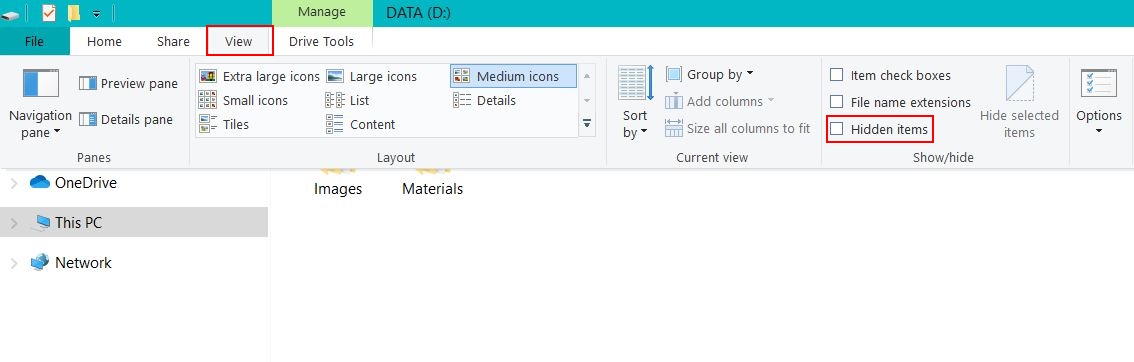
Step 5: Right-Click Hidden folder
Step 6: Click on Properties
Step 4: Uncheck the option, Hidden.
Step 8: Apply changes to this folder, subfolder, and files.
Now the folder display normally as before.
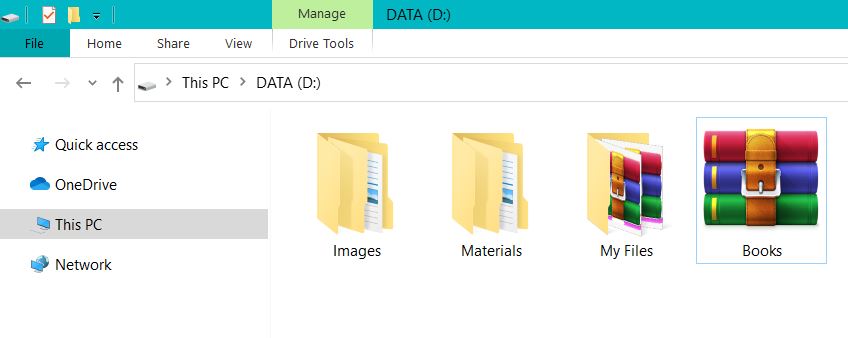
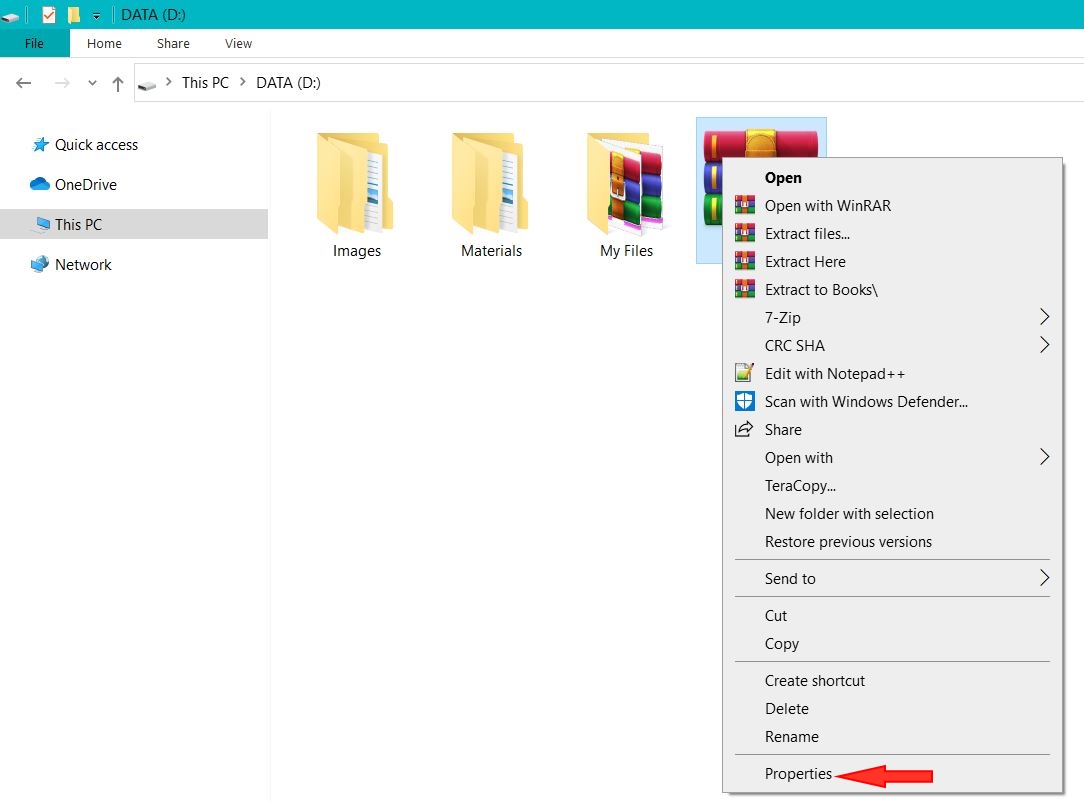
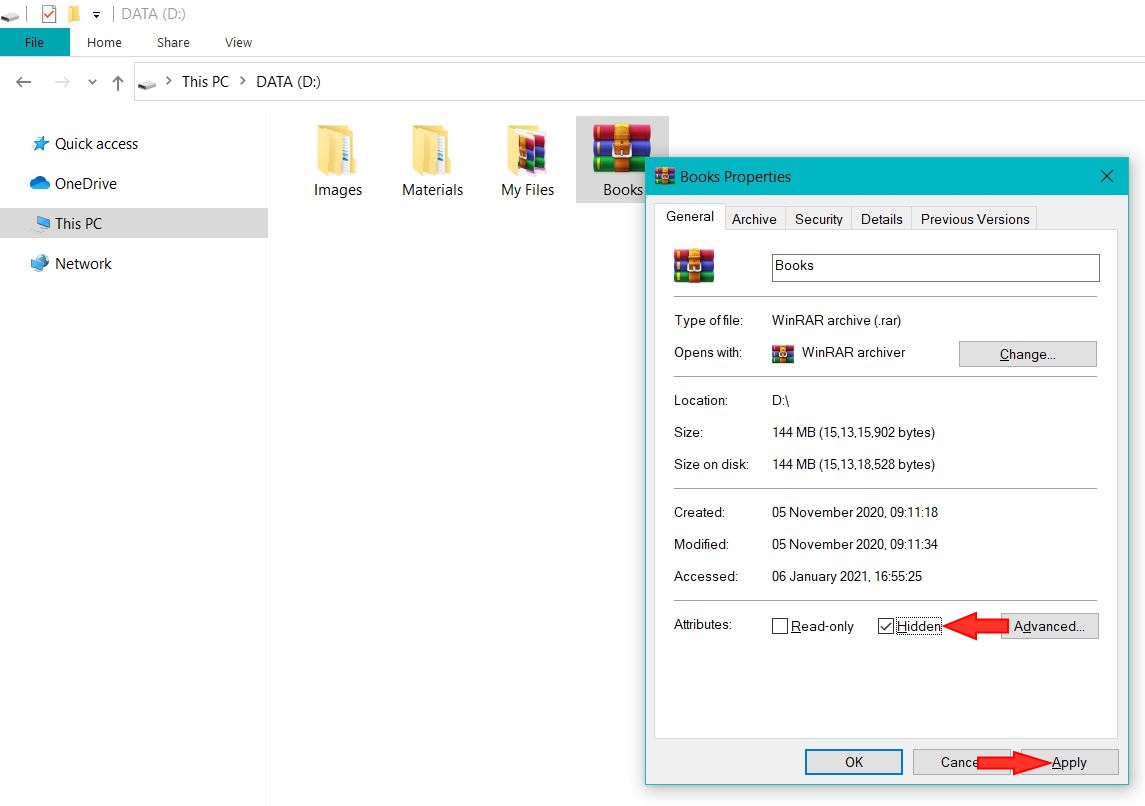
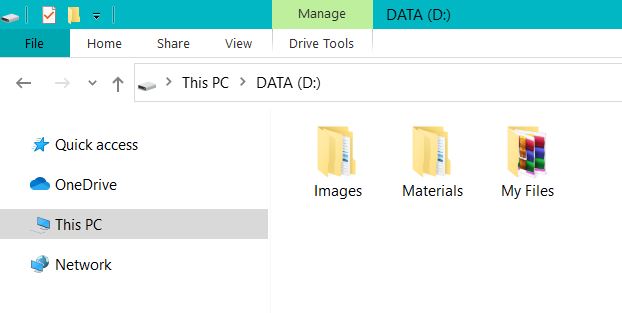
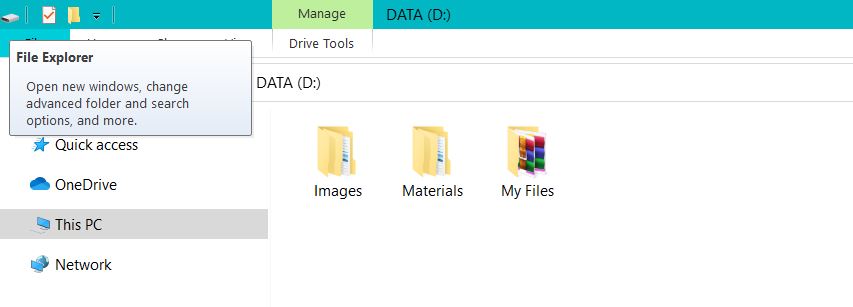
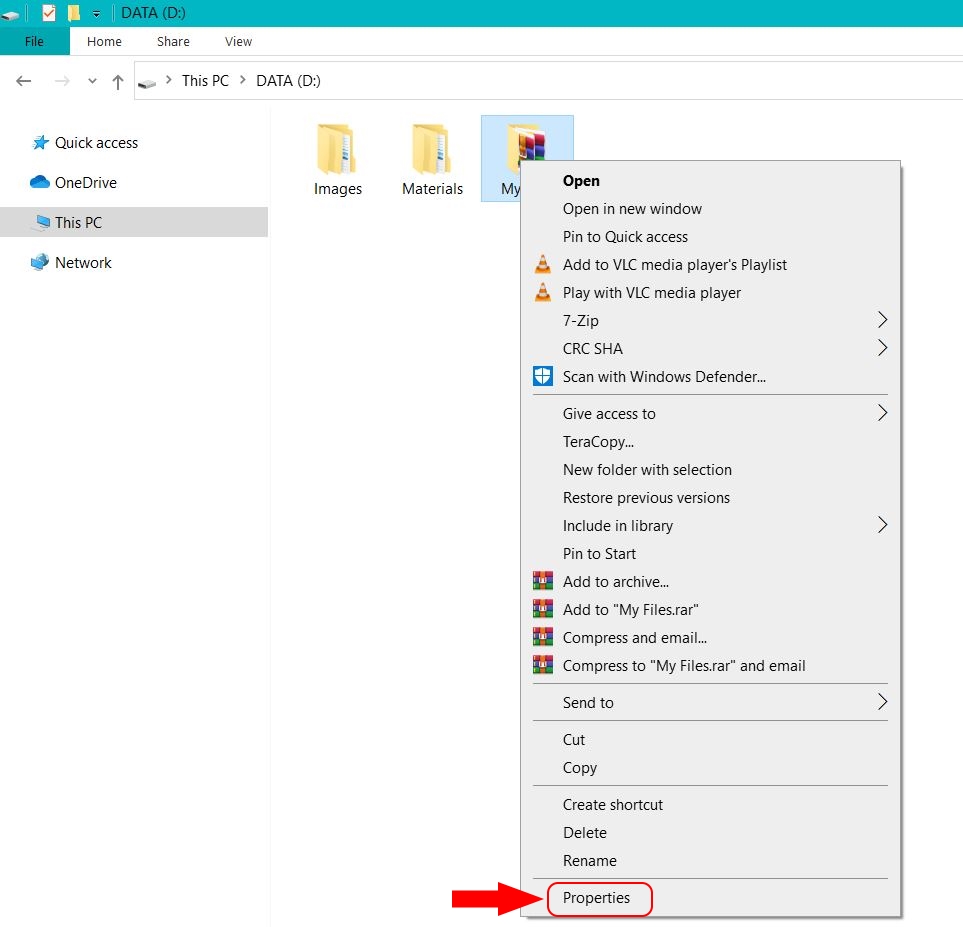
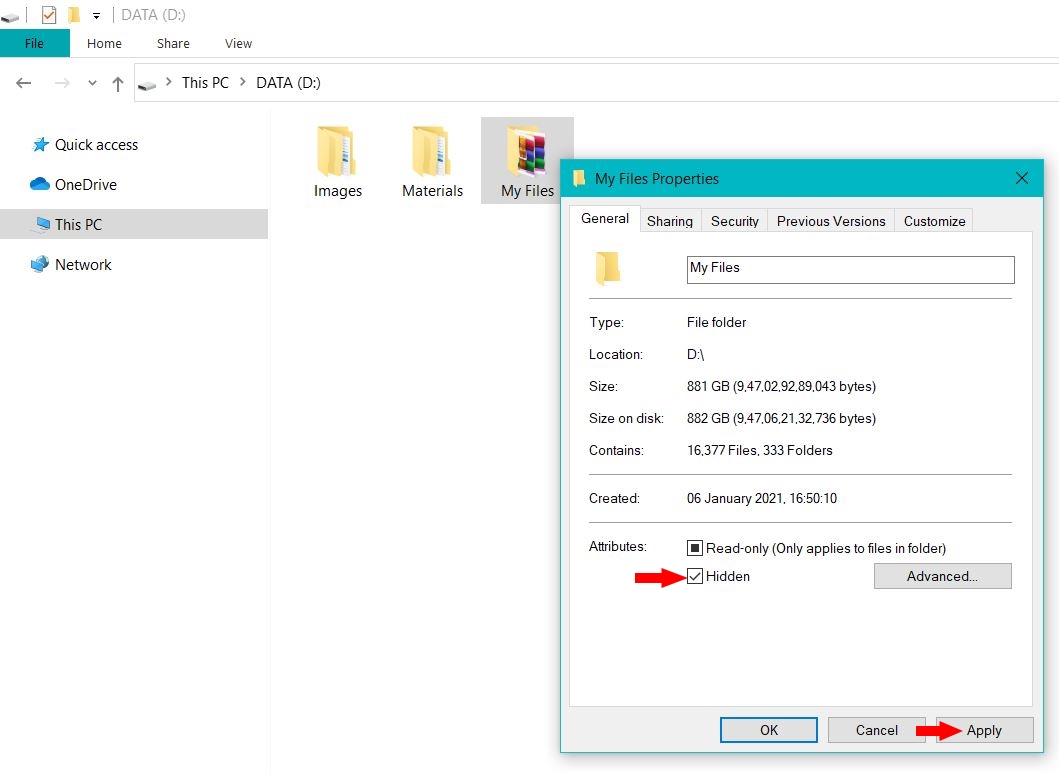
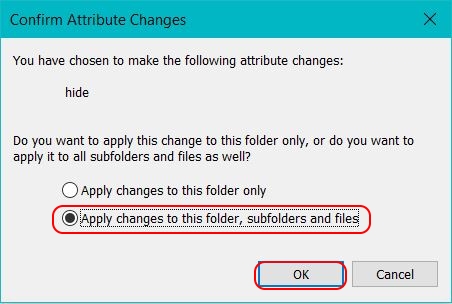
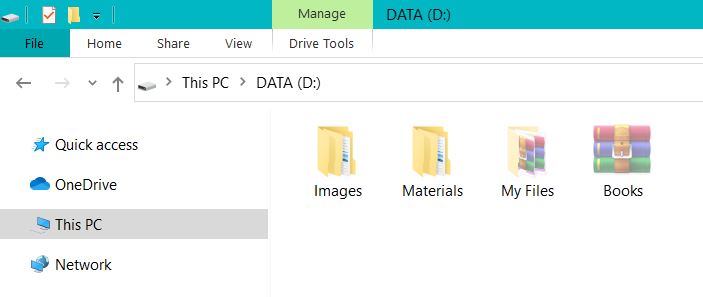
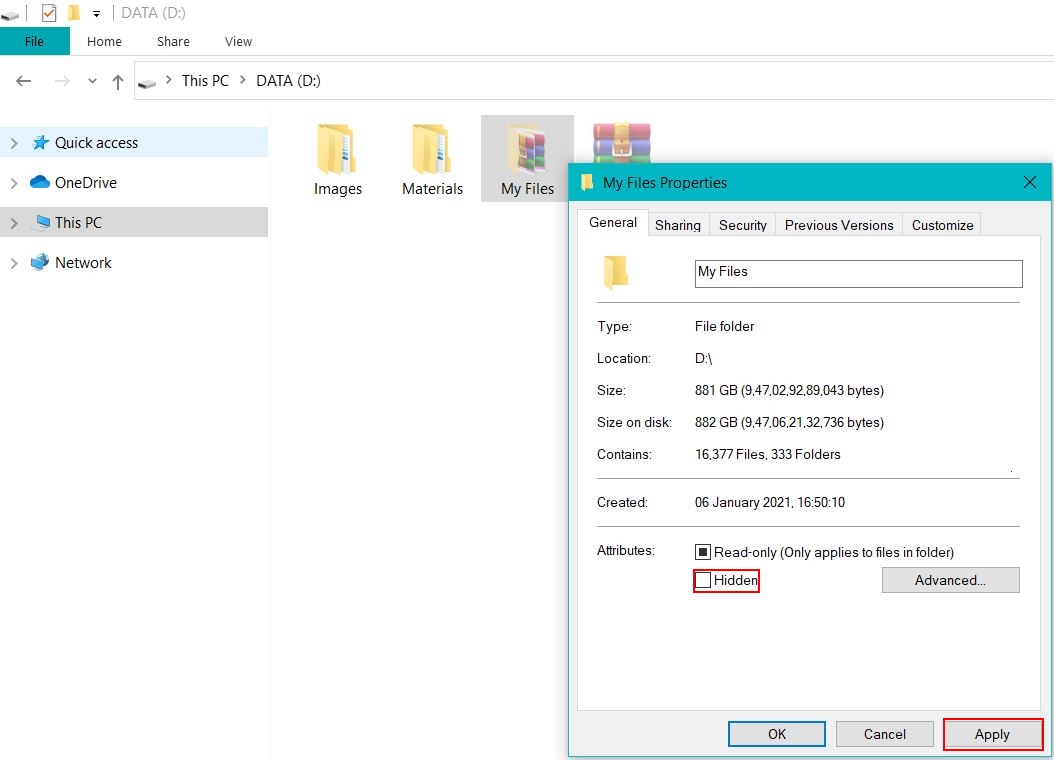
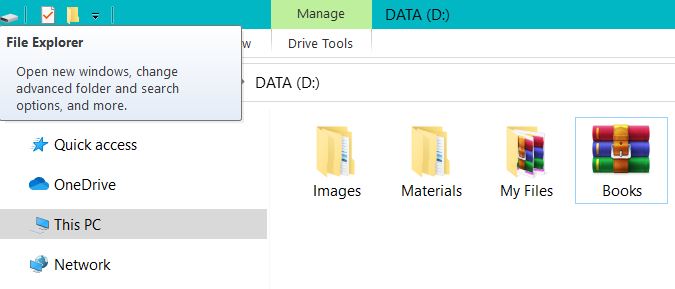
Leave a Reply