How to Change Default Google Account – Step-by-step guide on how to change your Default Google Account on any devices like Windows, Mac, Android, and IOS Devices
Change Default Google Account Profile
When you log in with multiple Google Accounts on computers, mobile, or any operating system, the Google Account that has been used for the first sign-in will be your default Google Account to use Google products and services. However, you can change the other Google account as your default Google account on your mobile or computer as per your requirements.
In this Digit Guider, you will learn how to:
Change Default Google Account On Windows Computer
Change Default Google Account on Android
Change Default Google Account on Mac
In this scenario, we have login with two Google Accounts i.e. digitguider@gmail.com and mail2digitguider@gmail.com. The account digitguider@gmail.com has been set as the default account. Now we are going to change the mail2digitguider@gmail.com as a default Google Account.
How to Change Your Default Google Account on Windows: 9 Steps
Here’s a step-by-step guide on how to change your default Google accounts on your Windows computer
1. On your Windows Computer, Open the browser
2. Open www.google.com
3. On the top-right corner of the screen, click on the profile icon
4. Click on “Sign out off all accounts” to Sign out of all Google Accounts
5. Now a message will be displayed on the screen as “Signed Out – Syncing is paused”. Click on the option “Continue”
6. You will be redirected to the www.google.com search page – https://www.google.com/webhp?authuser=1&pli=1. Click on the Sign-in option.
7. Choose an account that you want to set as a default Google account from the list. Or click on “Use another account”
Tip: Click on “Remove an Account” to remove a google account from the browser.
8. Login into Google Account by entering the password. If you choose the option “Use another account” you need to enter your Gmail id and password to log in.
9. Now you log in to Google with multiple accounts. The default Google account will be your first Signed account. To view your default Google account, click on the profile icon
Successfully you have changed the default Google Account on your Windows computer. All the products and services of Google (GMAIL, Drive, Google Images, Meet, etc) will be open with opened with your default login account.
How to Change Default Google Account on Android: 9 Steps
If you are using an Android mobile or Tablet, you may log in to your Google Account to use the Play Store and download the Android applications. You can add multiple Google Accounts to use the products and applications of Google.
Just like a Windows computer, you can not change the default Gmail account through a browser. So to change the default Google account on an Android device, it can be done through the settings option.
Follow these steps to change Gmail to your default account on your Android mobile. The procedure may differ in different brand mobiles.
1. On your Android mobile, Go to Settings App or scroll down from the top of your Android device and tap the settings option.
2. On Settings options, scroll down and choose the option “Google Services”
3. Now your default Google Account will be displayed at the top of the screen. Beside your Gmail ID, select the drop-down icon to display the list of accounts that were signed in this device.
4. Tap “Manage Accounts on this device”
5. Under Manage Accounts, you will see a list of accounts you are signed in to your Android mobile.
6. Select the account and click on “Remove Account”. The account will be removed on your Android device.
Note: Removing the existing account will delete all of its related messages, contacts, and other data from the Android device.
7. Go back to Main Settings option > Tap Google Service option
8. Tap Add another account and verify with the device password.
9. Now Sign in with your Email or Phone and password.
Now your Google Account will be enabled as a default account on an Android device.
How to Change Default Account on Apple Mac Computer: 4 Steps
Changing the default account on a Mac computer can be the same procedure as done on the Windows OS computer. However, you can follow the steps to set the default account on a Mac computer.
1. On your Mac computer, Go to Launchpad and open the Browser. If you are using Google Chrome browser with multiple Google Accounts, launch the Chrome browser.
2. Enter the URL www.google.com on the address bar.
3. On the top-right side of the browser, click on Profile and click on “Sign out of all accounts”
4. Now re-login with a Google account to set it as your default account on a Mac Computer. Also, you can add other Gmail accounts as per your requirements.
The first sign-in Google account will be enabled as your default account on a Mac computer.
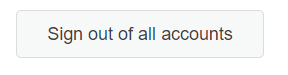
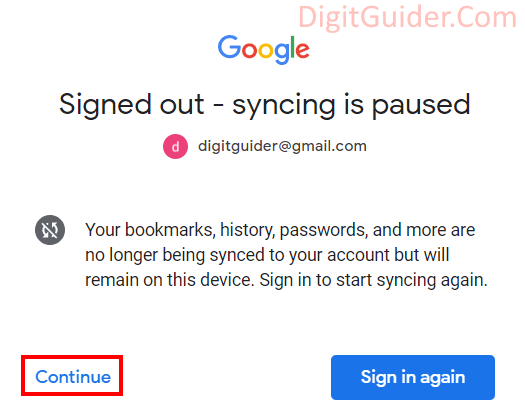
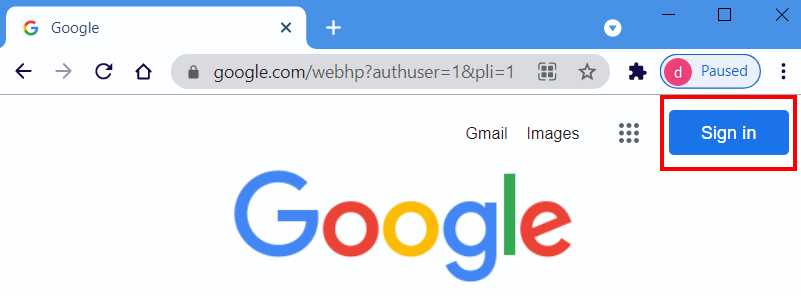
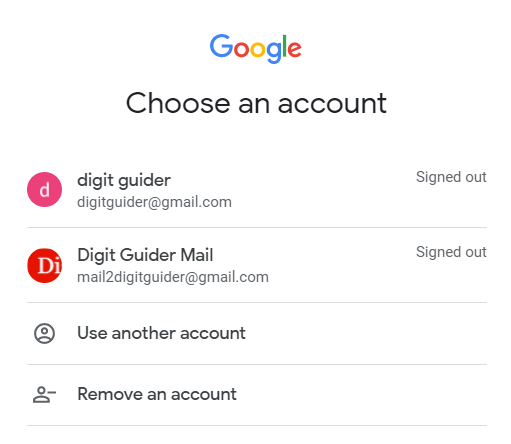
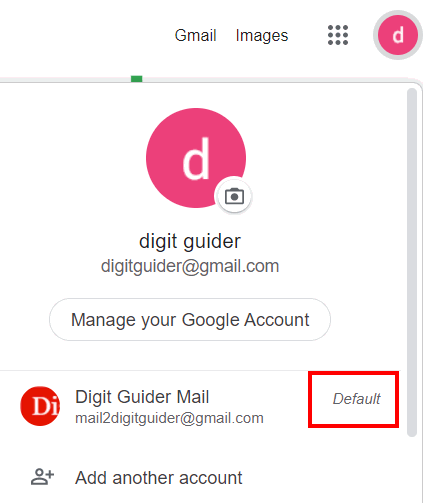
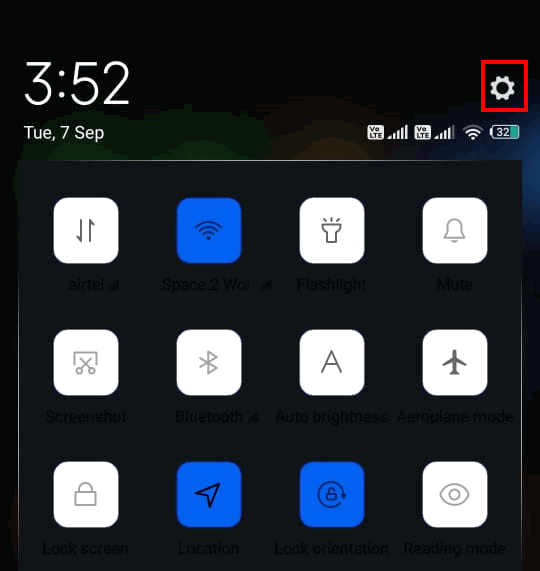
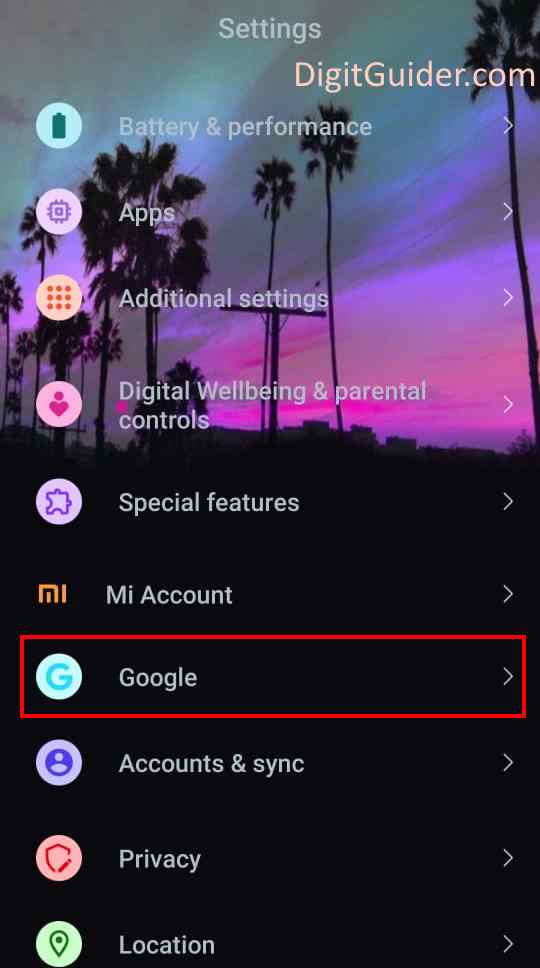
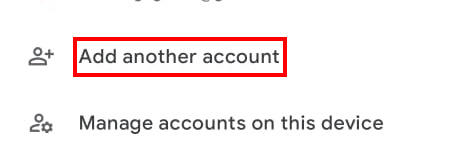
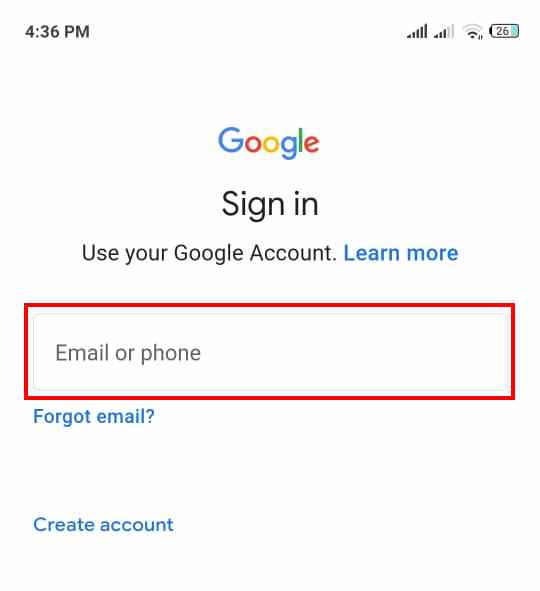
Leave a Reply