What is Chrome Remote Desktop
Google Chrome Remote Desktop is a solution of remote access and remote control that allows you to connect your computer remotely with secure access and share a screen from another computer to give or receive online support remotely.
With Chrome Remote Desktop, you can connect the computer remotely with the options.
- Access my Computer
- Share my Screen
Access My Computer: It allows you to connect and access your computer remotely using Mobile, Tablet, or Computer.
Share My Screen: It allows you to share your computer screen to connect remotely with another computer.
Tip: Use the Google Chrome browser to enable the chrome remote desktop. If you haven’t installed the chrome browser, you can easily download chrome for free and install it on your computer or mobile.
How to Use Google Chrome Remote Desktop
Scenario: Your friend needs help to install software on his computer, and you are far away from his location, and you might not be able to visit his place to install the software. Now using chrome remote desktop, you can easily connect your friend’s computer remotely from your mobile or computer and help him install the software.
To use a Google Chrome Remote Desktop, you can use a chrome extension or remote desktop application. Refer below step by step procedure on how to
- Download extension of remote desktop
- How to setup remote access
- How to Share screen for remote support
Download Chrome Remote Desktop Extension
To download and install and remote desktop, follow these step by step procedures to download and install a chrome extension
1. On your computer, open the Google Chrome browser
2. Navigate to Chrome Web Store – https://chrome.google.com/webstore/
3. Sign in to your Google Account
4. Select the extension option and search for chrome remote desktop app extension
5. Click on Chrome Remote Desktop extension to get installed on your chrome browser
6. Click on “Add to chrome.”
7. Add Chrome Remote Desktop? Click on “Add extension.”
7. You will get a notification as “Chrome Remote Desktop has been added to chrome.”
How to Setup Remote Access
By Setting up your computer for remote access, you can access your computer remotely from another computer or mobile. Follow these step by step procedures on how to setup remote access
1. On your computer, Open Chrome browser
2. On the address bar, navigate to remotedesktop.google.com
3. Click on “Access my computer.”
4. Under Set Up Remote Access, click on the download icon {Download chrome Remote Desktop}
5. Now, an application gets downloaded on your computer. To get installed, choose the option “Access & Install.”
6. Click “Yes” to continue
7. After successful installation of remote desktop, provide the name of your computer and click on Next
8. Enter a pin with at least six numbers and click on “Start.”
Now your system is online for remote access, and you can connect your computer through chrome remote desktop remotely from another computer.
How to Share Your Computer Screen for Remote Support
Refer below step by step procedure on how to use Google Chrome Remote Desktop for remote access
1. On your computer, open Chrome Remote Desktop extension or App
2. Choose the option “Remote Support.”
3. Under the share this screen option, click on “Generate Code.”
4. One-time access code will be generated for remote support. Now copy and share the code with a person to access this computer.
Once you share the screen, they will access your computer and control the keyboard and mouse.
How to Connect to Another Computer for Remote Support
To connect to another computer, you need to get a one-time access code from the person you want to communicate with.
1. On your computer, open the chrome remote desktop app or extension
2. On the left side of the chrome remote desktop, click on “Remote Support.”
3. Under remote devices, connect to another computer, enter the access code and connect
Now successfully, you will be connected to a remote computer.
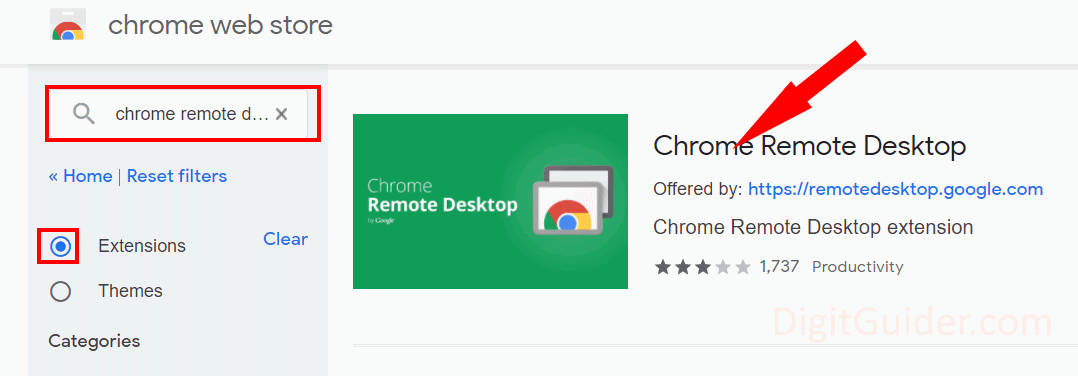
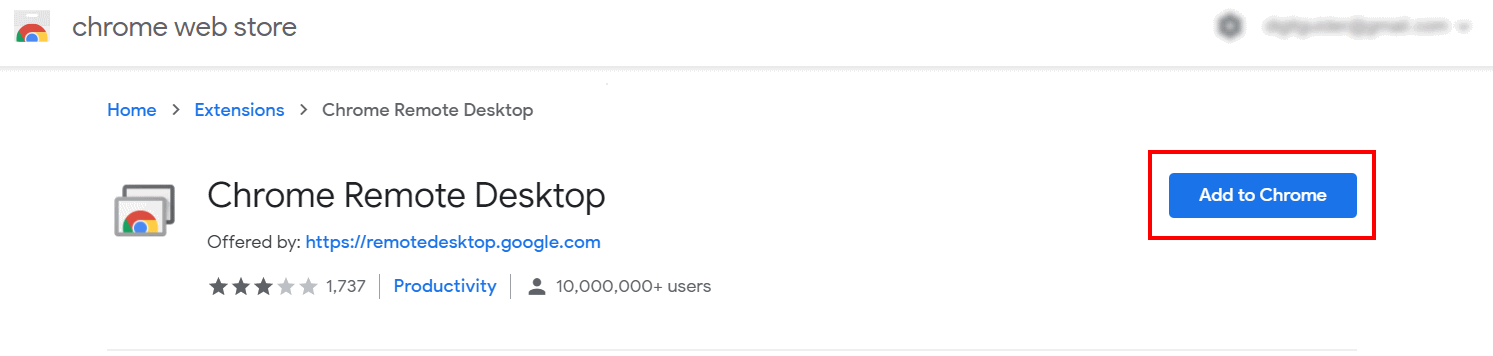
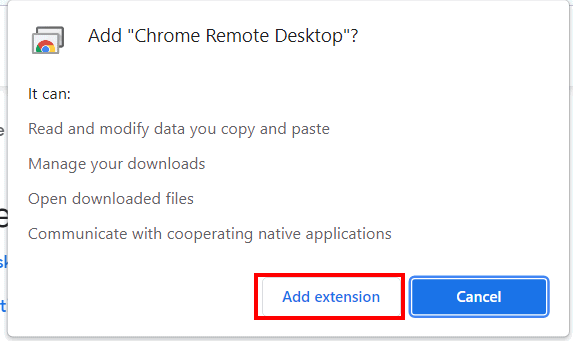

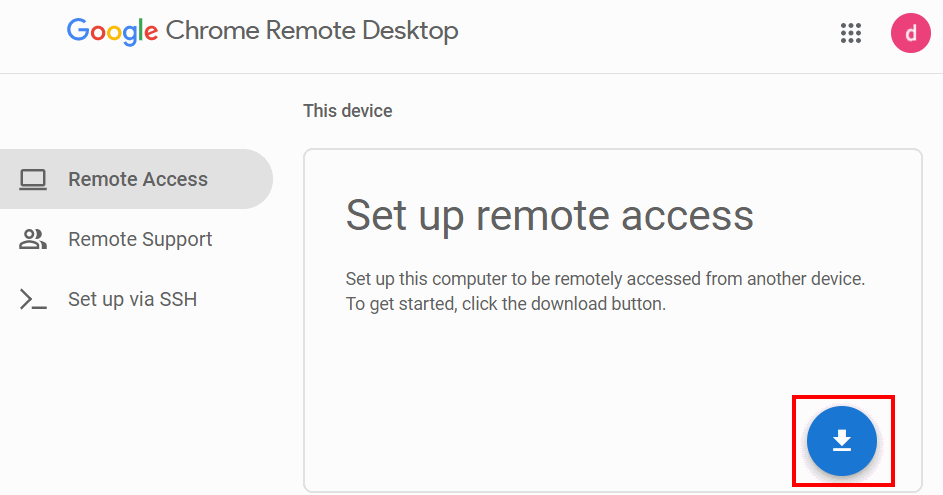
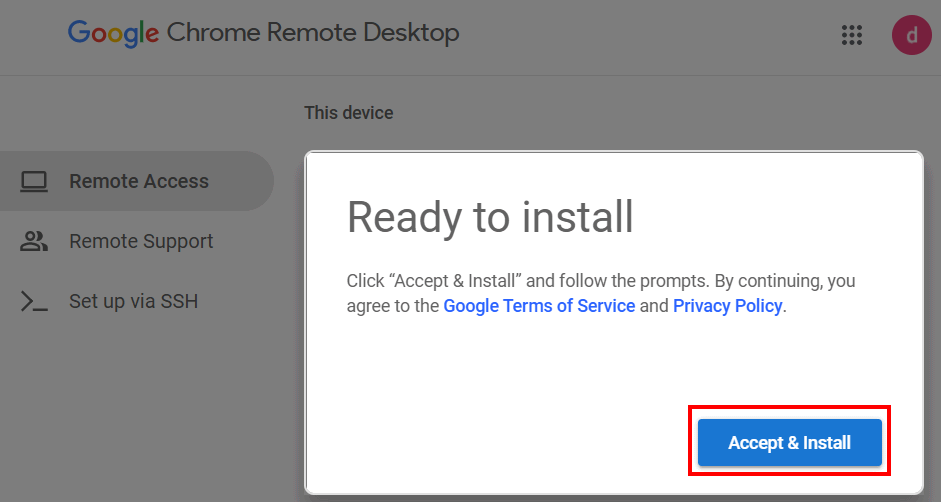


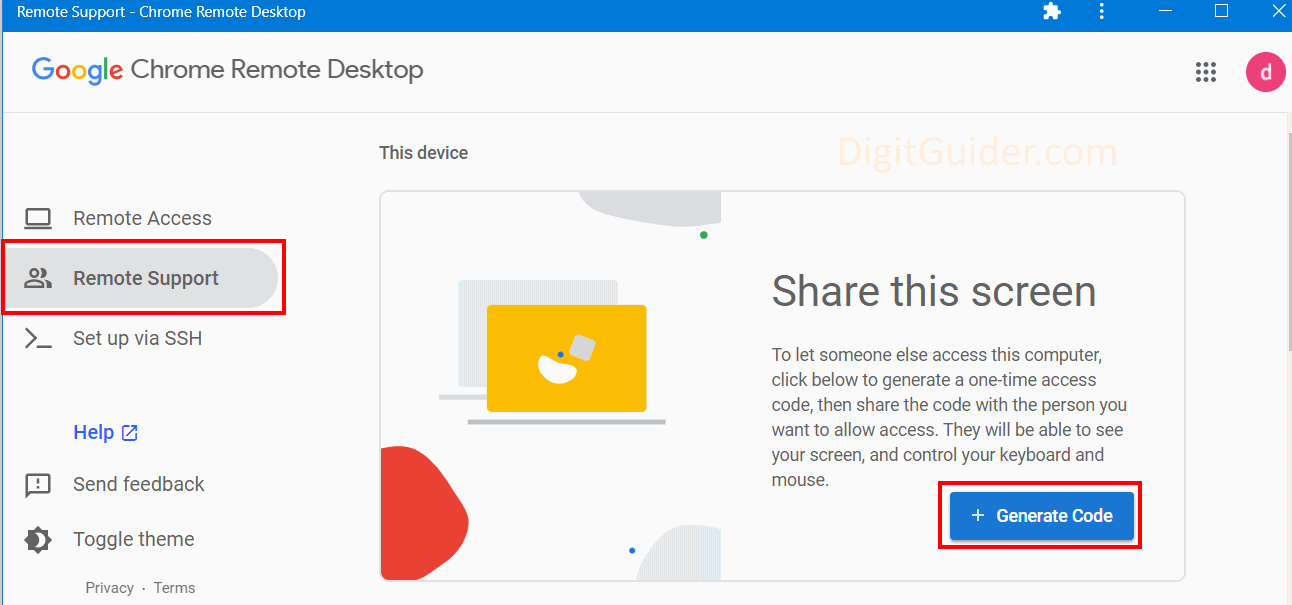
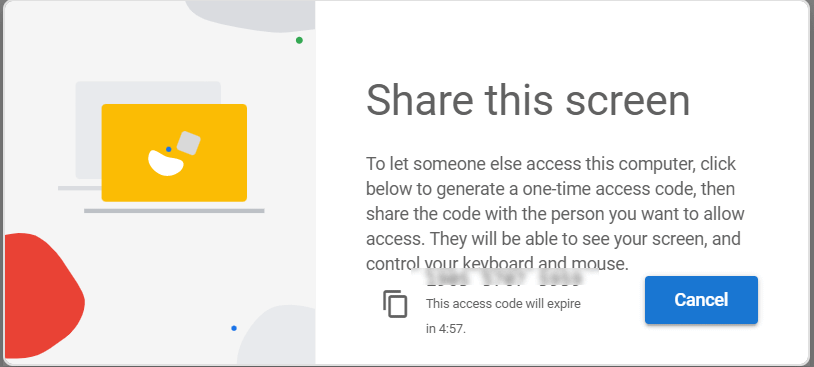
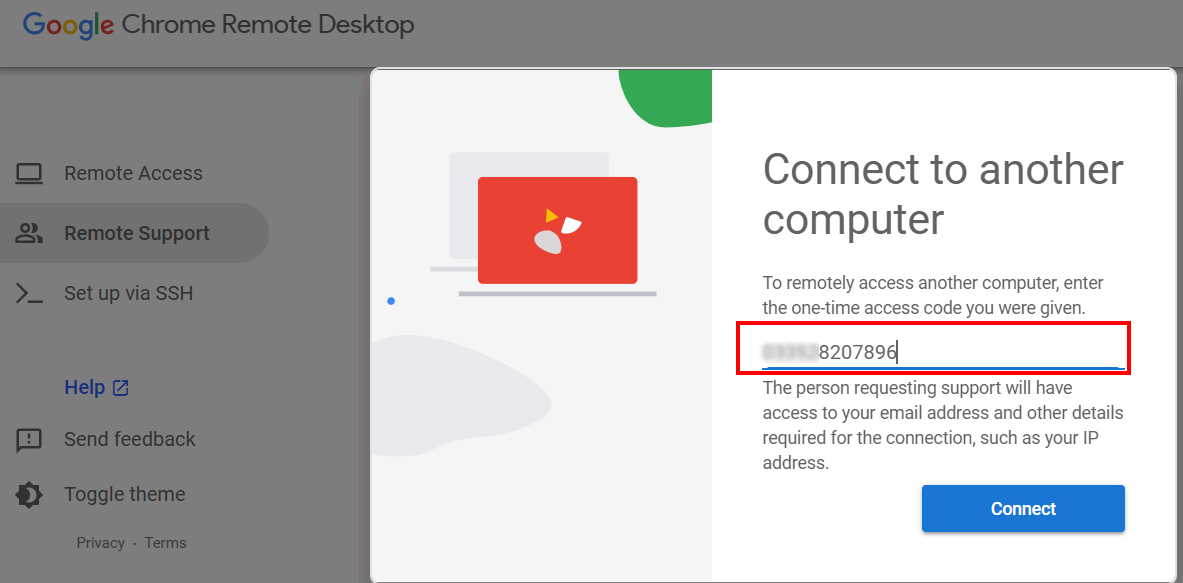
Leave a Reply