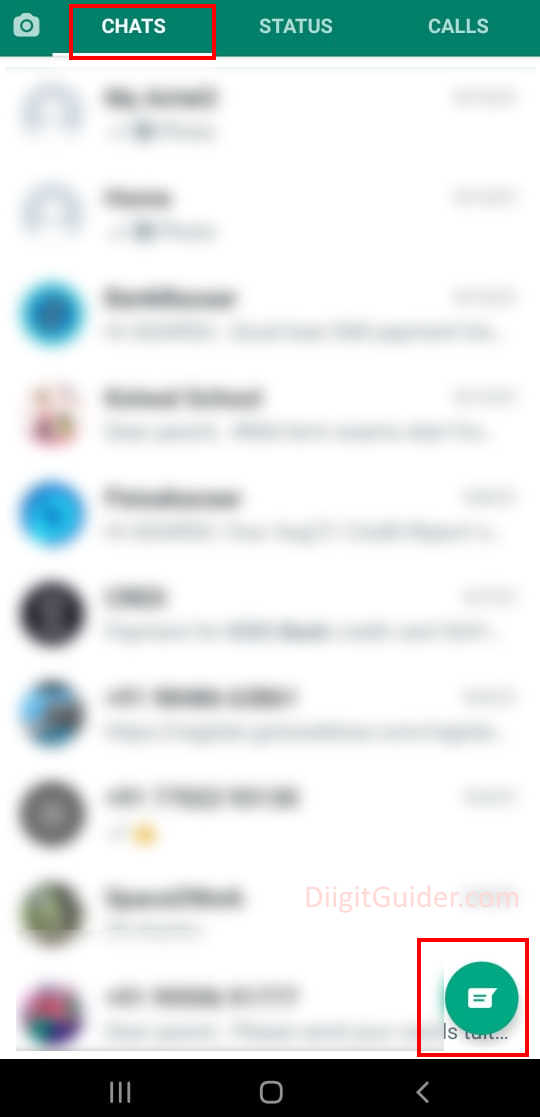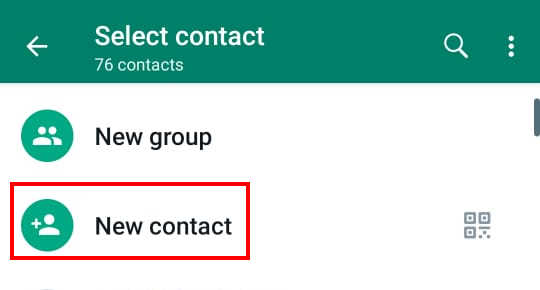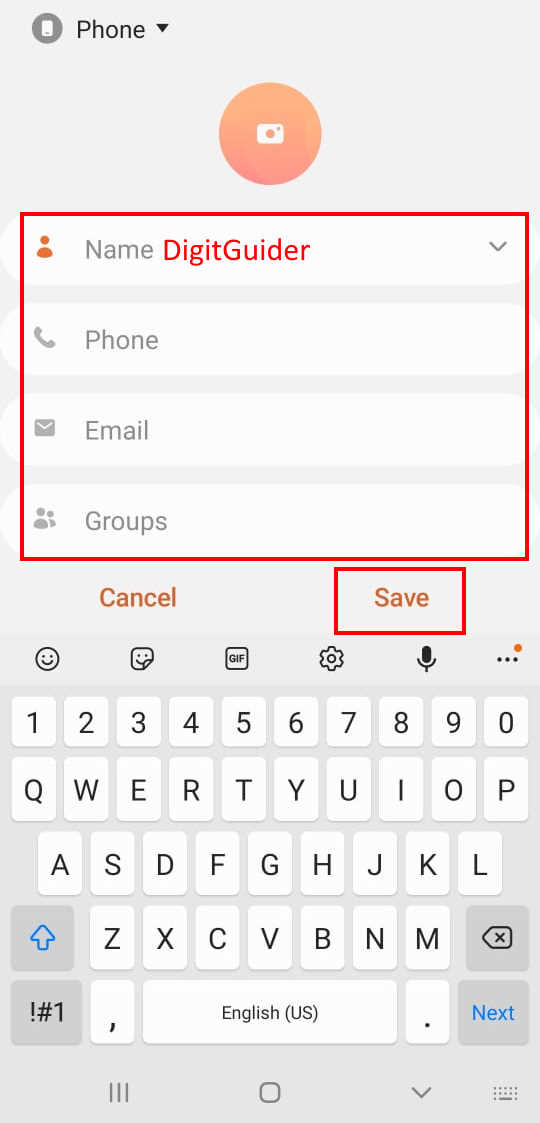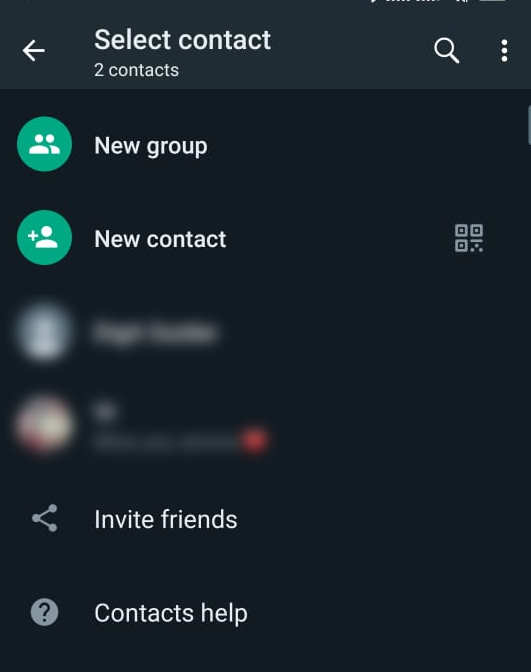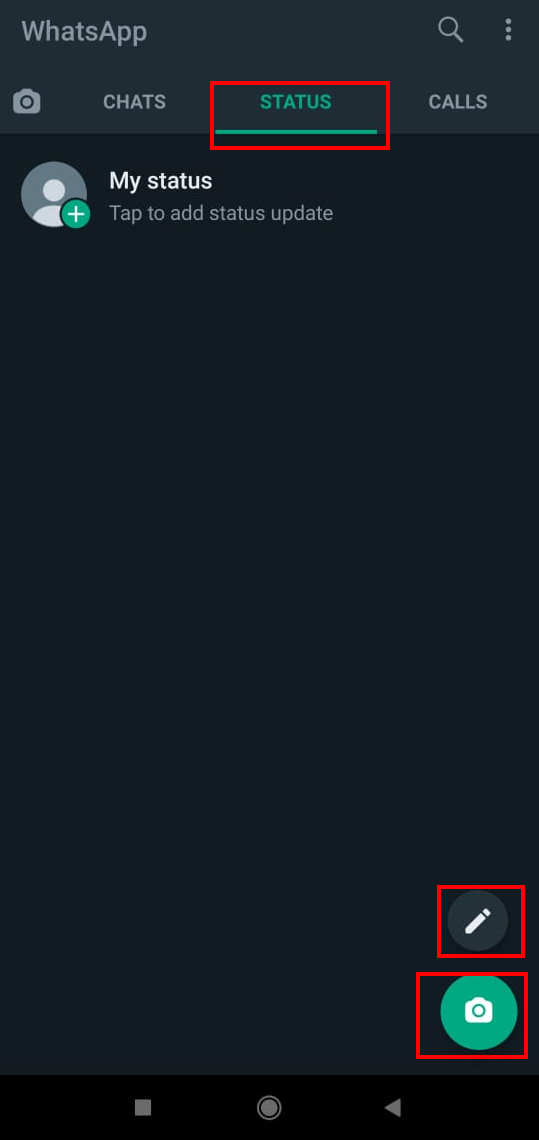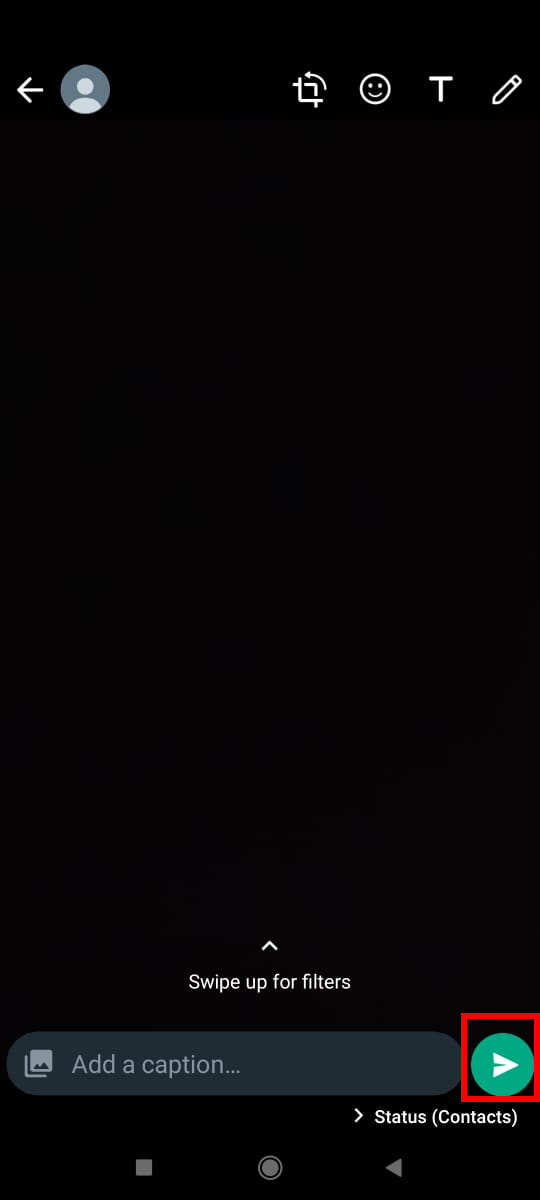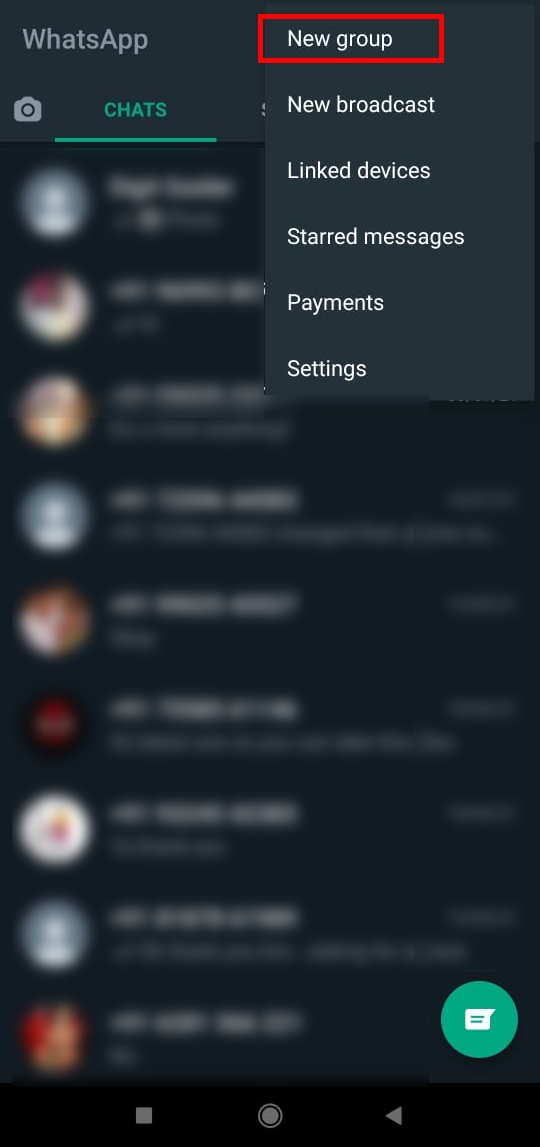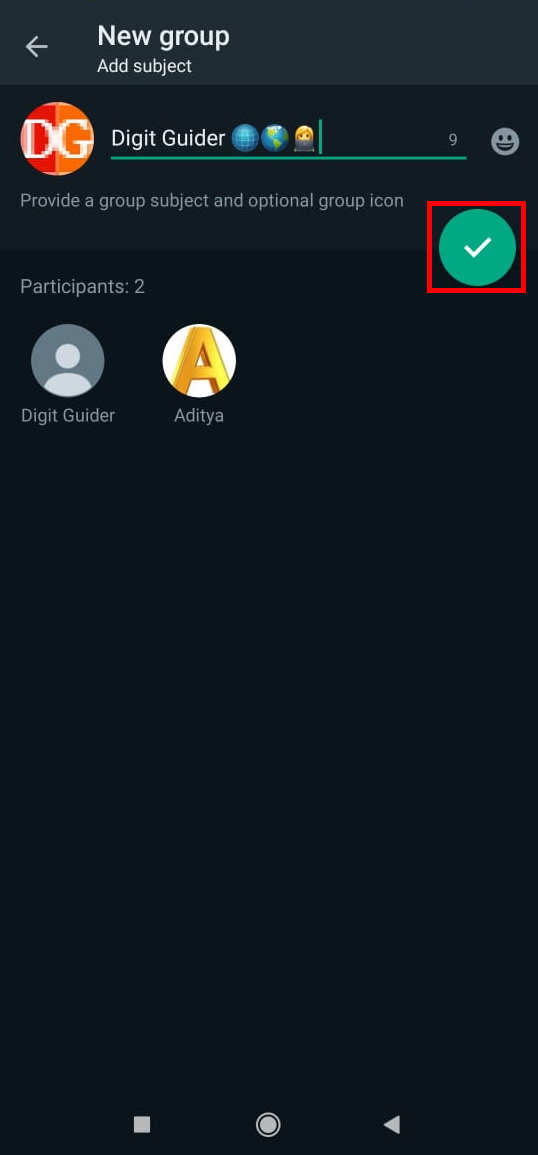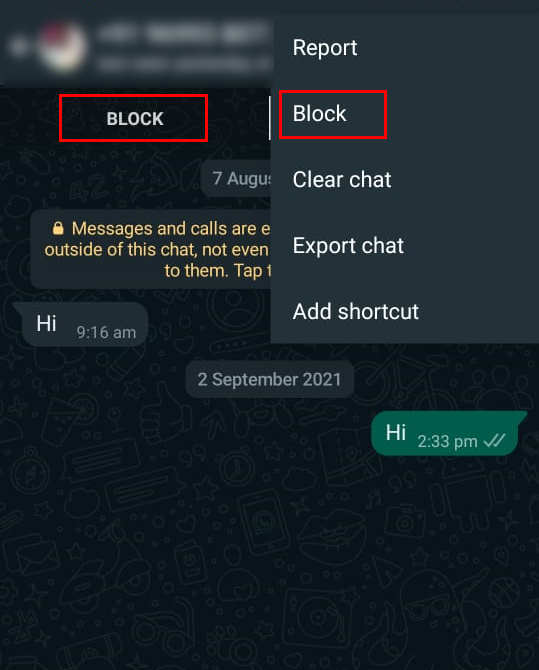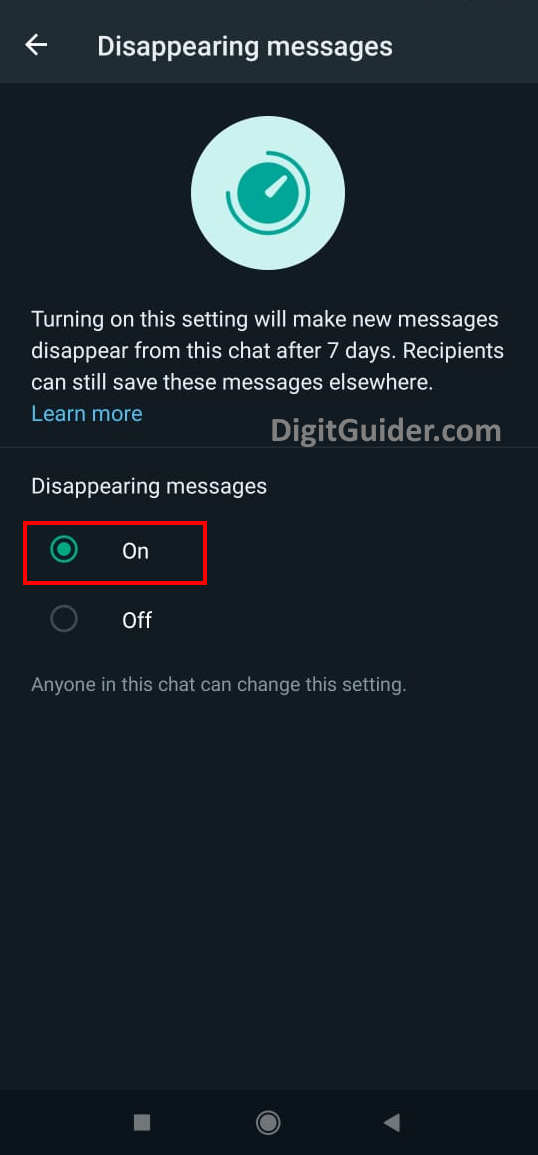WhatsApp is a free Messaging Application that allows you to send and receive messages from other WhatsApp users. It is one of the most popular messaging applications for iPhone and Android smartphones. With Whats App Application, users can make VOIP calls, video calls, and share photos and documents from any part of the world.
What’s New with WhatsApp
- It is simple, secured, and easy to use on any device.
- Send and Receive messages securely with WhatsApp Web
- Voice calls, Video Calls and Message with WhatsApp Desktop App on Computers
Advantages of WhatsApp
- Free to use
- Free voice calls and videos calls
- Instantly attach and share images, documents, current location, etc
- Connect with your friends and family.
| Complete details about WhatsApp Messenger | |
| Initial release date | February 2009 |
| Founded by | Brian Acton and Jan Koum |
| Developer | Facebook, Inc |
| Supported Devices | Android, iPhone, Windows, macOS, KaiOS. |
| Website | www.whatsapp.com |
| Type | Messaging and Voice/Video Calls |
| Download Applications | Download here |
| Requirements to WhatsApp | Internet |
WhatsApp – An Ultimate Guide to Learn About WhatsApp Messenger
In this Digit Guider, you will learn how to
- Install WhatsApp App
- Add Contacts to WhatsApp
- Send and Receive Message
- Use WhatsApp Status
- Create WhatsApp Group
- Make voice and video calls
- How to block someone
- Backup WhatsApp data
- Turn on disappearing messages
How to Install WhatsApp
To send or receive messages, voice calls, or video calls from other WhatsApp users, you should have installed the WhatsApp application on your phone. If you have already installed the application on your phone, you can skip this step.
Follow this step-by-step guide on how to install the application on your mobile device
1. On your Phone, Go to Play Store
2. Search for WhatsApp application
3. Click on Install
4. It automatically download and get installed on your mobile device.
How to Add a Contact to WhatsApp
You can easily add a contact to WhatsApp and start messaging to the added user. Follow this guide on how to add a contact to WhatsApp.
1. On your mobile, Open WhatsApp Application
2. Go to Chat Tab, Click on “New Chat”
3. Click on “New Contact”
4. Now update the details of Name, Phone, and other required details. Tap the Save button to add a contact to WhatsApp.
Successfully you have added a new contact to WhatsApp.
How to Send Messages on WhatsApp
WhatsApp is a friendly user interface where you can easily send and receive messages securely. You can also send messages with attachments, Images, Gifs, Emojis, etc.
To send and receive messages on WhatsApp, both sender and receive should join on WhatsApp.
1. On your mobile, open WhatsApp Application
2. Under Chats Tab, you can choose the desired contact to chat. If the person is not on your chat list, tap the new chat option
3. Select the contact from your contact list or Tap new contact and add a new contact to WhatsApp and start messaging
Note: If you add contacts to the phone address book, click on 3 dotted > tap “Refresh” to update the contact list on your WhatsApp.
How to Use WhatsApp Status
WhatsApp status allows you to send and receive status updates on WhatsApp. You can create status with Images, Texts, Short videos, etc. Follow this guide on how to use WhatsApp status
1. On your mobile, open the WhatsApp app
2. Go to Status Tab
3. Under Recent updates, you can view your friends or family status updates.
4. To Create New WhatsApp Status
- Tap the pencil icon and write the text to update your status as Text
- Tap the camera icon and choose images/videos from the gallery or record videos/ capture image
5. Tap send button to send your WhatsApp status to your contact list.
How to Create WhatsApp Group
WhatsApp Group allows you to send and receive messages with a group of participants. It is one of the best features of WhatsApp and allows to add up to 256 persons in a group. You can easily create a group and add the participants or invite them to the group.
1. Open WhatsApp Messenger
2. Click on the More option
3. Click on “New Group”.
4. Now add the participants to the group by selecting the contacts from your contacts list. You can also add particulars after you create the group.
5. Click on the Arrow button
6. Now provide the required details like Group name, Icon, etc
7. Click on the check option to create the group on your WhatsApp.
How to Block Someone
Are you receiving any unwanted messages from an unknown person or want to stop communication with any person? yes, you can easily block any person and stop immediately receiving the messages and calls.
You can block someone on WhatsApp by using the following steps.
1. Open WhatsApp > Settings >Account > Privacy > Blocked Contacts
2. Tap Add contact and choose the contact from your contact list to block the person on your WhatsApp.
Also, you can block the contact directly from your WhatsApp chat.
1. Go to WhatsApp Chat Tab
2. Choose the contact from the chats list
3. Tap 3 dotted menu > More > Block.
How to Turn on and off Disappearing Messages
To use disappearing messages on WhatsApp, refer below step by step procedure on how to turn on and off these features
1. Open WhatsApp App
2. Go to Chat tab > Tap on chat contact
3. Tap on contact name > Tap “Disappearing Messages > Select on to turn on disappearing message for this contact
To turn off disappearing messages:
1. Open the chat tab
2. Tap on Contact Name
3. Scroll down tap “Disappearing Messages” > Select “Off”