Google Image Search – How to Search An Image on www.google.com by uploading an image, pasting an image URL, or by voice search. Refer below for a complete guide to search any image on Google from your computer desktop or mobile device.
How to Search an Image on Google
Google Image Search is one of the popular features that help you search on Google with images instead of text. You can easily search for any image on Google Search like how you search on Google with text keywords.
Here is an ultimate guide on how you can search an image on google by using the reverse image search functionality.
Google Image Search function helps you to find
- Similar Images
- Related Image results
- Related Products if you are searching with a product Image.
In this Digit Guider, you will learn
How to Search an Image on Google with Image URL
How to Google Search an Image by upload a picture
How to Search an Image on Google with Image URL
1. On your computer, open a Web Browser
2. On the address bar, type www.google.com
3. Click on the Images option, or you can directly visit the link – https://www.google.com/imghp
4. Click on the camera symbol, i.e., search by image icon
5. Choose the option – Paste image URL
6. Copy the image URL that you would like to search images and paste the Image URL in the given tab
7. Click on Search by image
8. Now, all the similar images as per the image URL displayed on the screen
How to Google Search an Image by upload a picture
1. On your computer, open any web browser or Google Chrome
2. Go to https://www.google.com/, and then click on Images.
3. On the Google Search bar, click on search by image icon
4. A window open with the Search by image option. Choose the option “Upload an image.”
5. Click on “Choose File.” or drag and drop the image here.
6. Choose the Image from the file manager and click on open.
7. Now, automatically, it will upload the image to Google Search
8. After successfully uploading a file, Google image search displays the list of similar images on the screen.
Google Image Search by Voice
1. Open Google Chrome browser
2. Enter the Google Image URL on the search bar – https://www.google.com/imghp
3. Click on the “Search by Voice” icon
4. A notification will be displayed as – www.google.com wants to use your microphone. Make sure you choose the option “Allow“.
5. Now, Google Image search displays the results as per voice.
Google Image Search using a Web image in Mobile phone
Step 1: Open Google app on your mobile phone and search for image
Step 2: Select and open the image
Step 3: Long press the image you will see a Drop here to start search, drop the image there.
Step 4: You will see a similar photos as shown below
Google Reverse Image Search using a Saved image in Mobile
Step 1: Open the Google app, and click on camera option as shown below.
Step 2: You can also search images by tap on camera option, or if you want to search the image already in your device select the image.
Step 3: Scan or select the image and click on Search.
Step 4: Similar images of your original image will be displayed on screen as shown below.
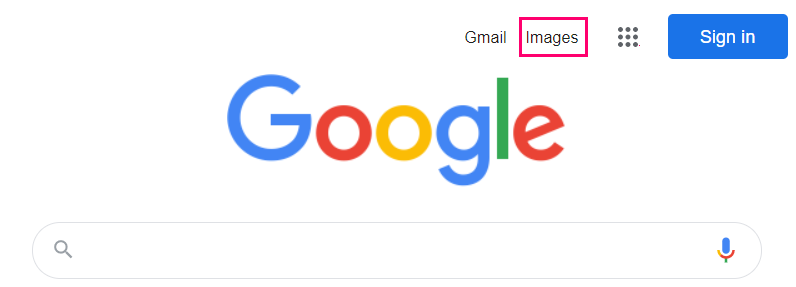
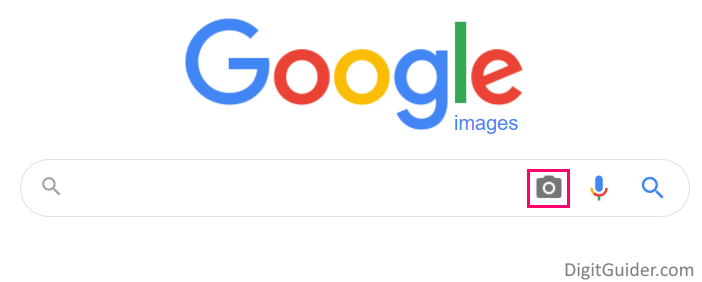
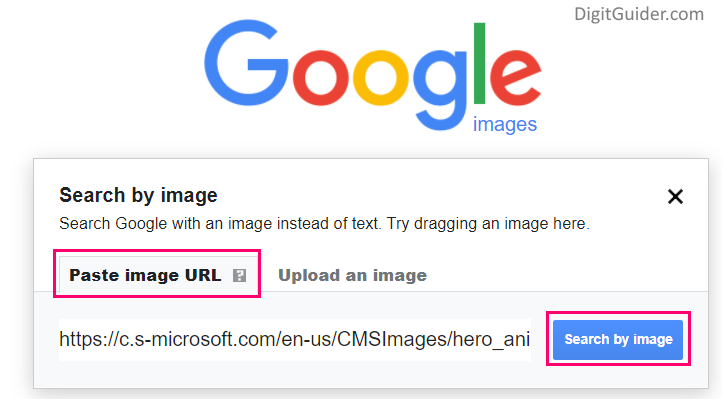
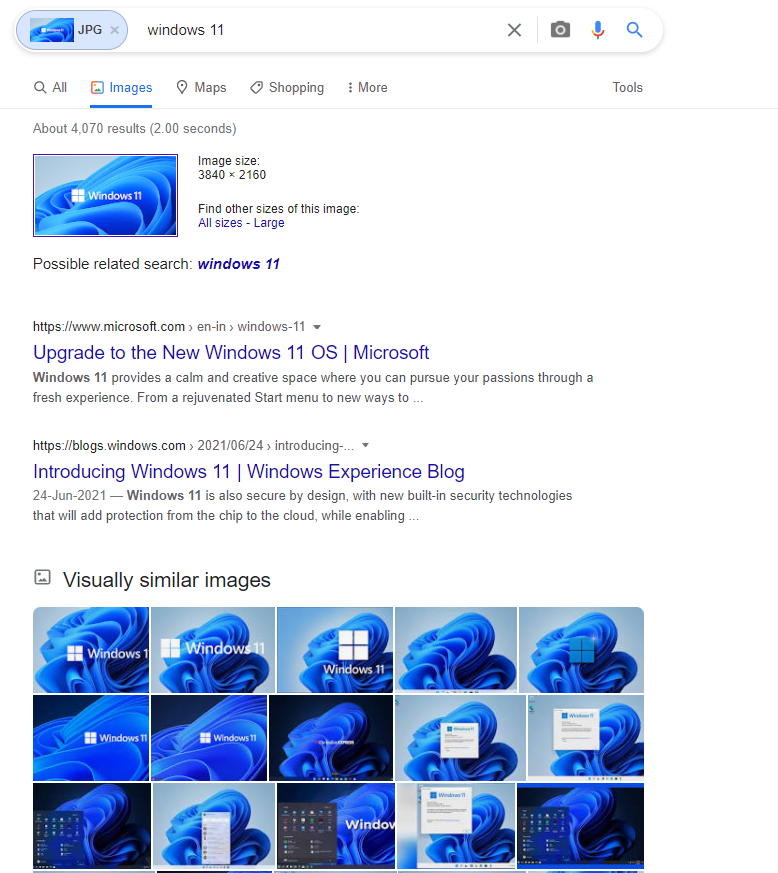
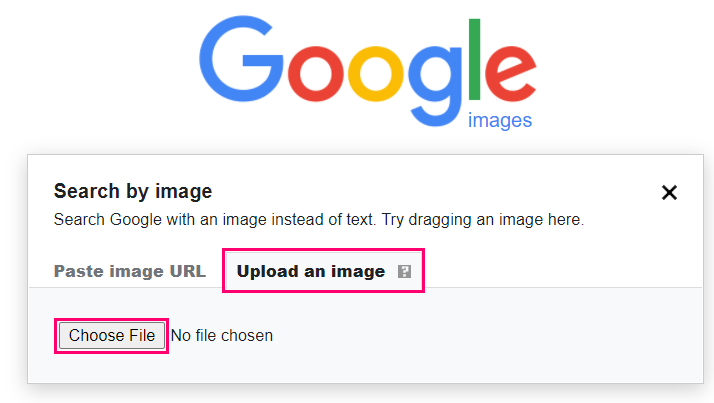
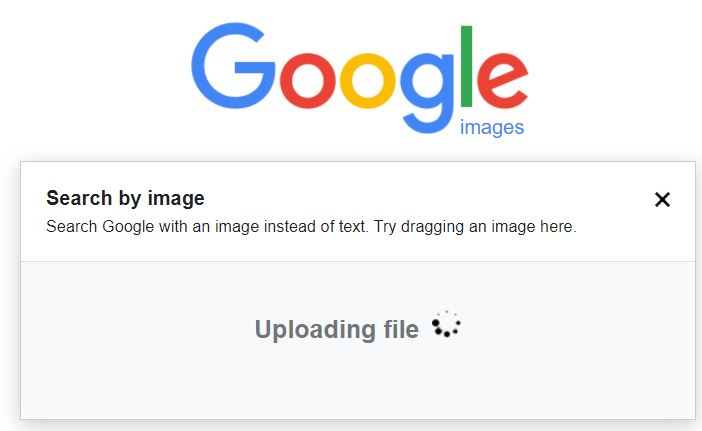
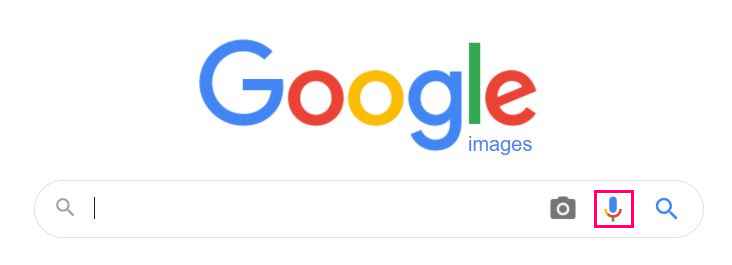

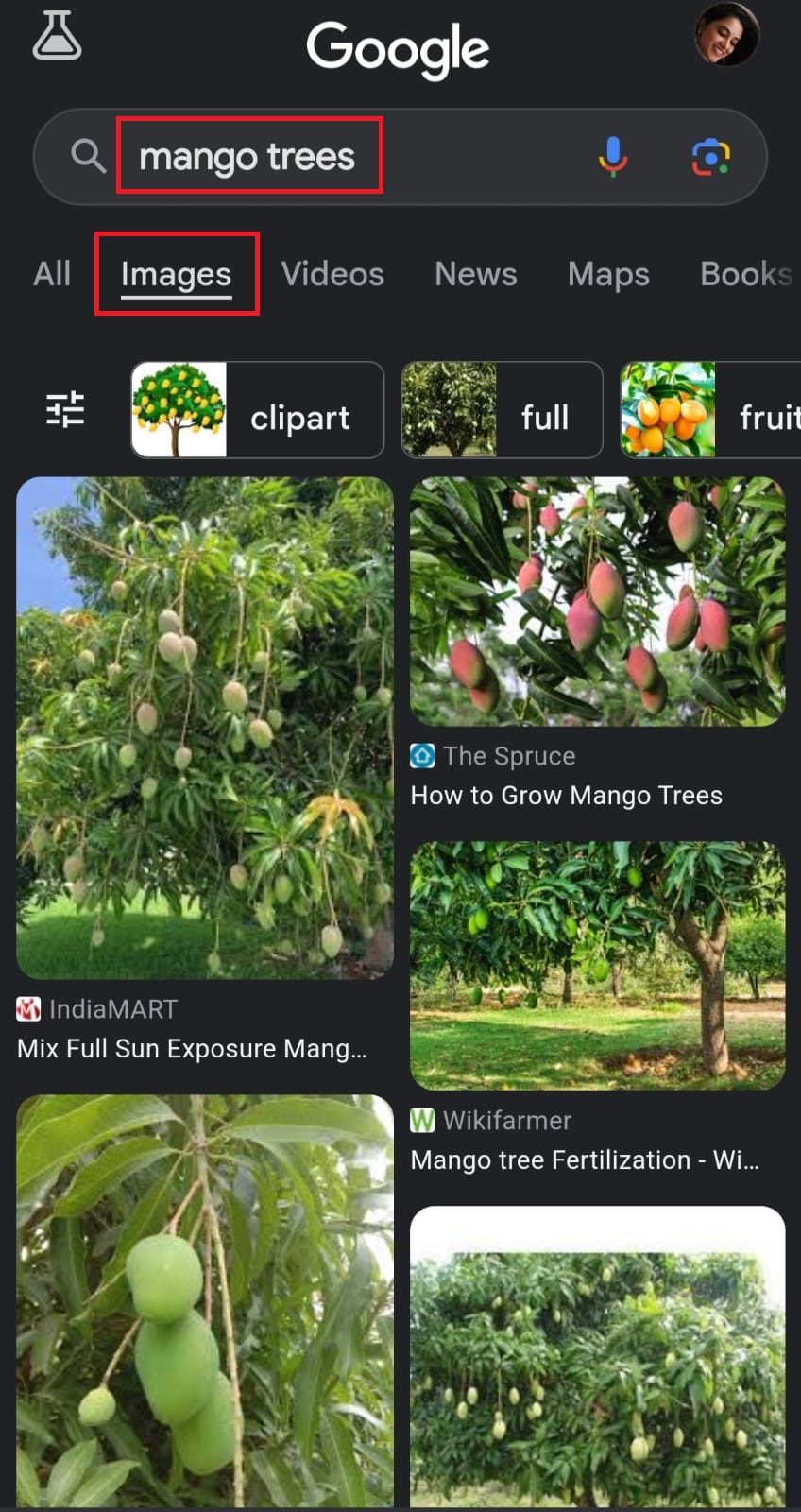
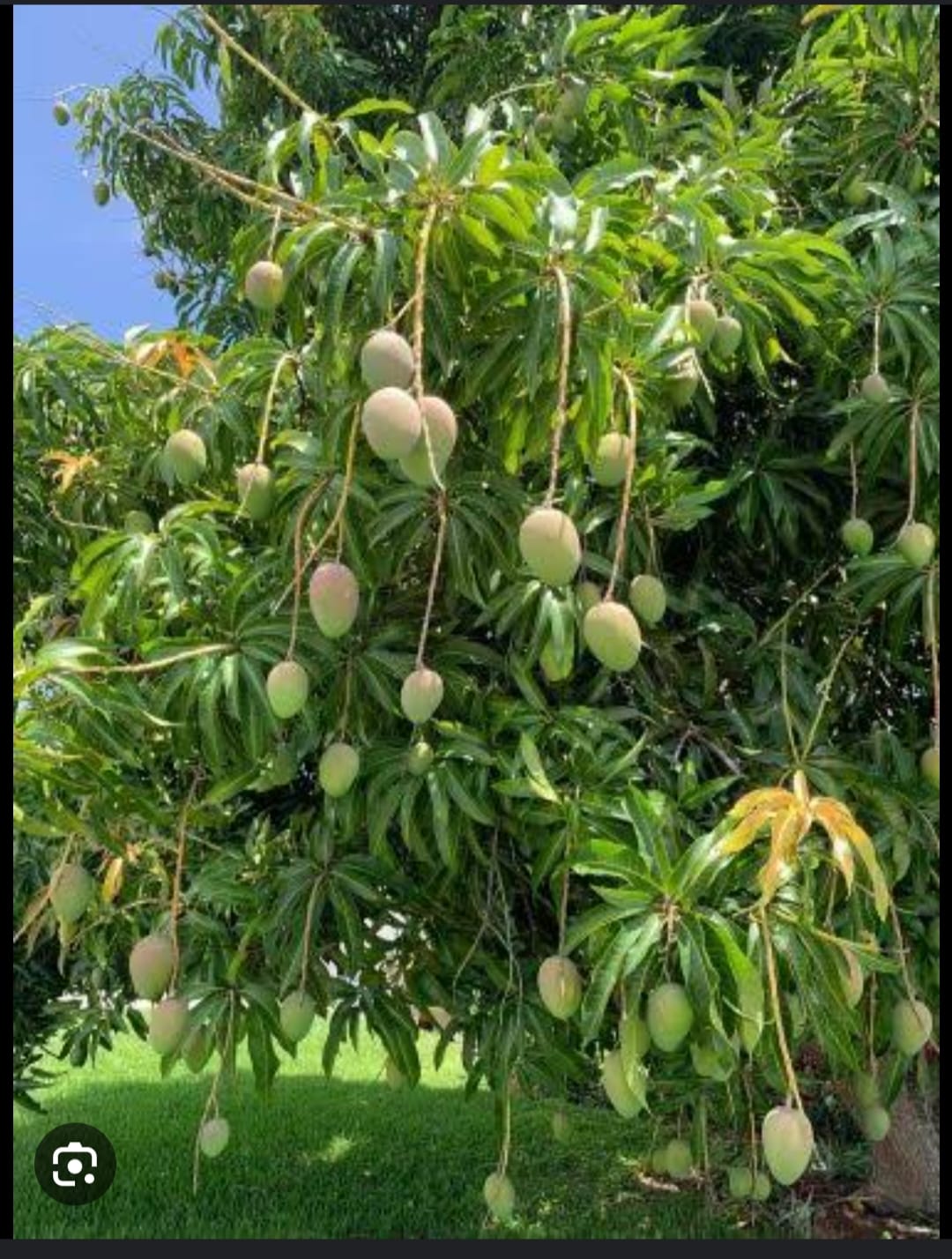
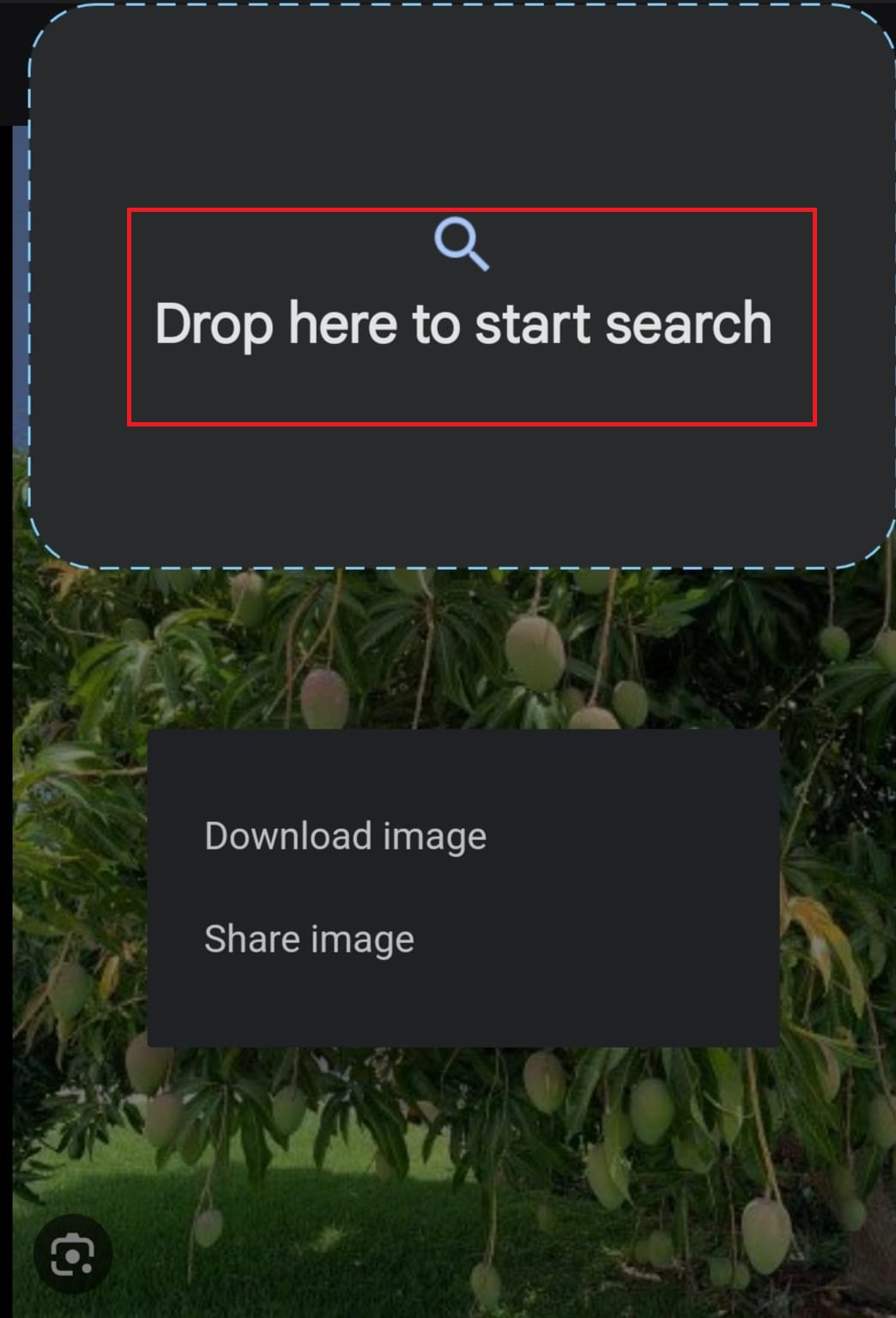
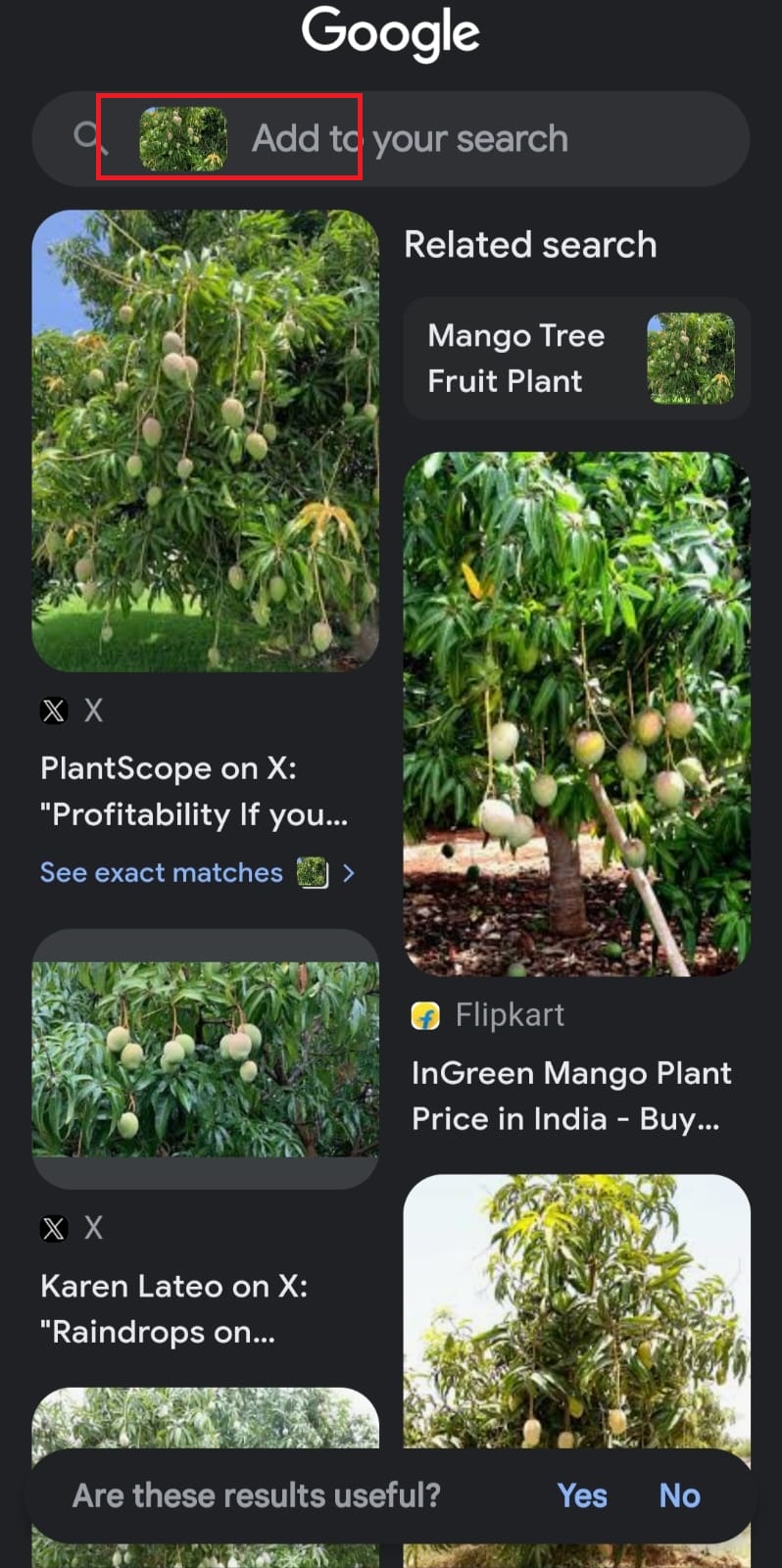
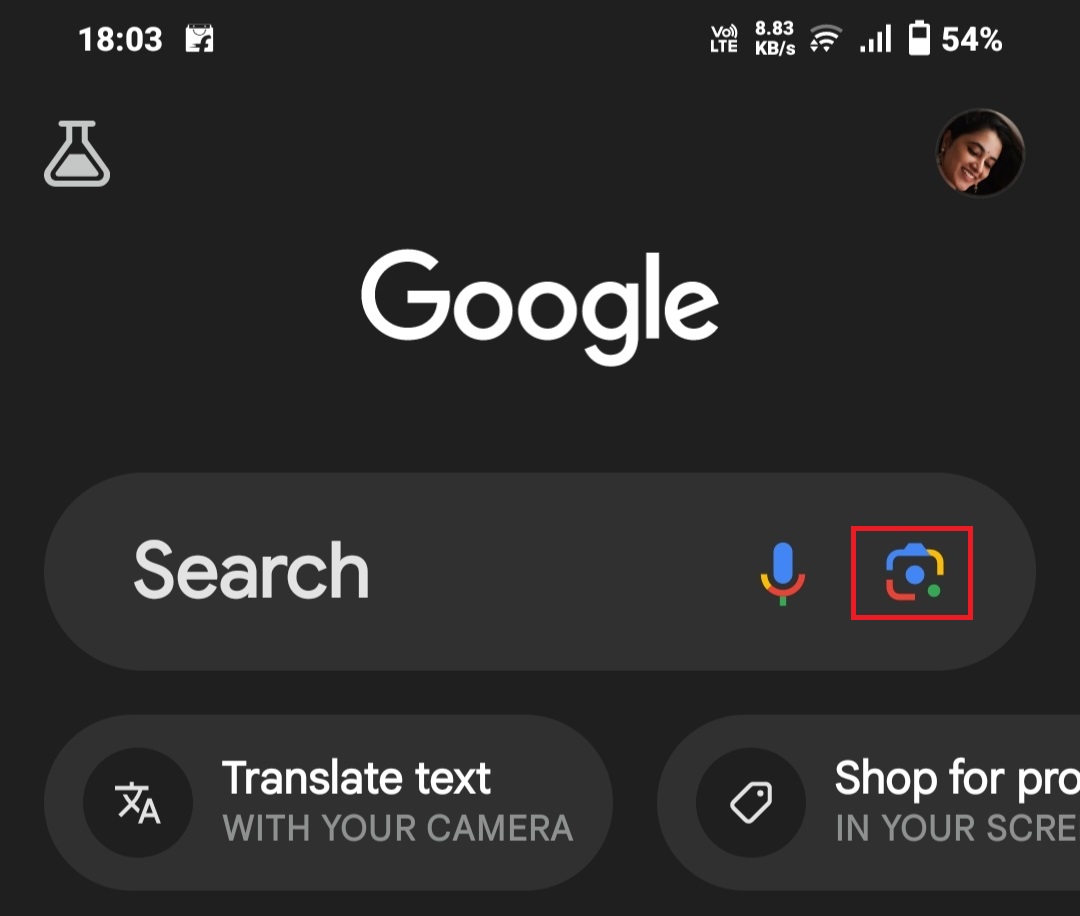
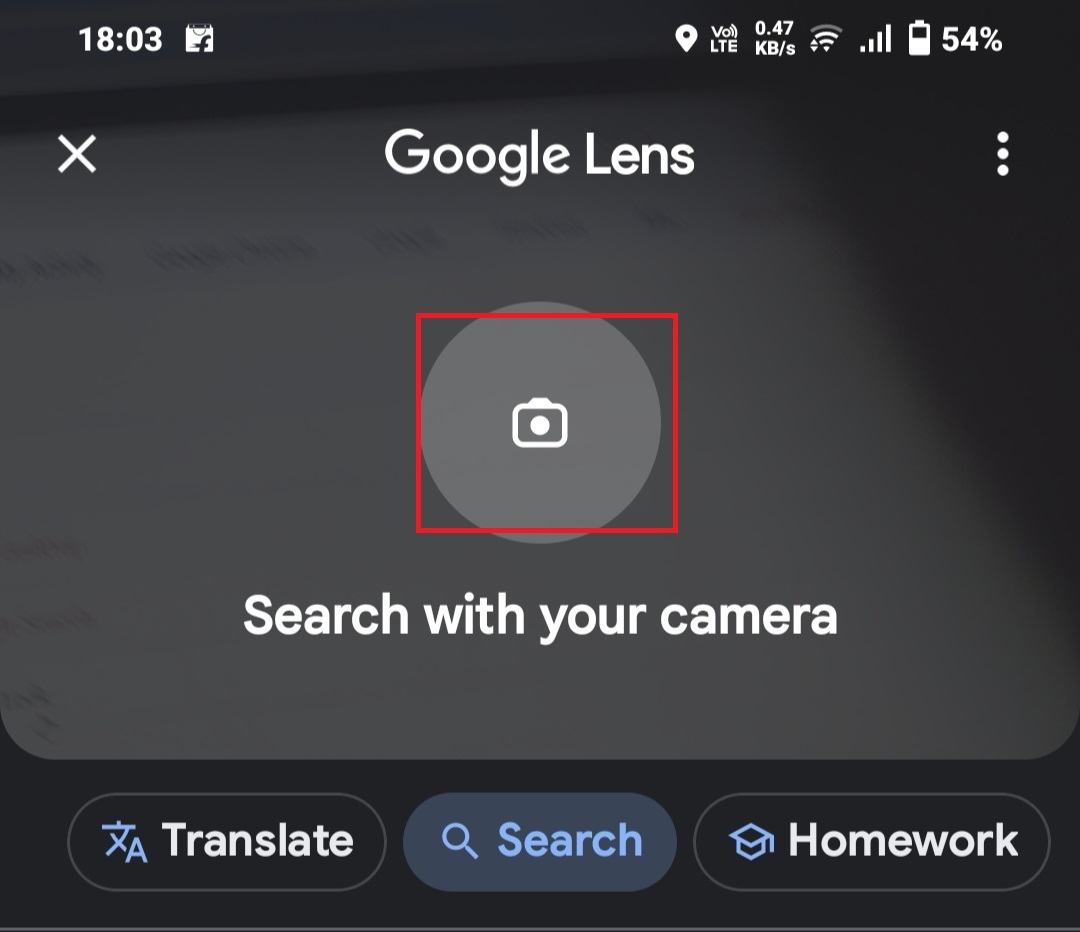
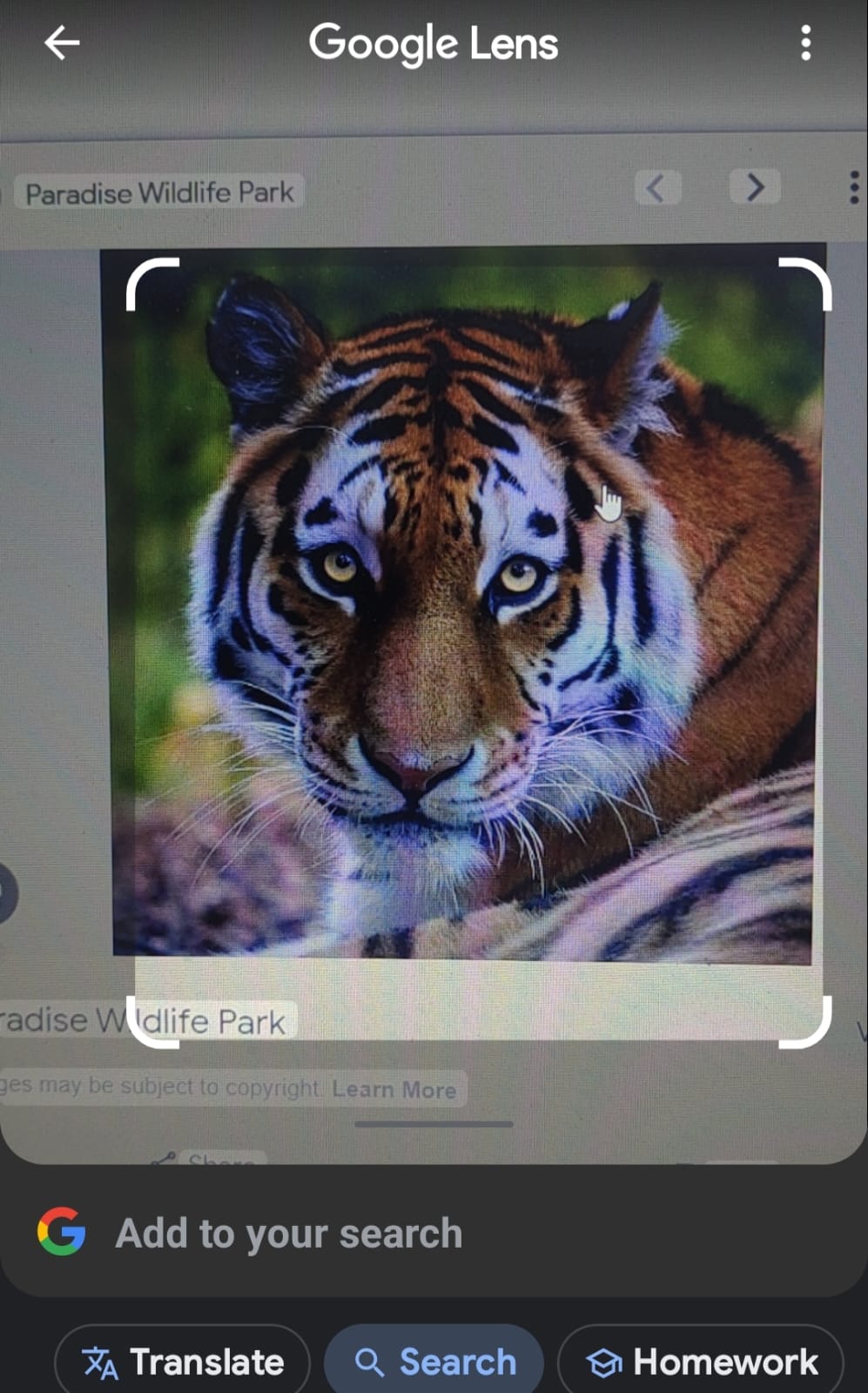
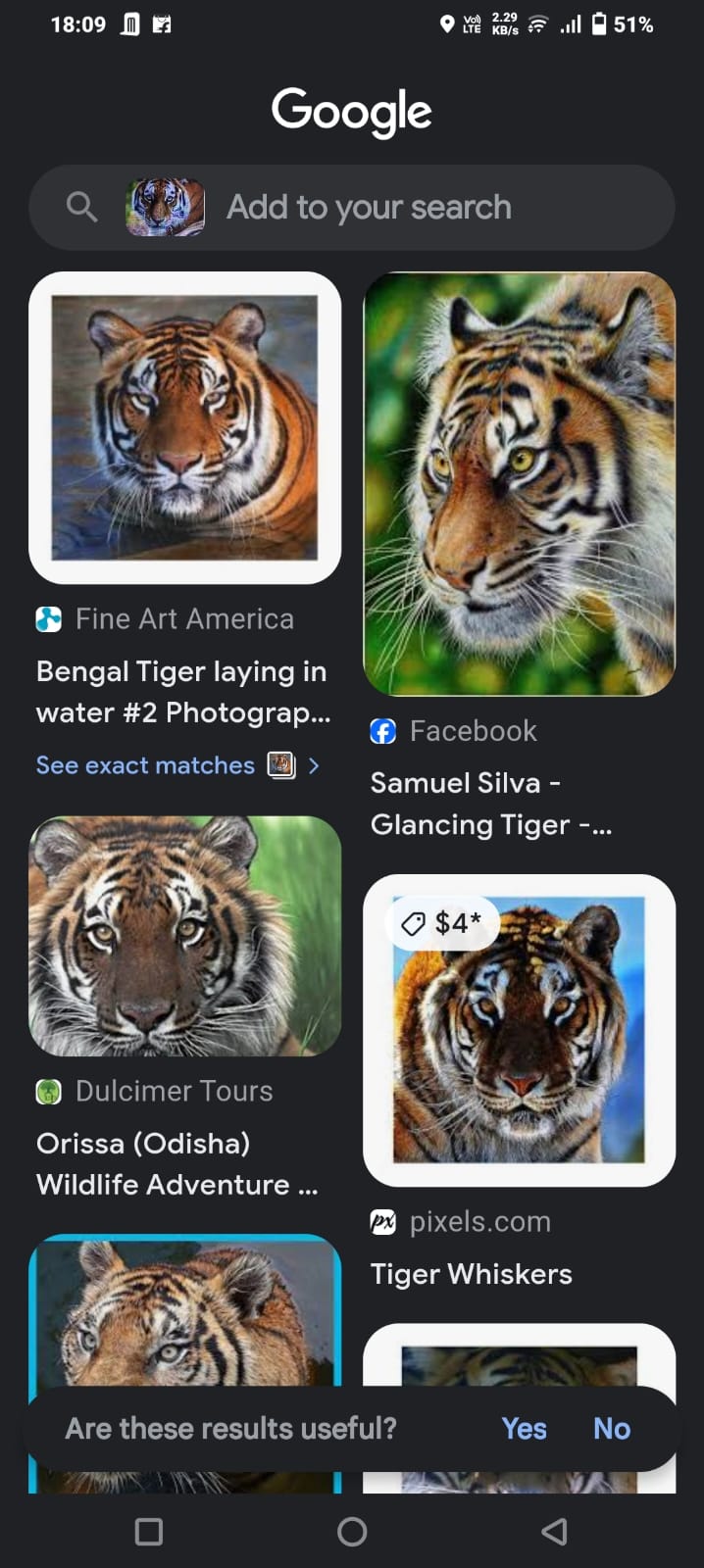
Leave a Reply