In this Digit Guider, you will learn a complete step-by-step procedure on how to signup for a new Skype account.
Skype is one of the most popular VOIP-based applications that enables you to connect with your friends online and allows you to make video conferences, voice calls, etc.
Skype also has the following features:
- It also allows you to record the screen when you are on video conference
- Instant message to your friends on Skype
- Make calls from your Skype account to landline and mobile numbers.
- It supports all types of devices like Android mobiles, iPhones, Windows & macOS systems.
- It has the best features for online training with screen recording, file sharing, screen sharing, etc.
If you don’t have a Skype account, you can easily create a new Skype Account for free. Let’s learn how to signup for a new Skype account step-by-step:
How to Create a New Skype Account
1. On your Windows or Apple Mac computer, open a browser and navigate to www.skype.com or check here for the direct link to navigate to the Skype page – https://www.skype.com/en/
2. On the top right side of the page, you can find an option of sign in, best sign in click on the arrow down option as shown below the image
3. Click on “New to Skype? Sign Up“. Direct link to sign up for a new Skype account – https://signup.live.com/signup?
4. On creating a Microsoft account, you can create a new Microsoft account for a new Skype. You can create a Microsoft account using a mobile number or using any existing email account. If you already have a Gmail account or any other email account, you can use this email account to signup for a Skype account. Here we are creating a new Skype account using a Gmail account.
Tip: Learn how to create a Gmail Account
- Enter your Email id and click on the Next option to continue to the next step
5. Now enter a password that you would like to use with your new account and click on “Next” to continue
6. Now enter your name and click on Next to continue
7. Enter your birthday date followed by Month, Date, and Year, and then click on the “Next” button.
8. Now you will get a verification security code to your mail id to verify your new Microsoft account. Login to your email account and copy the security code and paste or enter the security code on the signup page and click on “Next” to continue.
9. Now you may get a puzzle image to prove that you are not a bot. Solve the puzzle image and once you solve the image you will get a notification as ” You are proven as a human”
10. Click on “Yes” to continue to sign in to the account or click on “No” and you need to enter the login details every time.
11. Now you will be redirected to Skype web page- https://web.skype.com/
12. Now set up your new Skype profile with the profile image and settings that are required.
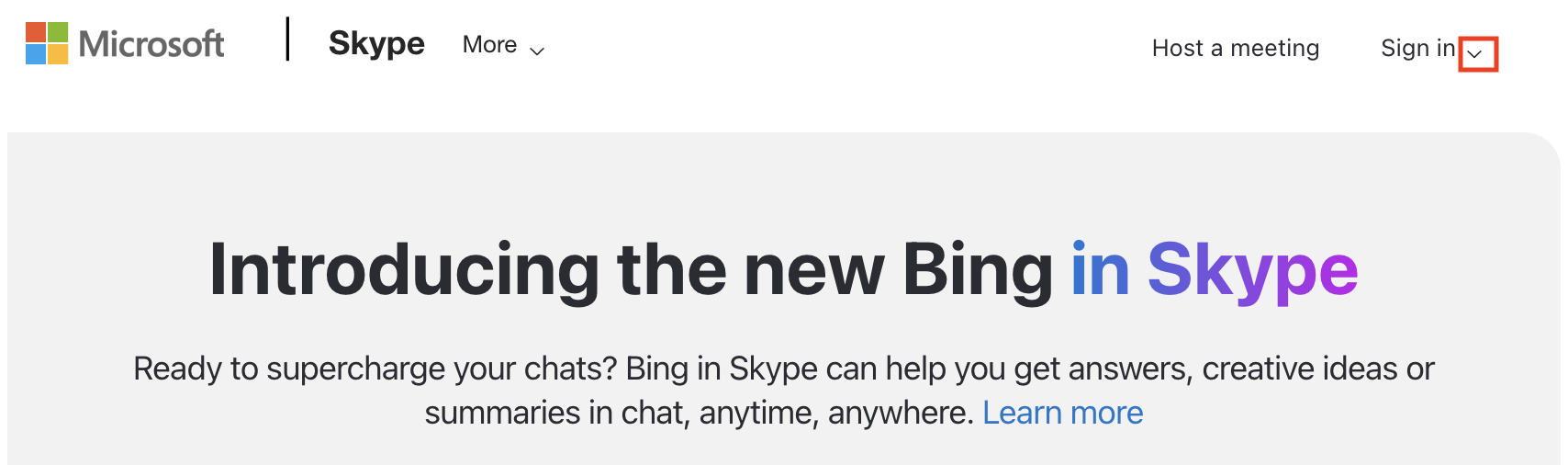
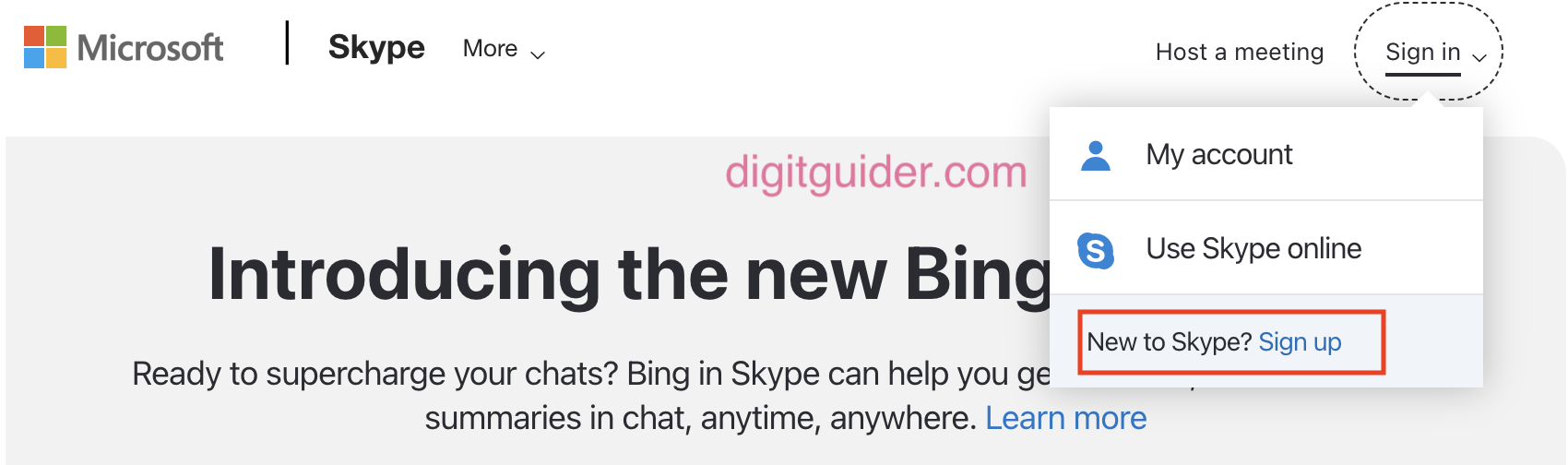
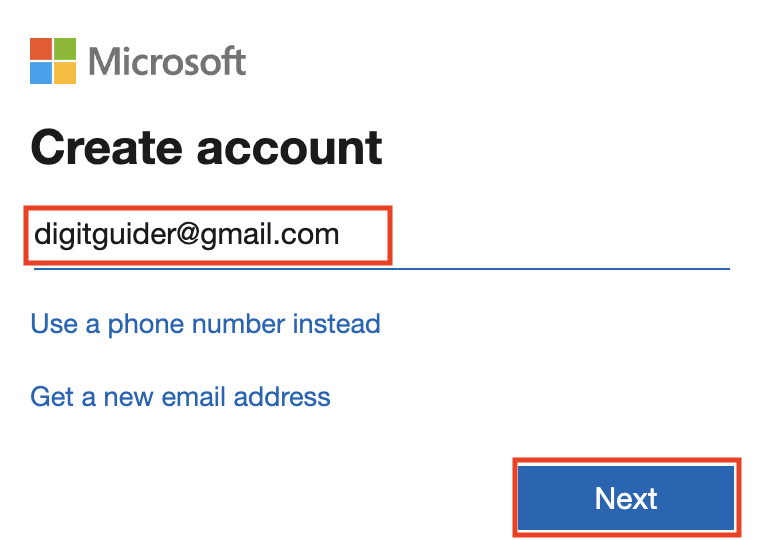
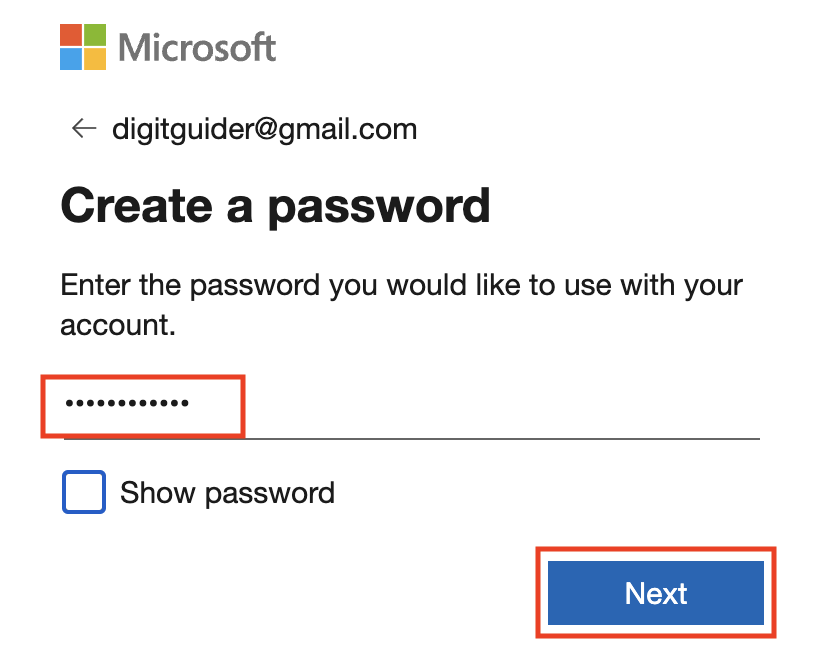
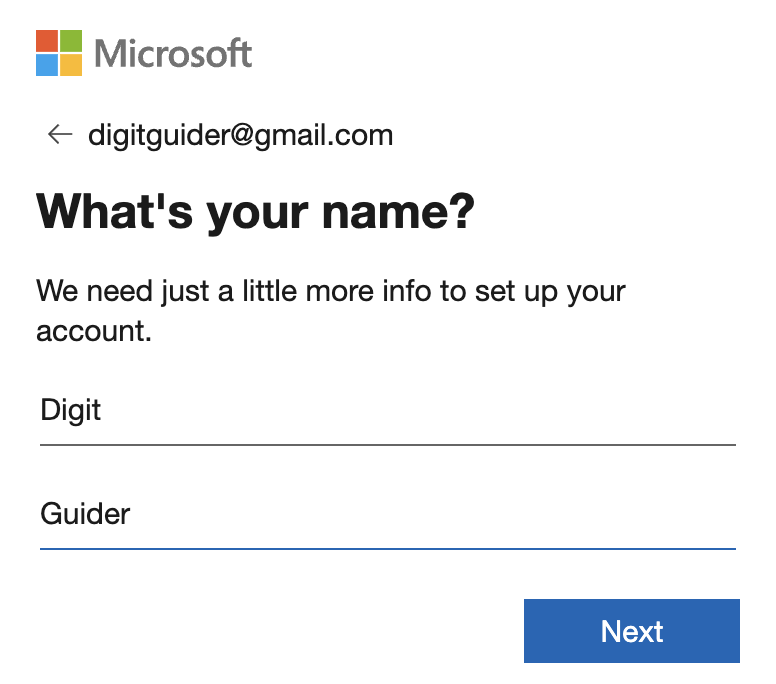
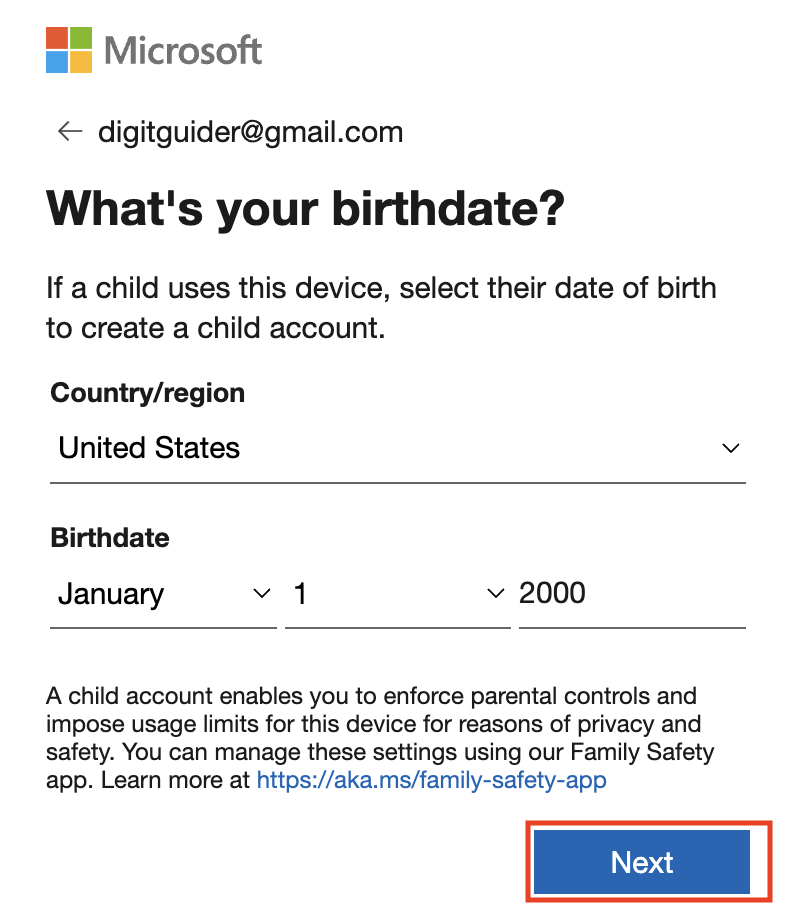
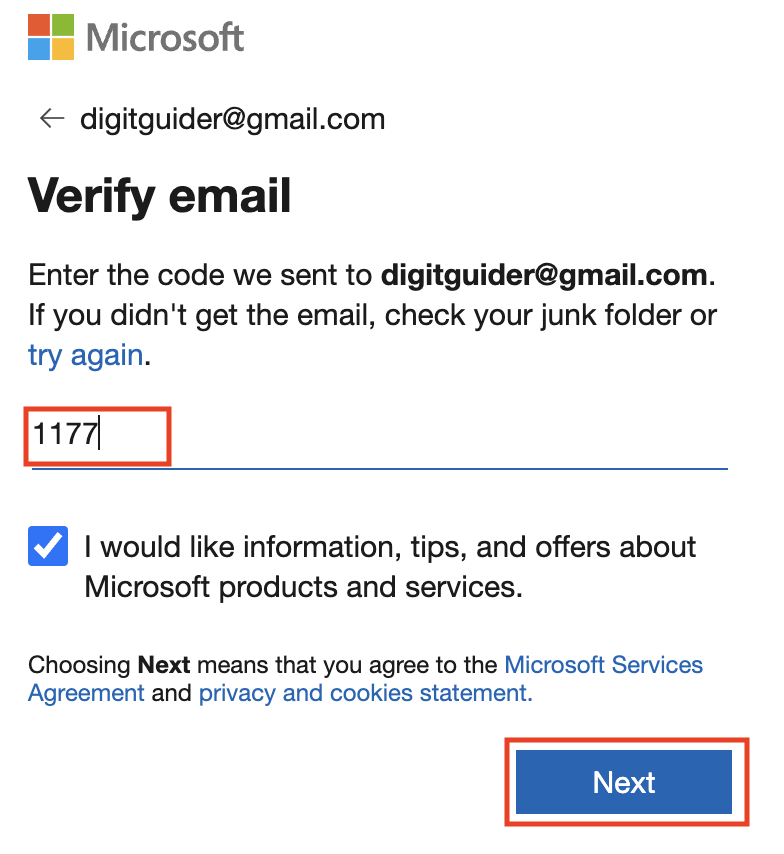
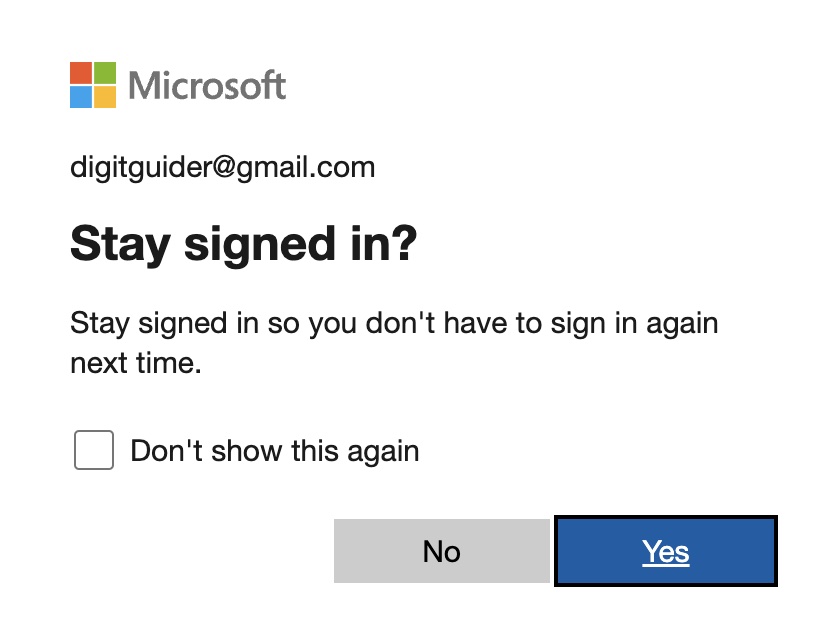
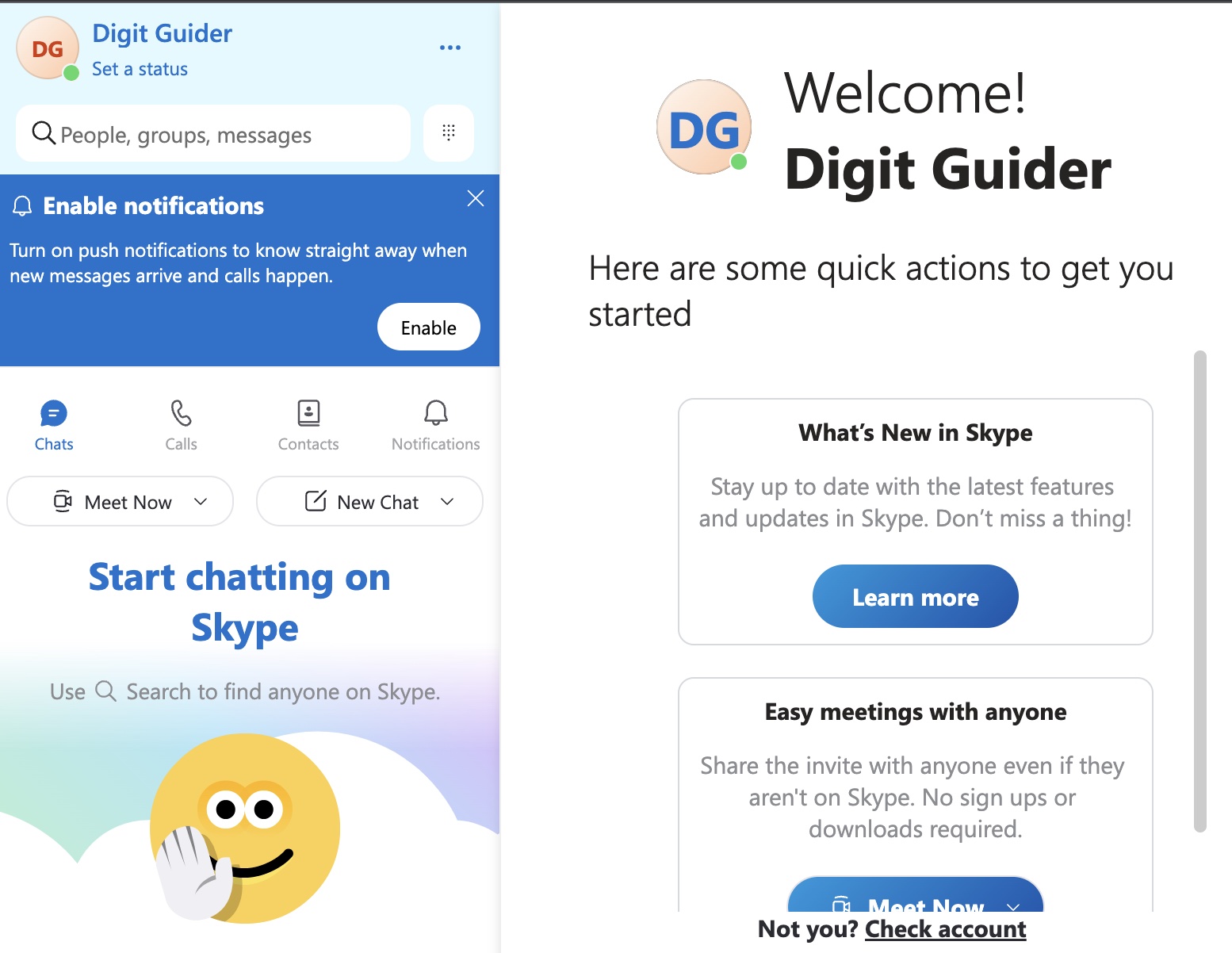
Leave a Reply