WhatsApp Web is a browser-based computer application of WhatsApp that allows users to chat, voice message, video calls, messages, etc.
web.whatsapp.com is one of the best features of the Facebook-owned message platform WhatsApp has released. Using WhatsApp Desktop App and WhatsApp Web, you can directly send and receive WhatsApp messages from your computer.
Pre-requisite to use WhatsApp Web
- Both Phone and Computer should have an active internet connection
- Use the latest updated web browser on your computer
- Updated WhatsApp application on your mobile device
- Scan QR code from your phone to get connected to WhatsApp on your computer.
Advantages of WhatsApp Web
- Synchronize messages between your mobile and the connected computer.
- Directly attach images, documents from your computer
- Connect to WhatsApp web when your phone is not with you.
- Check status and also update your status directly from WhatApp Web.
Features with WhatsApp Web
WhatsApp web also has a features that having the WhatsApp application
- Send Emojis
- Create and share Poll
- Send contacts
- Attach documents
- Take photo from your computer and send to your friends
- Send sticker
- Attach and send photos and videos.
- Create a Group & community
- Make privacy settings
WhatsApp Web – Get Connected WhatsApp on Computer
In this Digit Guider, You will learn how to
How to Login to web.whatsapp.com from Android Phone
1. On your computer, open any browser
2. On the address bar- copy and paste the following URL – https://web.whatsapp.com
3. On your mobile device, open the WhatsApp application
4. On your Android device: Tap on 3 doted menu for more options
5. Now tap on “Linked Devices“
Note: You should point to the WhatsApp Chats menu to get linked devices options. If you are on the Status or Calls menu you won’t get the “Linked Devices” option.
5. To use WhatsApp on other devices, you need to link Whatsapp to your device. Tap “LINK A DEVICE“
6. Unlock your phone to link a device and point your WhatsApp camera on WhatsApp Web QR code
Now successfully have a login to Web WhatsApp on your computer.
How to Logout of WhatsApp Web
You can easily sign out of WhatsApp Web from your computer or phone.
Sign out from Your Computer
This step by step guide helps you how to log out WhatsApp from your computer
1. On your computer, open the browser
2. Open Whatsapp Web – https://web.whatsapp.com
3. Click on 3 dotted Menu > and then click on “Log out” to sign out of your WhatsApp on your computer.
Signout out WhatsApp Web from your Phone
Follow these steps on how to unlink or log out of WhatsApp web from your phone.
1. On your phone, open WhatsApp Application
2. Tap 3 doted more option > then tap on “linked devices”
3. Under device status, Tap a device to logout WhatsApp
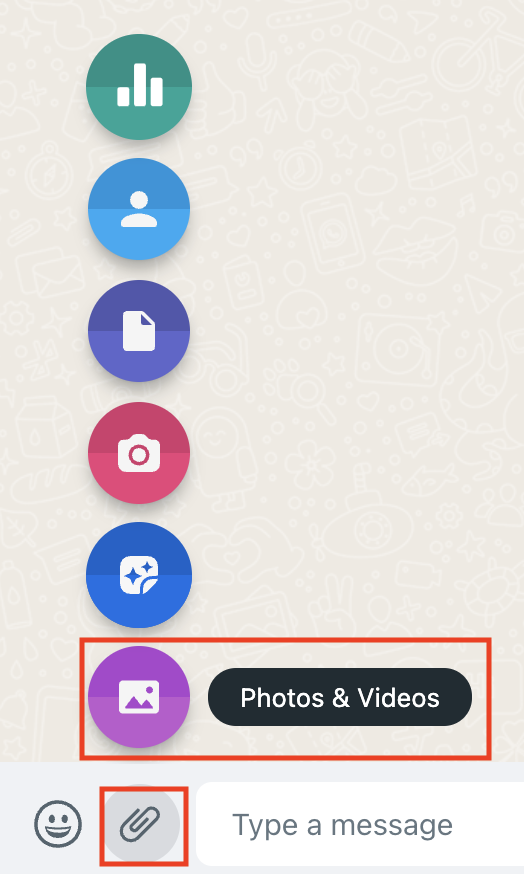
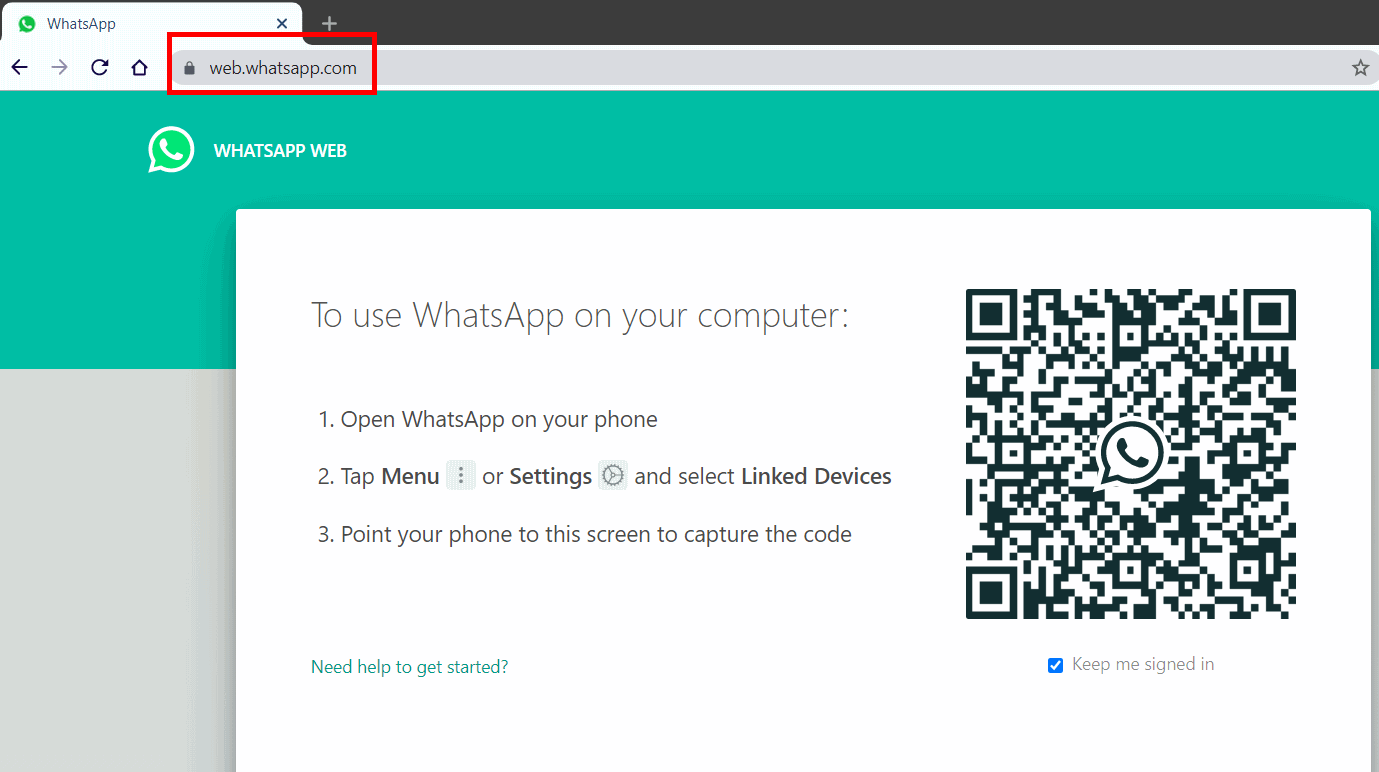
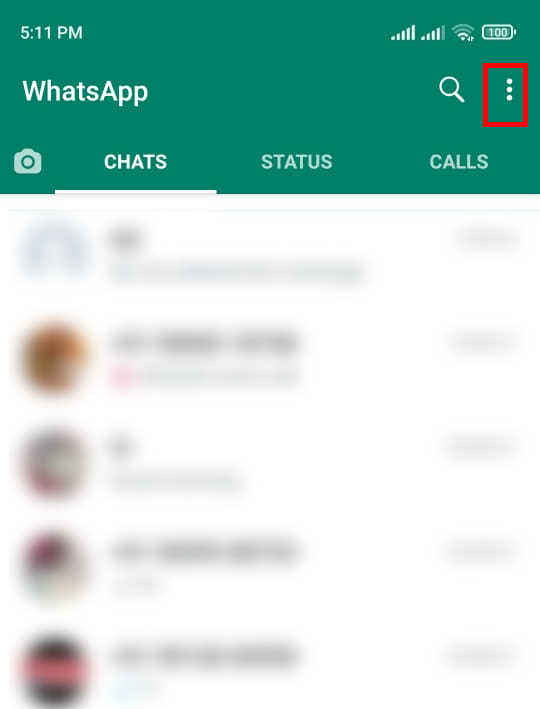
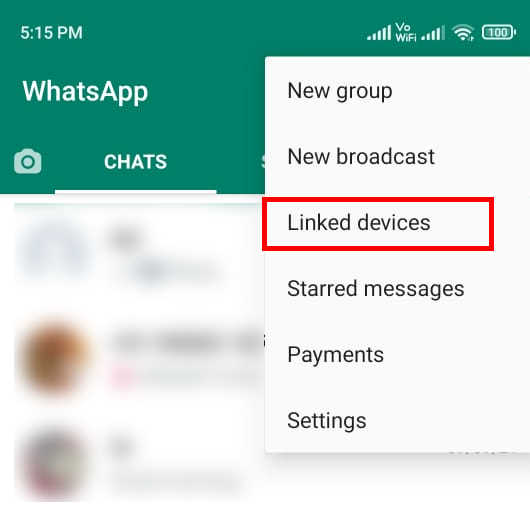
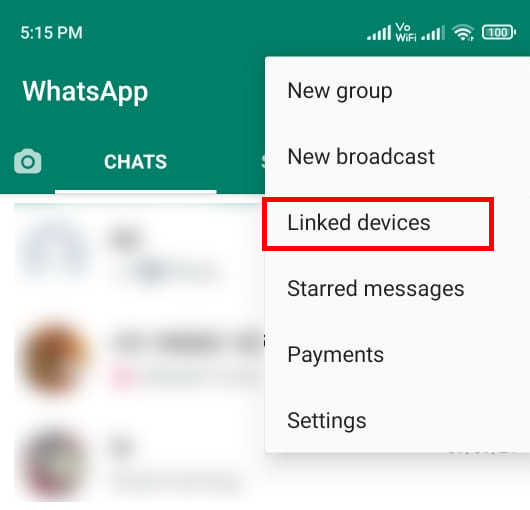
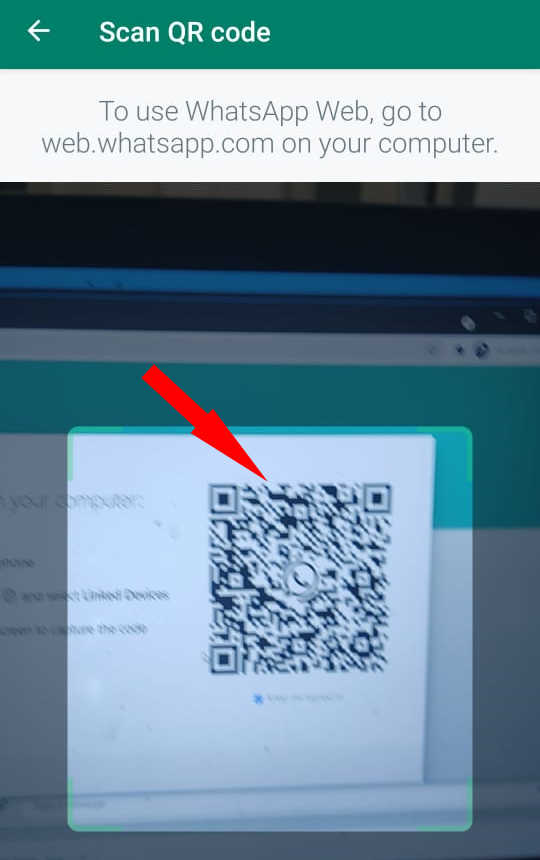
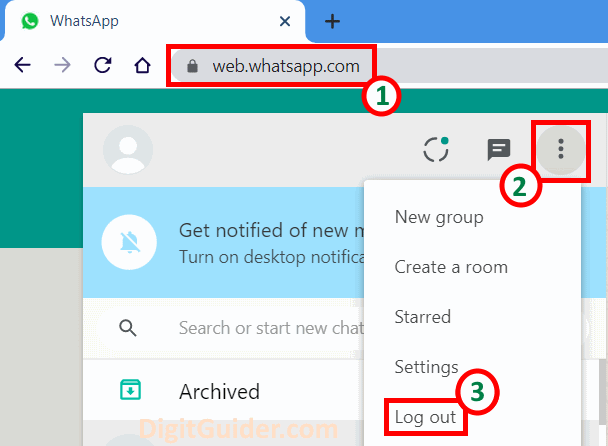
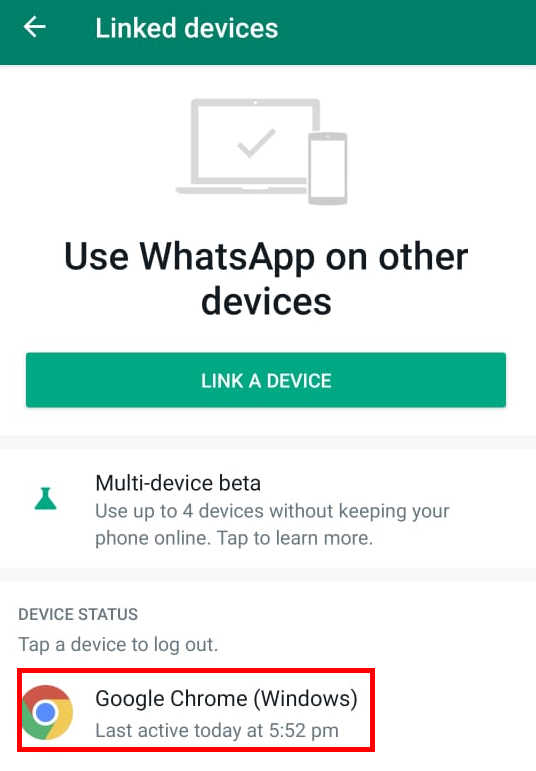
Leave a Reply