How to Create Strong Password – Learn how to create strong password manually and automatically using a password generator and make your online account protected and secure.
How to Create a Strong Password
Strong Password allows you to secure and protect your account from scammers, hackers, fraudsters, etc. It is always recommended to create a strong password for all your online accounts such as Google accounts, Facebook accounts, Twitter accounts, Instagram accounts, etc.
- When you use a strong password for your online or offline accounts, no one can break the password and login into your accounts.
- Always use strong passwords, especially for confidential documents and sensitive systems (Working/Office systems).
Now create a strong password and secure your online or offline accounts from Scammers, Hackers and Fraudsters.
In this Digit Guider, you will learn how to create a strong password that you can easily remember and secure accounts from online fraudsters.
- How to Create a Strong Password Manually
- How to Create Strong Passwords Using Password Generators
Create Strong Passwords Manually
Follow these step-by-step instructions to create a password manually
- Make a password a longer with minimum of 8 characters with a mix of letters, numbers and special characters, for example: !@#Digit@work$12
- Never use a password that is easy to guess
- You can also create a strong password using a phrase so that you can easily remember a strong password. For example: Consider a phrase such as a ” I love my work”, for this, you can create a strong password as ” Ilove!43My@work$”
How to create a strong password automatically?
You can also create a strong password automatically using an automatic password generator. You can get a lot of strong password generators from Google.
- Google Chrome Extension – Strong password generator
Step 1: On your Google Chrome browser, navigate to the menu > More Tools > Extensions
Step 2: Open Chrome web store
Step 3: Search for the extension – Strong password generator
Step 4: Based on the search, it lists of extensions that are available with password generators. Click on the extension “Strong Password Generator”
Step 5: Click on Add extension
Step 6: Click on the extension list and select the strong password generator
Step 7: Now select the options that you want to create a password with a combination of characters and click on generate
After clicking on the Generate option, the password will be generated. You can copy the password and use it for your accounts.
Similarly, you can also add extensions related to password generators to your browsers.
Online Strong Password Generator – F-secure
Step 1: On your browser- navigate to https://www.f-secure.com/en/password-generator
Step 2: On strong password generate, you can check the following details
- Combination of password
- Password length
Now click on Generate New

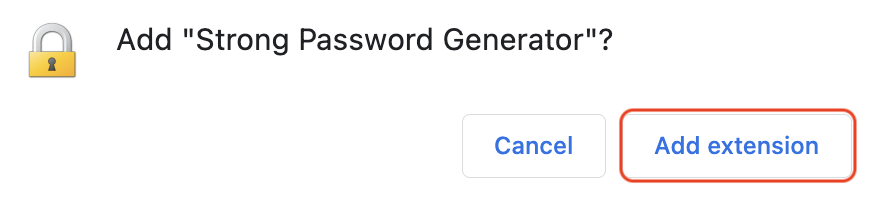
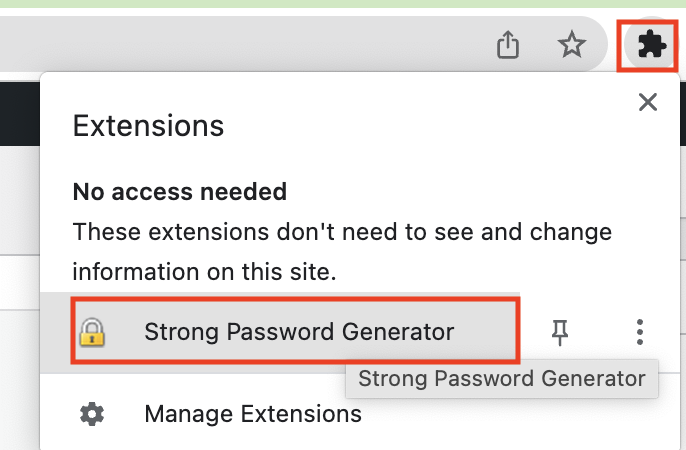
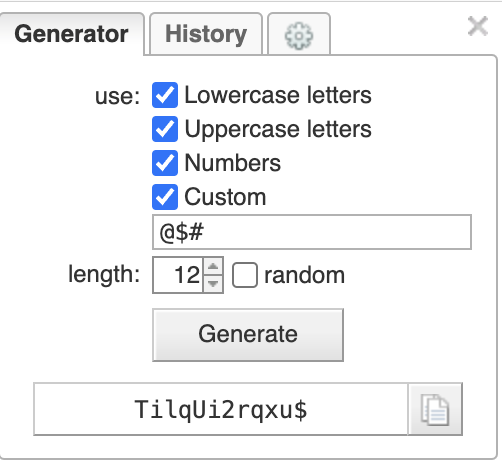
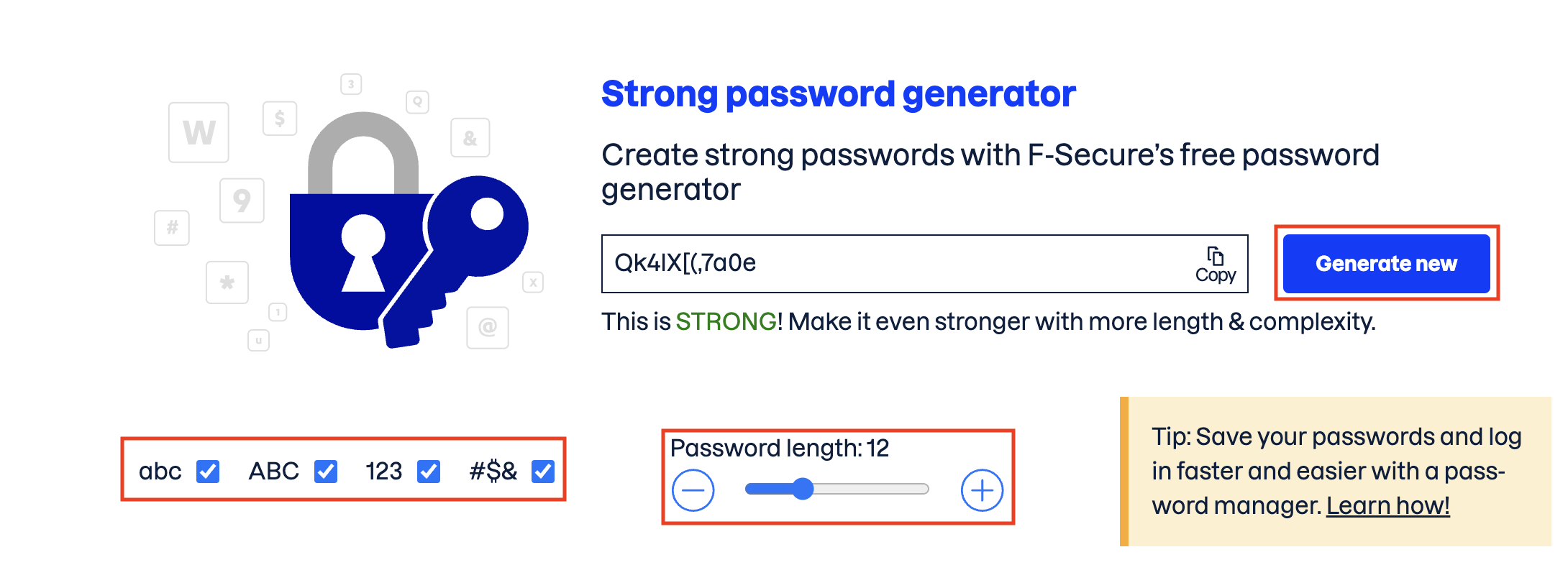
Leave a Reply