WhatsApp is one of the top messaging platform and every smart mobile user is now using WhatsApp application to chat, call & sharing document with their friends and family.
WhatsApp is keeping adding new features and enhancements from time to time. Recently WhatsApp has released a new feature of chat lock to protect and secure the chat & messages.
In this digit guider, we are sharing the complete and ultimate guide for how to activate and use WhatsApp Chat lock feature on various devices
- iPhone/iPad
- Android mobile
What is Chat Lock Feature in WhatsApp
WhatsApp chat lock feature allows you add a higher level security with password protect your personal chats & messages. To read the locked chat, you need to unlock your chat using your mobile biometric, Face Id or fingerprint.
Important Features of Chat Lock
- The Chats which are activated with chat lock feature, they will be kept in separate folder, which is called as “Locked Chats”
- You can activate one or more chats as per your requirements
- Group chats and Archived chats can also lock
- To lock archived chat, first you need to unarchive the chat, lock it and archive the chat
- Chat lock feature also works with restore and backup. When you are restoring the WhatsApp chat, the locked chats are still in active and to unlock the chat you need to use your phone authentication.
How to Turn On/ Activate Chat Lock
Before enabling the WhatsApp chat lock, you need to enable the authentication security such as password or Face Id or Fingerprint on your phone. It is a prerequisite to use the passcode or fingerprint/face id on your mobile to use the Chat lock.
Refer below step-by-step guide on how to turn in chat lock feature on your mobile
Step 1: On your WhatsApp, open a chat box that you want to lock > and then click on profile icon/ chat info
Step 2: Scroll down and you will find a tab called “Chat Lock”, tap on the Chat lock option
Step 3: under the “Keep this chat locked and hidden” option, you will find the option
- Lock this Chat with Face Id – Active this feature to turn on the chat with your Face id
- Lock this chat with Fingerprint – Enable this option to turn on the chat with Fingerprint.
Step 4: You will get a notification as “This chat will not be locked on your linked devices”, click on ok to continue,
Step 5: Now authenticate with you Face id or password and this chat is now locked.
A new folder Locked Chats will be created, you can find on top of the chat list.
How to use Locked Chats
Once you lock the chats, the locked chats will be moved to locked chats folder. To view locked chats, follow the step by step guide
Step 1: Navigate to Locked Chats Folder
Step 2: Confirm the passcode or Fingerprint or Face Id to unlock
Step 3: Click on the Chat tab to view and send a message
How to deactivate locked chats
Step 1: Navigate to Locked Chat folder
Step 2: Confirm the password/ Fingerprint / Face Id
Step 3: Tap on Profile icon and tap on Chat lock
Step 4: Turn off the chat lock and confirm the Fingerprint or Face id.
Now this chat lock will be get deactivated and appears in the normal chat box.
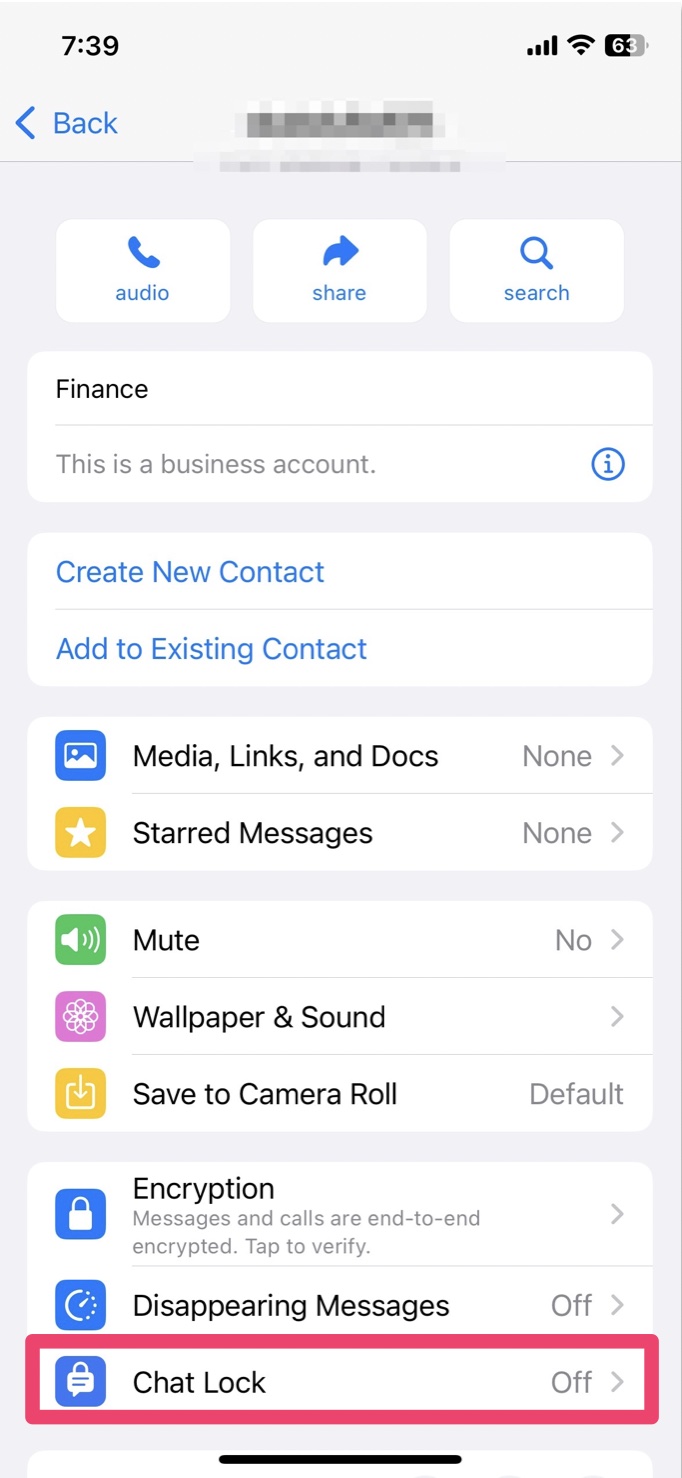
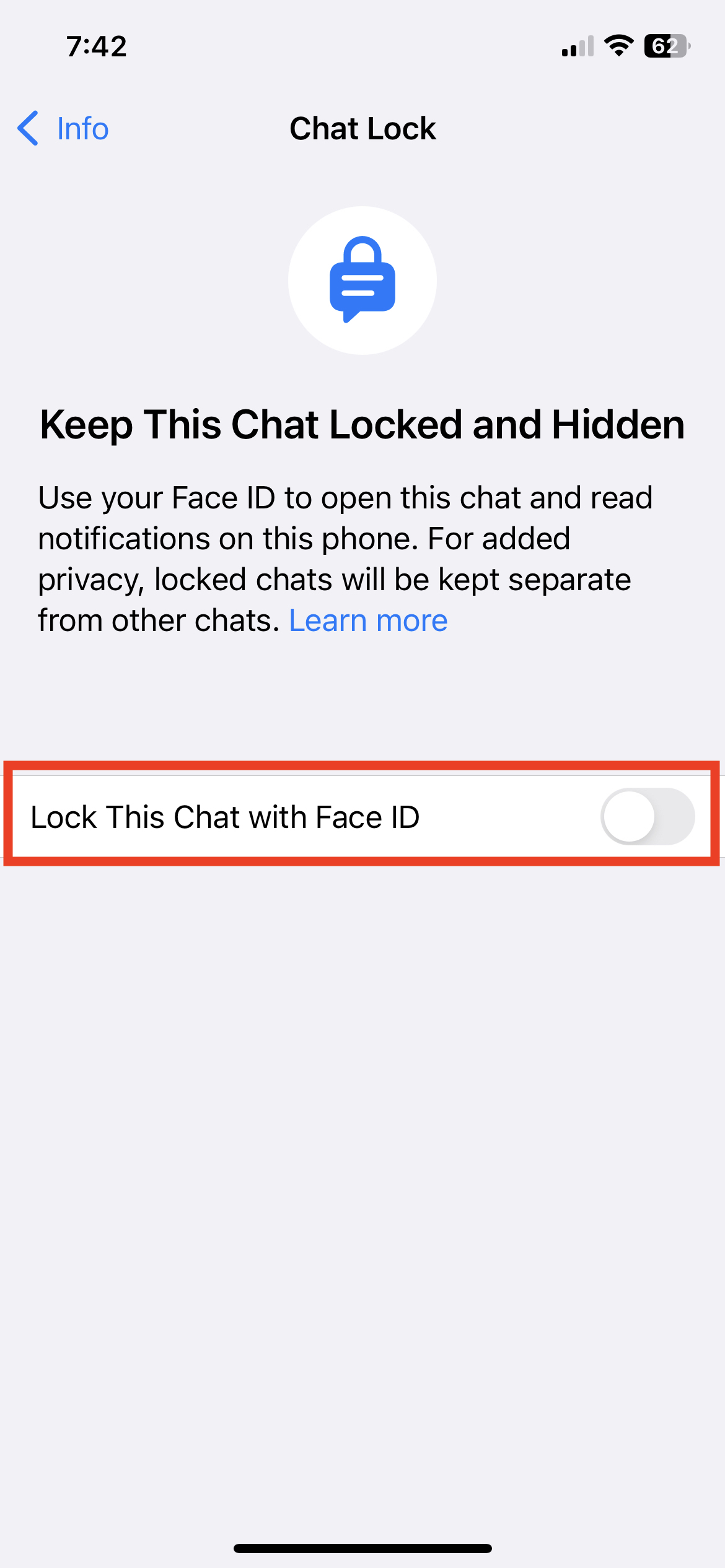
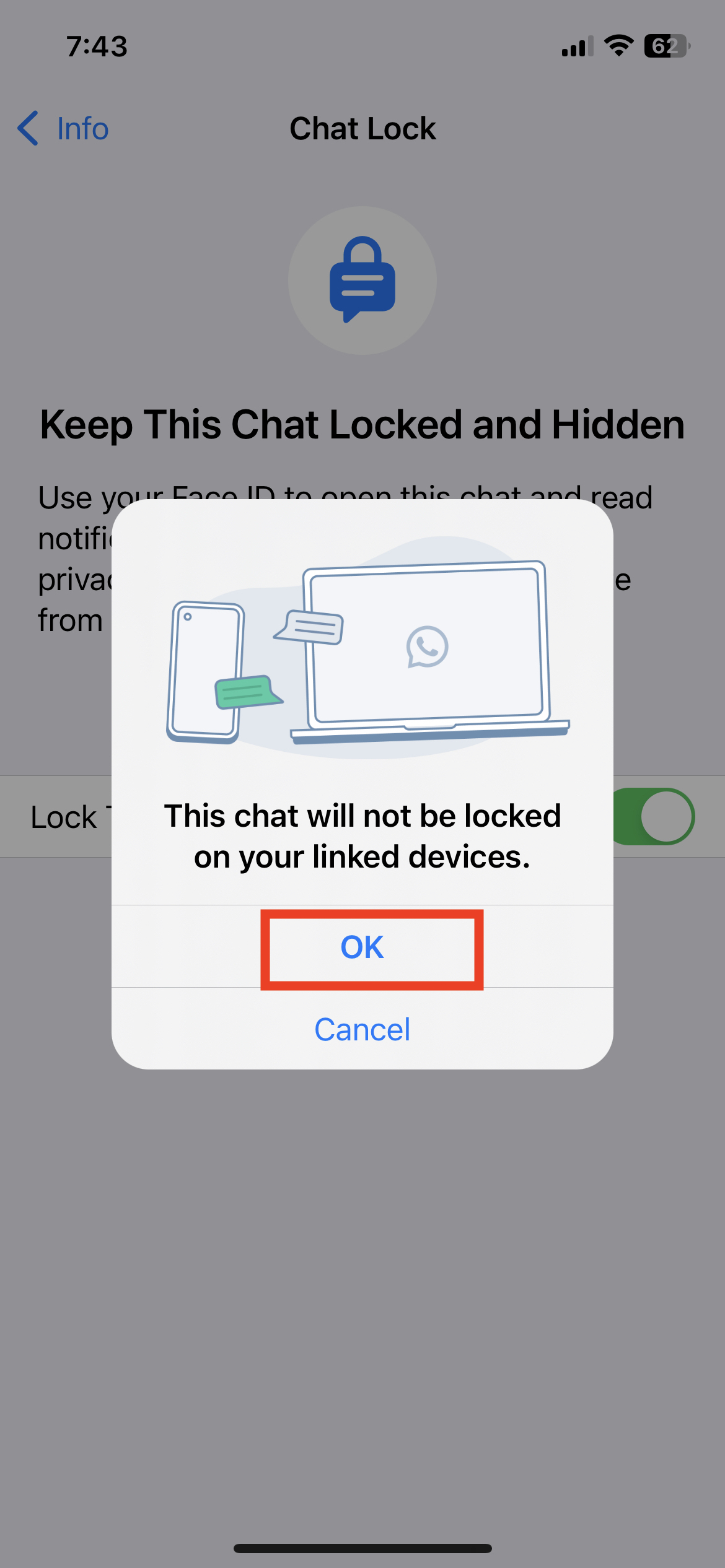
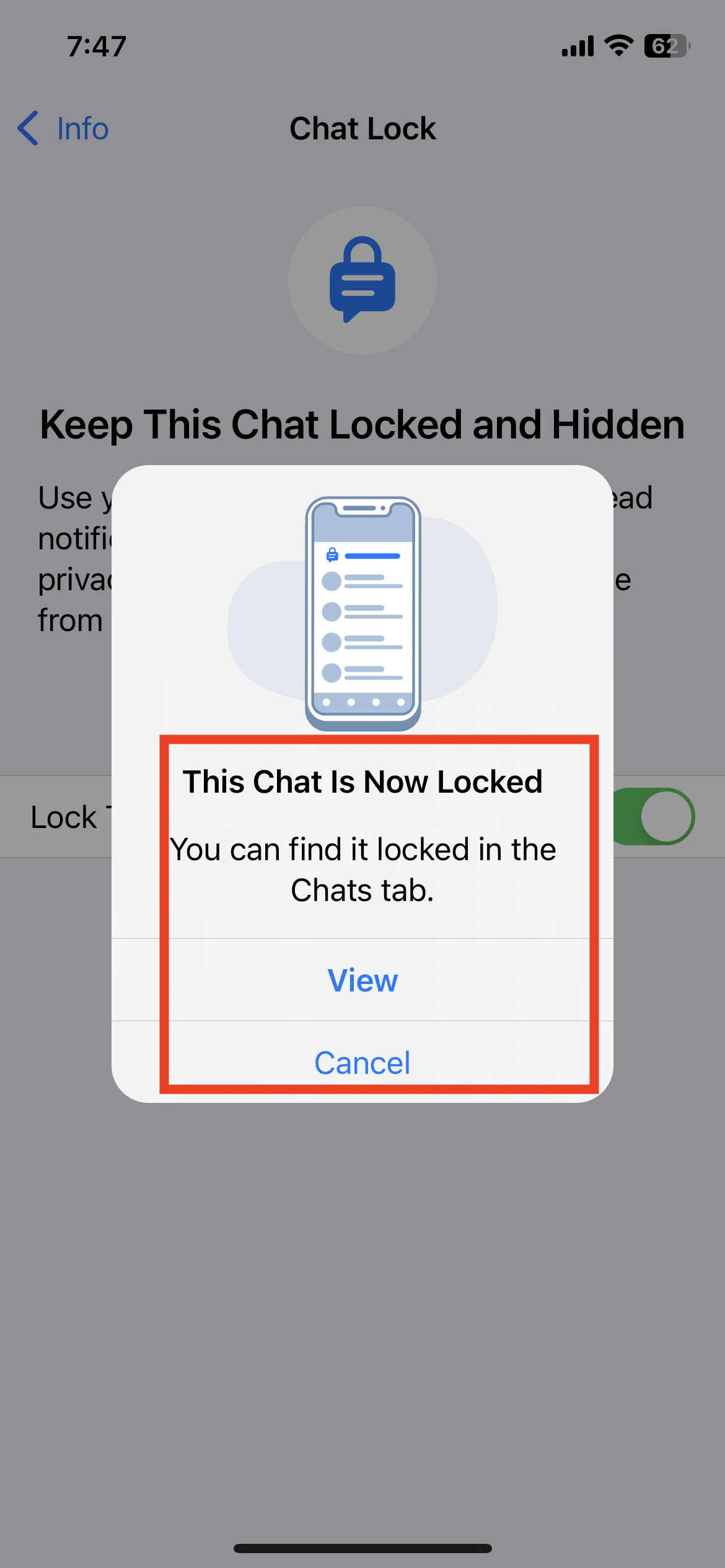
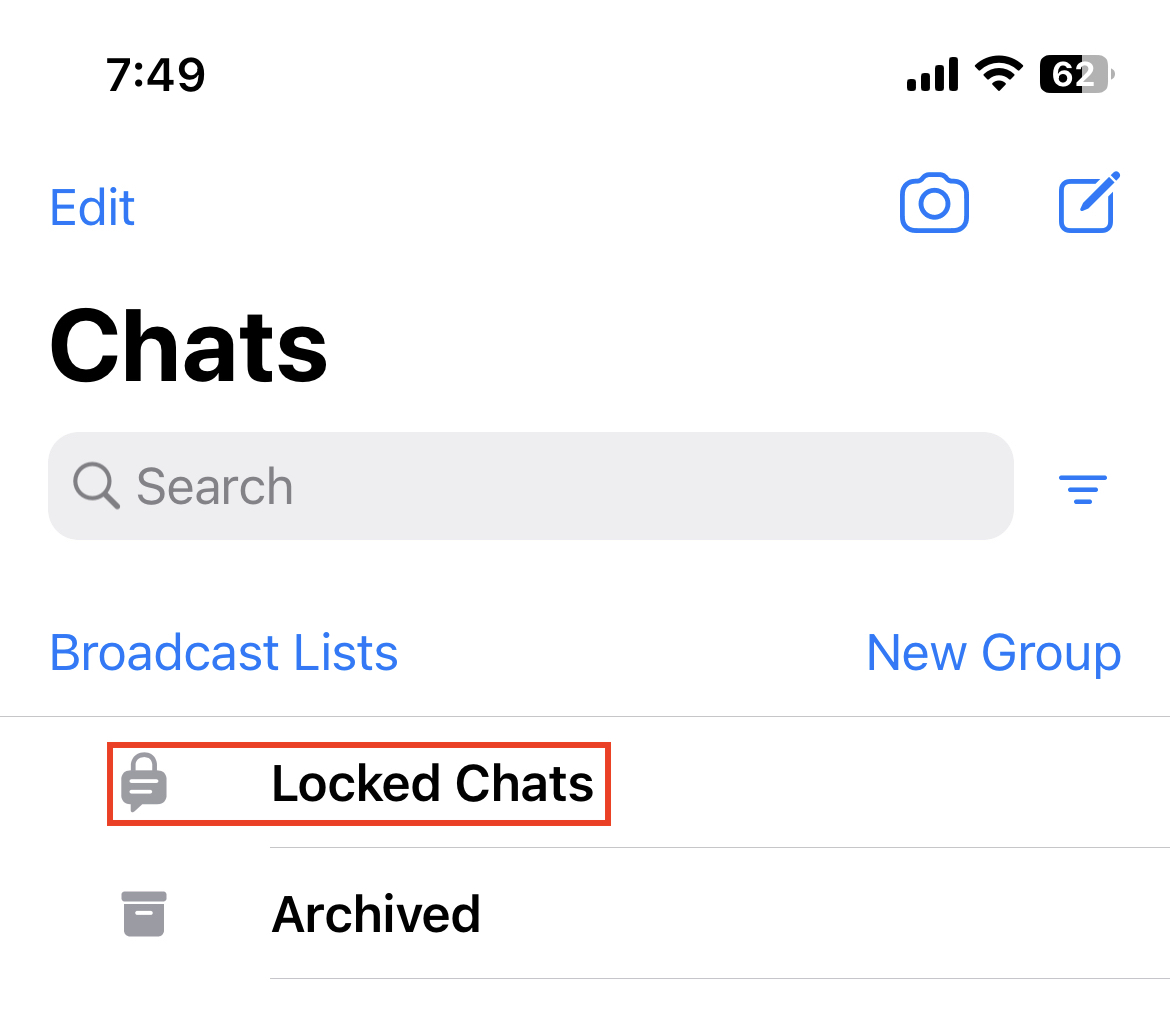
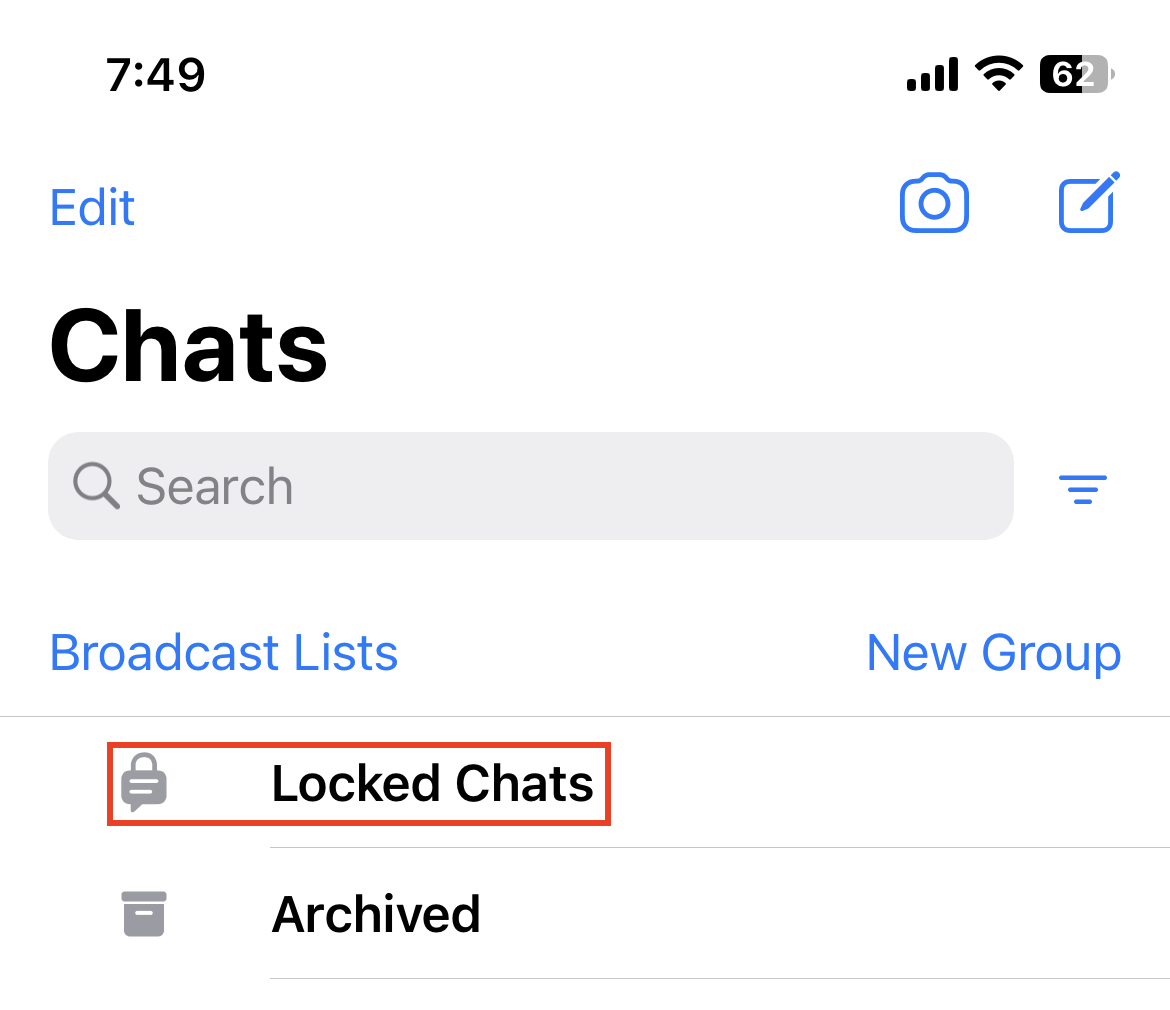
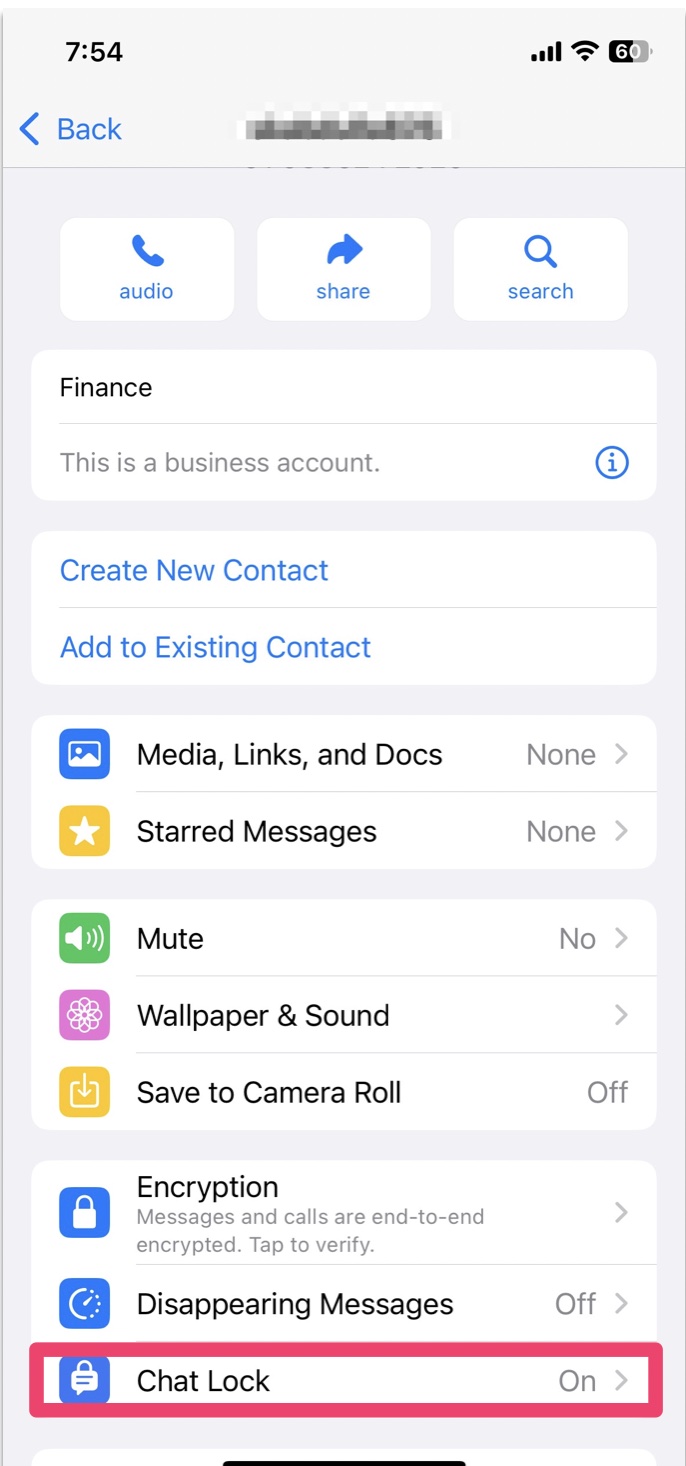
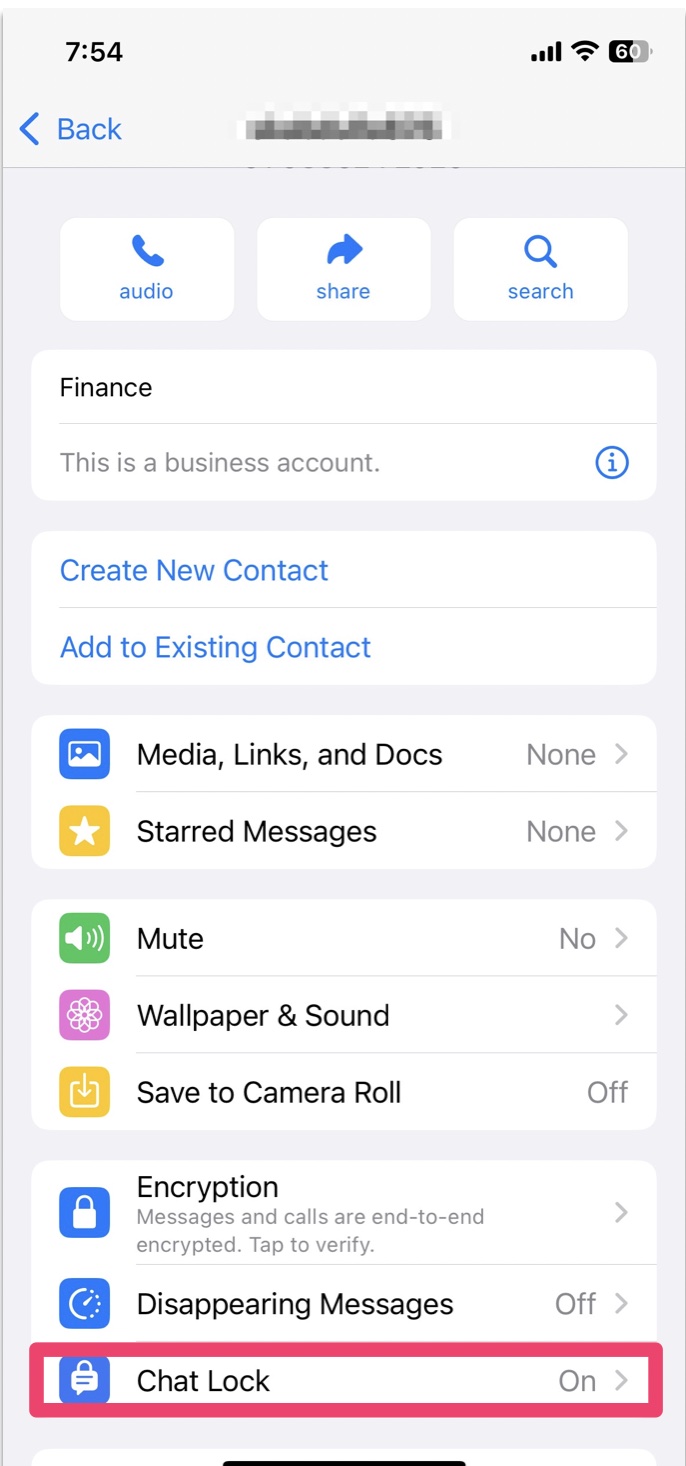
Leave a Reply