How to activate Developer Options in Android Mobile – Complete guide on how to enable the developer settings on your Android devices i.e. mobiles, and tablets.
What is the developer Option in Android Mobile?
The Developer Options in Android mobiles or tablets allow configuring system behaviours that allow debugging and improve an application’s performance.
By default, the Developer options menu settings are in hidden status on any Android mobile. You can easily enable and start using the developer options menu on any Android device.
With Developer Options, you can activate various functions such as
- Bug report
- Enable Bluetooth HCI snoop log
- OEM unlocking
- Picture color mode
- WebView implementation
- Demo mode
- USB debugging
- Wireless debugging
- Debug App
- Graphic drivers
- Networking and many developing options.
How to Activate Developer Options In Android Mobiles
Do you want to activate developer options on Android mobiles of mi, Samsung, Vivo, Realme, Oneplus, Redmi, Oppo, Galaxy, Jio, or any other Android devices? refer to the step-by-step procedure on how to activate and deactivate the developer option.
In this digit guide, you will learn how to
Turn developer options on Android devices
Turn off the developer option on Android devices
How to Enable Developer Options
1. On your Android devices, Go to Settings App
2. Tap the option “About Phone.”
3. Under the About Phone menu, scroll down and then tap the option “Software information.“
4. Under the Software Information Menu, scroll down and then tap “Build number” seven times.
Note: Depending on your Android mobile and operating system, you need to select “Software information” and then tap 7 seven times on the build number.
5. You may need to enter your device password or pin, or pattern to enable the developer options on your Android device.
Now you will get a notification as “Developer mode has been turned on.“
6. Now go back to the settings menu, and you can see the option with “developer options.“
Finally, you can use the developer options on your Android devices.
How to Turn off Developer Options on Android
After enabling the developer options on your Android device, you can quickly turn off the developer options.
1. Navigate to Settings > Developer options
2. Tap the switch to turn off developer options.
Now the developer options will be in hidden status on your Android devices.
Once you have disabled the developer option, you can follow the same procedure to enable developer options on Android devices.
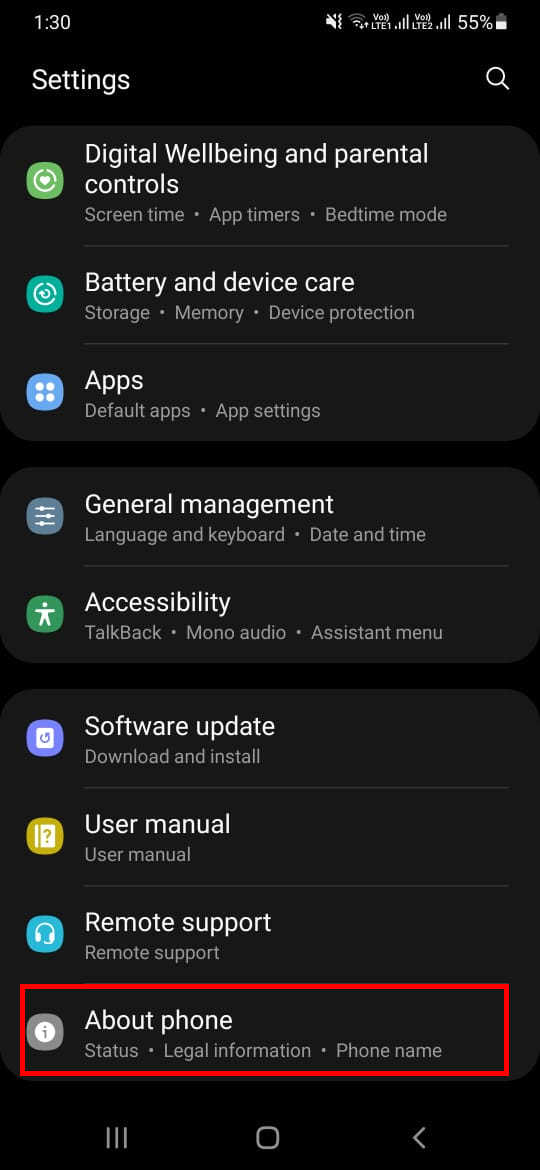
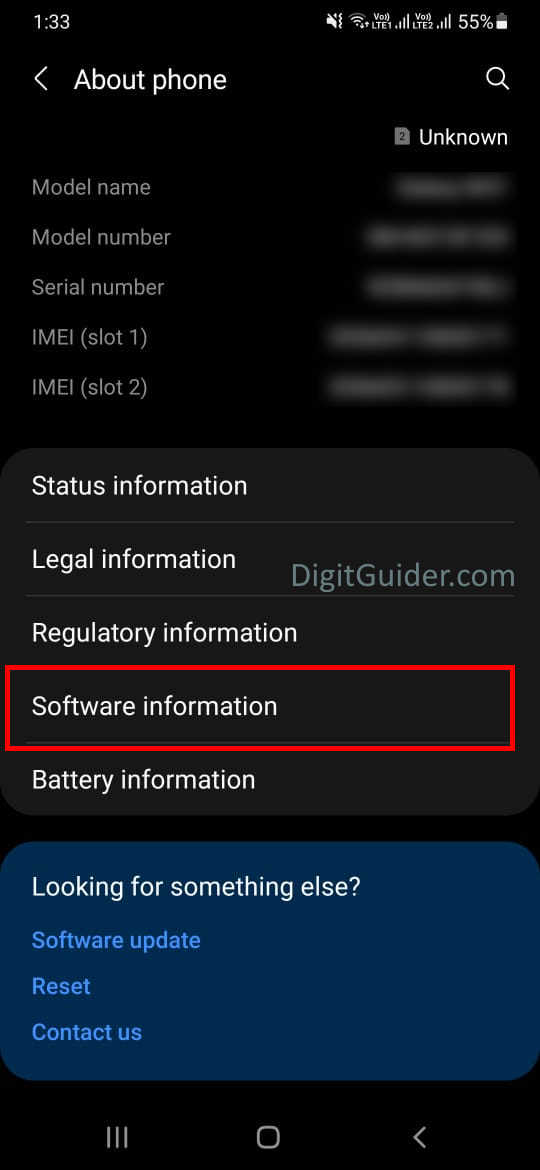
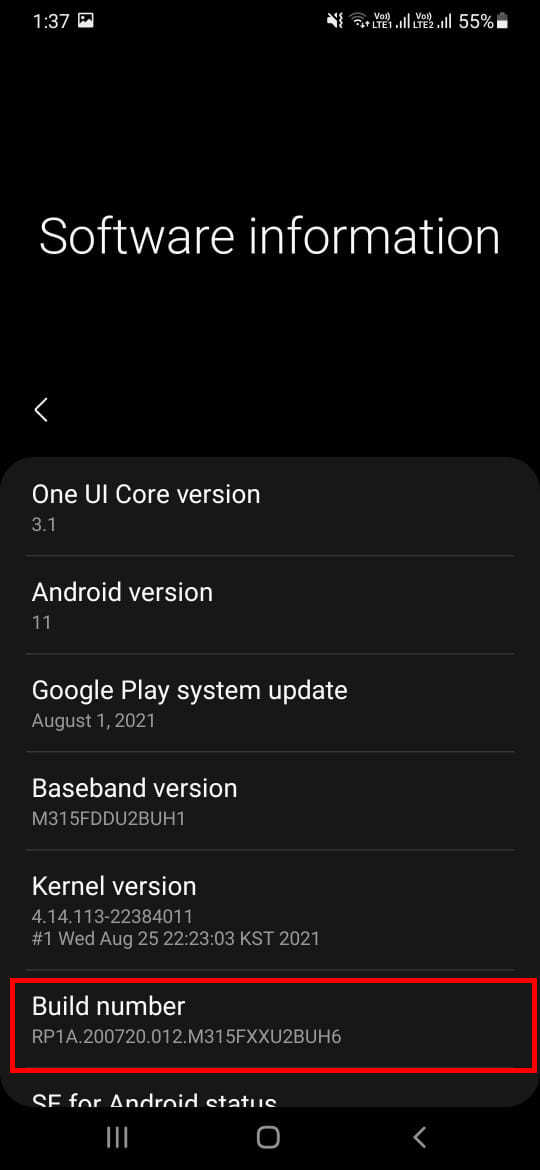
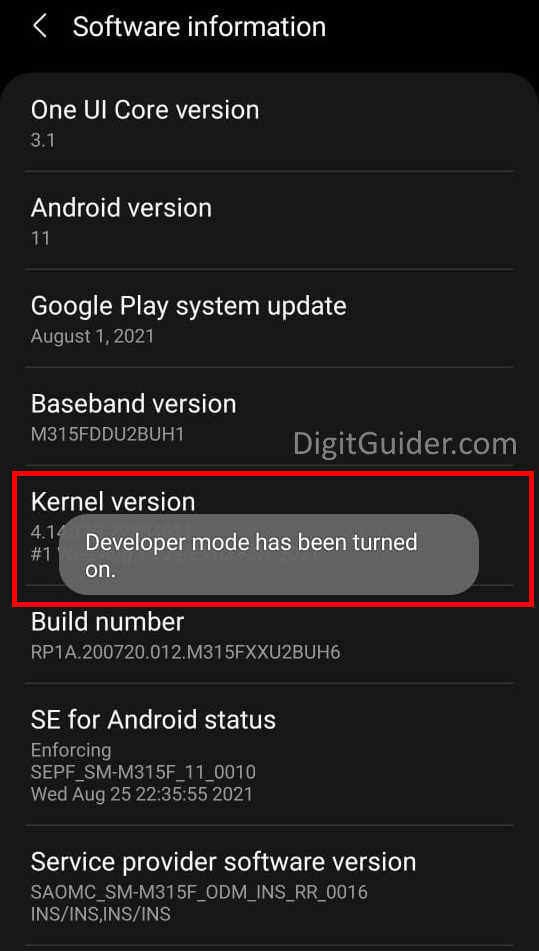
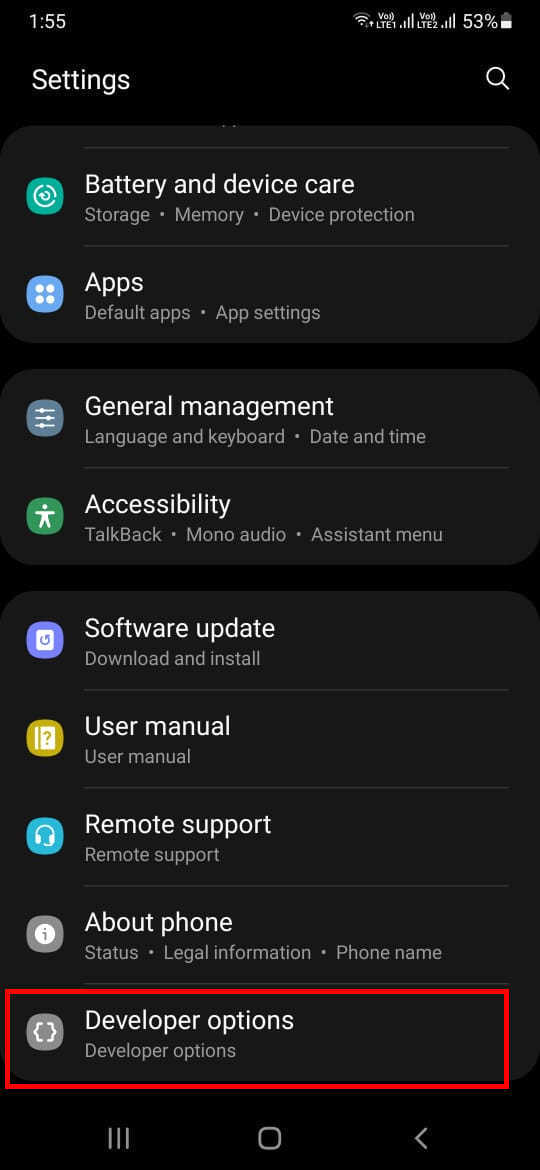
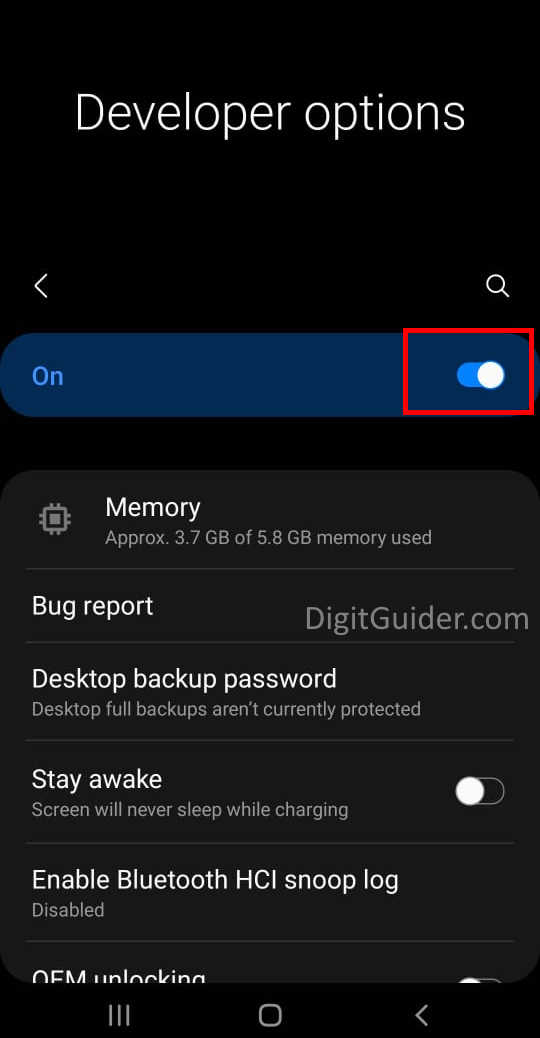
Leave a Reply