WhatsApp Desktop
WhatsApp Desktop App and WhatsApp Web are computer-based applications of WhatsApp that allow you to chat, voice calls, video calls, and attach files directly from your computer without using the phone.
WhatsApp Desktop is one of the essential features of WhatsApp messenger that enables the users to use WhatsApp on their desktop without a browser.
Pre-requisite to use WhatsApp Desktop
- WhatsApp must be installed on your mobile device, and sign in with your Phone number.
- A Windows computer with Operating System Windows 8.1 or newer
- An Apple computer with Operating System macOS 10.10 or newer
If you were using any other operating systems computer and old version computers (Windows XP, Windows 7, Linux, etc.), you could use WhatsApp Web in the web browser.
In this Digit Guider, you will learn how to
How to Download WhatsApp Desktop
You can download the WhatsApp desktop app from different sources.
- If you are using a Windows computer, you can download it from the Microsoft store.
- If you are using Apple Mac, you can download it from the Apple App store
- Or you can directly download WhatsApp for desktop from the WhatsApp download page.
Follow this step-by-step guide that helps you how to Download WhatsApp Desktop App from WhatsApp Download Page
1. On your computer, open the web browser
2. Go to https://www.whatsapp.com/ and click on the option “Download”.
3. Choose the version Mac or Windows PC
4. You can choose any one of the options based on the PC that you are using:
- If you want to use WhatsApp Desktop on your Windows computer, click on the option “Download for Windows.”
- Click on the button “Download for Mac OS X 10.0 and higher” to get installed on your Apple Computer.
Direct Links to download WhatsApp Desktop Apps
Download from Microsoft Store
To download WhatsApp Application from Microsoft store,
1. On your Windows computer, open Microsoft Store
2. Search for WhatsApp
3. Select WhatsApp and click on Get
4. It automatically download into your system
How to Install WhatsApp Desktop App on Windows
After successfully downloading the WhatsApp desktop, the next step is to install it on your computer. Follow this guide on how to install the WhatsApp desktop application on your computer.
1. Once you download the WhatsApp application, navigate to the path that the application has been download.
Note: In windows computers, you can find download files in the Downloads folder
2. Double click on the application to get installed on your computer.
3. After successfully installed the WhatsApp desktop application, it will ask you to scan the QR code to use WhatsApp on your computer.
4. Now Open WhatsApp Application on your Phone
5. Tap 3 dotted more option > Tap linked devices
6. Tap “link a device” and enter the passcode to verify it’s you.
7. Scan the WhatsApp Desktop QR code from your WhatsApp camera.
After successfully scanning the code, you will get connected to WhatsApp.
How to connect video call on WhatsApp Desktop App
WhatsApp has added another feature to the WhatsApp desktop, where you can do voice calls and video calls directly from your computer.
Follow this guide on how to do video call on your computer.
1. On your computer, open the WhatsApp application
2. Open the contact number
3. Now, on the WhatsApp chatbox, you can make any type of calls
- Click on “Video icon” for video call
- Click on “Call icon” for voice calls
- Click on the “Attach icon” to attach the contact, room, document, photos, and videos.
- Click on “Mic Icon” to send voice messages.
Now with WhatsApp Desktop, you can send and receive messages directly from your computer. Please comment below if you have any queries regarding download and install WhatsApp on your computer.
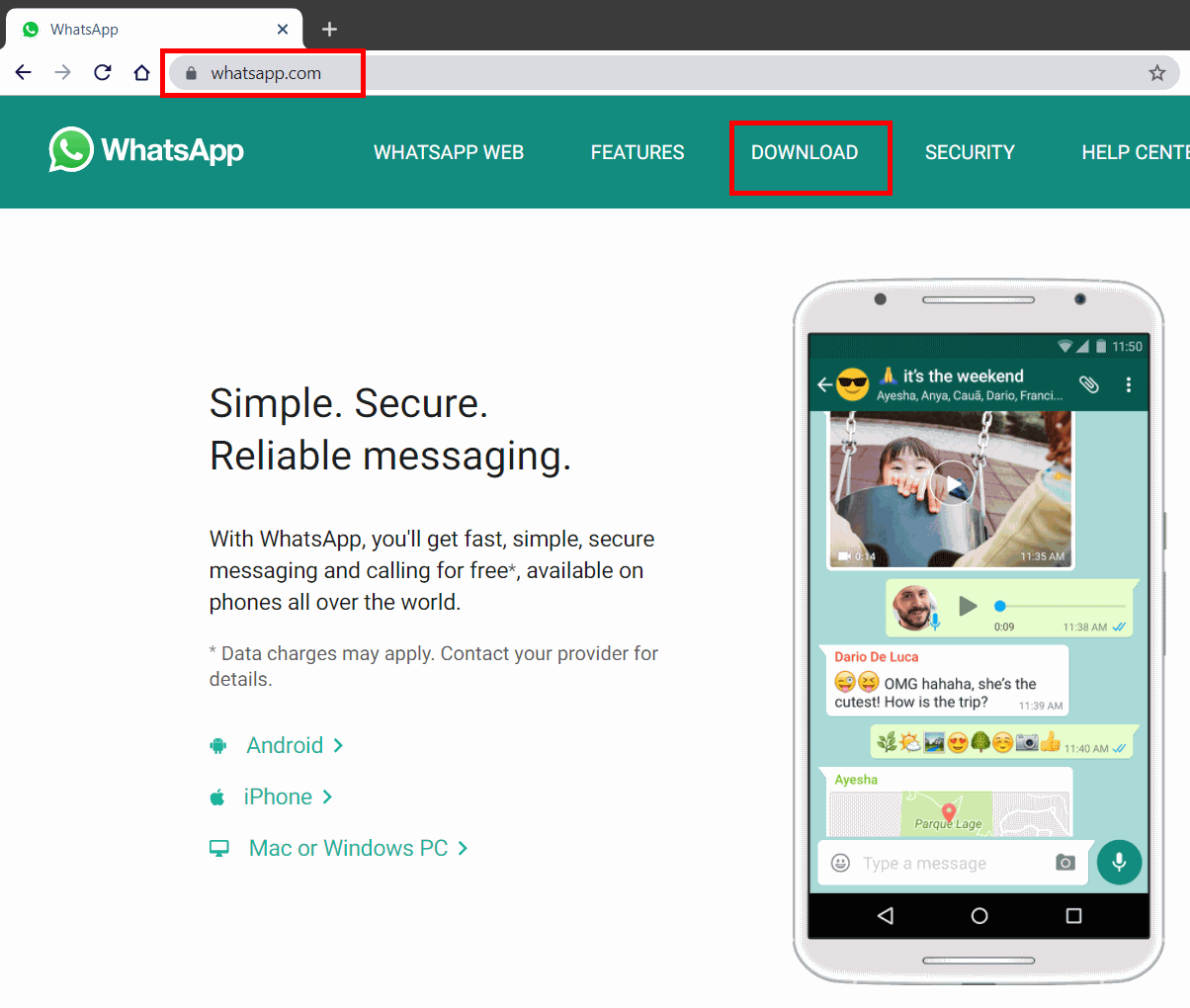
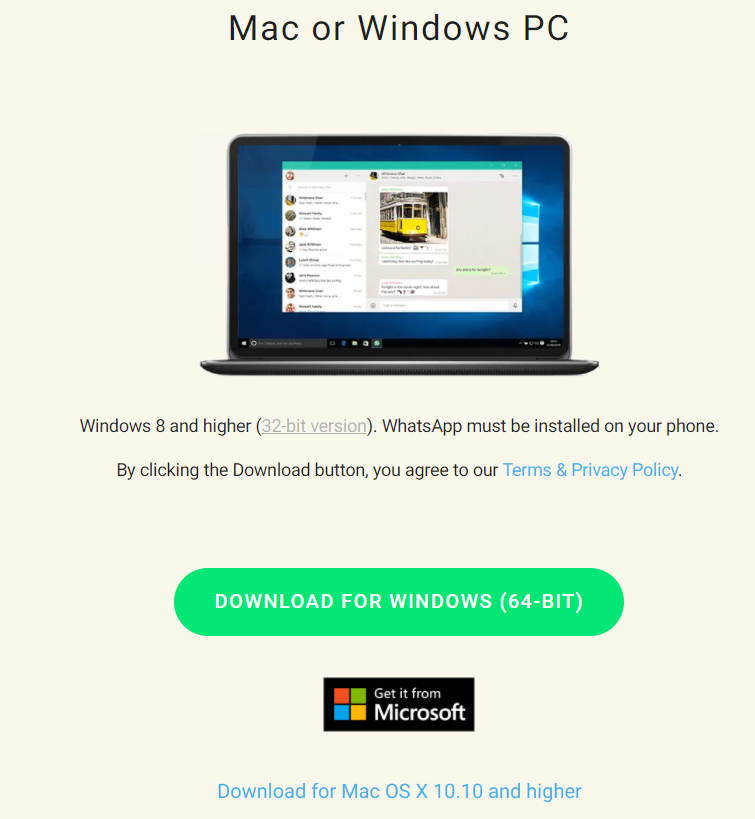
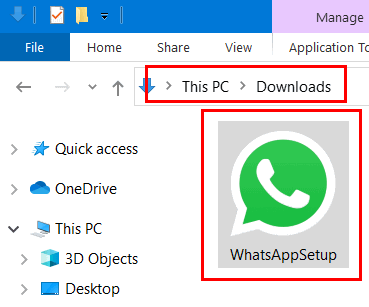
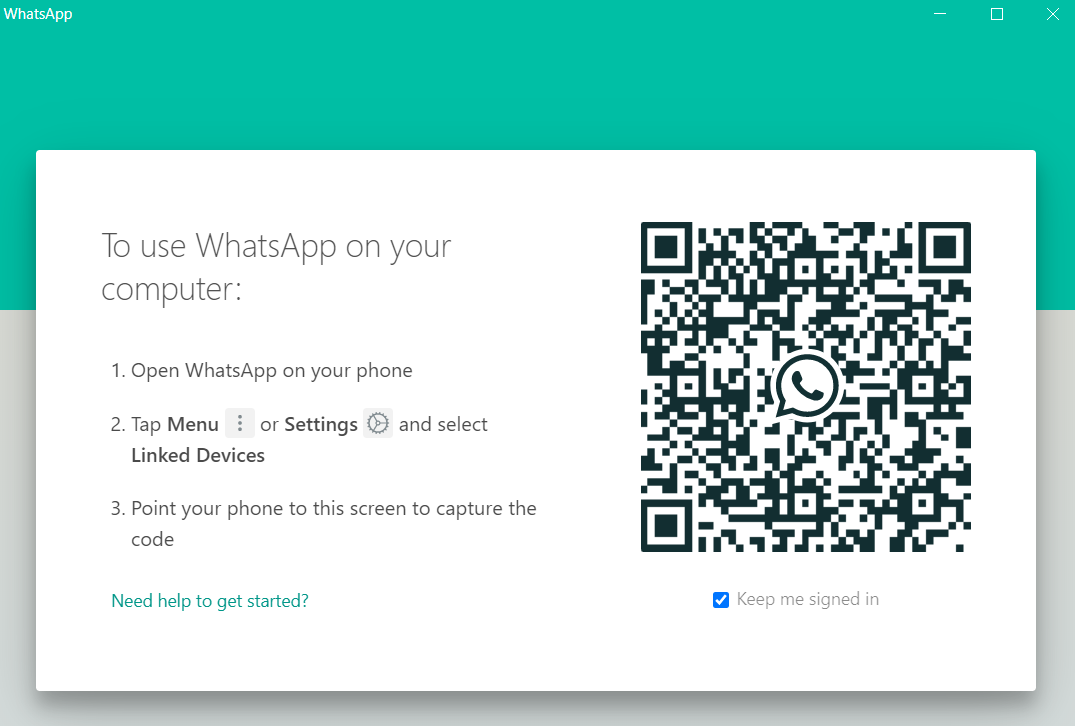
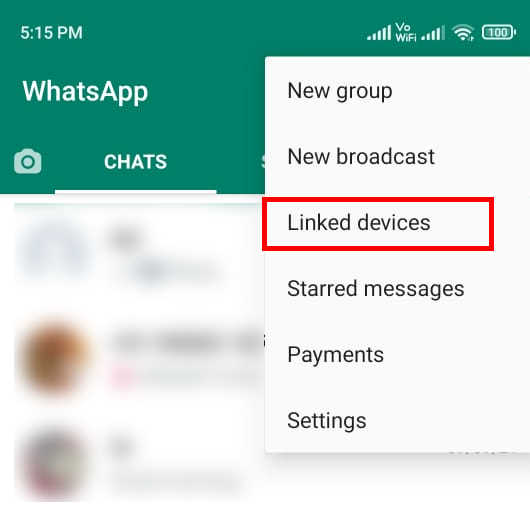
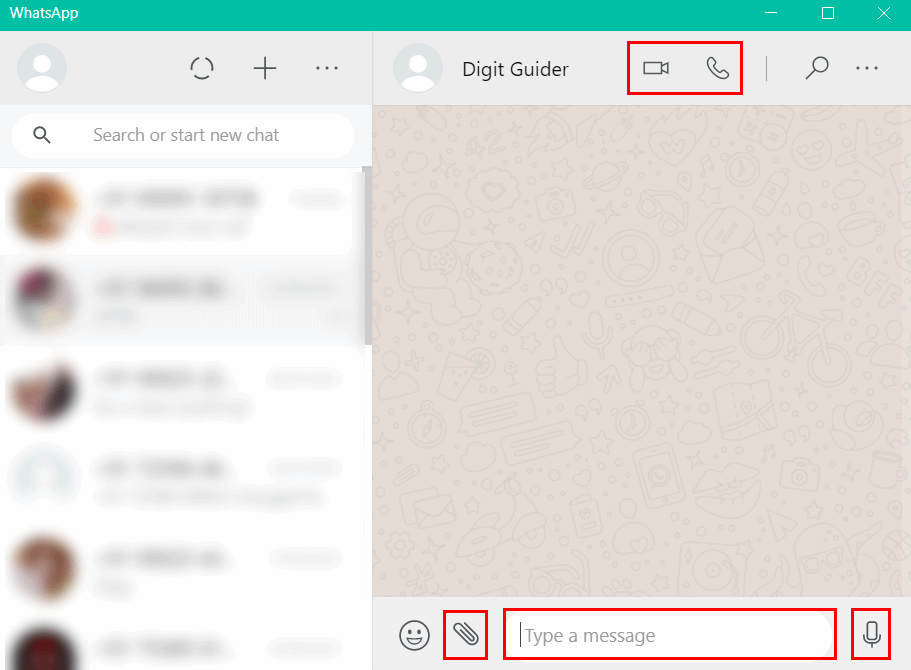
Leave a Reply