How to create Gmail Account – Complete step by step-by-step procedure on how to create a Google Account to access Gmail (Google Mail) for personal or business use.
Sign Up New Gmail – www.gmail.com
An ultimate guide on how to create a Gmail Account for free step-by-step with easy steps.
To send or receive Emails on a Gmail Account, you should have a Gmail Account. To sign up for a new Gmail (Google Mail) account, you need to create a Google Account. After successfully creating a Google Account, you can sign in to Gmail using a username and password.
Why should you have a Gmail Account?
- To send and receive Emails.
- To download applications from Android Mobile, sign in with a Gmail Id is mandatory.
- To use Google products and applications.
In Digit Guider, you will learn –
How to Sign in to Gmail Account
How to Create a Gmail Account
Follow the step-by-step procedure to sign up new Gmail account for free
1. On your computer or Mobile, open a browser
2. On the address bar of the browser, enter the address – www.google.com
3. Click on “Sign In.”
4. On Google Sign-in Account, click on “Create Account.” or go to the direct link page – https://accounts.google.com/signup
5. Choose one of the options:
- For myself
- For my child
- To manage my business
6. On Create your Google Account screen, enter all the required details of
- First Name
- Last Name
- Username
- Password
- Confirm Password
7. Click on Next
8. In the next screen, “Welcome to Google,” update the following details
- Phone number
- Recovery Email address
- Birthday – Month, Date, and Year
- Gender.
9. Click on Next
10. Read the Privacy and Terms and click on I Agree if you agree to the terms of services to create the account.
11. Successfully, you have created a new Google Account for the new Gmail. Now enter https://www.google.com/ on your internet browser.
12. Click on Gmail
13. Now, you will redirect to https://mail.google.com/.
How to Sign in to Gmail
Follow the step-by-step procedure to sign in to your Google Mail account
1. On your computer/ mobile, open Google Chrome or any Internet browser
2. On the address bar, update the direct login page to www.gmail.com or https://mail.google.com/mail
3. On the Google Sign-in page, enter your Email id and click on Next
4. Enter the password of the Email and click on “Next.”
5. Successfully, you have logged into your Gmail account.
How to Sign out of Gmail
After checking the Email on Gmail, you can quickly sign out of Gmail. Follow the step-by-step procedure on how to log out the Gmail on your computer.
Related: Learn how to sign out of Google Account remotely.
TIP: If you are not using your personal computer, It is recommended to sign out of your Gmail account after completion of work.
1. On the right side Gmail Account page, click on Google Account Icon
2. Click on the option Sign out
Successfully you have Signed out the Gmail account on your system.
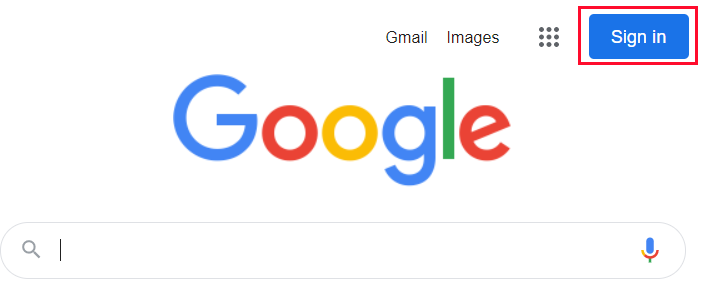
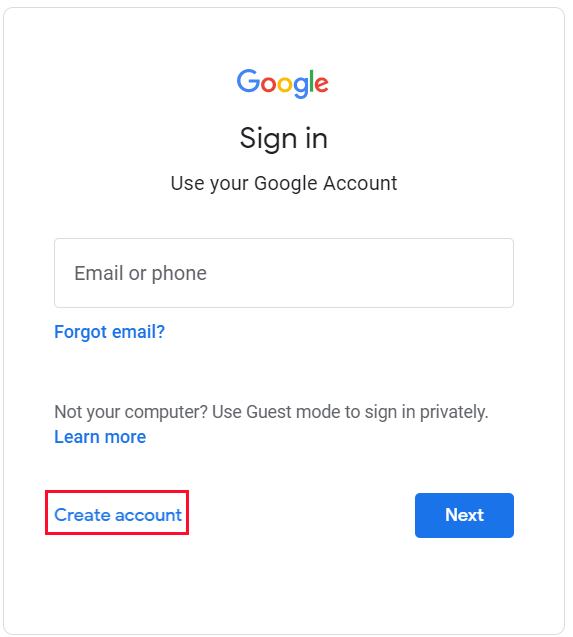
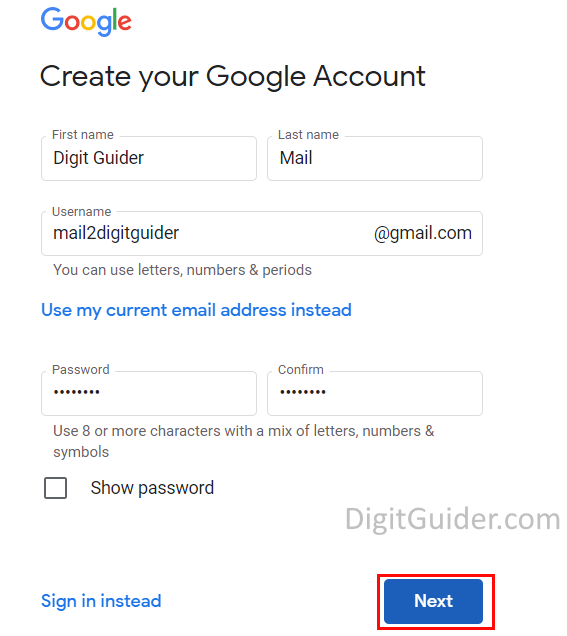
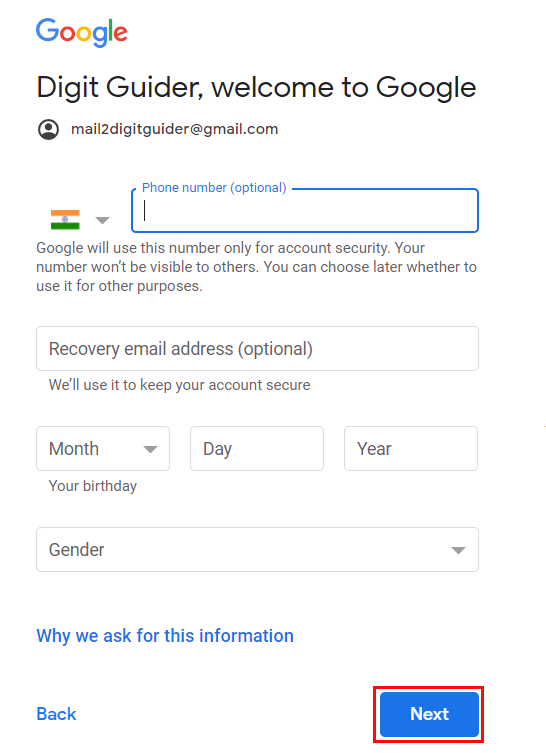
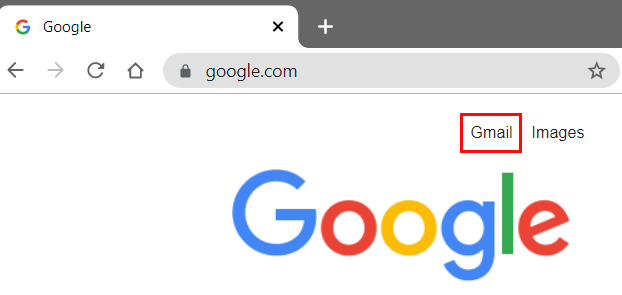
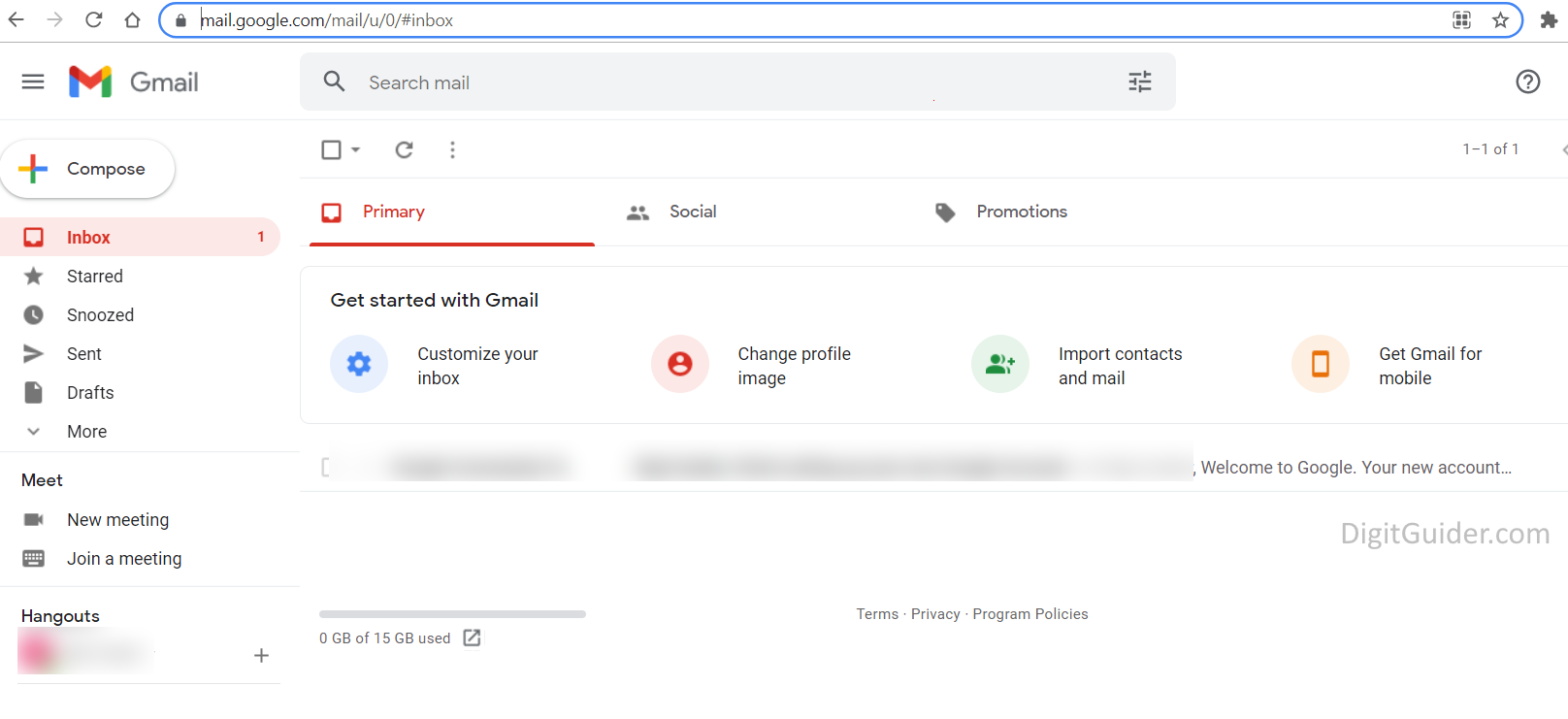
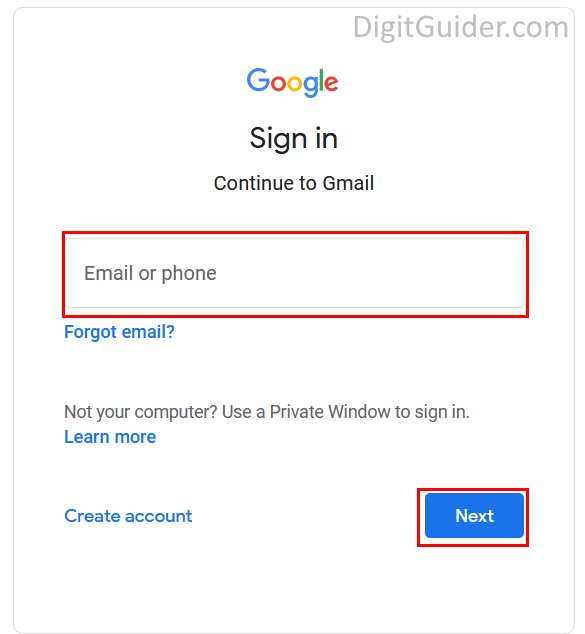
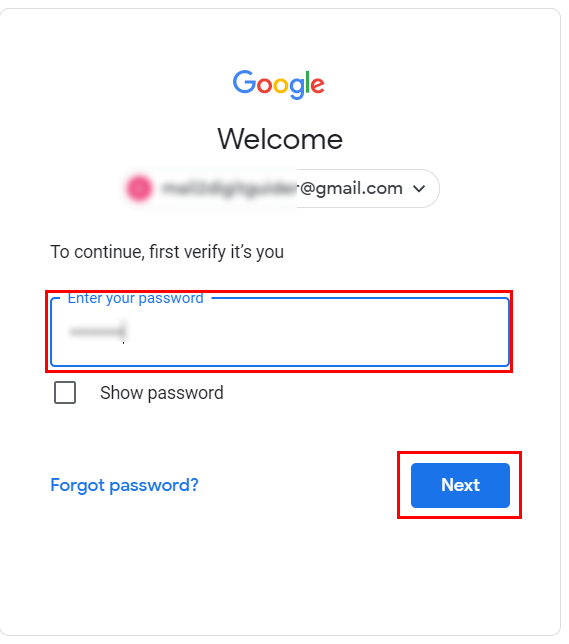
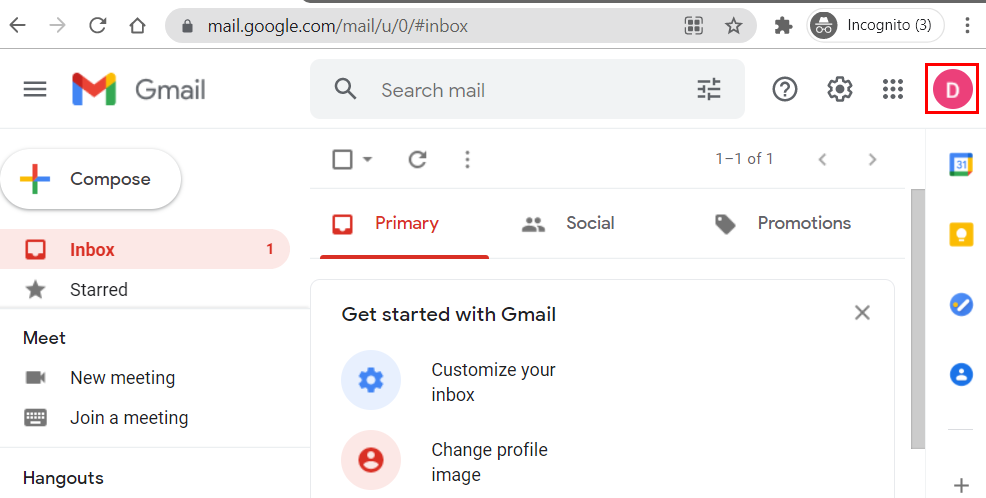
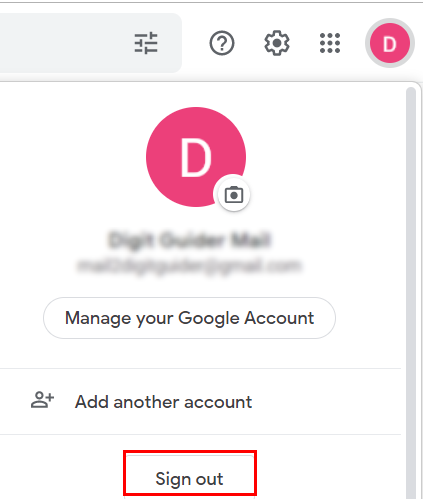
myactivity.google.com is not me Raymond bisbye nurtal friend added some other Facebook on my phone earrsed mine and it’s still longged in please deal this issue n I’m not sighned in other devices
Hi,
You can remotely log out Google account, check this link – https://www.digitguider.com/google/how-to-sign-out-of-google-account/