How to use Google Password Manager – Passwords.google.com allows you to save your passwords and settings of your accounts securely on your browser and easily sync on all devices with your Google account.
What is Google Password Manager
Google Password Manager enables you to save your login passwords in Chrome browser, and Android devices and synchronize across all your devices. You can easily manage all your saved passwords in Google account by logging into Google account passwords.google.com
It is one of the best password managers that helps you save all of your known, and unknown passwords in your Google Account. So when you visit a website with a saved password, Google password manager will automatically autofill with login id and password.
If you haven’t installed Chrome on your system, it is time to download and install chrome browser and manage your passwords in Google Account.
From Google Account Password Manager (https://passwords.google.com/), you can
How to Manage Saved password in your Google Account
1. On your Chrome browser, log in to passwords.google.com
2. A message with Welcome to your password manager displays on the screen, click on “Get Started”
3. On the Password Manager screen, display the list of sites and apps with saved passwords
4. Now click on the particular site or app that you would like to view the password.
5. For security purposes, enter the password of your Gmail Account
6. From the password manager, you can copy, delete, edit and view the saved passwords
- Click on the copy button to copy the password in a clipboard
- Click on the Eye icon to view the password
- Click on the delete option to delete the password from your Google account
- Click on the Edit option to update the username and password.
Password Checkup in Google Account
Password check in Google Account helps you to check the security of your saved passwords and how strong they are
1. Login to Google Account Password Manager – https://passwords.google.com
2. Click on Go to Password Checkup
3. Click on “Go to Password Checkup”
4. Enter the password for your Gmail account to verify it’s you and click on Next
5. Now on the Password Checkup detailed screen, it displays complete information about your saved password in your Google Account.
- Compromised passwords
- Reused Passwords
- Accounts using weak passwords
So based on password checkup, you can update with strong and unique passwords on that particular site and apps accounts.
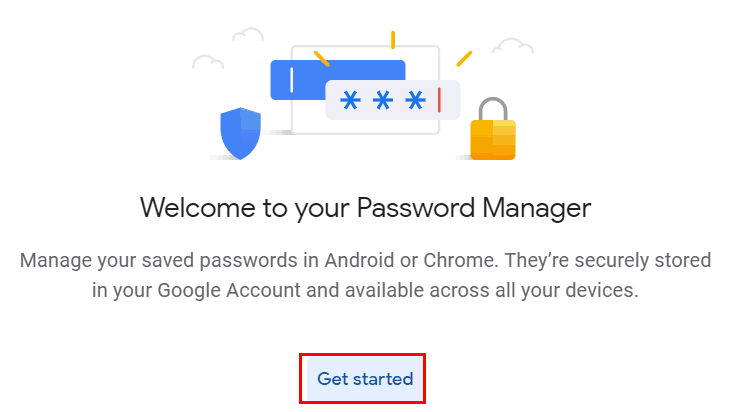
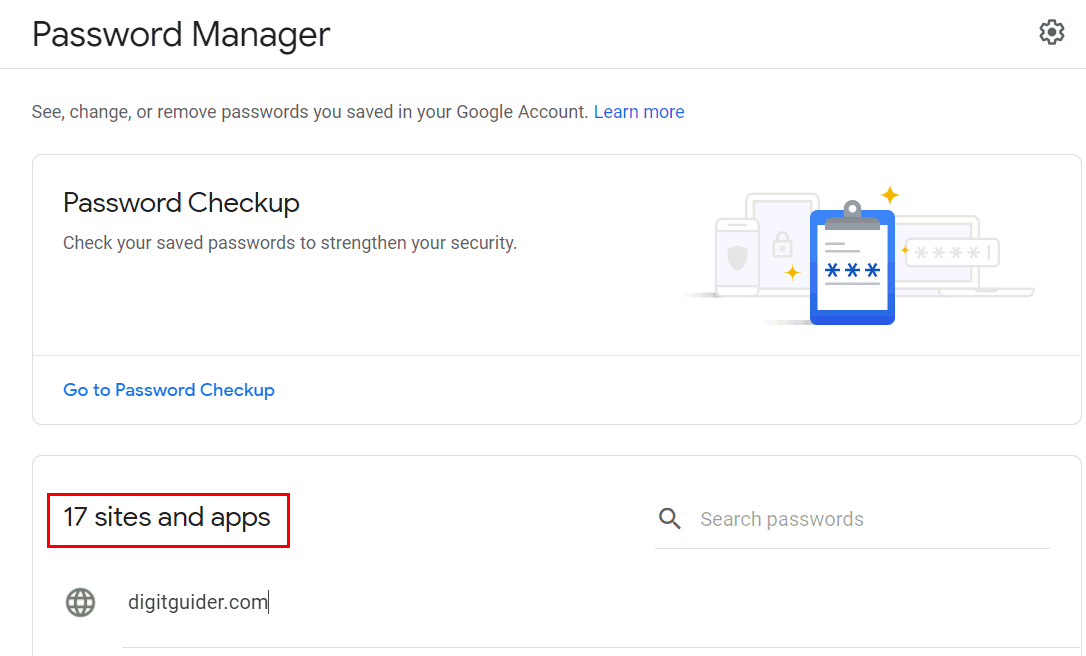
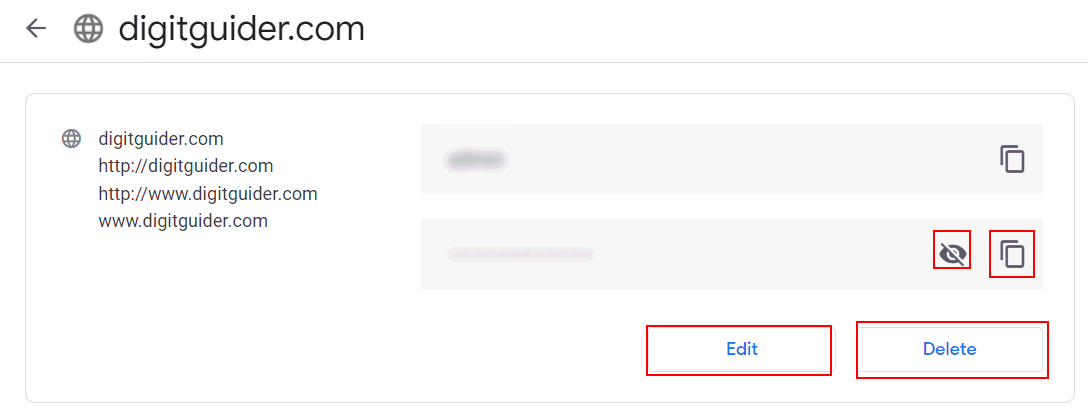
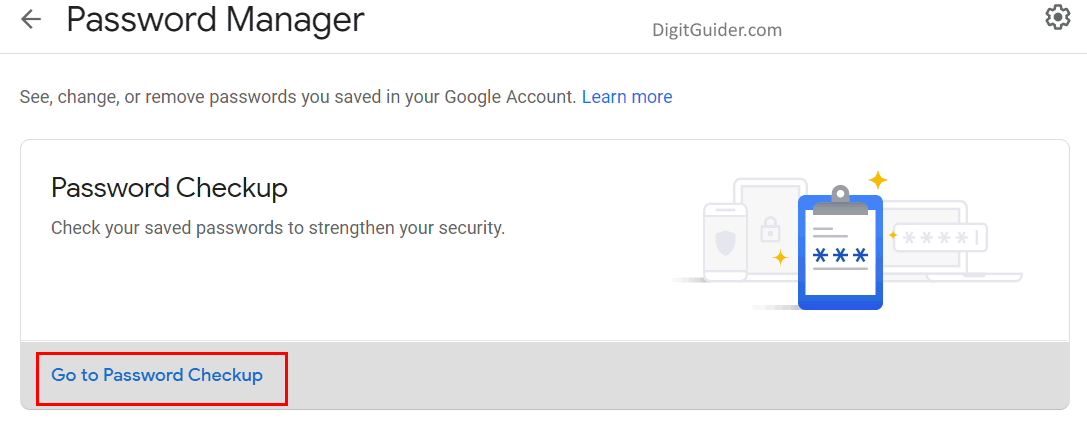
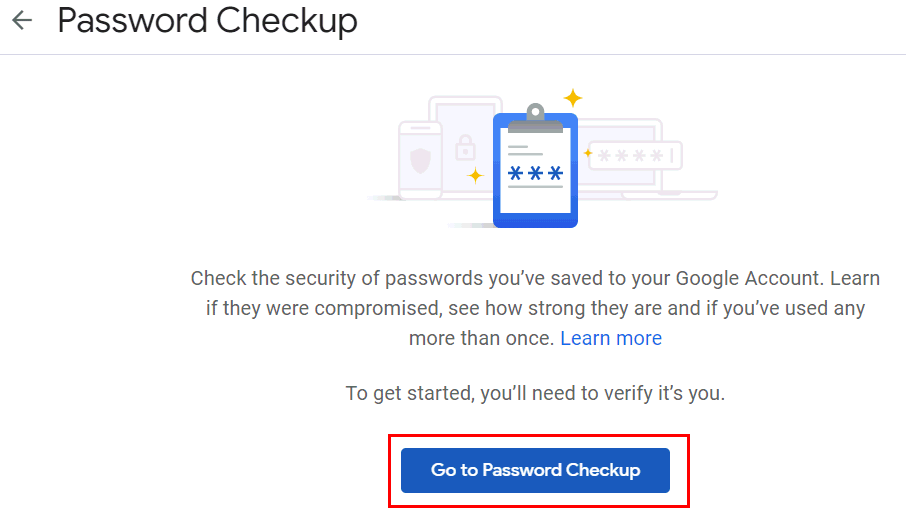
Leave a Reply