Google Chrome Sync – A complete guide on how to turn sync on in Chrome and how to turn off Sync in Chrome browser.
Google Chrome Sync
Google Chrome Sync enables
- Sync all the information of Bookmarks, history, password, settings, etc on all of your devices
- When you sign in to other devices, automatically all information will be sync
- So you can view the info of device A in device B if turn on sync on both devices with the same email account.
In this Digit Guider, You will learn
1. How to turn sync on in Chrome
2. How to turn synch off in chrome
Refer to the step-by-step guide on how to turn on and off Google Chrome Synchronize.
How to Turn Sync On in Chrome
1. Click On Current User – You can find the option on the right corner of your Google Chrome Browser
2. Click on Turn on sync
3. Now you will be redirected to sign in to Chrome to get all of your browser bookmarks, history, saved passwords and other settings on all your devices.
4. Enter your Email ID and click on Next
5. Enter your Email password and click on the Next option
6. Now the Chrome browsers ask to Turn on Sync, click on the “Yes I’m in” option
7. Successfully you have Turned on Google Chrome sync.
Now you can sync all bookmarks, settings, and history of Chrome on all devices.
How to Turn Off Google Chrome Sync
If you don’t want to sync all your browser bookmarks, passwords, history, and settings, you can turn off sync on the Google Chrome browser and you can re-enable sync anytime.
1. Go to the current user option which is available at the upside-right corner of the browser, and click on the option “sync is on”
2. Under Sync and Google Service, Click on the option Turn Off to disable Google Chrome Sync
3. You will a warning message to Turn off Sync and personalization. If you want clear bookmarks, history, passwords, and more from this device, check this option and click Turn Off.
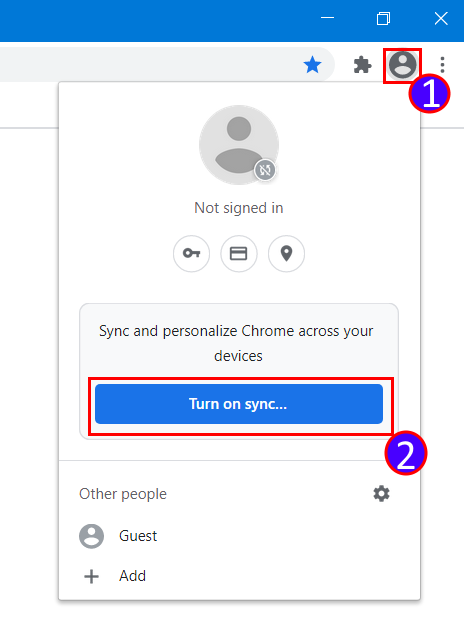
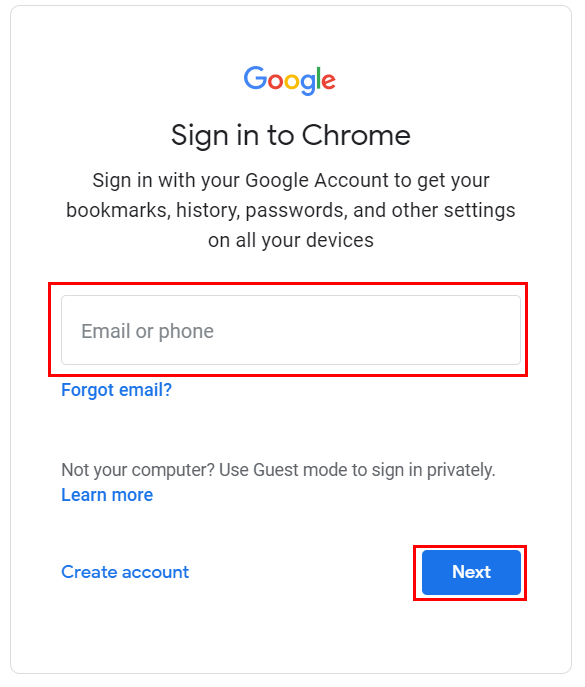
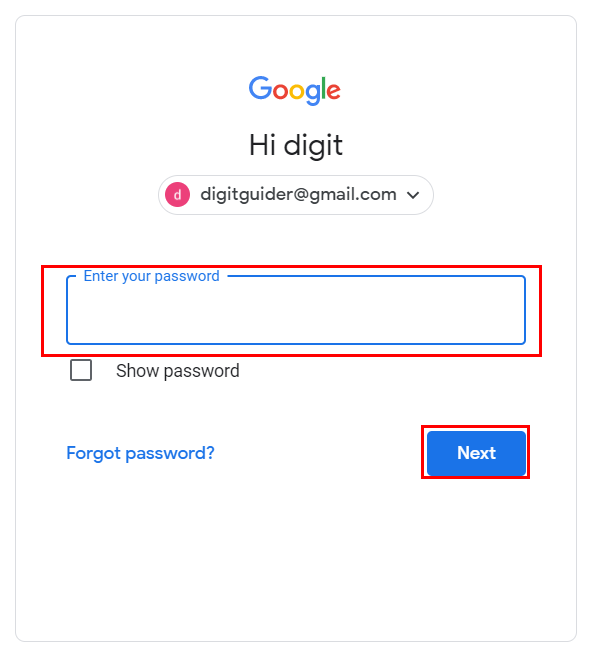
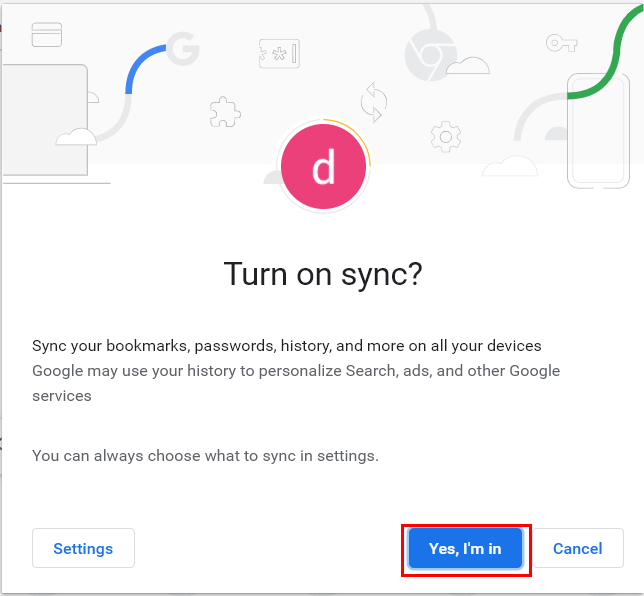
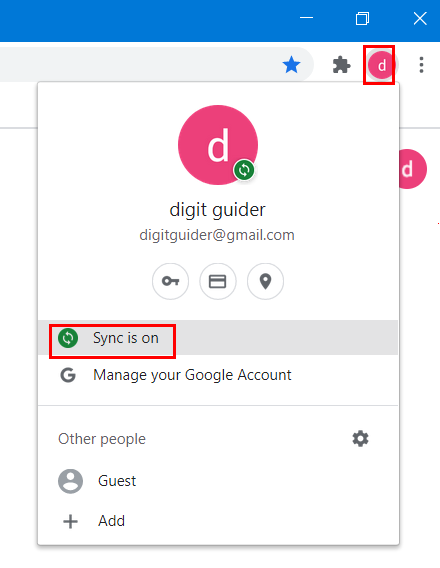
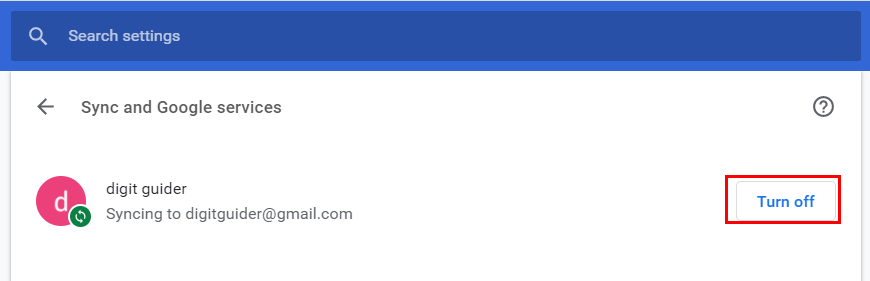
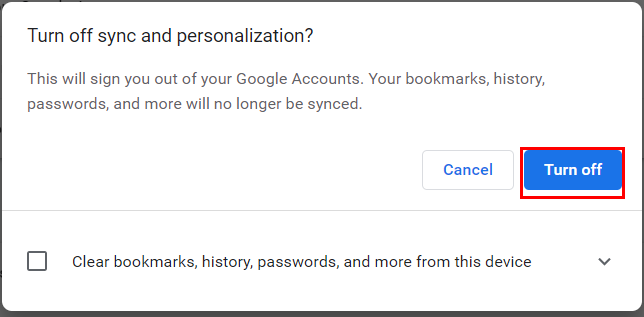
Leave a Reply