How to delete email in Gmail – Learn how can you delete all emails in your Google Gmail account from the folders Inbox, trash spam
If your Gmail account has many Emails with spam emails, Junk Emails, and Promotions, it uses a large amount of storage on your Google account.
Deleting all unwanted emails in your Gmail accounts enables in free-up of space. When you delete email messages, all the deleted messages will be moved to the trash folder and available for up to 30 days. After that time, all the emails in the trash folder will be permanently deleted.
Tip: When you are out of Google Drive storage, it is good to delete the emails with large attachments to free up space.
In this Digit Guider, you will learn how to Delete All Emails in your Gmail account from
How to Delete Emails in Gmail from a Computer
1. On your computer, open a browser and navigate to mail.gmail.com
2. From Gmail Inbox, click on the “Select” icon and then select the option “All.”
Note: It will be selected up to 50 conversions
3. Now click on the option “delete” icon to delete the selected Emails from your Gmail account
Now all the deleted conversions will be moved to the trash folder.
How to delete All Emails in Gmail from iPhone
1. On your iPhone, open a Gmail App
2. Select each email by tapping on the circular sender image or text on each email.
3. After selecting all the emails, tap on the “delete” icon
4. Now, all the messages moved to the Bin folder. Navigate to the Bin folder and tap on the “Empty bin now” option to delete all the emails from the Bin/trash folder.
How to Delete Emails in Gmail App from Android mobile
1. On your Android phone or tablet, open a Gmail application
2. Tap on the circular image of the sender emails, and tap on the delete icon
3. All the deleted messages will be moved to the trash folder. Now open the trash folder by tapping on the menu > Trash.
4. Click on the option “Empty trash now.”
5. A popup message displays with Empty Trash. Tap on Empty to delete all the trash emails.
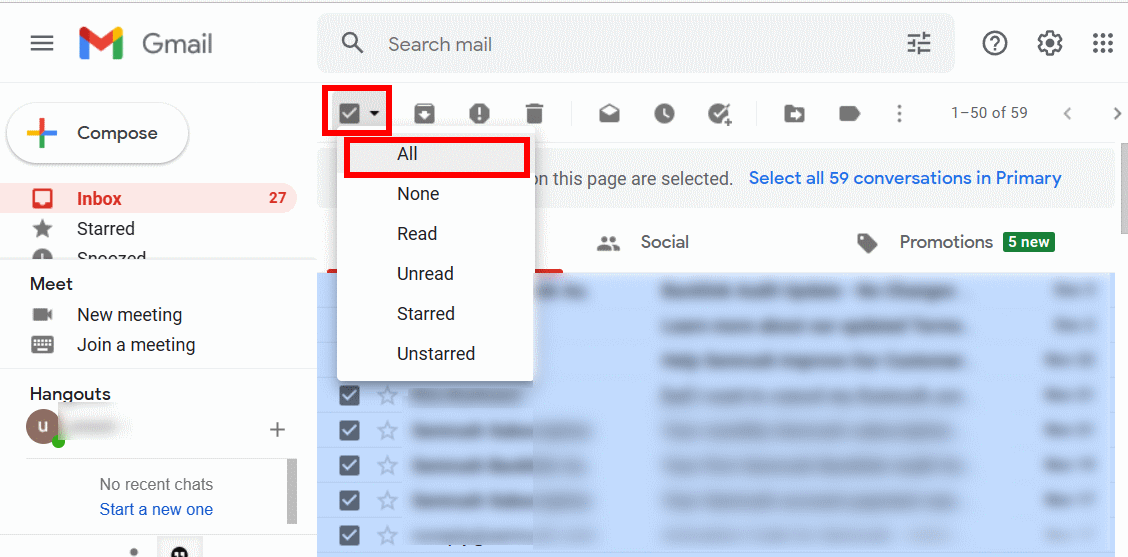
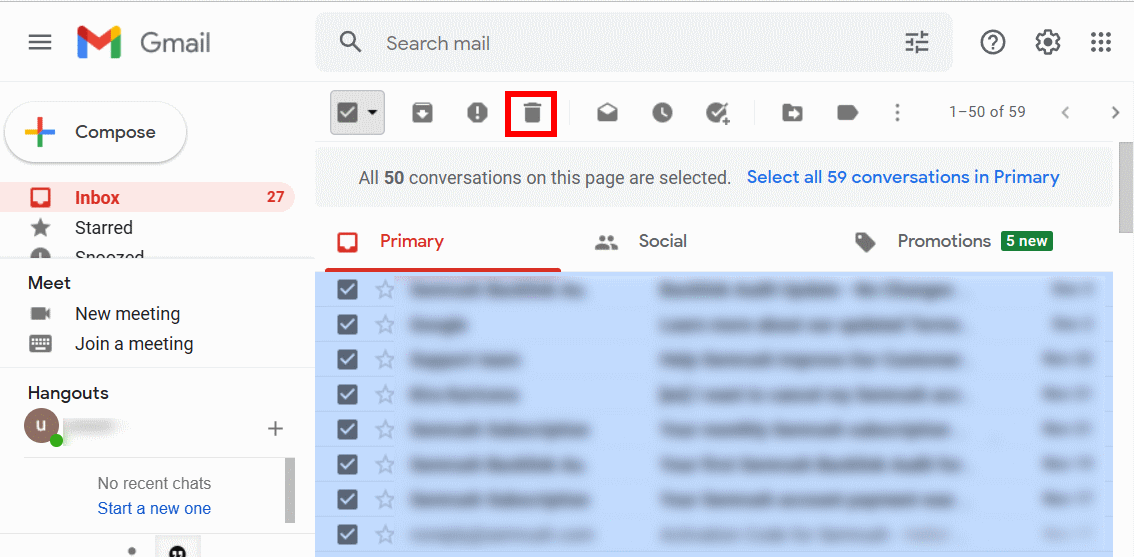
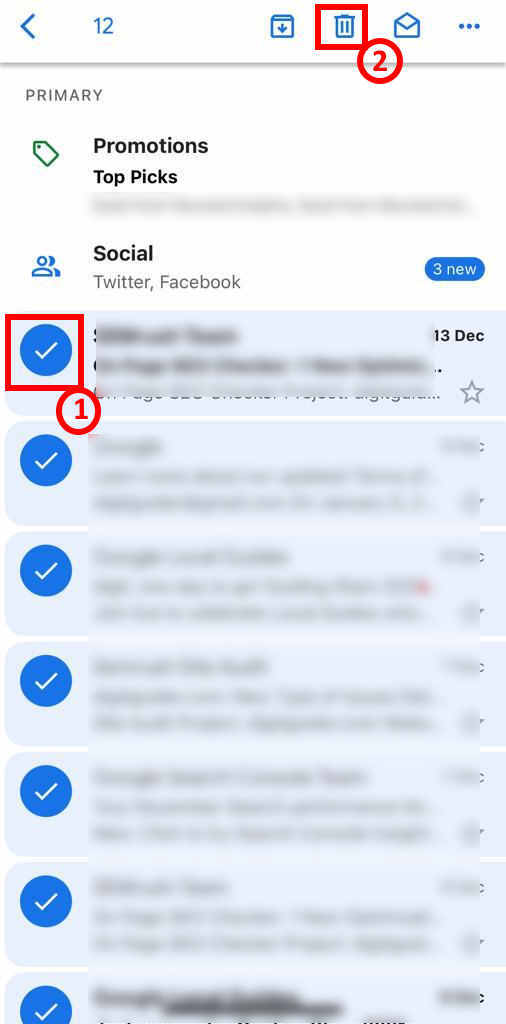
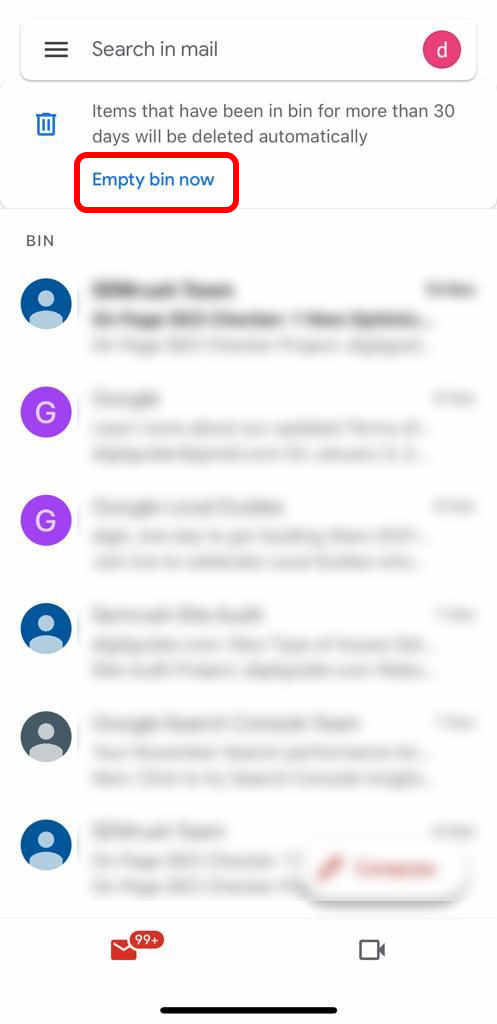
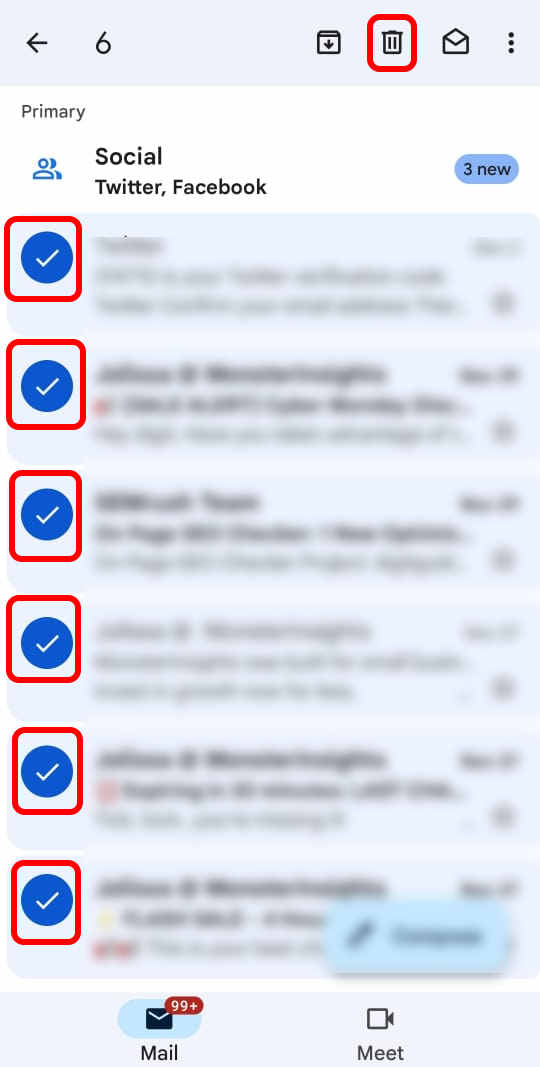
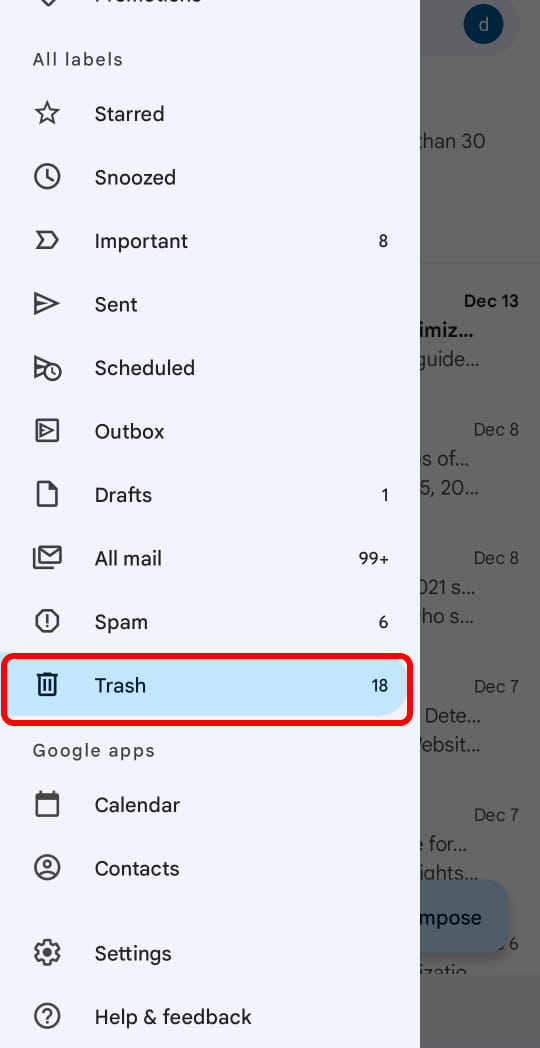

Leave a Reply