Disappearing Messages is one of the features of WhatsApp that allows you to send messages that disappear on WhatsApp after seven days. This feature helps you to automatically disappear and delete all the sent messages on individual chat or group chat.
About Disappearing Messages in WhatsApp
- These settings won’t affect the previously sent messages on WhatsApp
- If a user doesn’t open the WhatsApp Application, the sent message will be automatically disappear
- If you reply to the disappearing messages, the quoted text may still remain after seven days
- The disappearing message may be available in backup data if you take the backup before messages disappeared
- The sent message may still be available if the user takes a screenshot, saves content, or takes a photo before disappearing messages.
You can turn on or off this feature on Android, iPhone, kairos, WhatsApp Web, and WhatsApp Desktop.
In this Digit Guider, You will learn
- Turn on Disappearing Messages
- Enable Disappearing Messages on Group
- Disable Disappearing Messages
- How to enable disappearing messages for Media
How to Turn On Disappearing Messages in WhatsApp
1. On your Mobile, Open WhatsApp
2. Navigate to the Chats tab > Open that Chat that you like to enable disappearing messages
3. Tap on the contact name
4. Scroll download and tap on “Disappearing Message.”
5. A pop-up message will be displayed on the screen as “Get started with disappearing messages.” Tap on continue.
6. Select the settings as “On,” and it enables the user to turn on the disappearing messages.
Note: Turning on this option will automatically make new messages disappear from this chat after 7 days. The recipients can still save these messages somewhere.
How to Enable Disappearing Messages on WhatsApp Group
Follow this guide on how to turn on or off disappearing messages on the WhatsApp group
1. On the WhatsApp Chat tab, open WhatsApp Group
2. Tap on Group Name
3. Tap “Disappearing Messages.”
4. Under disappearing messages, select On to turn on or Off to disable
How to Disable Disappearing Messages on WhatsApp
The user can disable the disappearing messages on WhatsApp chat at any time. By disabling this setting, the messages won’t disappear after seven days and remain in the chat box.
1. On your device, open WhatsApp Chat
2. Tap on the contact name that you would like to disable this feature
3. Now tap on “Off” to disable the disappearing messages for the recipient.
How to Enable Disappearing Messages for Media
The media your receive from WhatsApp chat will be automatically downloaded and save into the file manager. However, if you enable disappearing messages, the message will be automatically deleted after 7 days, but your phone will keep the media.
To turn off auto downloads on your WhatsApp, follow these steps
1. On your Mobile, open WhatsApp
2. Tap More > Tap Settings
3. Tap “Storage and data.”
4. Under “Media auto-download,” you can turn off auto-download settings for
- When using mobile data
- When connected to Wi-Fi
- When roaming
5. Now uncheck the option for Photos, Audio, Videos, and Documents
After turning off auto-downloads, the media won’t get downloaded automatically and deleted automatically after seven days.
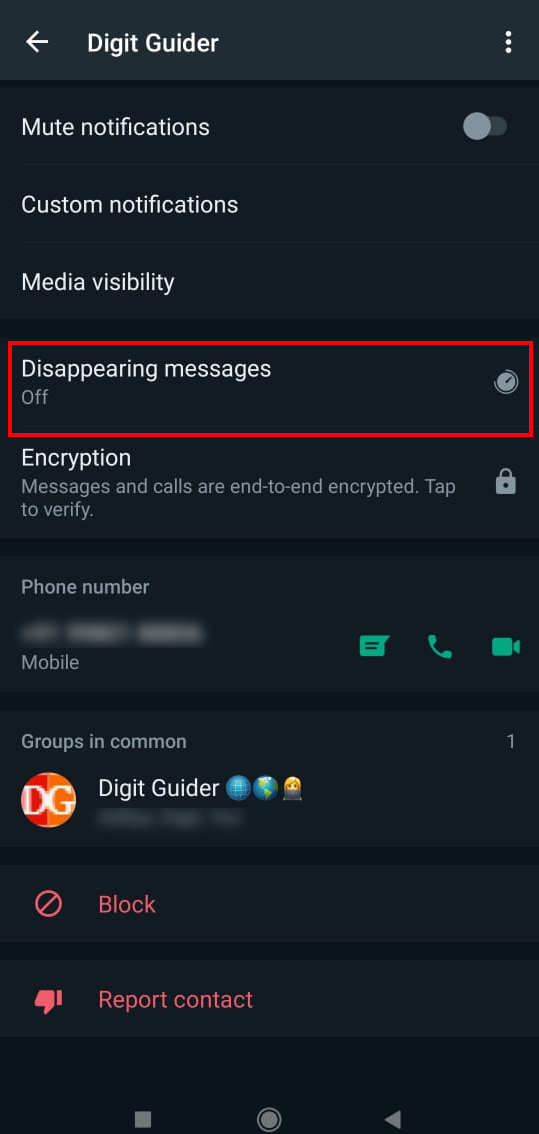
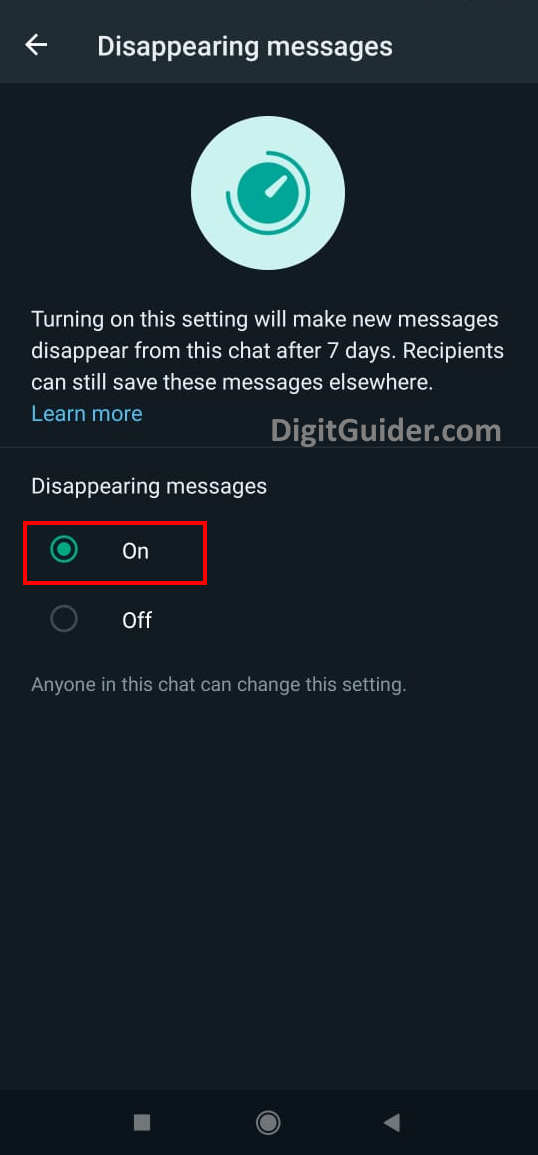
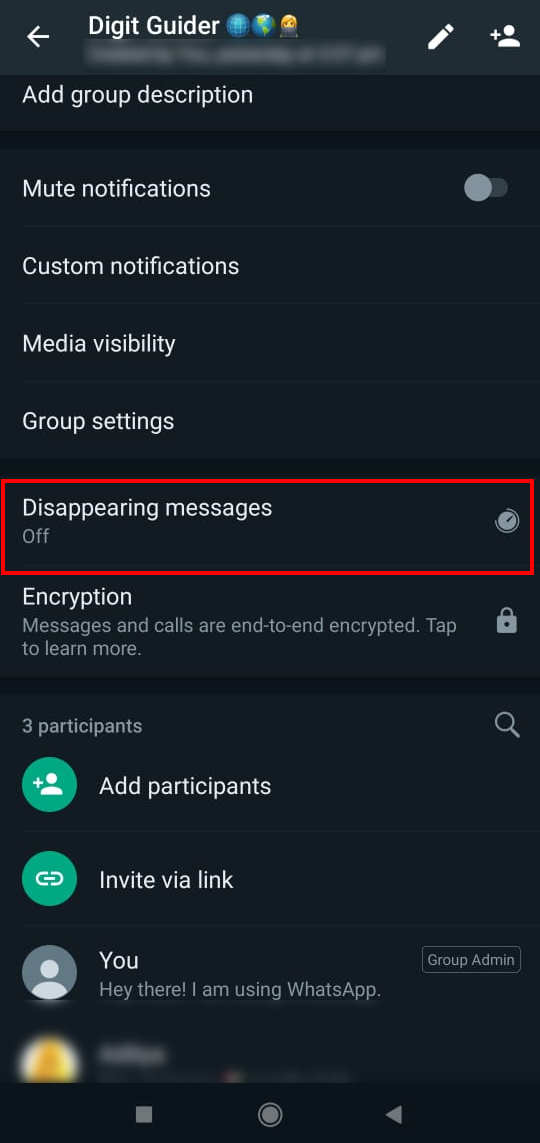
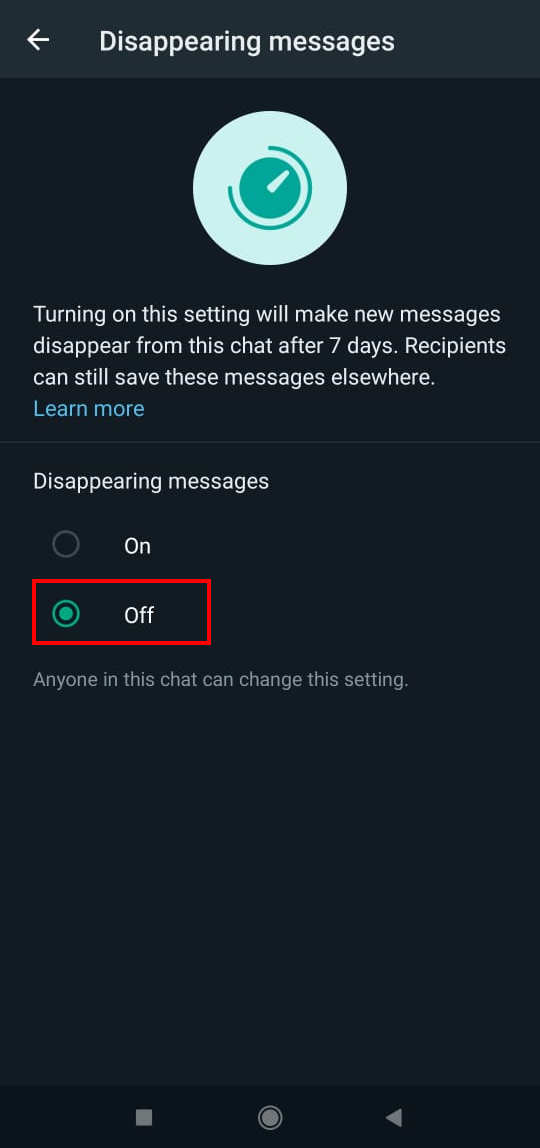
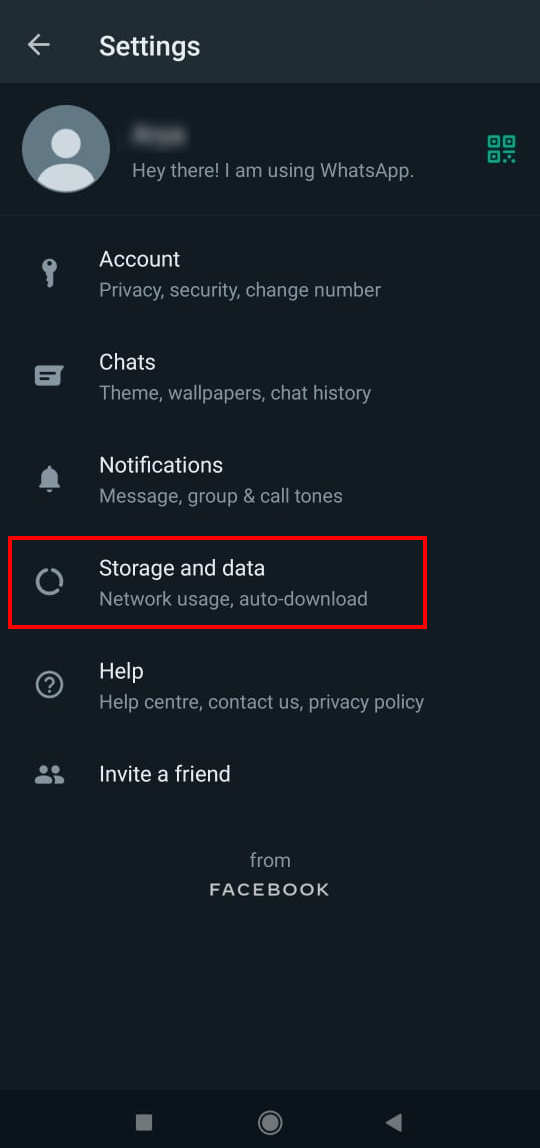
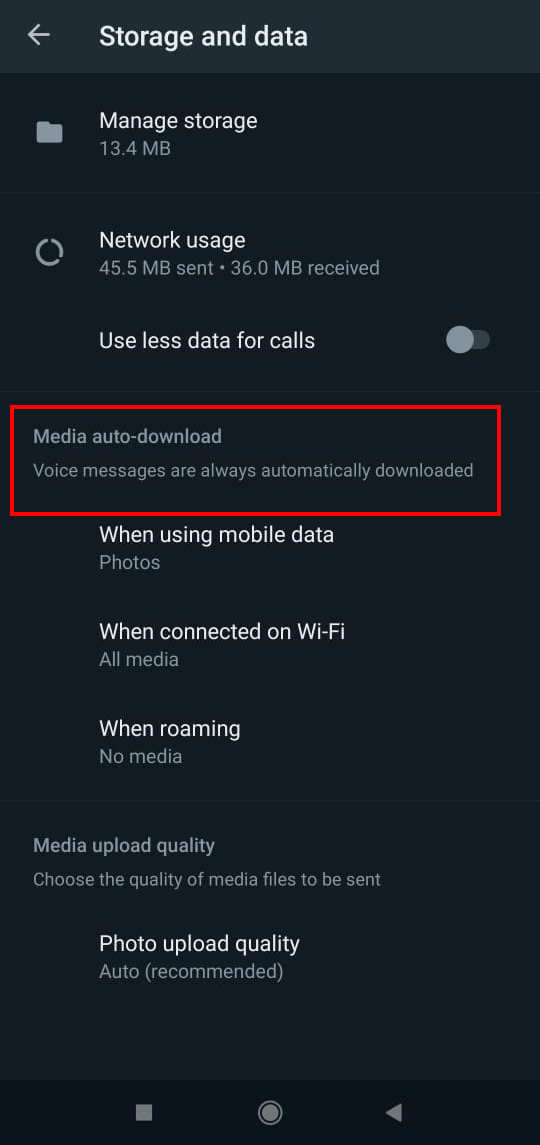
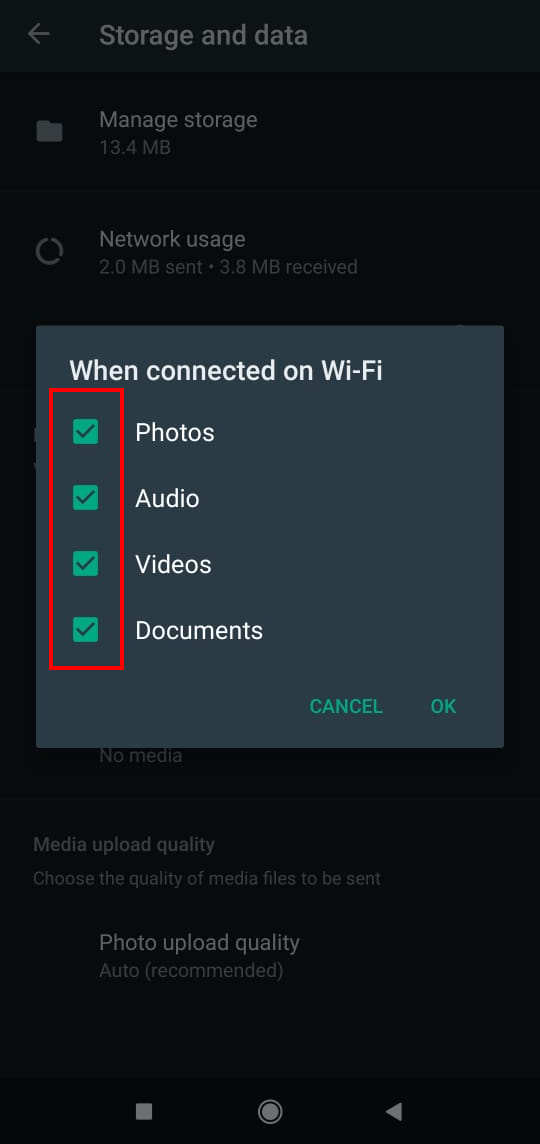
Leave a Reply