Changing the background on your Google Chrome browser and gets a new look and feel experience by changing the color and themes. Learn how to design background with images, themes, colours on your Chrome web browser.
How to change Google Chrome Background
After the installation of Google Chrome, your chrome contains some default built in background you can change the background of your Google Chrome web bowser by using ‘Customize Chrome’ option.
1. You can easily change the background of your Google Chrome web browser like changing background color, changing theme by following the steps mentioned below.
2. You can also keep your personal theme by browsing from your device, we will also mention the step by step procedure of this below.
3. You can also change the viewing mode of your Google Chrome web browser.
Changing Background Color
By following the steps mentioned below you can the background color of your Google chrome web browser.
Step 1: Open Google Chrome web browser.
Step 2: Click Customize Chrome button in bottom right corner as shown below.
Step 3: After clicking on Customize Chrome button, you will see a customization panel appears on right side and you can select the color that you want to set for Chrome web browser background from the given list as shown below.
Step 4: If you didn’t like the colors from the given list, you can click on Color picker as shown below
Step 5: You can select the color that you want from Color picker and background color of your Chrome web browser changes as shown below
Before my background color is light green you can see in previous image, now i changed it to violet.
Changing the theme of Google Chrome
By following the steps mentioned below you can change the theme of your Google Chrome web browser.
Step 1: Click Customize Chrome button in bottom right corner as shown below.
Step 2: After clicking on Customize Chrome button, you will see a customization panel appears on right side click on Change theme option as shown below.
Step 3: By clicking on Change theme button you will see different options as shown below, if you want to keep plain themes you can select Solid colors else if you want to keep different models as theme you can pick the model that you like from list.
Step 4: From Solid colors i selected pink, so by theme is changed to pink color as shown below
Step 5: Here i picked a different theme(not solid) form my Google chrome it will be as follows.
Picking a theme from Personal device
Procedure to pick a image from your device and use it as a theme for your Google Chrome web browser
Step 1: Click Customize Chrome button after opening your Google Chrome web browser in bottom right corner, next click on Change theme option as shown below.
Step 2: Next click Upload an image option as shown below.
Step 3: Select the image file from your device and click on Open button as shown below, the image you selected will be set as theme of your Google Chrome web browser
How to change the mode(Dark ,Light) of Google Chrome web browser
Follow the below steps to change visibility mode of your Google Chrome web browser
Step 1: Go to Customize Chrome button in your Google Chrome web browser, next a panel will appear on right side of the screen there you will see three options under the Change theme section Light, Dark, Device as shown below.
Step 2: It is in Device mode as shown, if you want to change the visibility of your Google Chrome web browser to dark mode select the Dark option as shown below.
Step 3: Your Google chrome web browser visibility successfully changed to dark mode.
Step 4: If you want to change the Google Chrome visibility to light mode, click on Light option as shown below.
Step 5: Your Google Chrome web browser visibility will change to Light mode as shown below.
How to change Google Chrome background using Theme store
Above we showed how to change the theme of your Google chrome web browser using customize chrome option, we can also change the background theme of Google chrome by using another method.
Step 1: Open your Google Chrome web browser and click on the icon highlighted in red color as shown in below image.
Step 2: After clicking on three dotted icon a drop-down list will appear as shown below, click on settings option from the list.
Step 3: Settings page will appear on your screen, next click on Appearance section located on the left side as shown below.
Step 4: You will see categories under appearance section select the Theme option as shown below.
Step 5: Either you can search the themes in search box if you want particular theme or you can click on see collection which shows some collection of different themes.
Step 6: After selecting the the click Add to Chrome button, as shown below i selected Rose theme.
Step 7: You can open your Google Chrome web browser and check, your theme will be changed.
How to Rest the Google Chrome background to default
You can also change the modification Google Chrome background to default
In settings page click on Appearance on the left side under performance section you will see the sections under Appearance, beside Theme section you will see Reset to default button click on it as shown below.
You can open your Google Chrome web browser, your Google Chrome background changed to default.
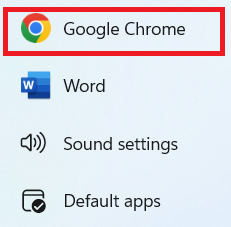
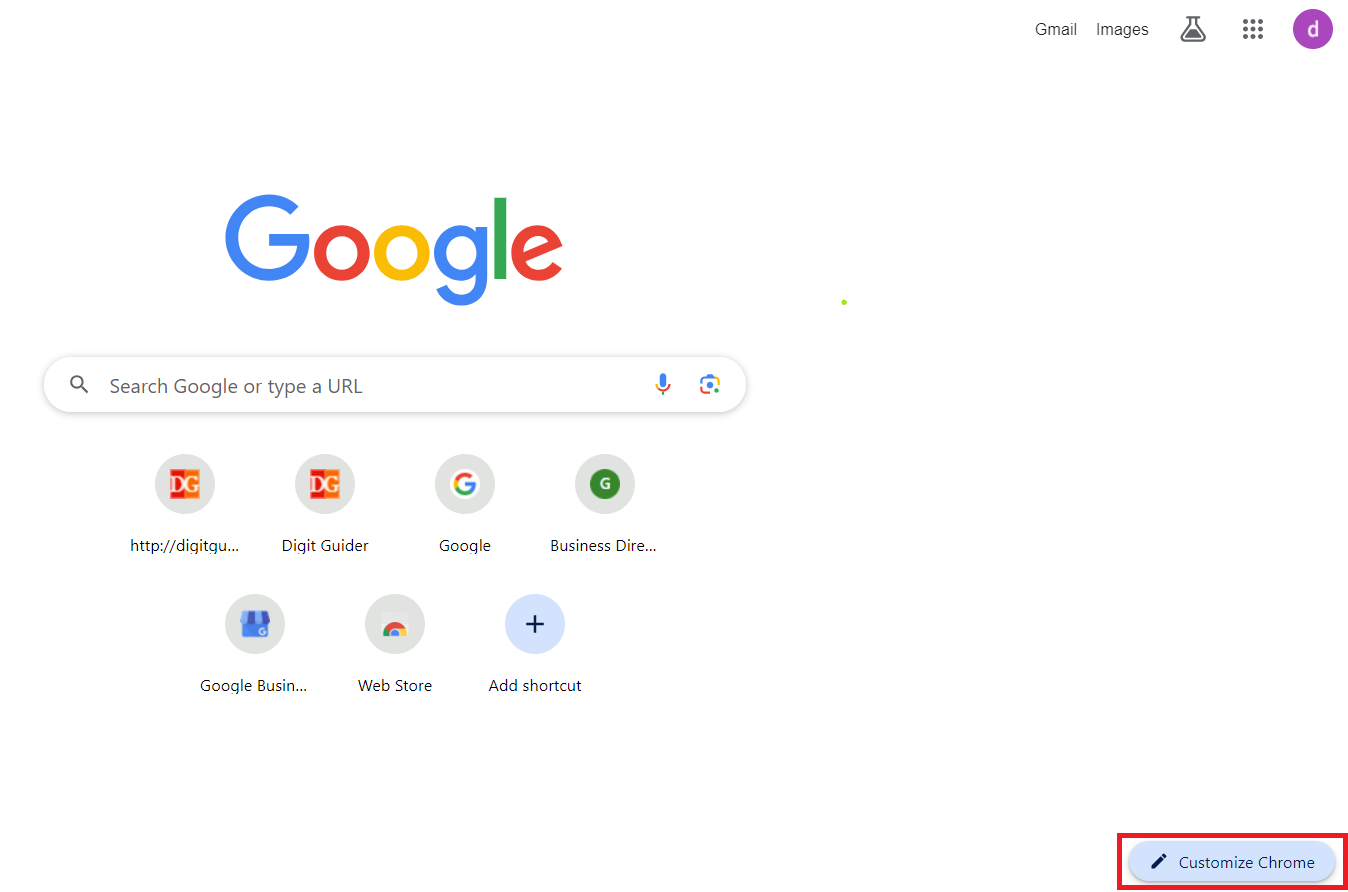
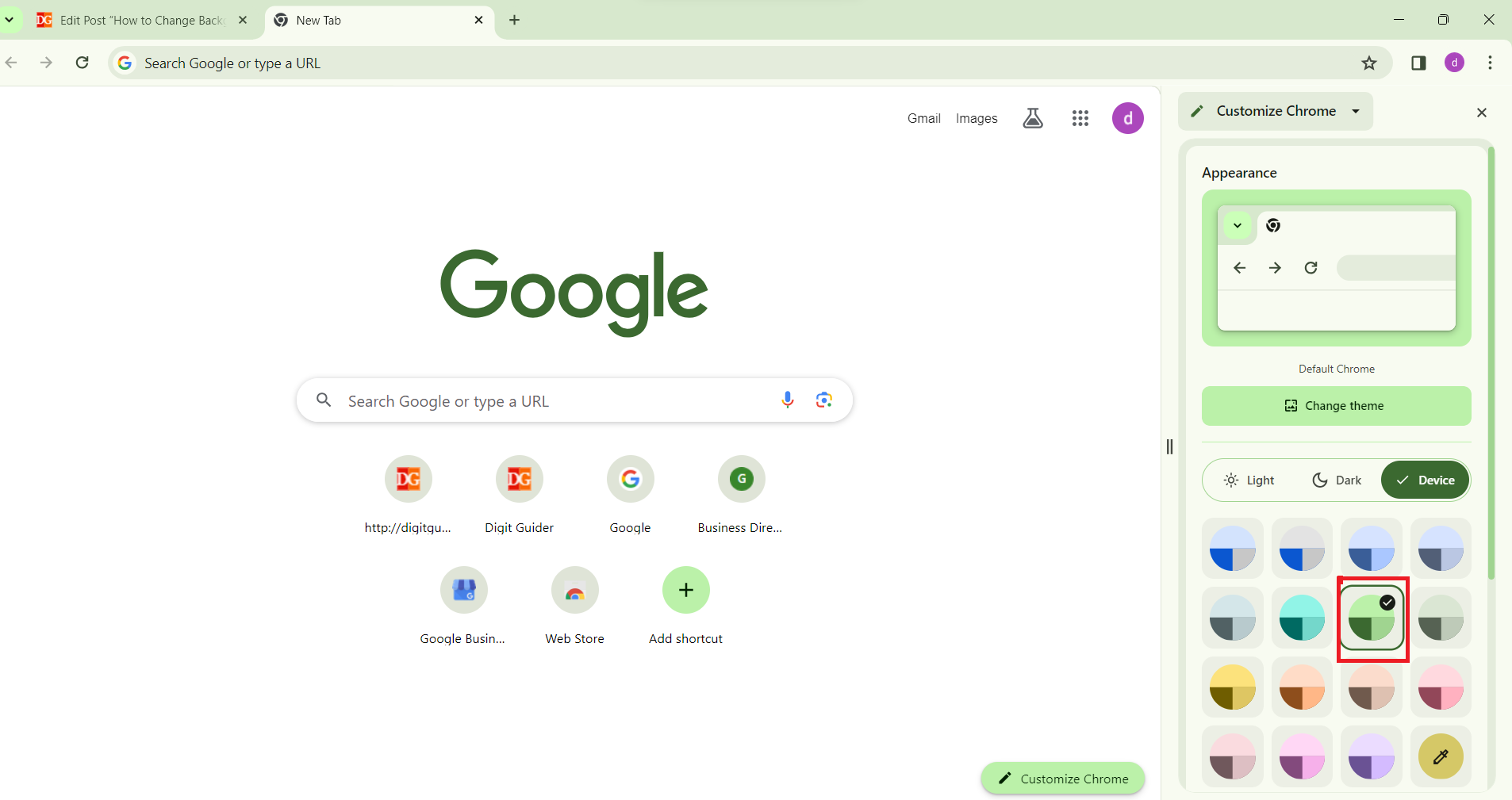
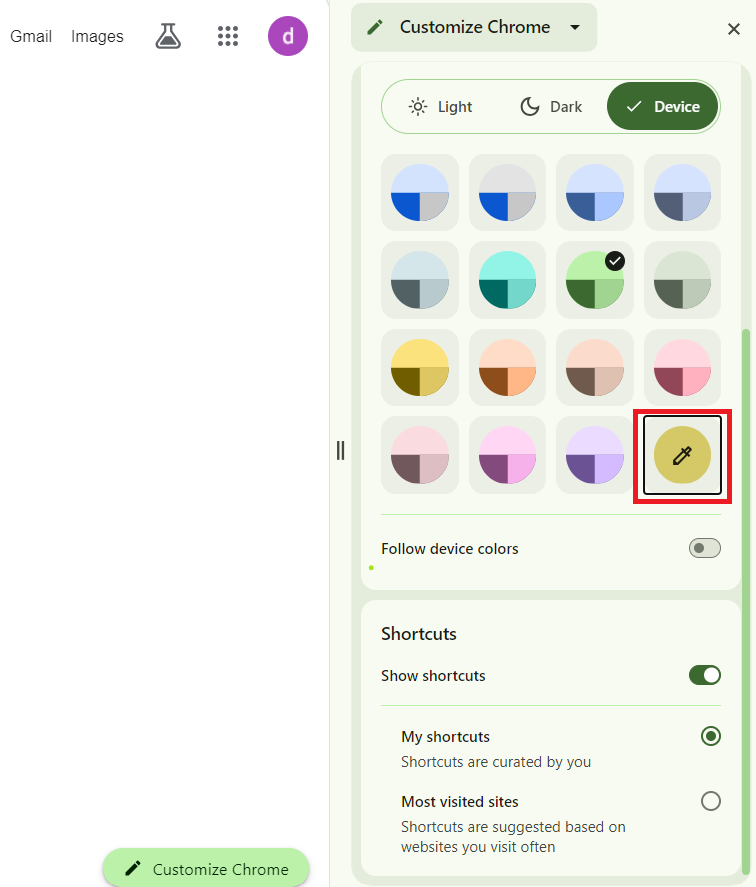
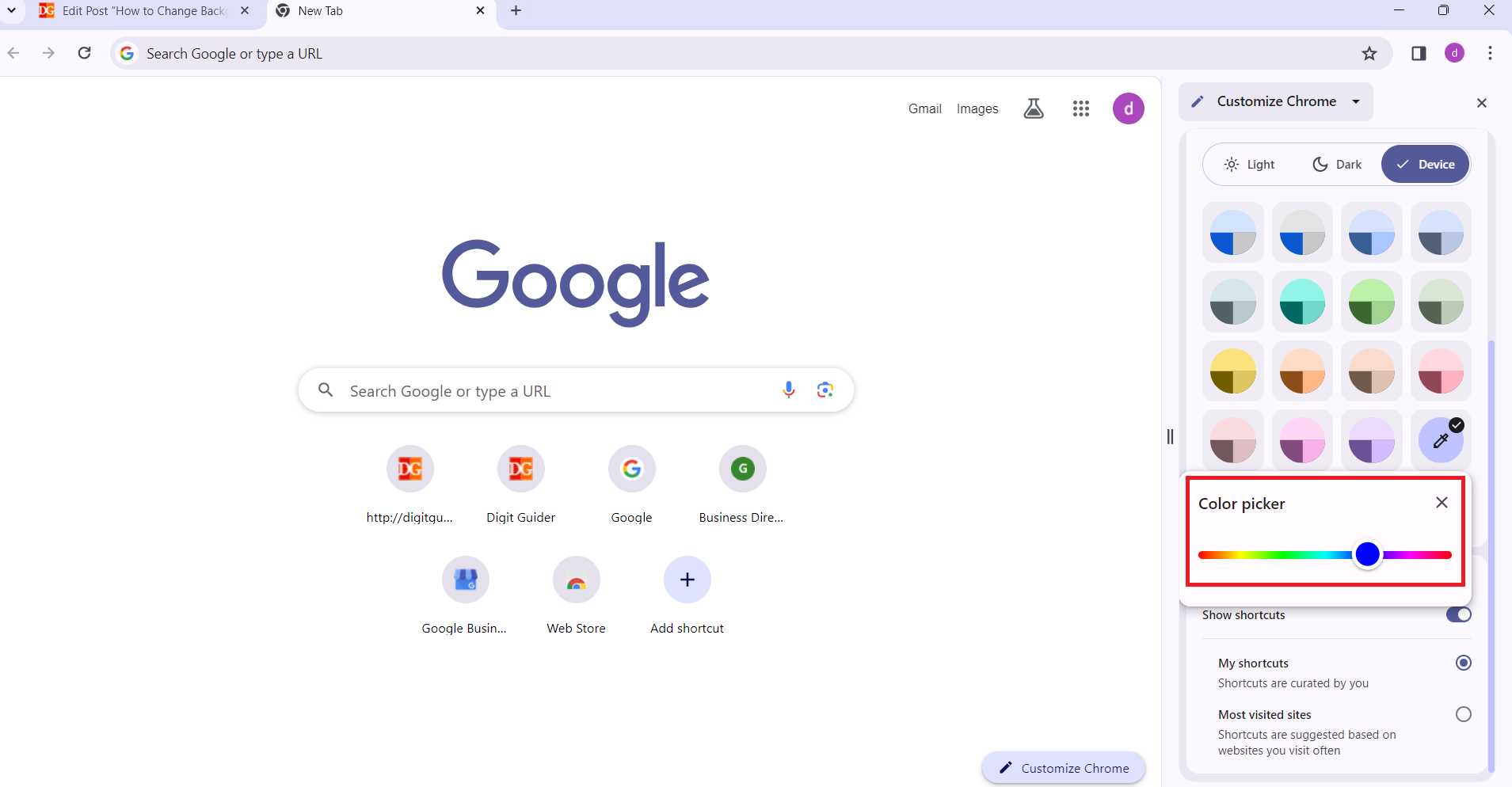
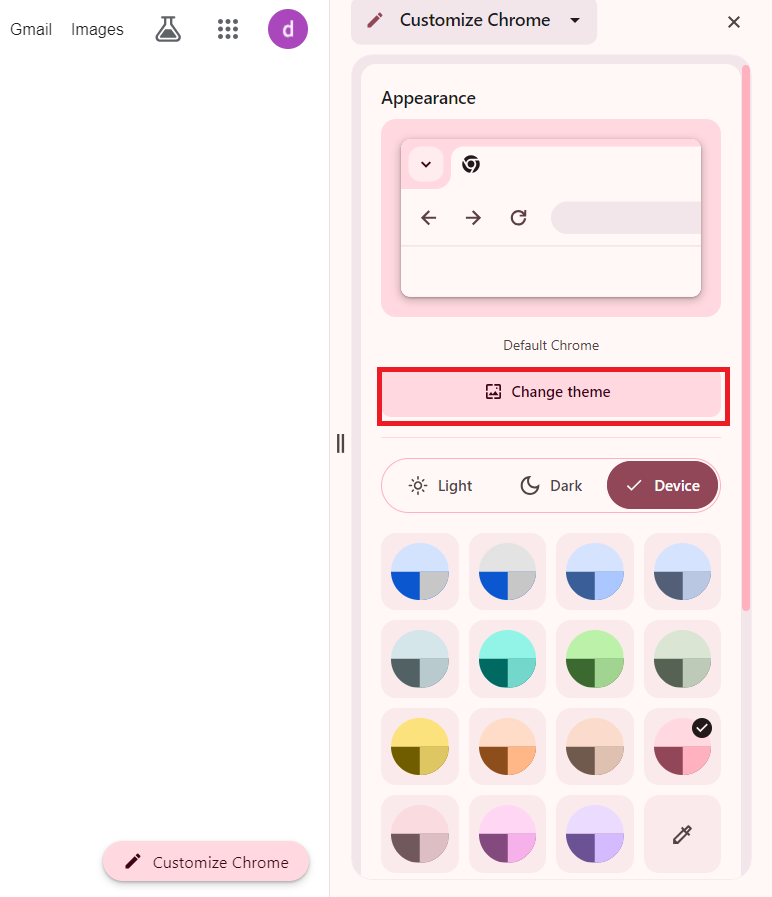
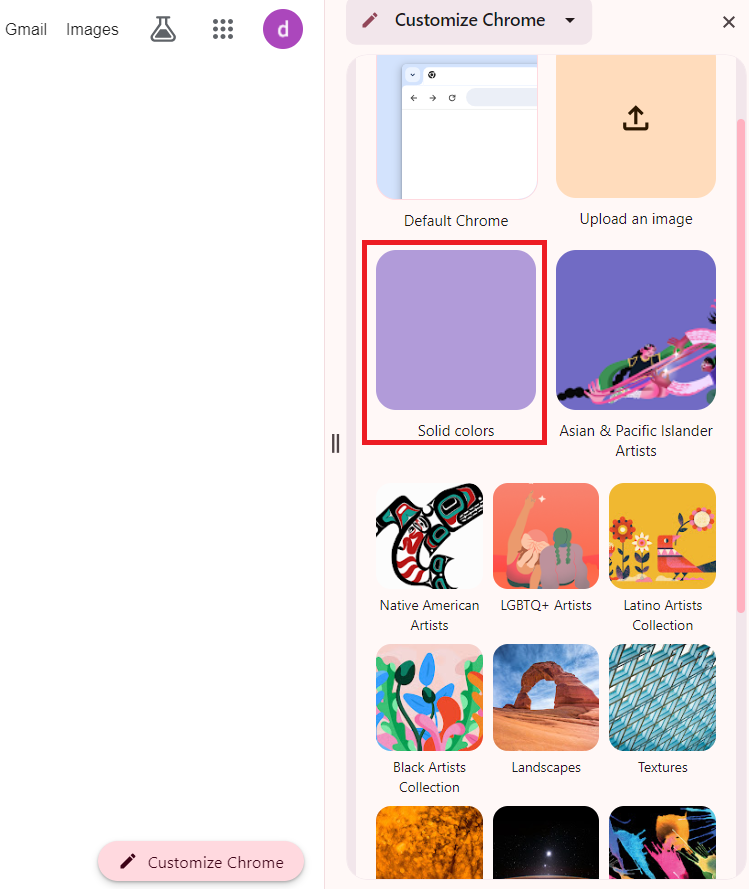
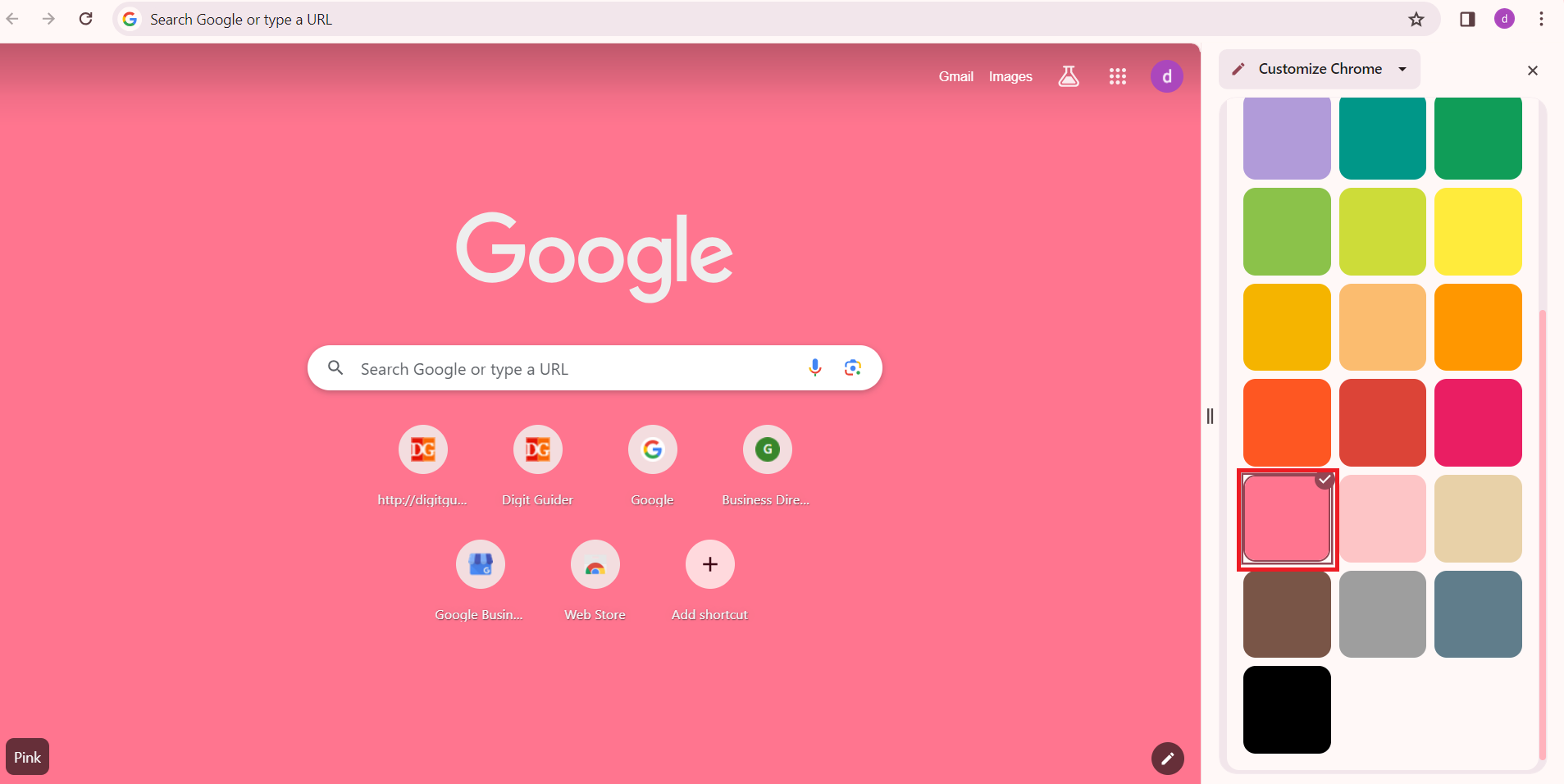
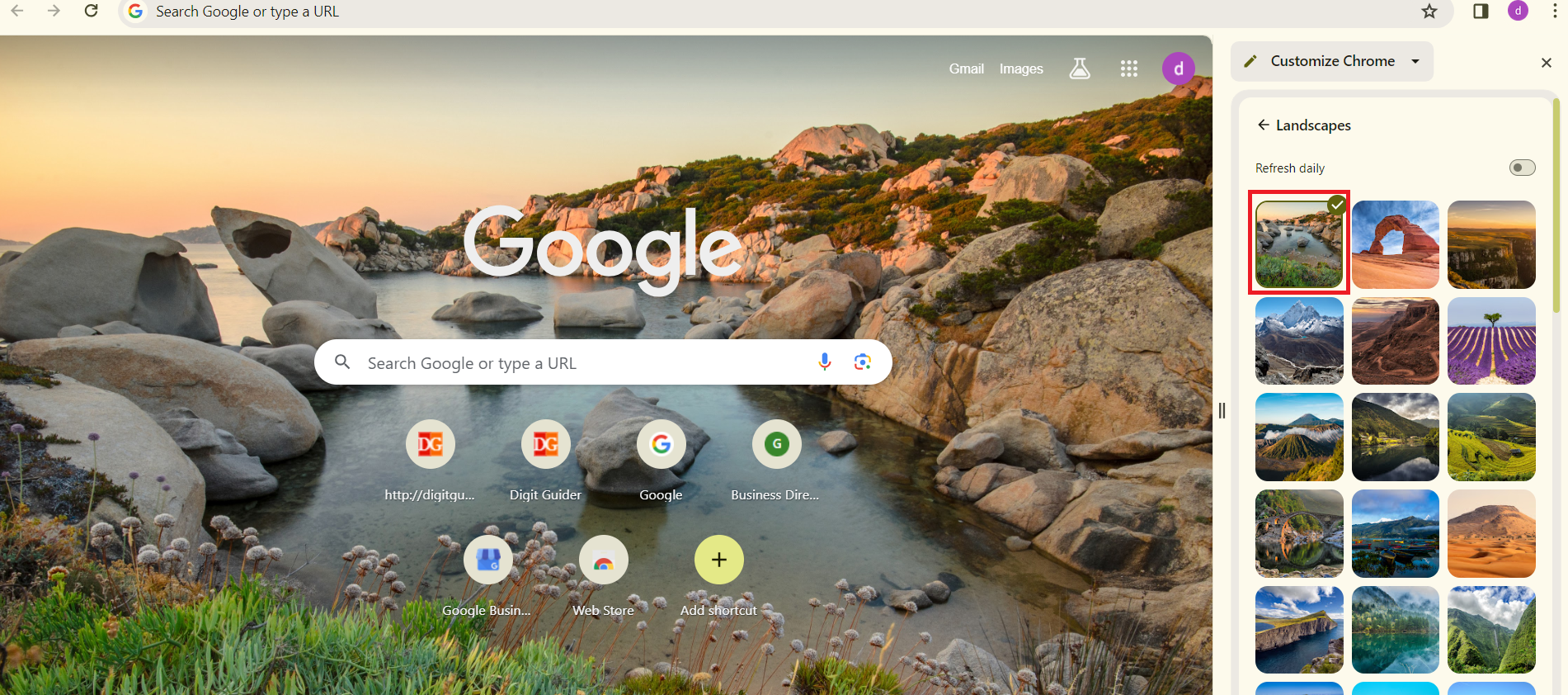
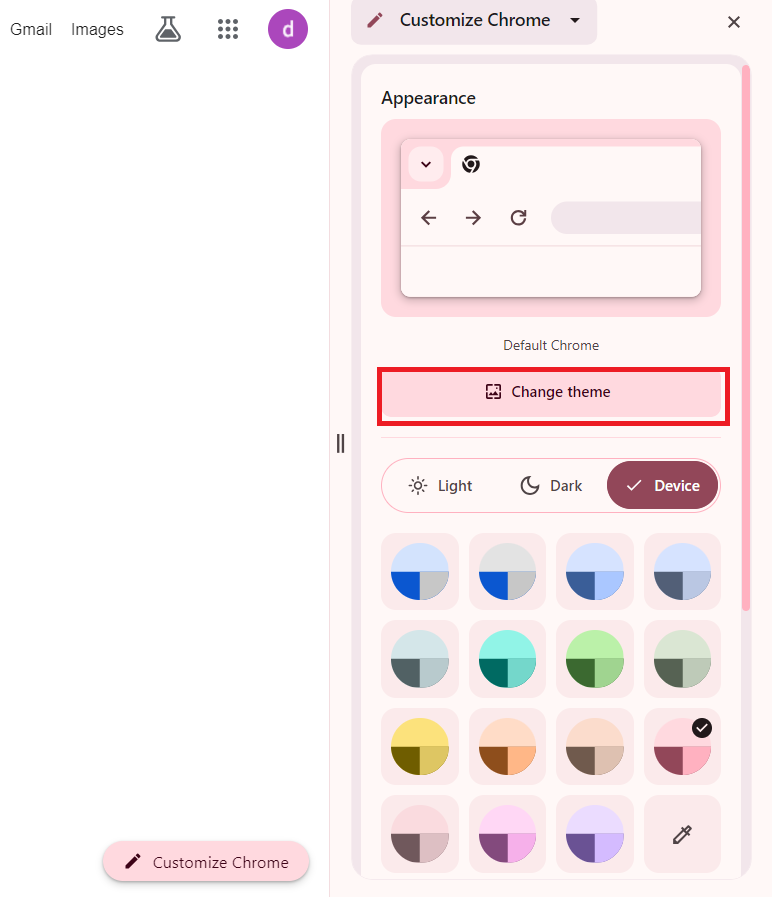
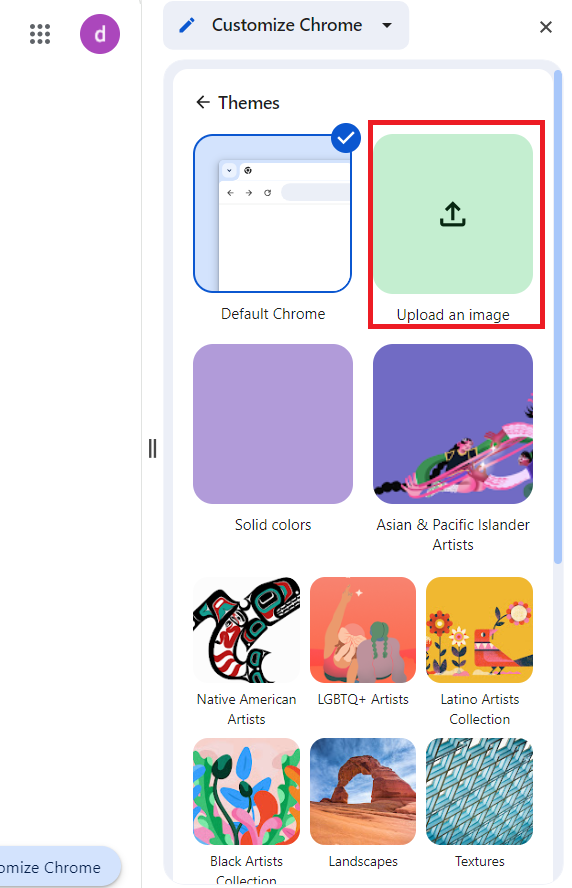
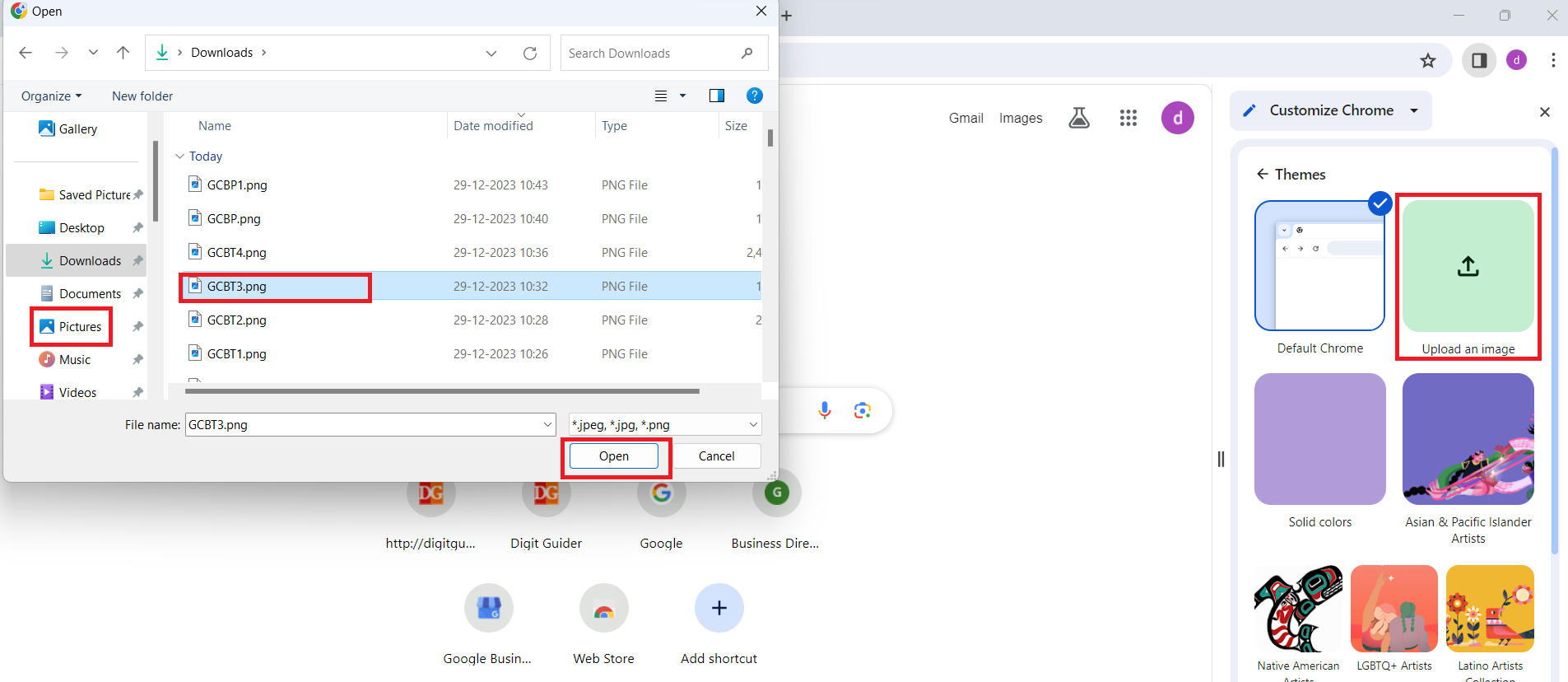
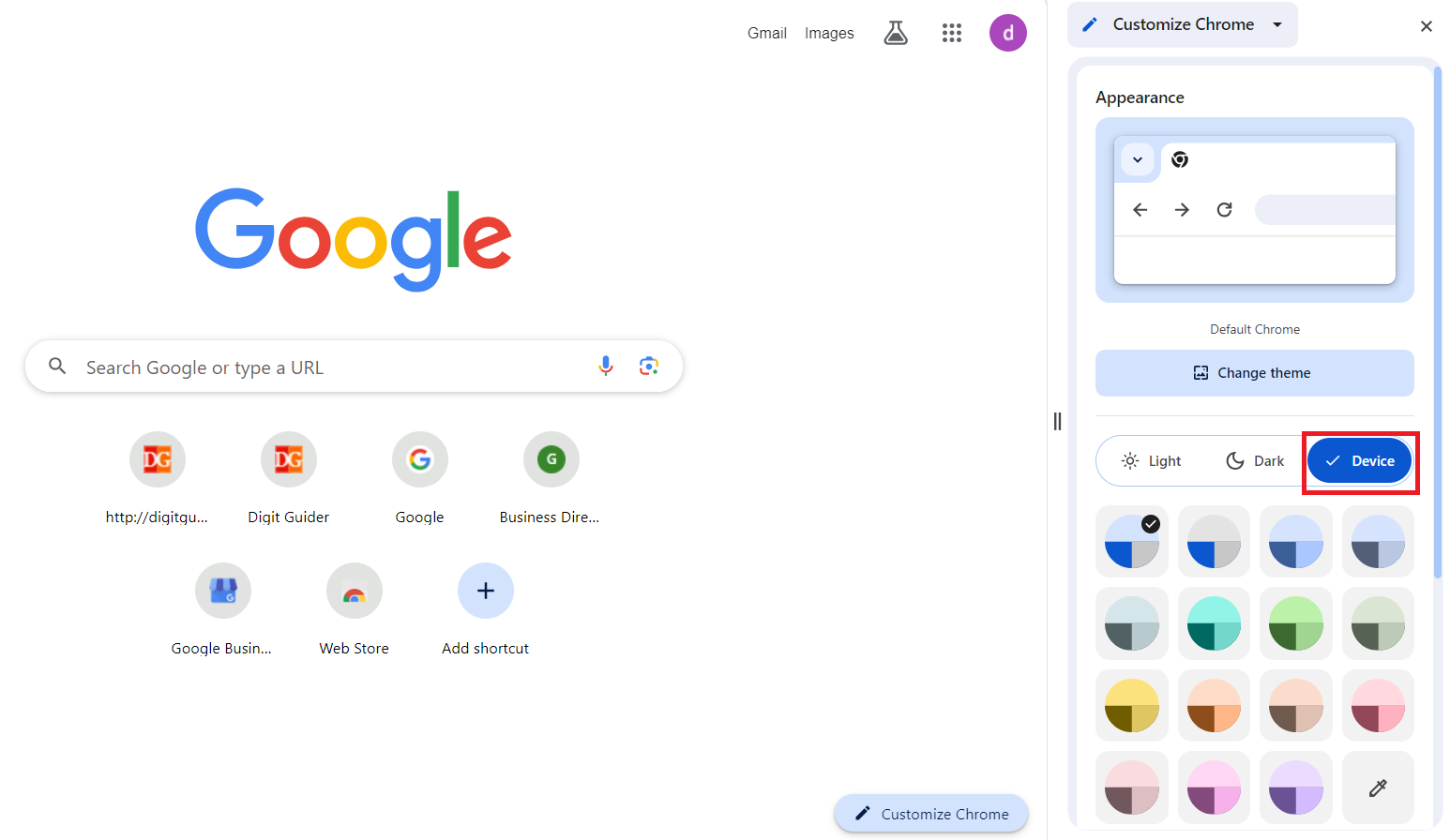
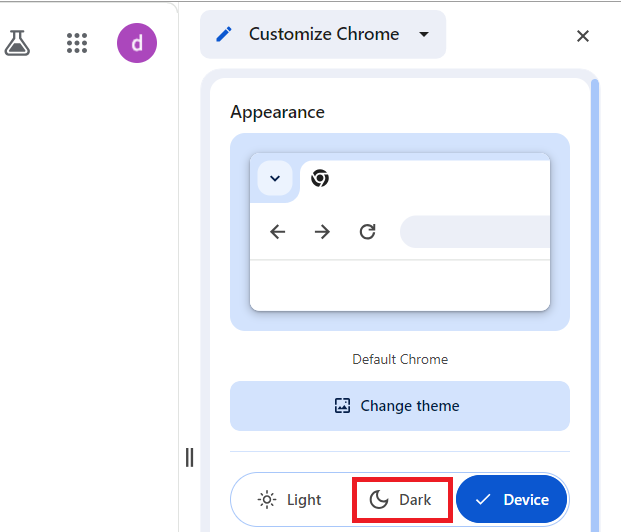
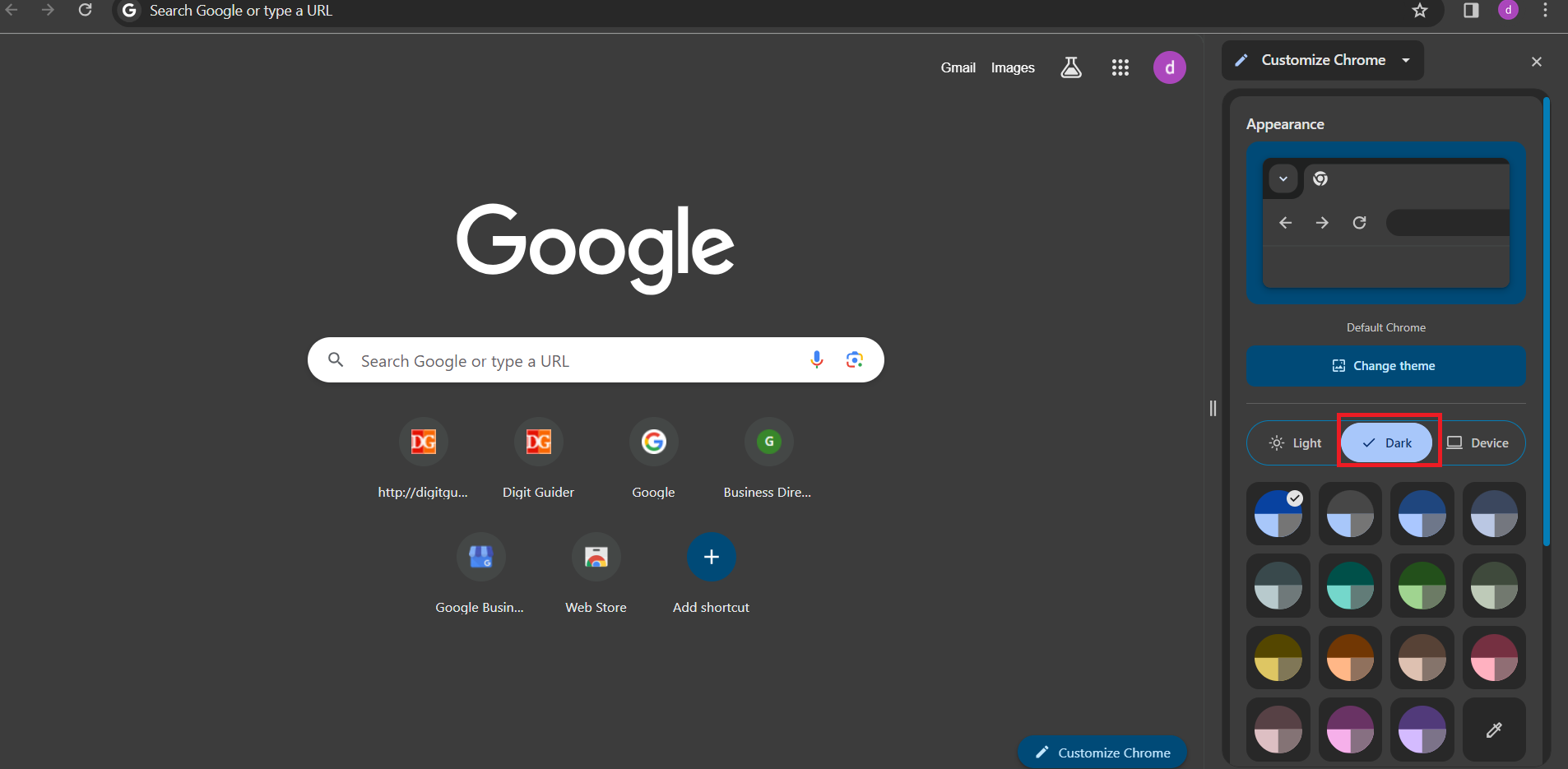
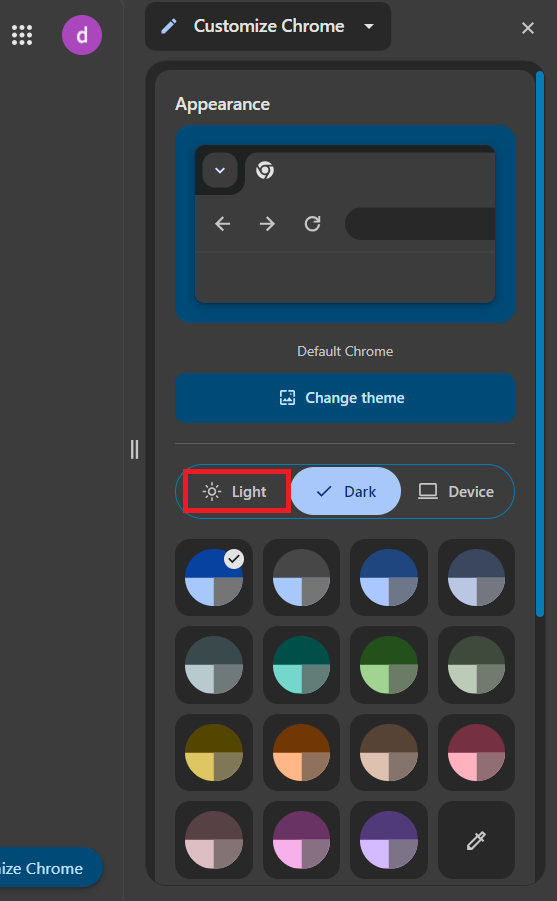
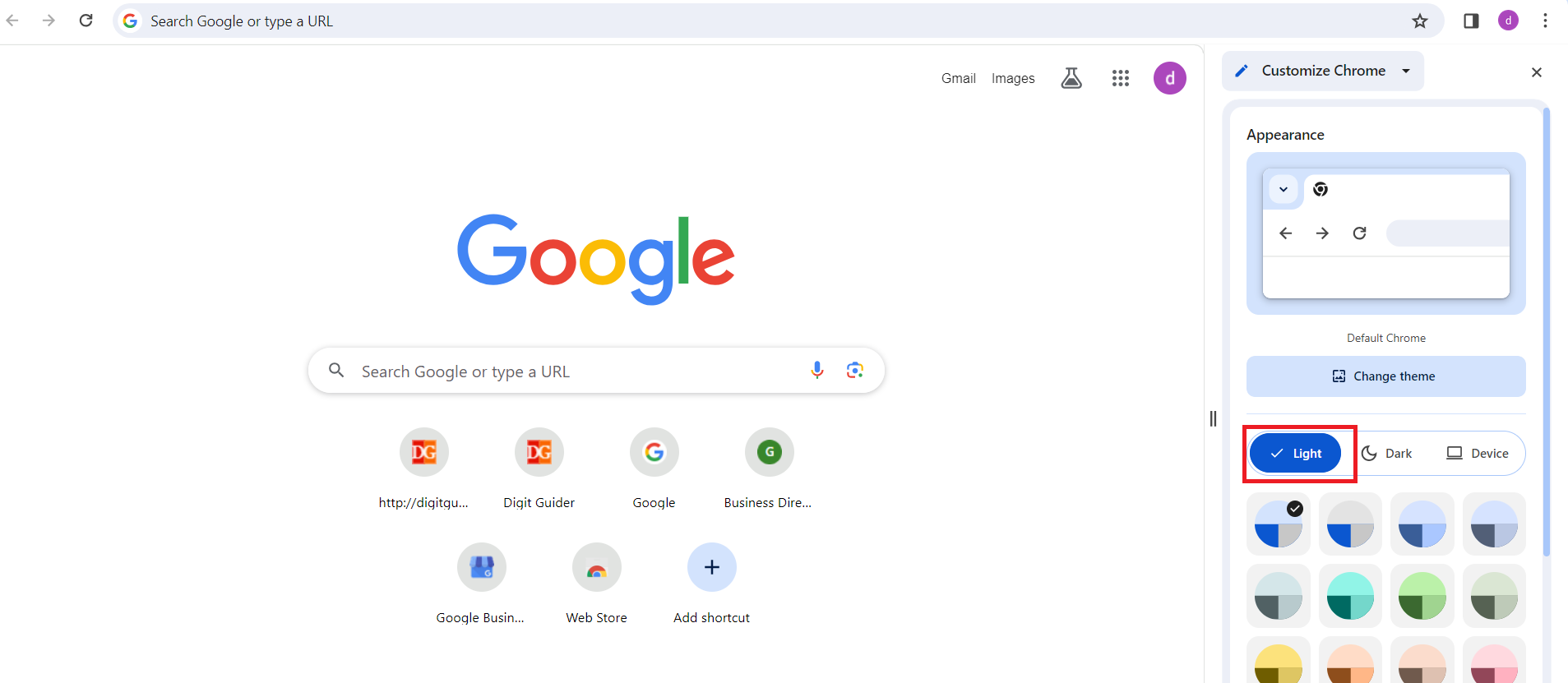
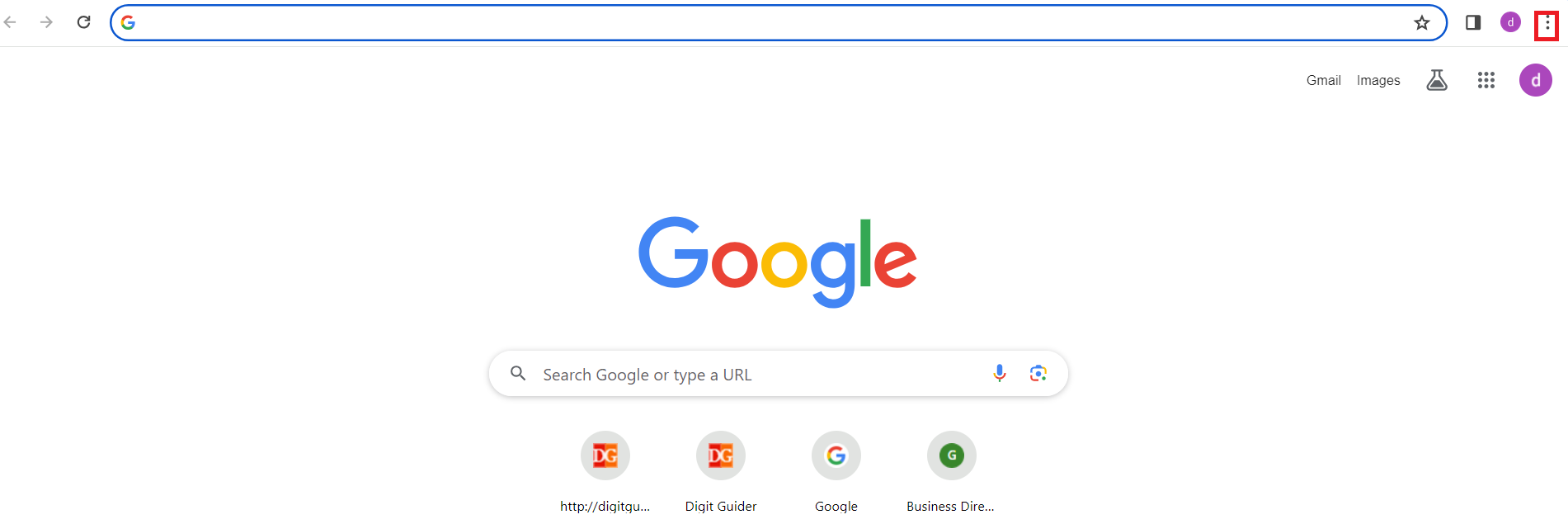
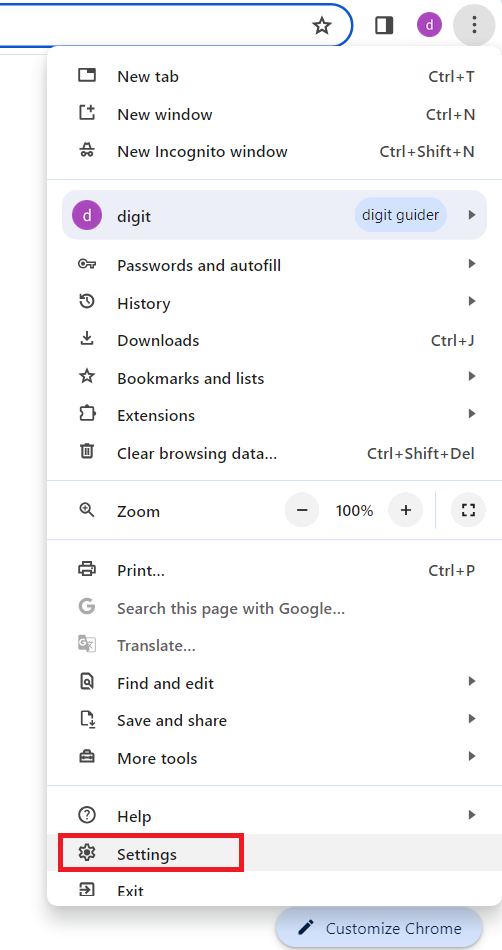
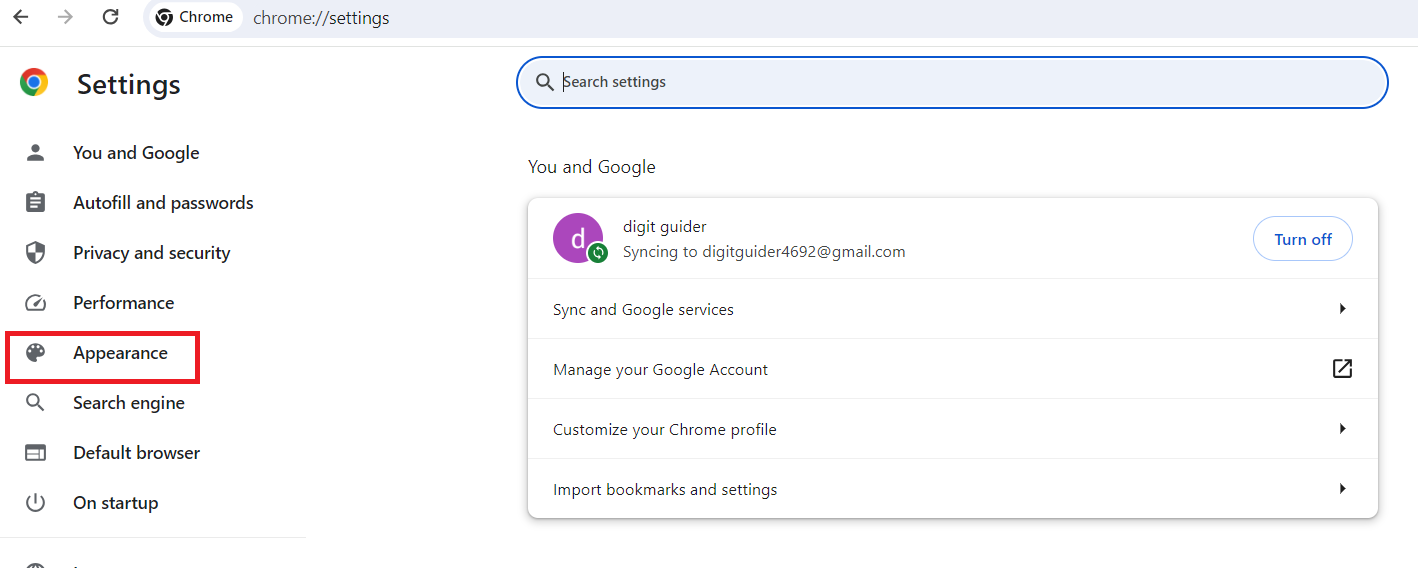
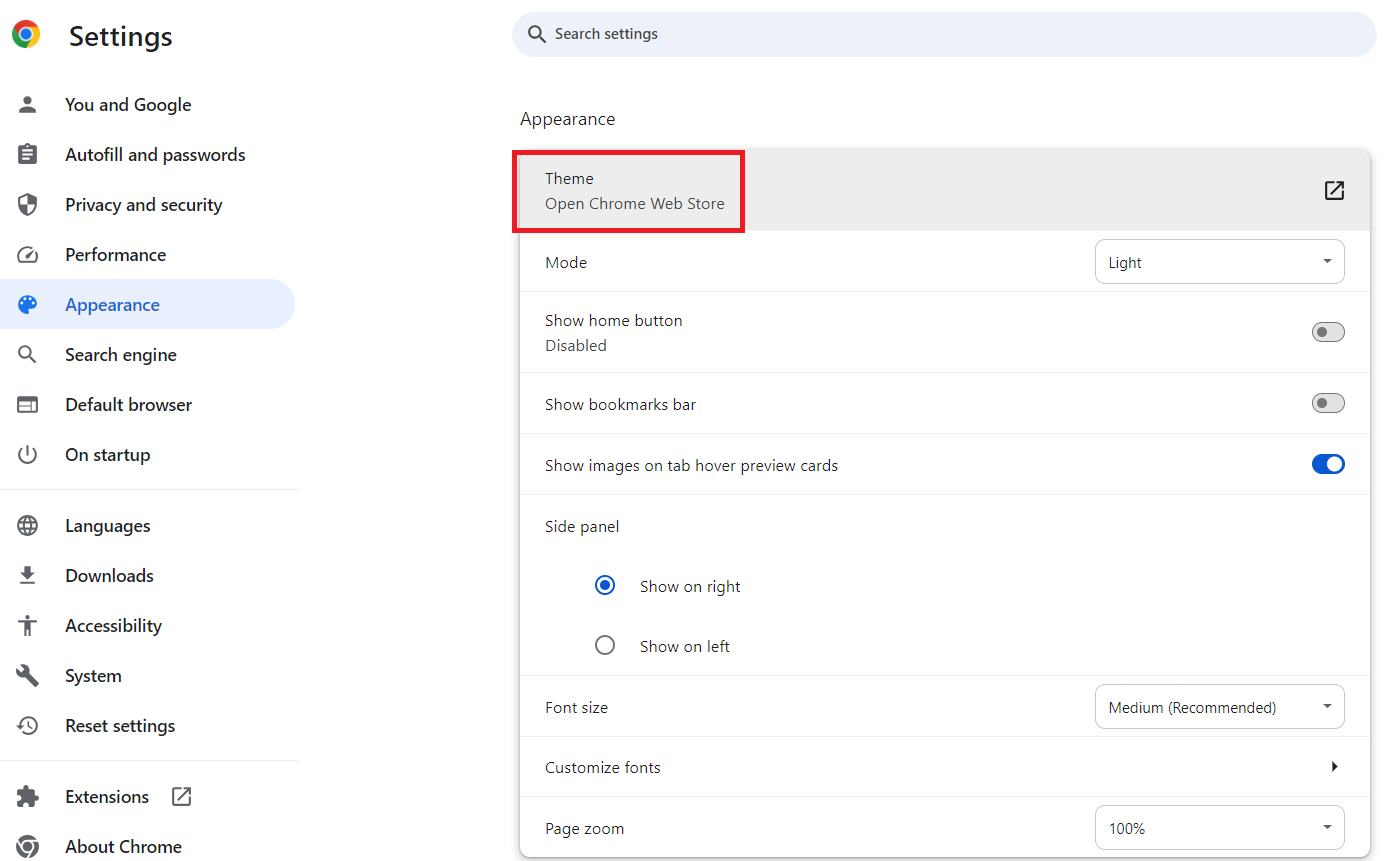
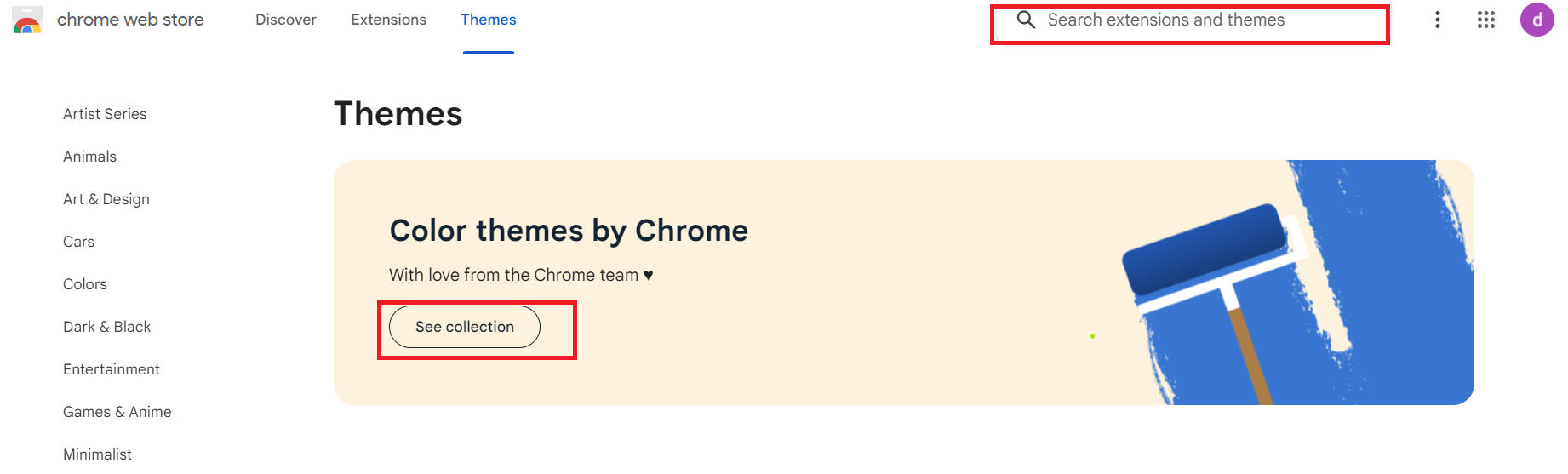
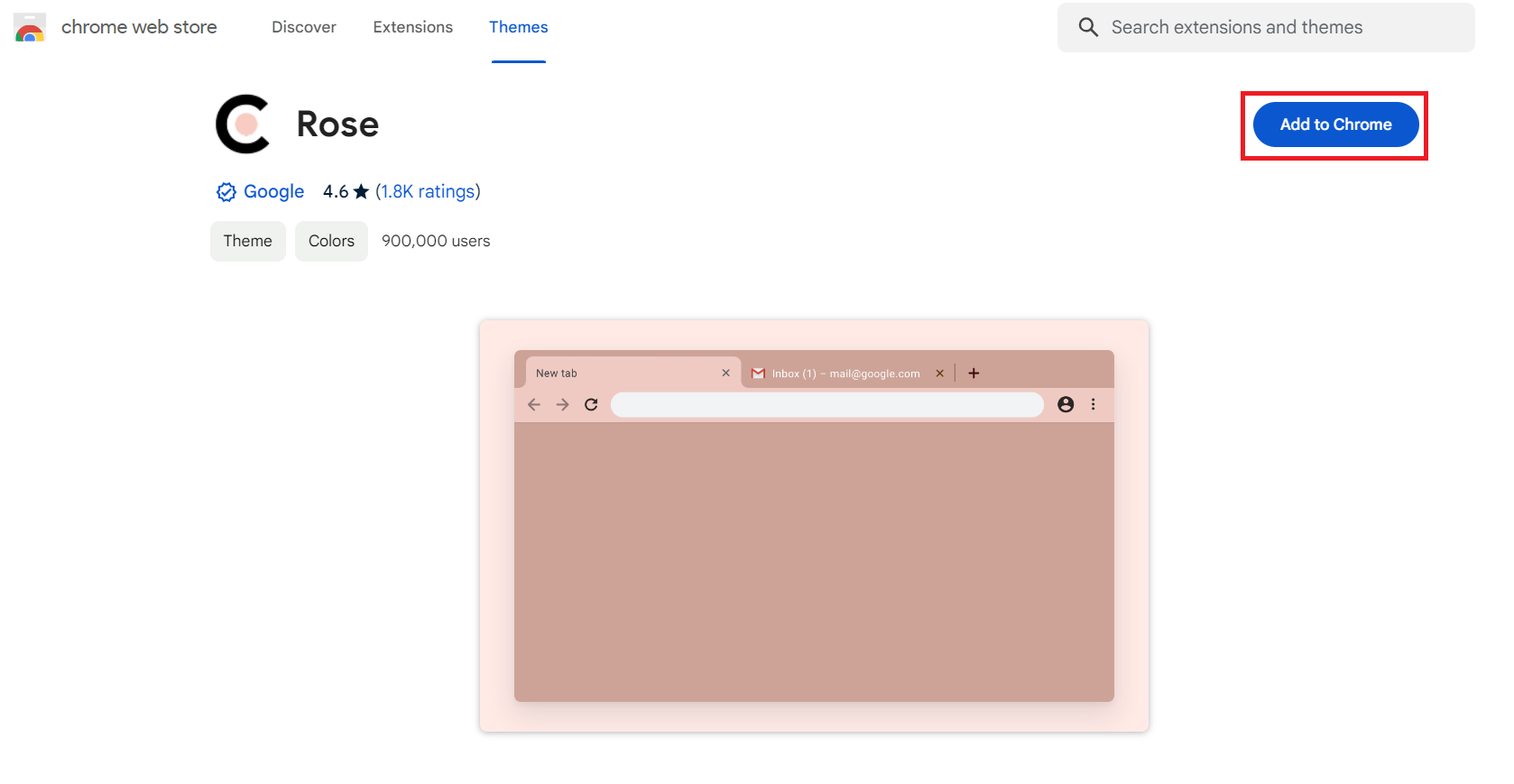
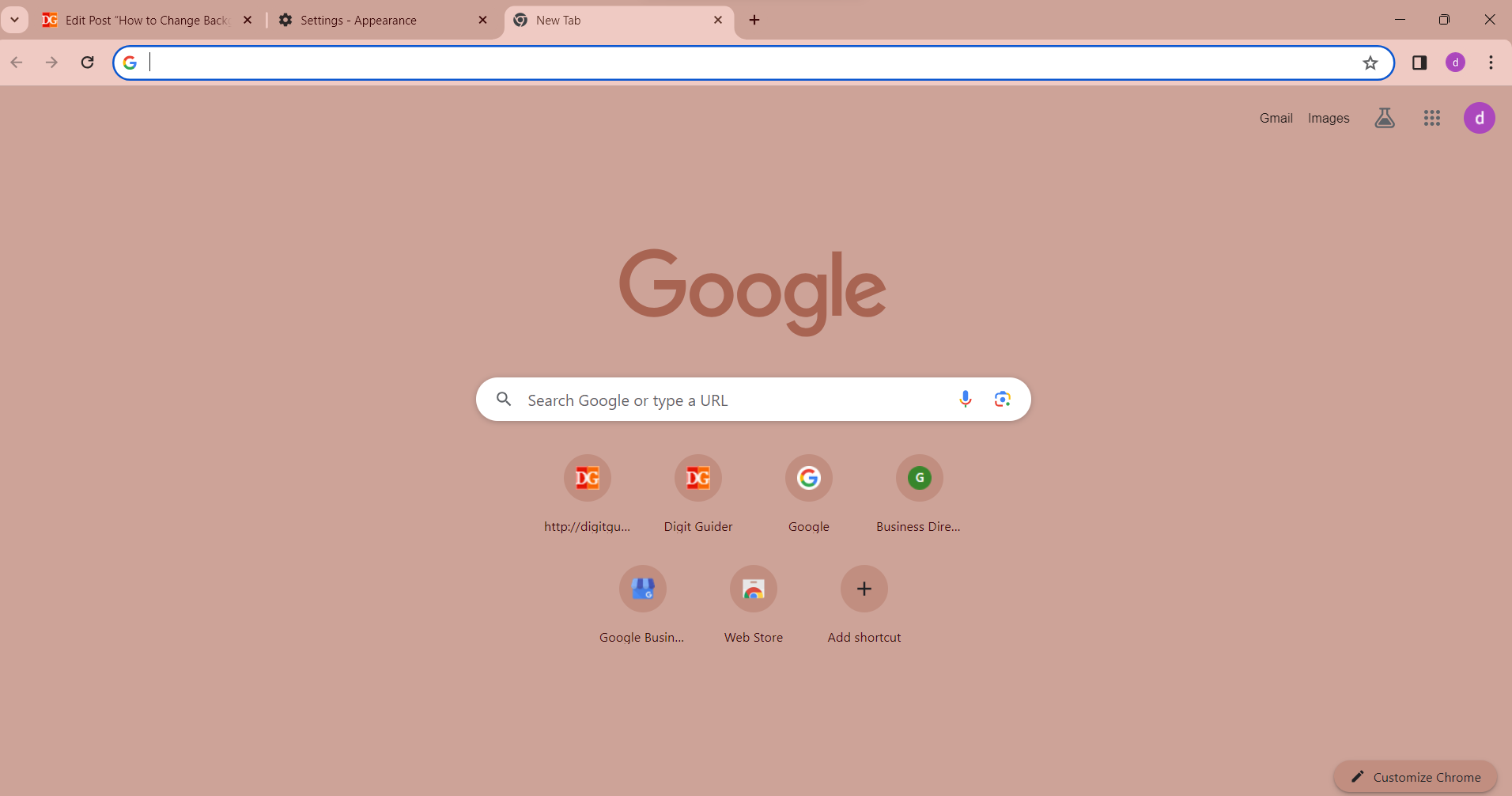
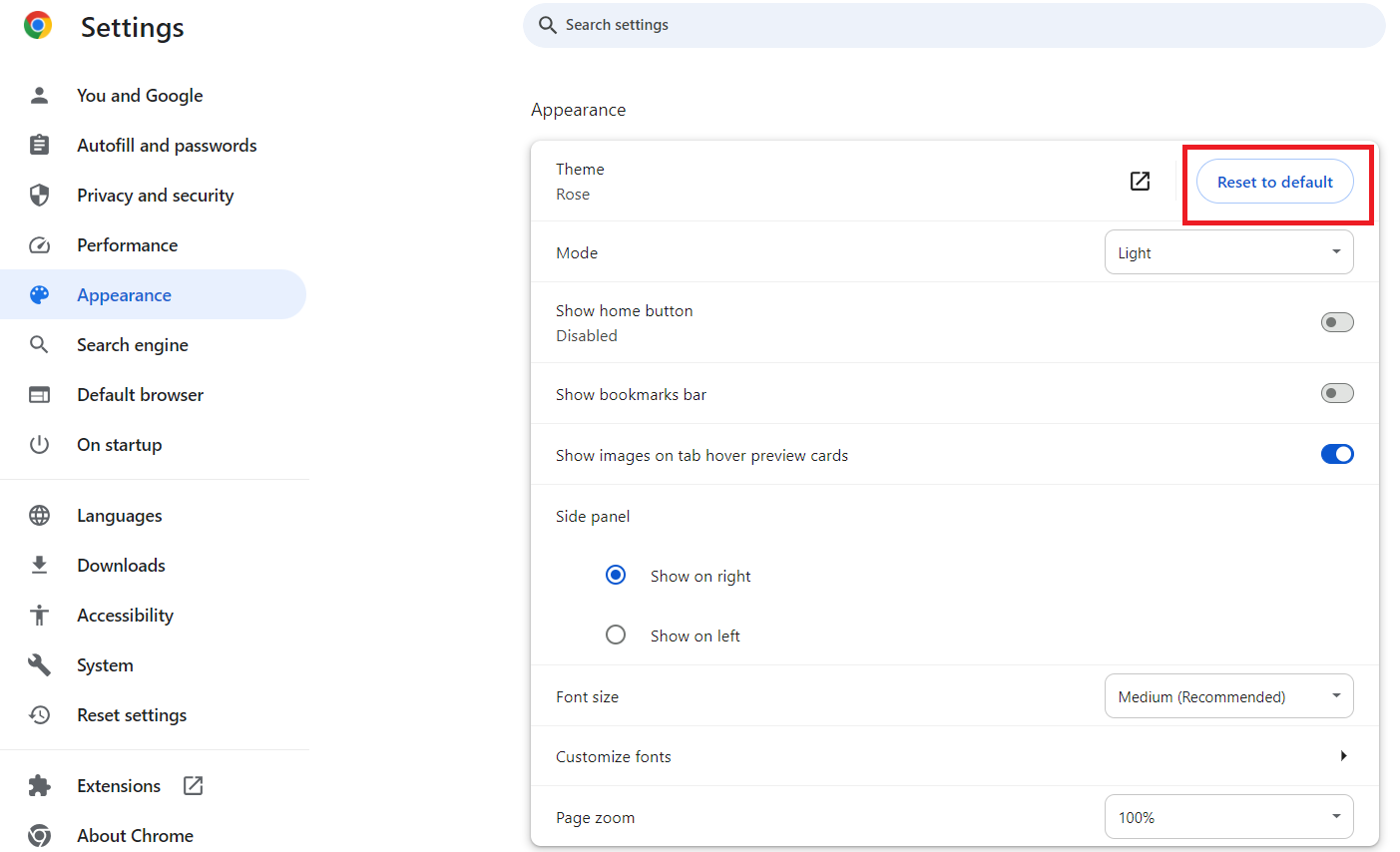
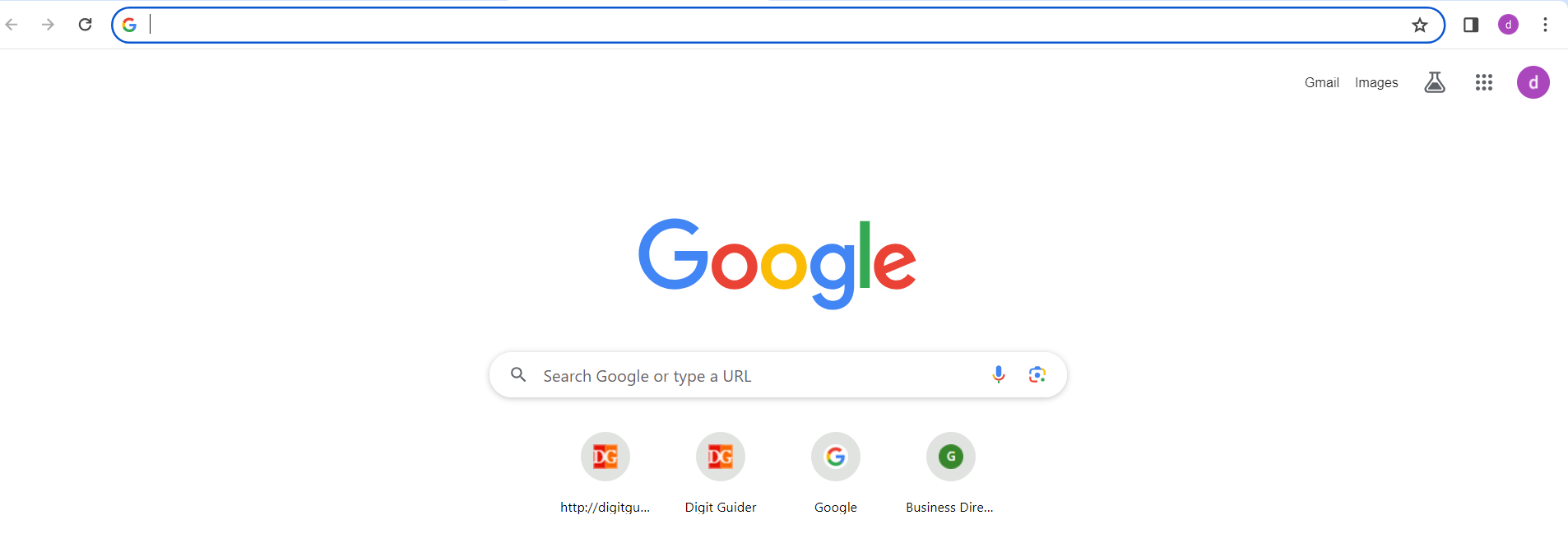
Leave a Reply