How to Free Up Space in Gmail
Gmail {Google Mail} is a free Email service provided by Google. If you have Google Account, it means you have an active Gmail account. If you don’t have one, you can easily create Google Account and start using Gmail to send and receive emails.
By Default, Google provides 15GB of free storage space and can use this space for all Google products such as Gmail, Drive, Google Photos, and other Google Services.
To receive or send Emails from Gmail, you should have a free space in your Google Account. When your account is out of storage, you can’t attach files or documents and send emails. So it is essential to free space of space or expand your drive space with premium plans.
Note: Before deleting files on your Google account, you can check how much storage you have used on Gmail, Drive, and Google Photos. Direct link to check storage details – https://www.google.com/settings/storage
Why do your need Storage in Google Account
- Storage is shared across Drive, Gmail, and Google Photos.
- Always keep free storage space to send or receive Email
- Always keep your Trash and Spam folder with empty
- To increase storage space for more than 15GB, upgrade to Google One plan
There are different ways to free space; let’s learn how to free up storage in Gmail with different methods.
Delete Large Emails
1. On your computer, open a browser and log in to Gmail – https://mail.google.com/
2. Sign in to your Google account with Email and Password
3. Now, you can delete more significant emails that have attachments. To sort the large emails, on “Search all conversions” type: has:attachment larger:5M
4. Select the Email that you want to delete from your Gmail
5. Click on the “Delete” icon to delete all the selected Emails.
6. The deleted Emails will be moved to the Trash folder. On the left side of Gmail, click on Menu > More > and then Click on the “Trash” Folder.
7. Select all the Emails on the Trash folder and click on “Delete Forever.”
1. Navigate to Google Drive – https://drive.google.com/drive/my-drive
2. Check the Folder and Files that you want to delete
3. Right-click on Folder/Files and click on “Remove.”
4. Now, the deleted files or folder will be moved to Google Drive Trash Folder. The items in Trash are automatically deleted after 30 days. However, you can delete them immediately by selecting the option delete forever.
Manage Google Photos
1. Navigate to Google Photos – https://photos.google.com/
2. Check the photos and videos and delete the duplicate or unwanted photos and videos
3. Go to the settings page and change the option from Original Quality to “Storage Saver.”
Frequently Asked Questions
1. I am getting an error in Gmail as “You are out of storage space and will soon be unable to send or receive email until you free up space or purchase additional storage.”
Ans: If you are getting this notification, you are out of storage space on your Google Account. So you need to free up space from your Google Drive, Google Photos or delete emails that have large attachment files. Or you can upgrade the storage with Google One premium plans as per your requirements.
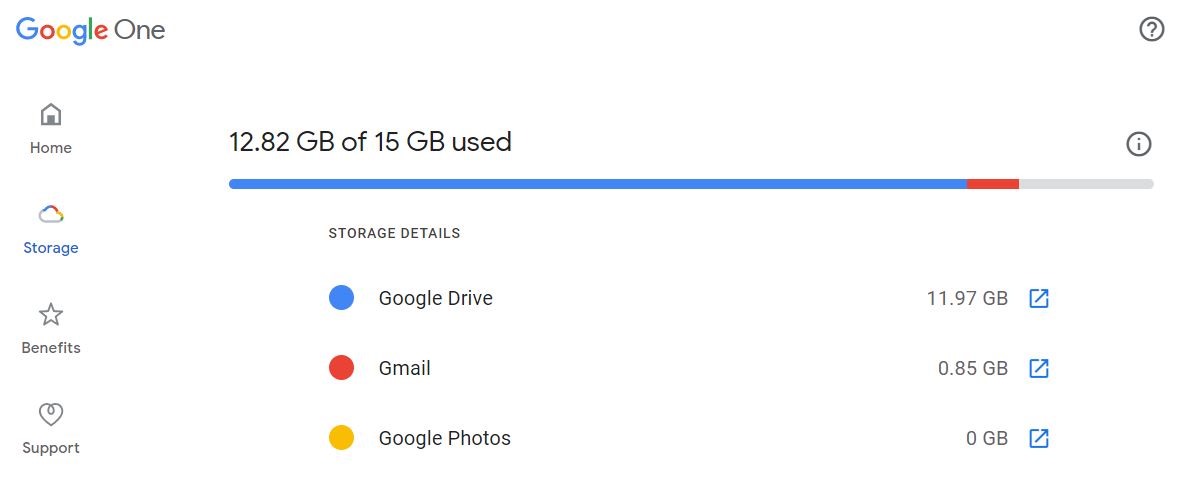
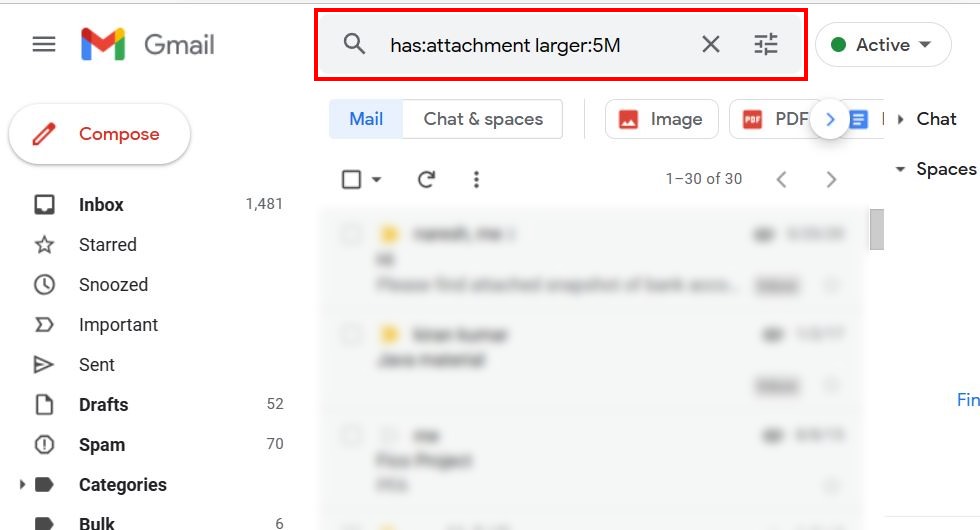
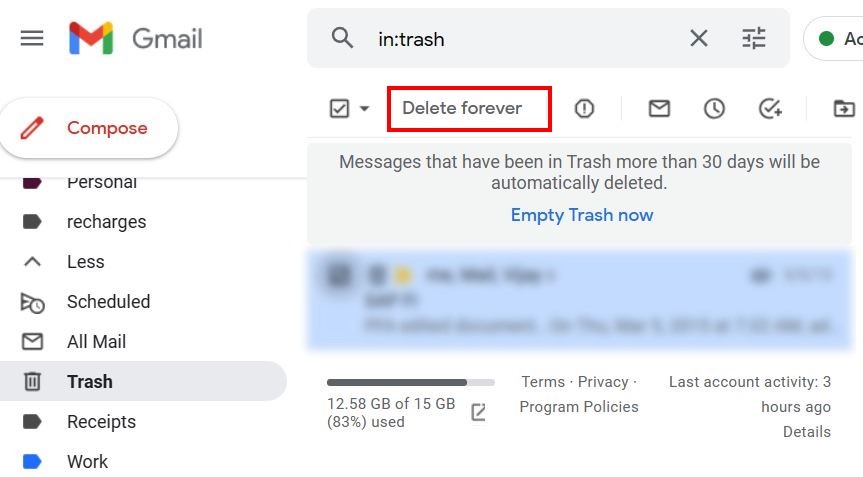
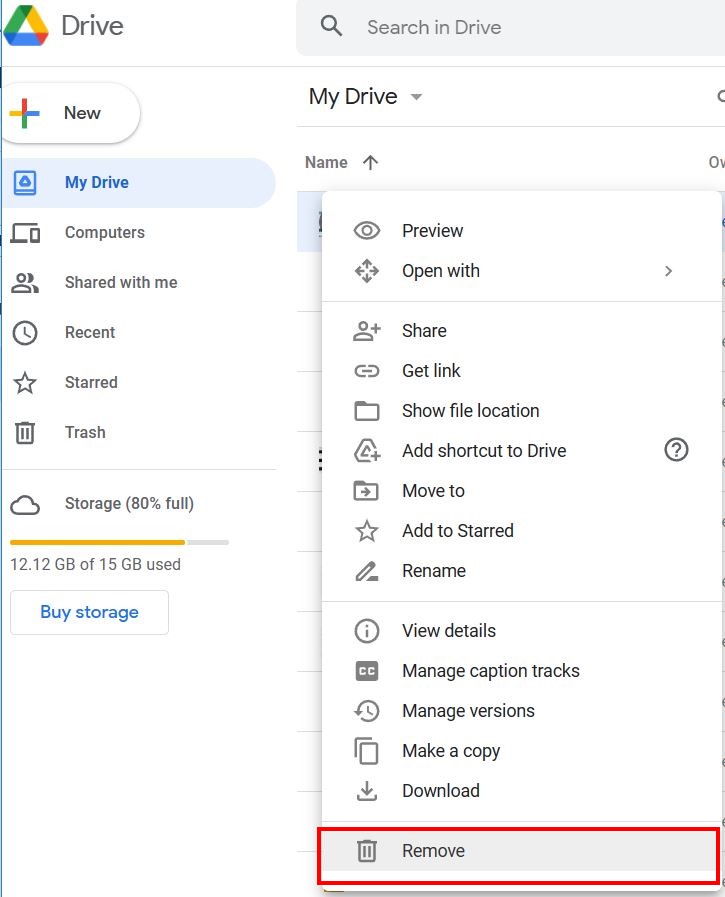
Leave a Reply