How to Sign In Google Account
Signing in to Google Account is an easy process. If you have a Google account, you can sign in to Google Account with an Email or Phone Number, password, and a 2-step verification if you have enabled it.
A single Google Account is the key to access all the Google Products and Applications, and most of them are free to use. To use any product or service offered by Google, you should log in to your Google.
You can use Gmail as your Google Account. Using Gmail address, you can log in to all Google Applications like YouTube, Drive, Forms, Meet, etc. If you still don’t have Google account? You can create a Gmail account for free.
In this Digit Guider, you will learn how to sign in Google Account on
- Windows / Mac Computer
- Android
- iPhone
How to Sign In to Google Account on Computer
Follow these steps on how to sign in to Google on Windows and Mac Computer.
1. On your Computer, open the browser as your choice.
Google Chrome and Firefox are the fastest and safest browsers. If you don’t have one, you download and install Google Chrome on your system.
2. Go to www.google.com or use the direct link to sign in Google account – https://accounts.google.com/
3. On the upper right corner of the screen, click on sign in
4. On Google Sign in- To use your Google Account page, enter the Email or phone number and click on Next
5. Enter the correct password of your Gmail and click on Next
6. If you have activated the 2-step verification sign-in, choose any of the enabled options and sign in to your Google account.
Now successfully signed in to Google Account. You can start now using Google Apps.
How to Log in to Google on Android Mobile
Follow this guide on how to sign in to Google on Android devices
Quick Navigation: Settings > Google > Add Account > Sign In
1. On your android mobile, Go to Settings App
2. Scroll down and Tap “Google Services.”
3. Click on Add Account to sign in to Google Account on your Andoird mobile device. If you already logged in, click on the drop-down icon beside your Email id.
4. Tap “Add another account.“
5. Now, sign in with your Google account using your email address or phone number and password.
Successfully you have signed in to your Google account on Android mobile.
How to Sign In to your Google Account on iPhone
Follow this guide on how to add a Google account on iPhone with step by step procedure
1. On your iPhone, navigate to the Settings app
2. Under the settings option, Tap on “Mail“
3. Tap on the option “Add Account”
4. Under Add Account options, Tap “Google”
5. Now enter Gmail Id and Password.
Successfully you have signed in to your Google account on your iPhone mobile device.
How to Sign out of Google Account in Windows or Mac Computer
Follow these steps on how to sign out of Google Account on your Mac or Windows Computer.
1. Go to www.google.com
2. On the right upper corner of the browser, click on the profile icon
3. If you log in with a single account, you will get an option to “Sign out,” or if you log in with multiple Google accounts, you will get an option “Sign out off all accounts.”
Now click on “Sign out of all accounts” to sign out all login accounts on your browser.
4. Signed out, and syncing is paused. Click on Continue to sign out of Google account or click on sign in again to login back to Google.
Successfully you have signed out of your Google Account.
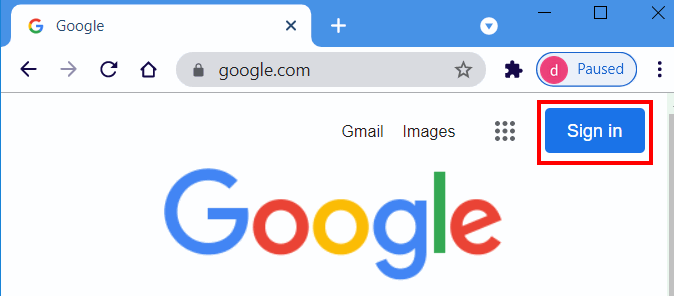
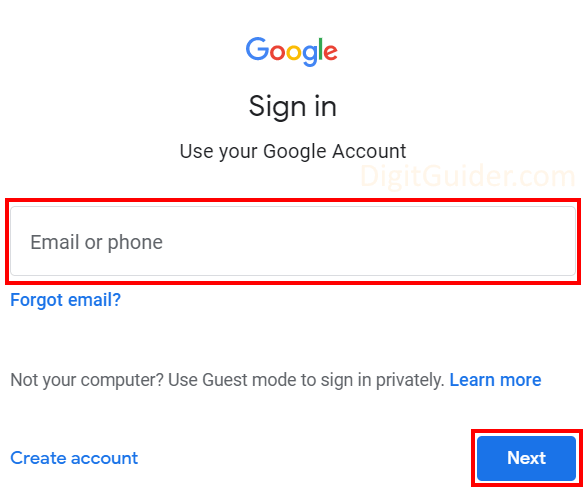
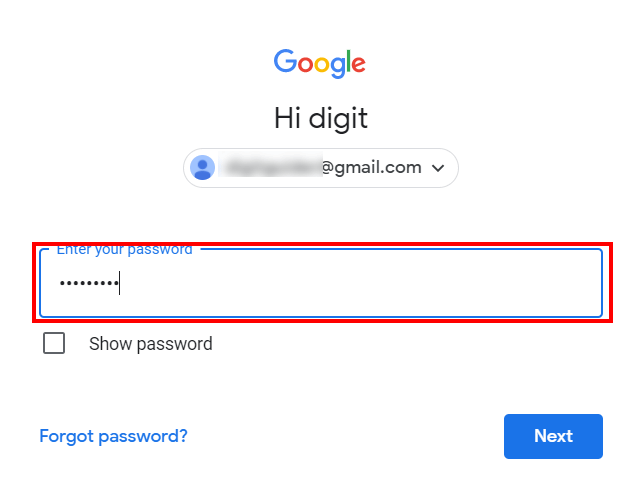
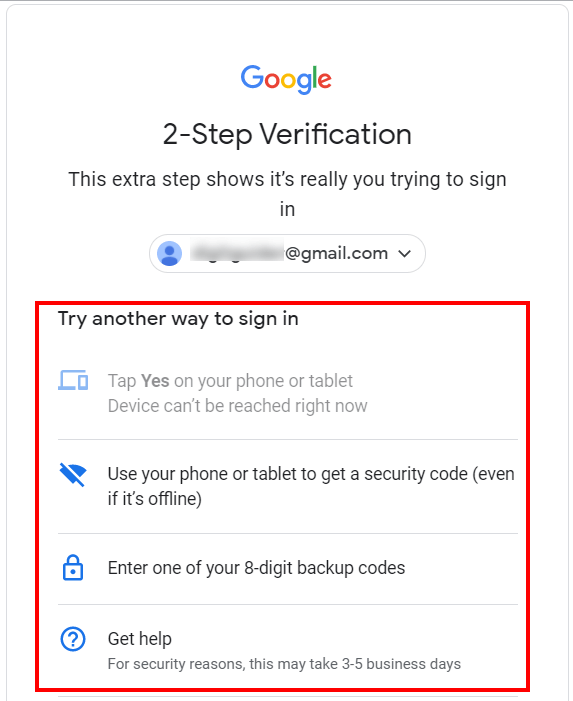
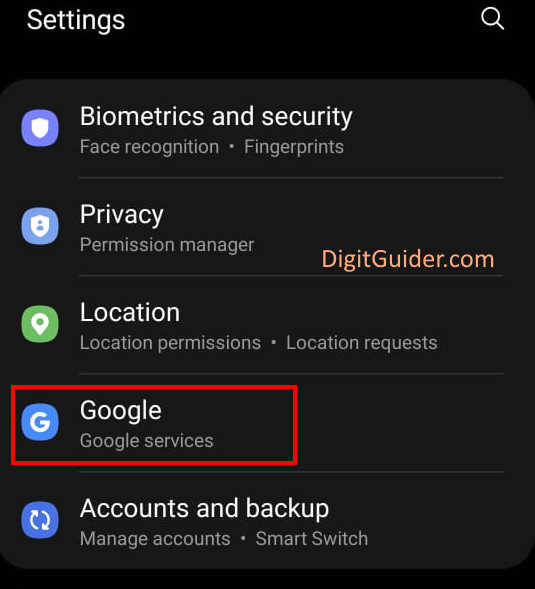
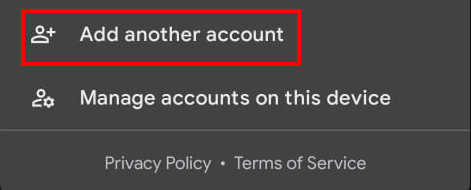
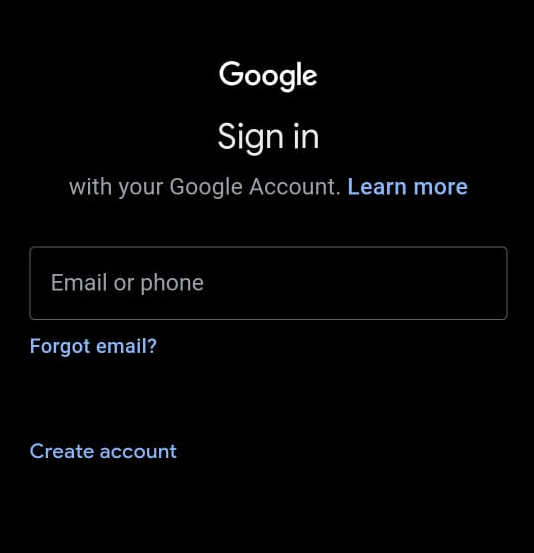
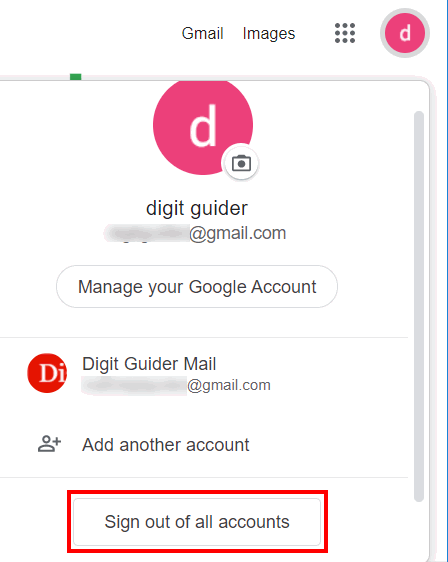
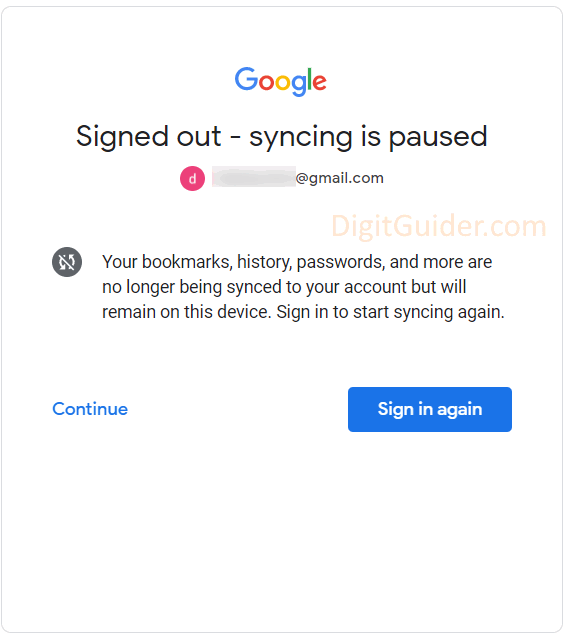
Ok thanku is it helpul for me because I want create a new account for this