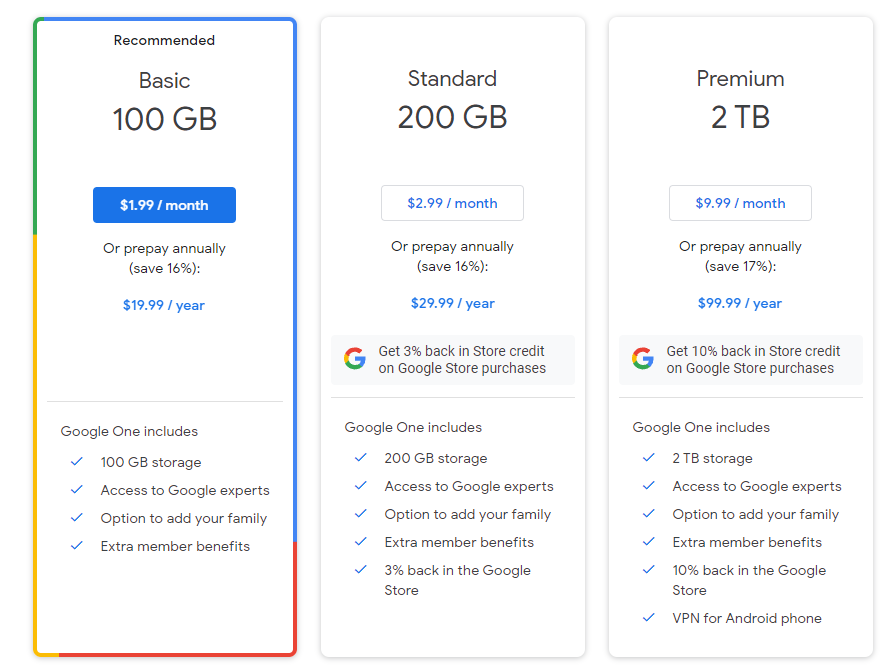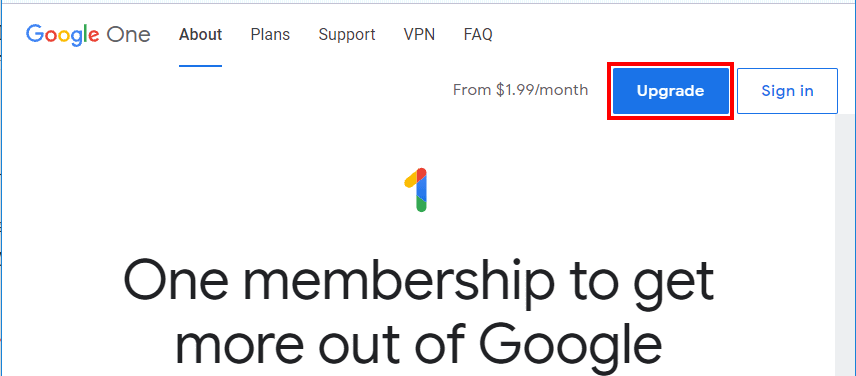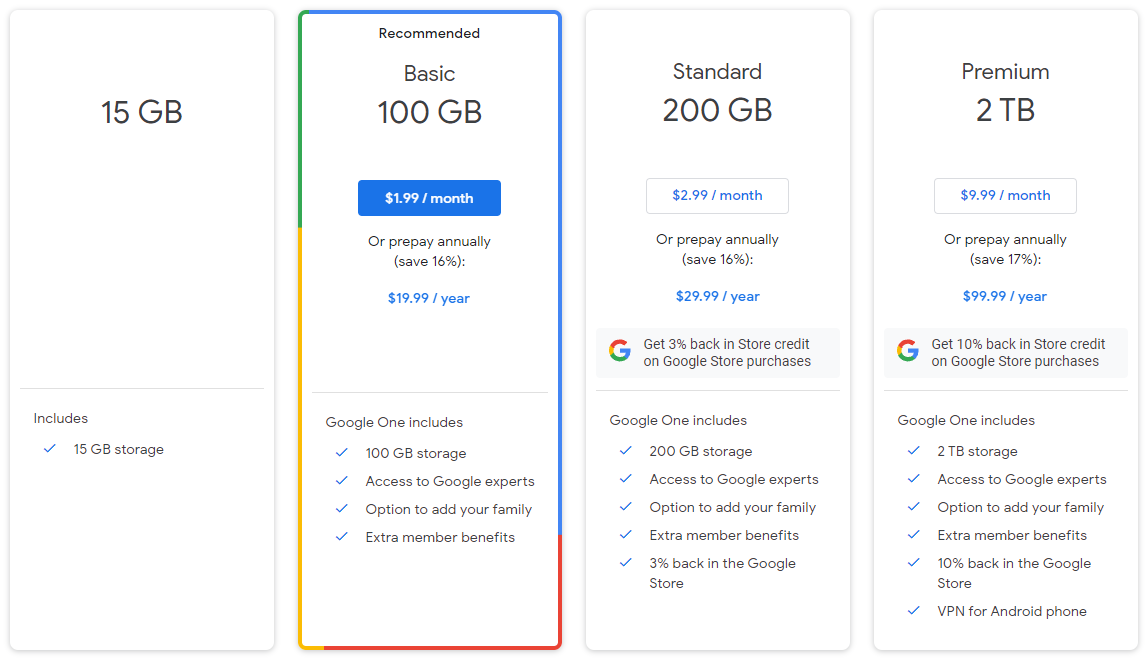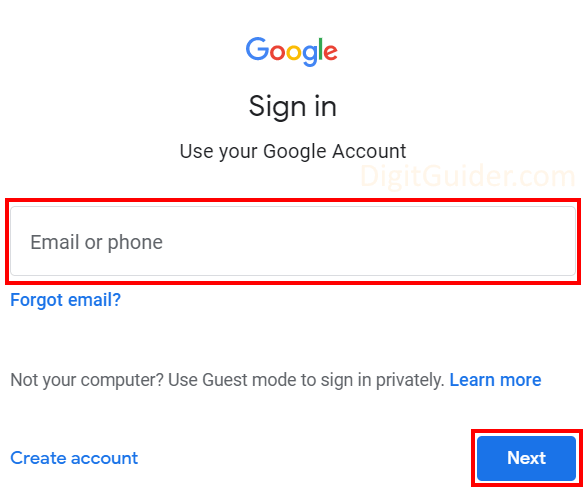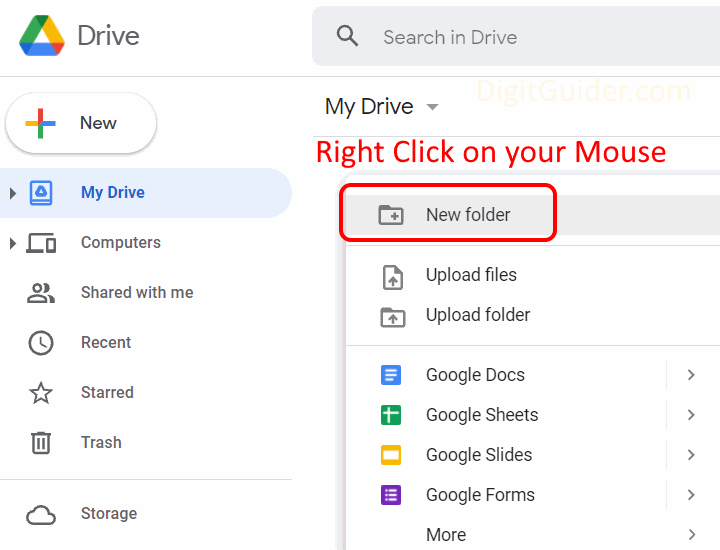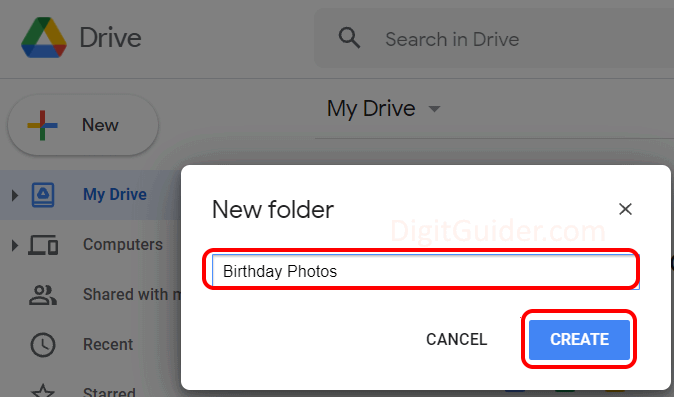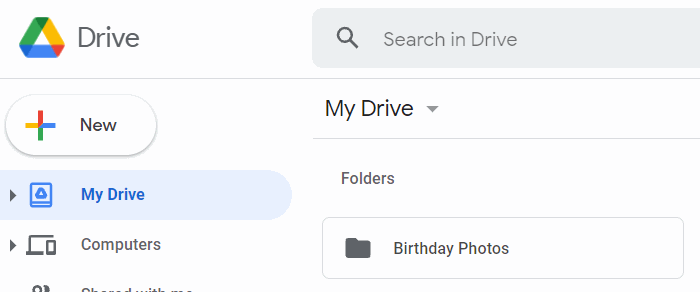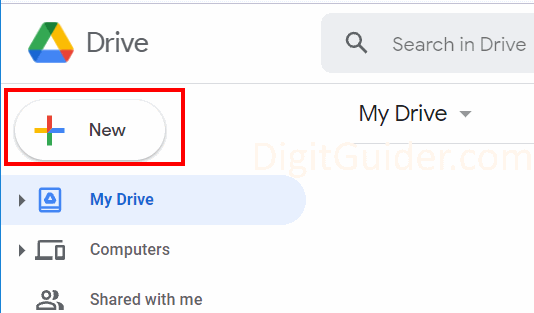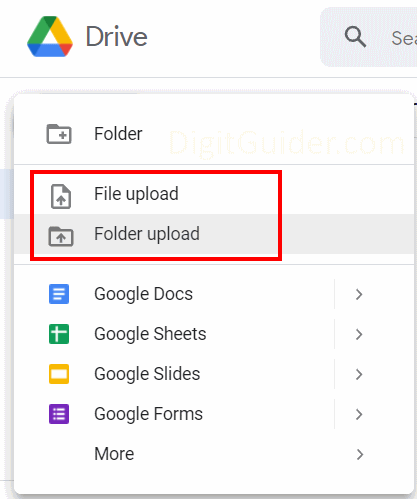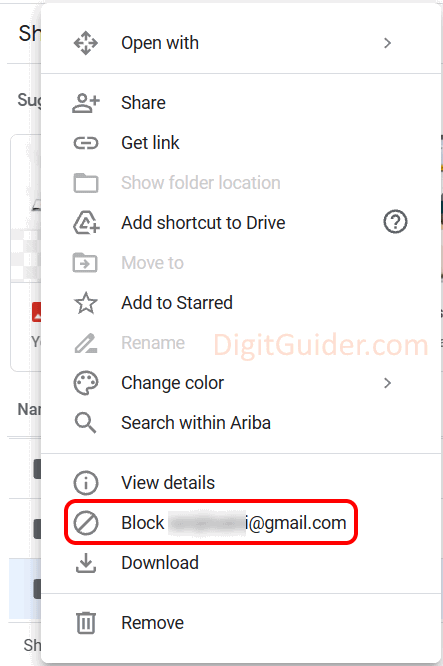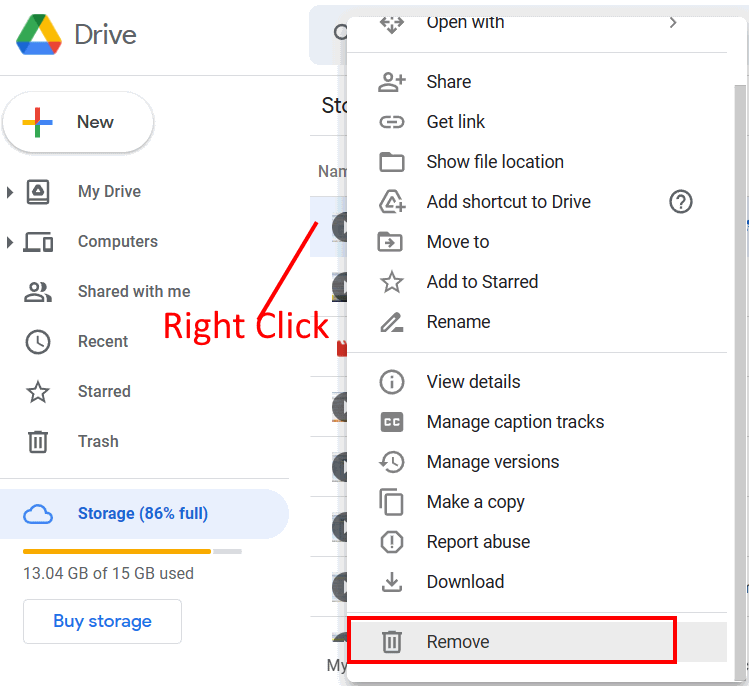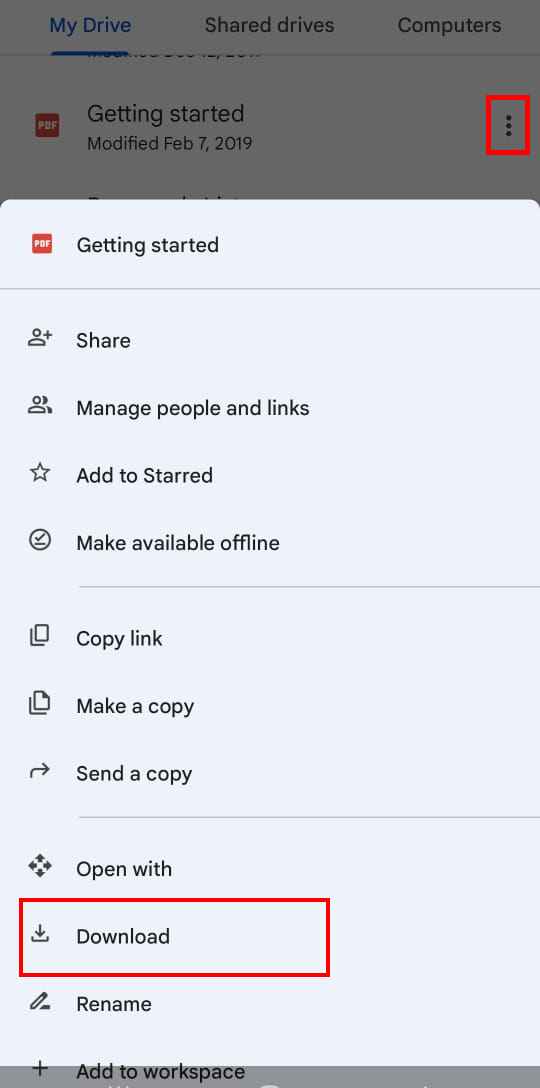What is Google Drive?
Google Drive is a cloud-based online storage and backup for your files, photos, videos, etc. It allows you to access your data from anywhere and on any laptop computer, mobile, iPhone, and tablet.
If you have a Google Account, means you already have a Google Drive with 15GB of free storage space. You can also create a new Google account for free and get 15Gb free storage space. Google also offers extra storage of 100GB, 200 GB, and 2 TB with Google one membership plans.
Tip: Now Google Drive added a new feature, that allows you to block spam people. If unknown people are sharing spam files or folders, instantly block those spammers on the drive.
In this Digit Guider, you will learn
- Importance of Drive
- How Google drive works
- Pricing / Subscription Plans
- Download and Install Google Drive App
- Sign in to Google Drive
- How to expand storage
- Create a folder in the drive
- Uploading files and folders to drive
- Block and Unblock People
- Download files
Why Google Drive?
- Backup contacts, documents, images, files, data, etc.
- Best storage solution for work and home
- Access data through Web, application.
- Easily share files
- Get free storage space up to 15 GB
- Expand Google Drive Space behind free space at best cost plans
- Easily transfer photos from phone to drive or vice versa
- Restrict unauthorized users to access files
- Data in the drive is completely secured and encrypted.
- Supports 100+ File types
How Google Drive Works?
Think Google Drive as ” External Hard Drive” or “Drive in your Laptop/ Computer”.
A hard drive helps us to store all of our files, documents, photos, videos, etc. We can easily access the data from the drive whenever we want. So hard drive helps you to store and backup everything and access your data back offline.
What if you don’t have a hard drive and need to access the data on urgency?
Like a hard drive, you can store complete data in Google Drive. You can easily access the data from Google drive from any part of the world. Now the data in Google drive helps you to access through online from any computer, mobile.
Google Drive Pricing
Google offers free storage up to 15GB. With Google One subscription, you can buy more storage with a monthly or yearly subscription as per your requirements.
Google One subscription offers with 3 premium plans i.e.
- Basic – In the basic plan you will get 100 GB storage and it costs $1.99 per month or $19.99 per year.
- Standard: In this standard plan, you will get 200 GB storage and it costs $2.99/ month or $29.99 / year
- Premium: In this plan, you will get 2 TB storage and it costs $9.99 / month or $99.99 / year.
By upgrading to Google One plan, you will get extra member benefits, the best customer support, the option to add your family to drive storage, and many more benefits.
How to Upgrade or Buy Storage
You can expand Google drive storage with Google One subscription or Google Workspace. For a Google Workspace subscription, you must have a domain Email. You can easily upgrade storage with Google One using your Gmail account. Refer below step-by-step procedure how to buy storage.
1. Go to https://one.google.com, click on Upgrade
2. Choose the plan that is suitable for you and click on the price. You can choose the subscription payment option monthly or yearly
You can directly view plans at – https://one.google.com/about/plans.
3. Now sign in to your Google account using your Email Id and Password.
4. Select the plan as your requirements with the payment option monthly or annually.
5. Now add a payment method and complete your purchase storage.
How to Create Folder in Drive
You can create one or more folders in the drive. Follow these steps to create
1. On the Google Drive page, at the top left side, click on “New” or
Right-click on your mouse and select “New Folder”
2. Give the name of your folder and click on Create
3. Now you can upload files to your folder.
How to Upload Files and Folders in Drive
Google provides free 15GB of free drive space to upload and backup your data. Based on your subscription plans you are allowed to files and folders in the drive.
1. On your computer, Go to drive.google.com
2. Click on New or Right-click on a white screen
3. Click on File Upload to upload files or click on Folder Upload to upload folder to drive.
4. Now choose the files or folder from your PC and upload them to your Google Drive.
How to Block and Unblock People in Drive
Block the persons on Google drive that you don’t want to share or receive the files. Follow these step-by-step guides on how to block and unblock a person on the drive.
1. On Computer, go to drive.google.com or On mobile open drive app
2. Beside folder or file, click on 3 dotted menu
3. Click on Block {Email}
To Unblock People on Drive: –
1. On your Computer, go to drive.google.com or on your mobile, open the drive application
2. At the top right corner of Drive, click on the profile icon
3. Click on “Manage your Google Account”
4. Go to People and Sharing and click on “Blocked”
5. Deleted the users by clicking on “X” under blocked users.
How to download files from Google Drive
Here is a step-by-step guide on how to download files from Google drive on the computer, android, and iPhone.
1. On your computer, open any web browser
2. Go to drive.google.com and sign in to your Google account
3. Select the file or folder and right-click> download.
Download from Andriod Devices
1. On your android mobile, open the drive app
2. Next to file name > tap more menu
3. Tap download to download files on your android devices.
Frequently Asked Questions
Our Digit Guider readers have asked a few questions on Google Drive and we have provided answers.
1. How to backup everything on Google Drive?
2. How to Expand Google Drive Storage?
3. How to Much Free Space Available on Google Drive?
4. How to Delete Backup data from the drive?
5. How to Free up Drive space
6. How to transfer photos from mobile to drive?
7. How to download drive in Laptop/ Mobile?
10. How to get unlimited Google Drive storage?