In this Digit Guider, you will learn how to send WhatsApp Photos with Original Quality without compress and losing its original quality.
WhatsApp is one of the popular online messaging apps that allow users to send and receive images, videos, messages, calls, and emojis. WhatsApp application is now using more than 1 billion users around the world.
When you send photos or videos to your friends or family on WhatsApp, it comprises up to 70% of original quality. The compressed photo loses original quality and the receiver gets with low pixel quality image.
Keep in mind that sending photos in their original quality may consume more data and take longer to send, especially if the files are large. Additionally, some messaging platforms and email services have file size limits, so make sure the recipient can receive files of the size you’re sending.
However, you can also share high-quality images on WhatsApp without losing its original pixels quality. Refer below for step-by-step instructions on how to send photos with high-quality Photos.
How to Send WhatsApp Photos with Original Quality on Android
Step 1: On your android device, open a WhatsApp App
Step 2: Select a contact that you want to send a photo
Step 3: Tap on the “Attachment” icon
Step 4: Tap on “Document”
Step 5: Under documents, it displays a list of documents that is available on your phone. Tap on “Browser other docs”
Step 6: To select photos, tap and hold on the first photo and then just tap on each photo to select
Step 7: On top, tap on the select option to send the selected photos with original quality.
Note: By sending the photos as documents attachments, it may take more time and date as per the size of the image.
How to Send Photos on WhatsApp with High Quality from Web Desktop
Similarly, you can also share images of high quality from your Windows or Mac computer. Refer below steps on how to send high-quality photos from Web desktop.
Step 1: On your computer, open a Whatsapp Desktop or navigate to web.whatsapp.com
Step 2: Select a contact from your chat list or from Phone contact list
Step 3: Click on the icon attachment and click on “Photos and Videos”
Step 4: Instead of selecting Photo, select the option “Document”
Step 5: Browse the location and select the photos and click on send icon.
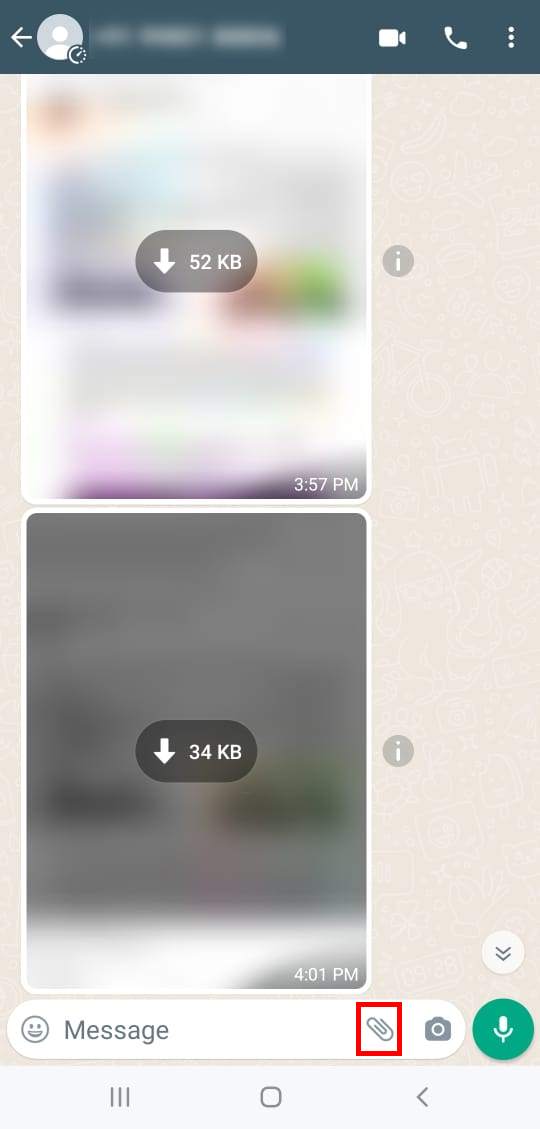
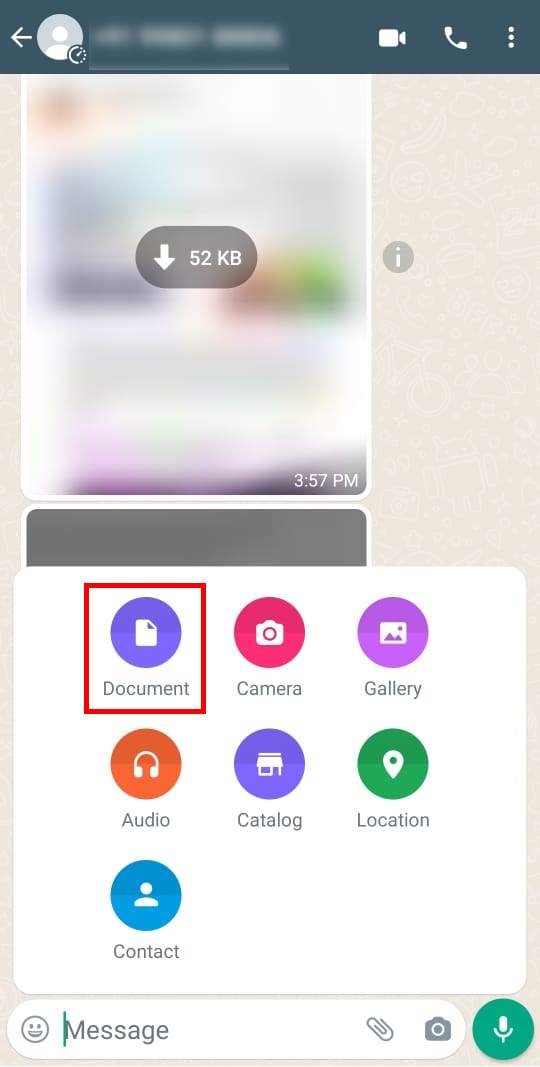
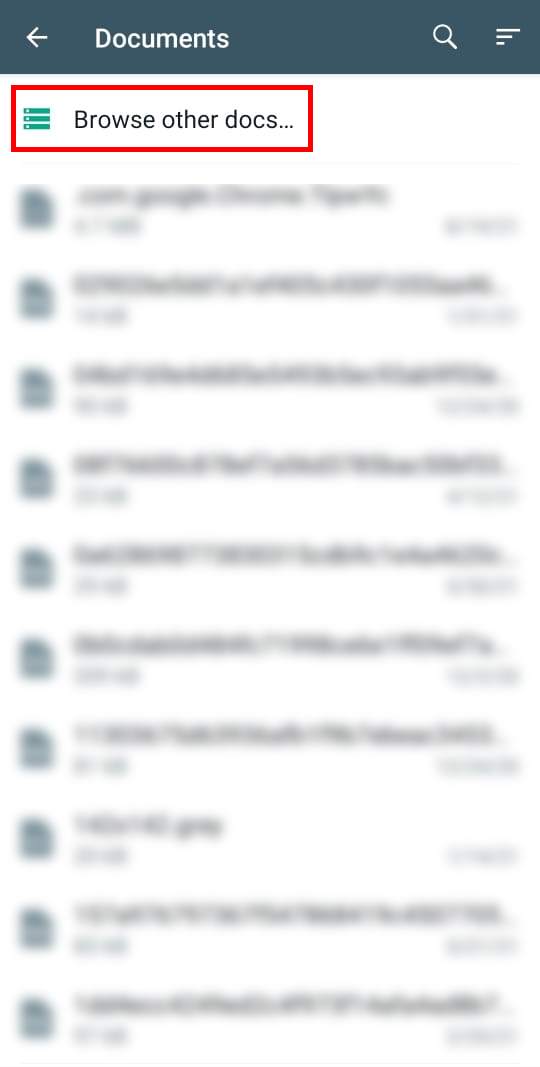
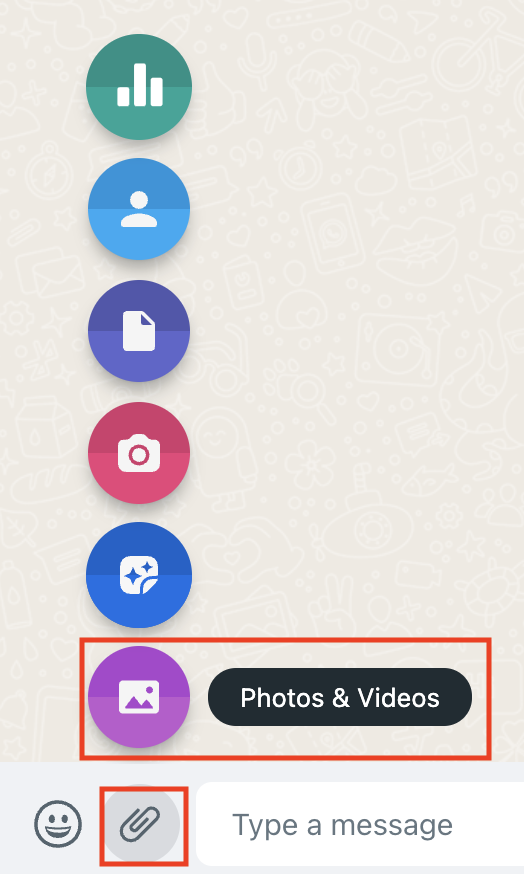
Leave a Reply