How to change your Instagram profile Picture – Learn how to update your Instagram account with your latest profile photo and other profile settings.
Update Your Instagram Profile
Your profile picture is one of the most important features of an Instagram account and it helps set you apart from other people with similar names.
Your profile photo is what other people see when searching for you or viewing your photos, stories, and messages. You can always change your profile image on Instagram from time to time and make a difference from others.
In this Digit Guider, you will learn how to change your Instagram profile picture on
How to Change Instagram Profile Picture from Windows and Mac Computer
1. On your Windows or Mac computer, open a browser and navigate to www.instagram.com
2. Sign in to your Instagram account with your Email/Phone number and Password
3. On the top right side of your Instagram account, click on the profile icon
4. Click on the option “Profile”
5. Click on “Edit Profile”
6. Under your username, click on the option “Change Profile Photo”
7. Select the image from your computer and click on open,
Now successfully you have updated your profile photo on your Instagram account.
Tip: Direct Url to change profile photo from your computer – https://www.instagram.com/accounts/edit/
How to Update Your Profile Picture from Android Device
1. On your Android mobile, open an Instagram App
2. Tap on “Profile Icon”
3. Tap on “Edit Profile”
4. Now tap on “Change Profile Photo”
5. On Change Profile Photo select any one of the options
- New Profile Photo: Tap this option to upload the image from your mobile file manager.
- Import From Facebook: Tap this option to import the images from your Facebook account.
6. After selecting the profile picture, tap on -> to continue.
How to Update your Instagram Profile Image from iPhone
1. On your iPhone, open an Instagram application
2. Tap on the “Profile” icon
3. Tap on “Edit profile”
4. On the Edit Profile screen, tap on “Change Profile Photo”
5. Now it displays a list of options:
- Remove Current Photo
- Import From Facebook: Tap this option to import pictures from Facebook
- Take Photo: Select this option to take a photo directly from your iPhone camera.
- Choose from Library: Tap this option to select the photo from your iPhone library.
6. After updating the profile picture, tap on “Done” to save the details.

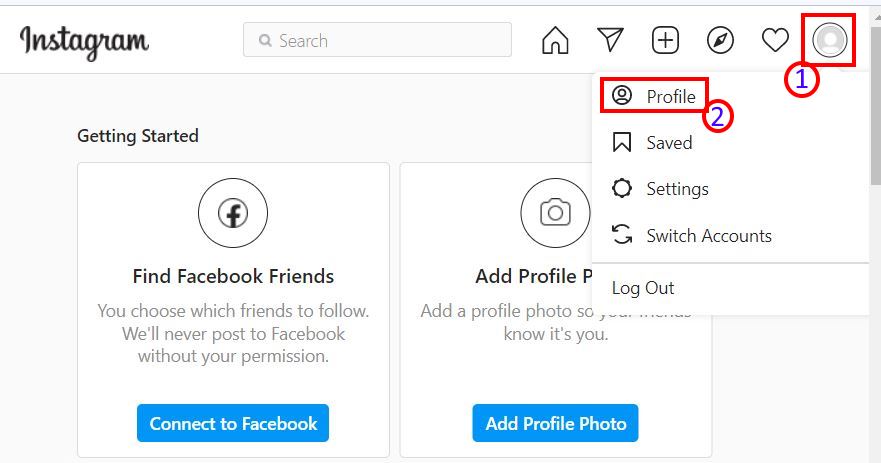
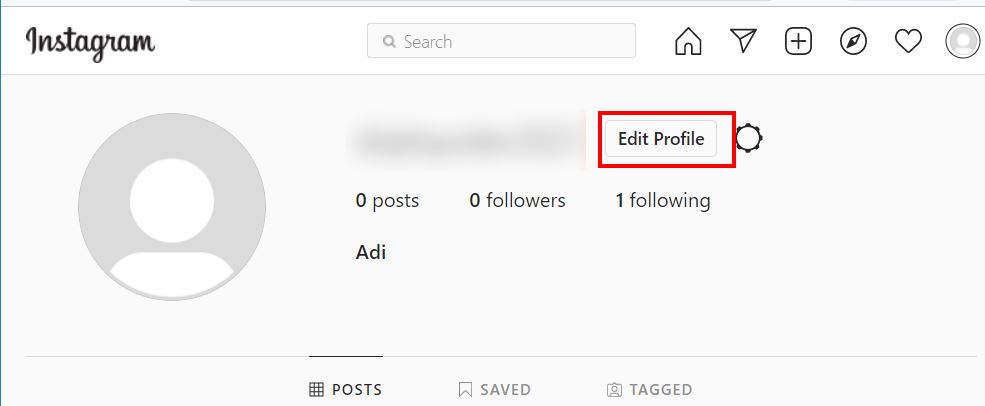
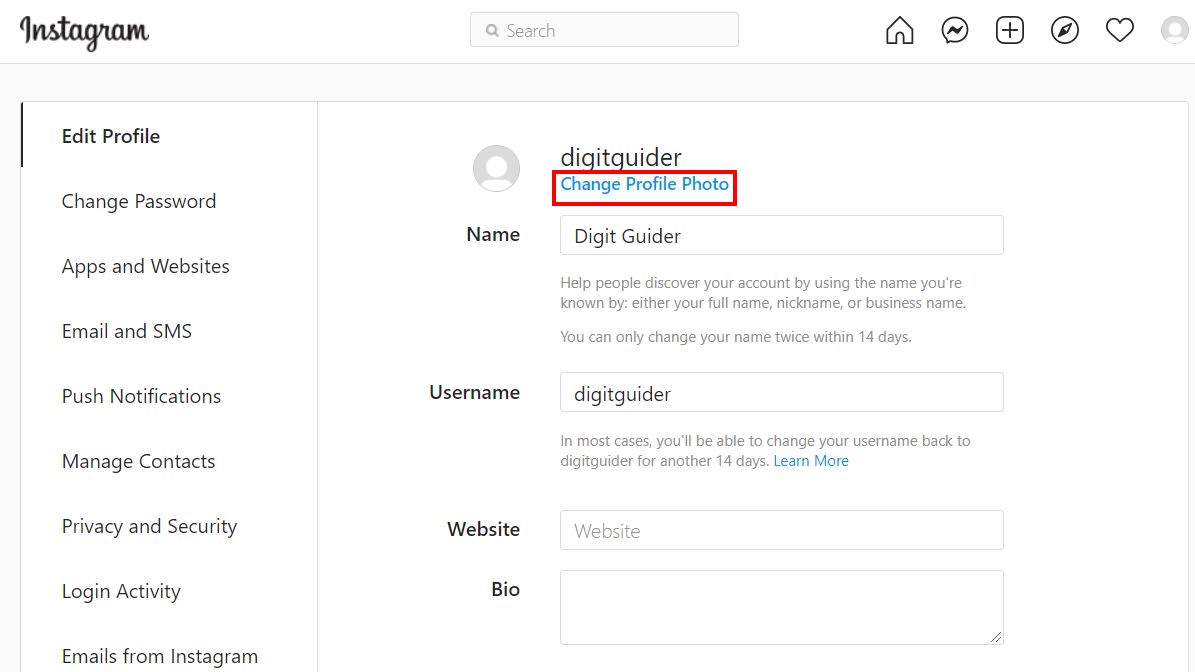
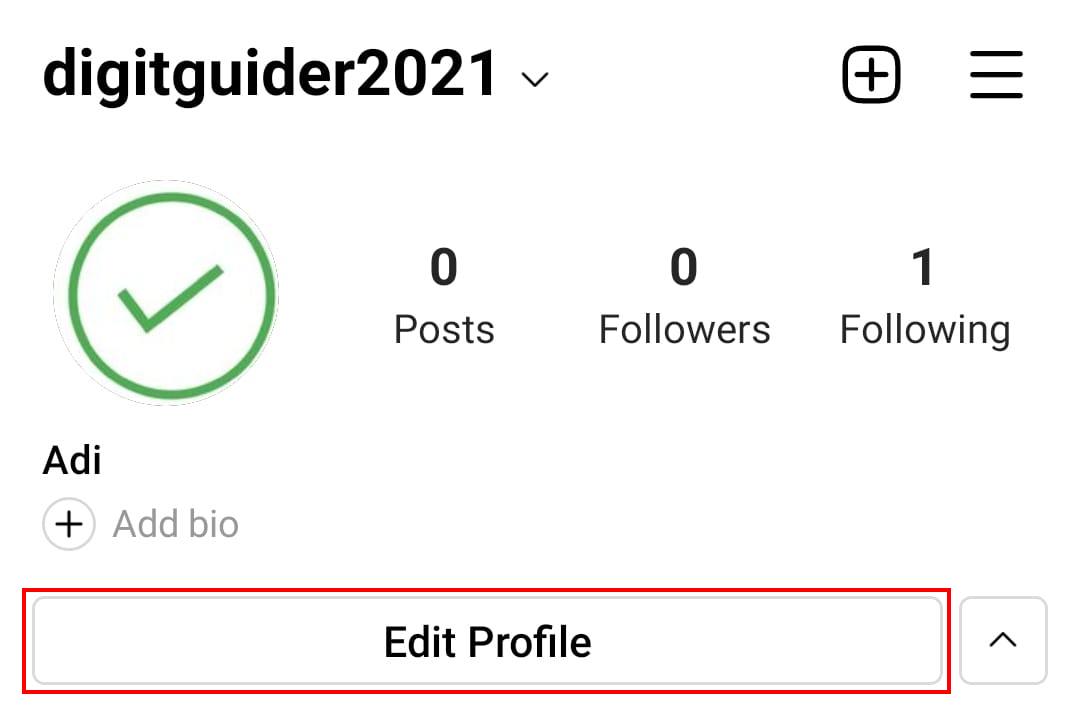
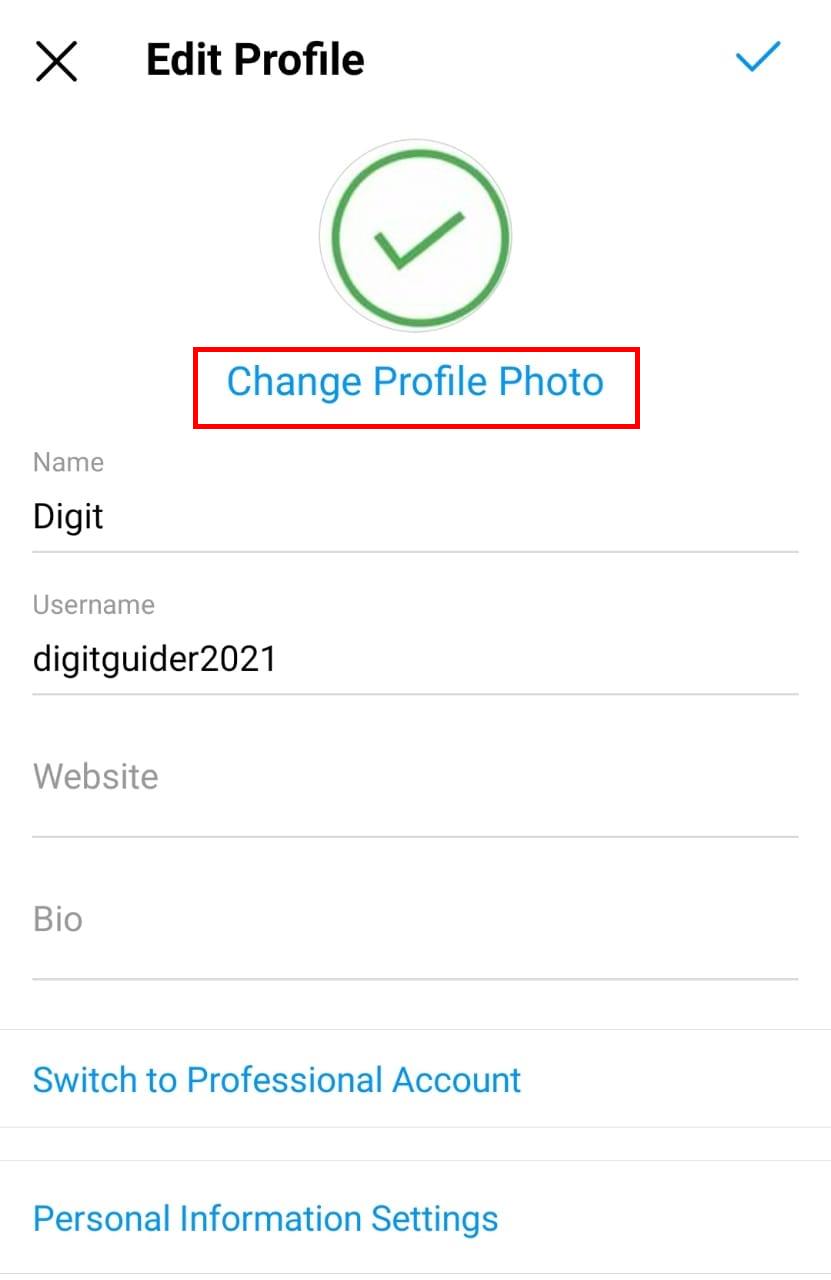
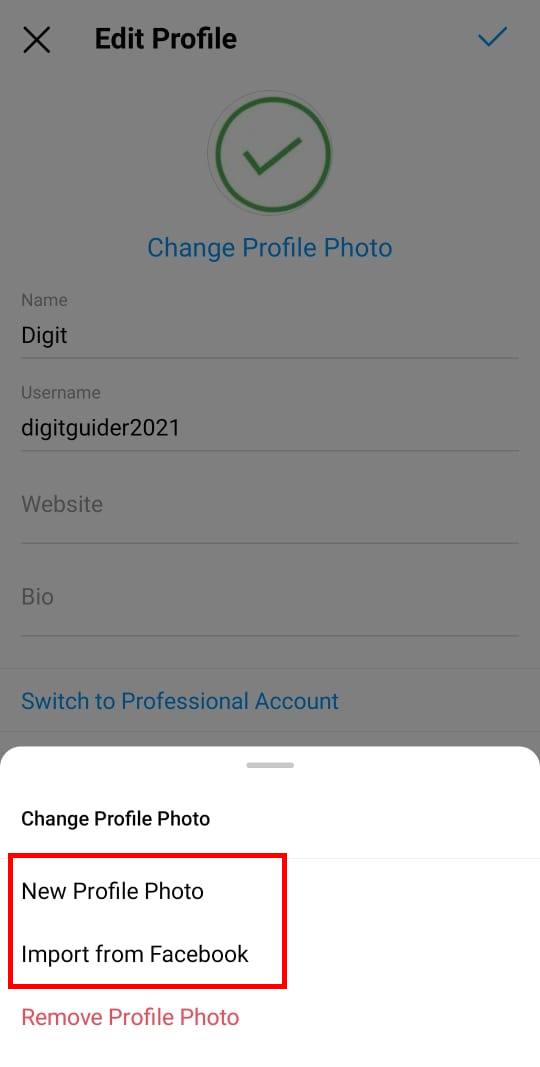
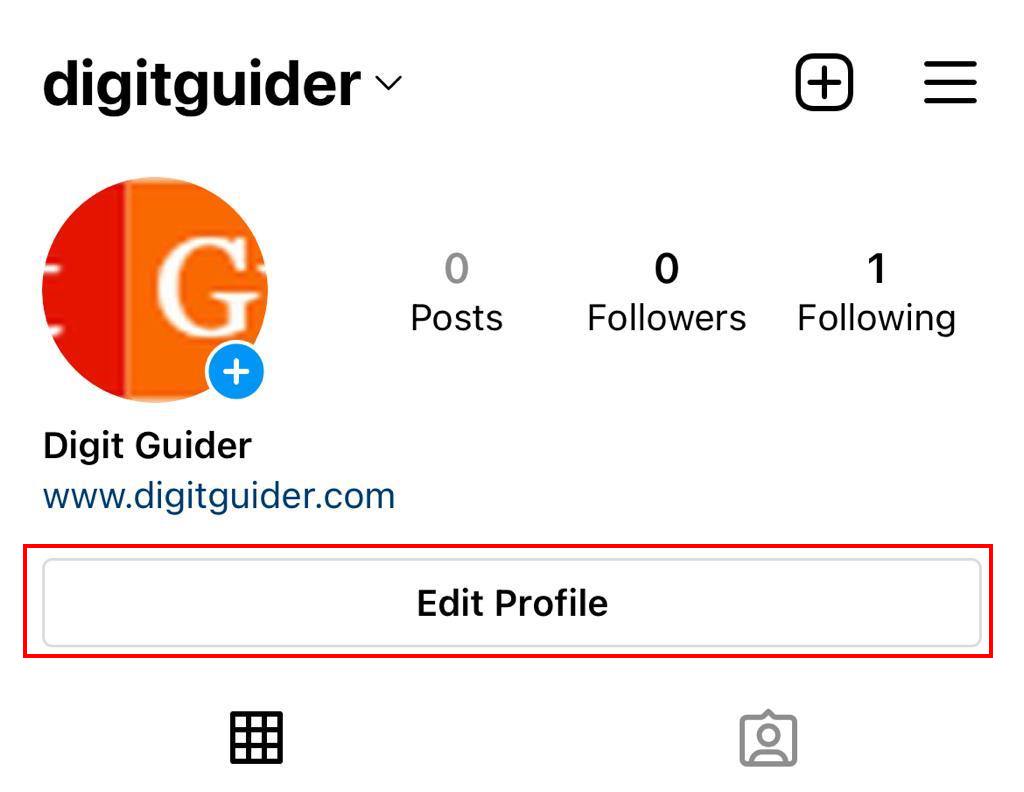
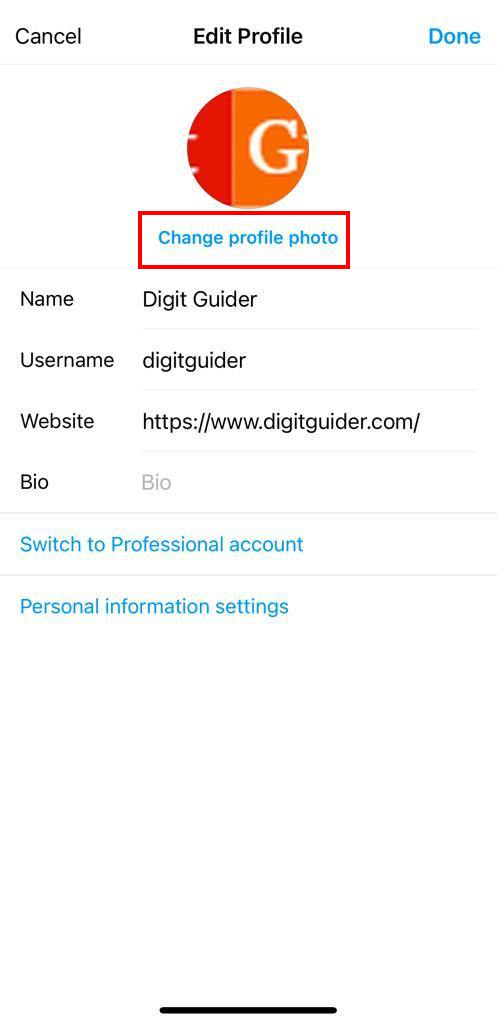
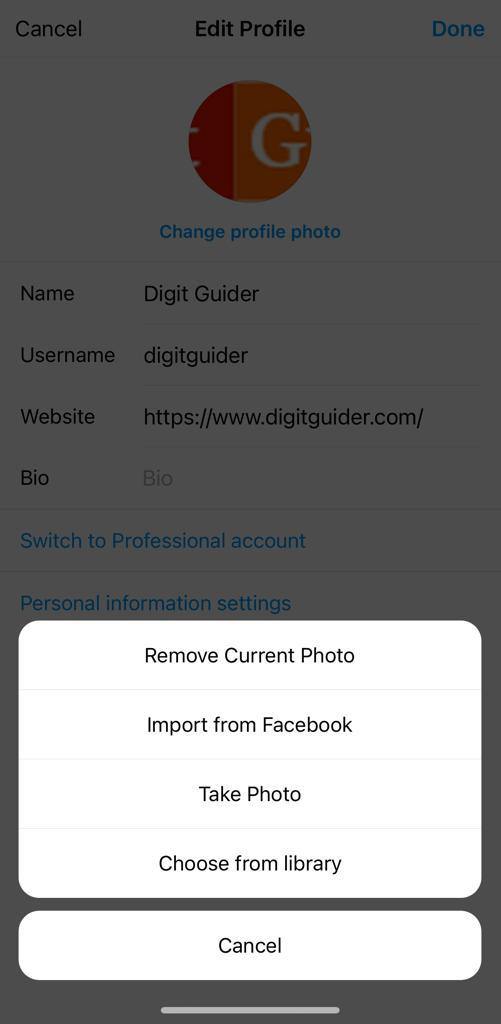
Leave a Reply