How to download Google Drive – Learn how you can download and install the Google Drive application and use the free drive cloud storage space.
How to Install the Google Drive App
In this Digit Guider, you will learn how to download and install Google Drive App on
Google Drive is one of Google’s best cloud storage solutions with 15GB of free space and the best upgrade storage plans. Google Drive supports every Windows, Mac computer, iPhone, and Android device.
You can easily download and install the Google Drive application on your Computer and Mobile. After successful installation of the Drive App, you can start uploading the files, synch the files and photos from your computer, Mobile, etc.
Let’s learn how to download and install the Google Drive Application
Direct Links to Download Drive App:
- Windows Computer: Download for Windows Os
- Mac Computer – Download for MAC Os
- iPhone: Download for iOS
- Android: Download for Android Os
How to Download and Install Google Drive App on a Mac Computer
Step 1: To download the Google Drive Application for Windows Desktop, click on the above link provided. You can directly download the App from https://www.google.com/intl/en_in/drive/download
Step 2: After successfully downloading the App, go to Finder > Downloads and double-click on the GoogleDrive.dmg app
Step 3: Double click on “GoogleDrive.pkg”
Step 4: Follow the instructions and install the Google Drive application on your Apple Mac computer.
Sign in to Google Drive and use the application on your Mac computer.
How to Download and Install Drive on Windows
If you have a Windows OS desktop or laptop, follow these step-by-step instructions on how to download a Google Drive and install it on your computer.
Step 1: On your Windows computer, navigate to https://www.google.com/intl/en_in/drive/download and click on “Download” to download the Drive for Windows Desktop
Step 2: After successfully downloading the Drive, navigate to the downloaded path and click on “GoogleDriveSetup.exe“
Step 4: Click on “Run” to continue to install Drive on your Windows computer
Step 5: On installing Google Drive, choose the required options and click on “Install”
- Add an application shortcut to your desktop
- Add desktop shortcuts to Google Docs, Sheets, and Slides.
Step 6: Now successfully Google Drive app has been installed on your Windows computer. Sign in to Google Drive to continue to use the application on your computer.
Download and Install Google Drive App on iPhone
Step 1: On your iPhone or iPad, go to App Store and search for a Drive Application and click on the “Download” icon
Step 2: After successfully installing the Google Drive app, click on “open”
Step 3: Now tap on “Sign in” to Sign into Google Drive.
Download & install the Drive App on Android Mobile
Step 1: On your Android mobile, navigate to the google play store
Step 2: Search for Google Drive to find from the Play store
Step 3: Now click on “Install” to download and install the Drive application on your Android phone.
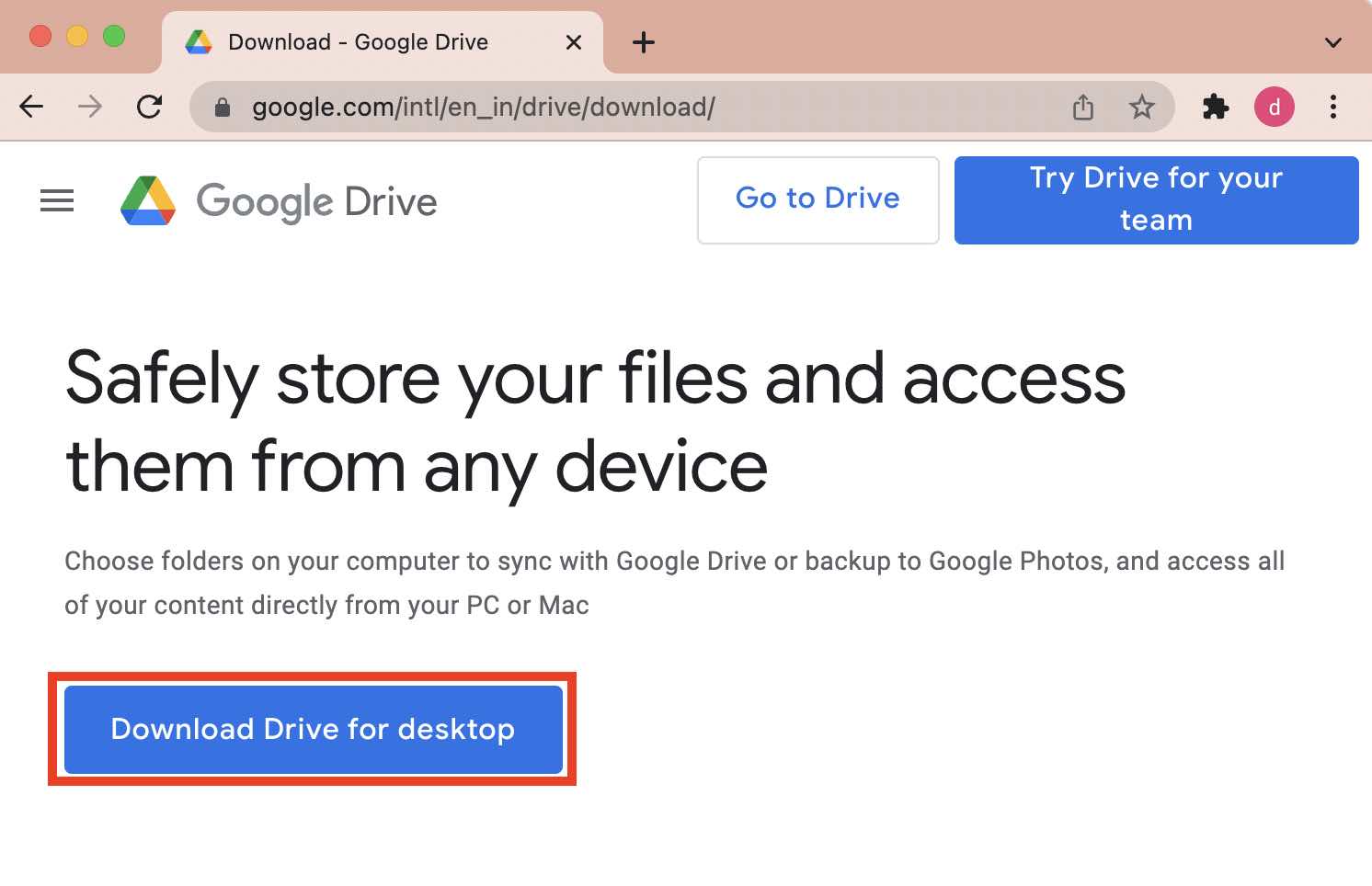
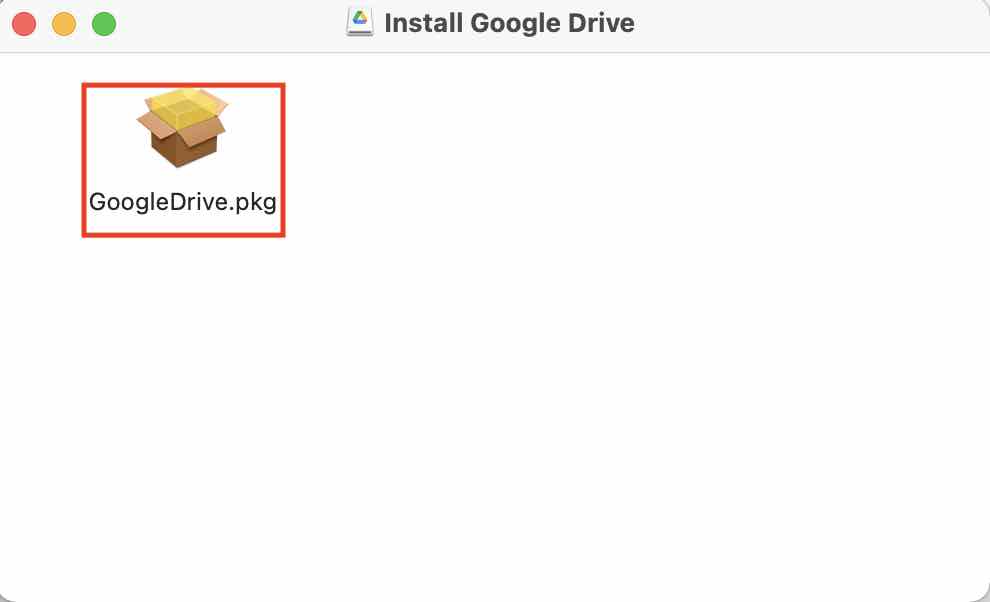
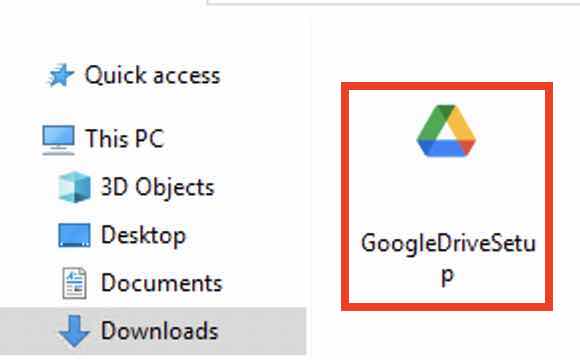
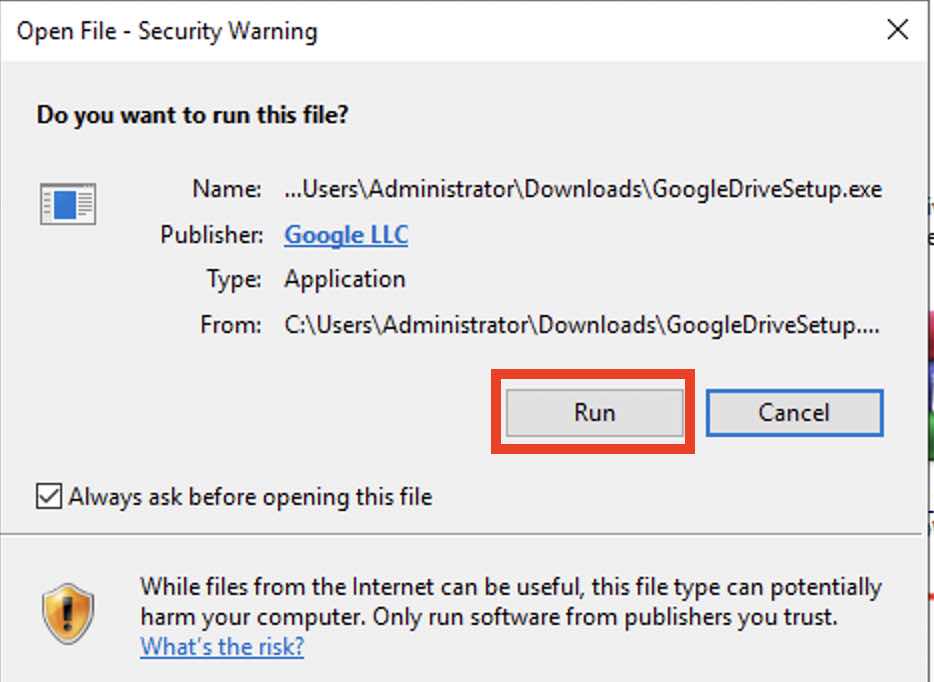
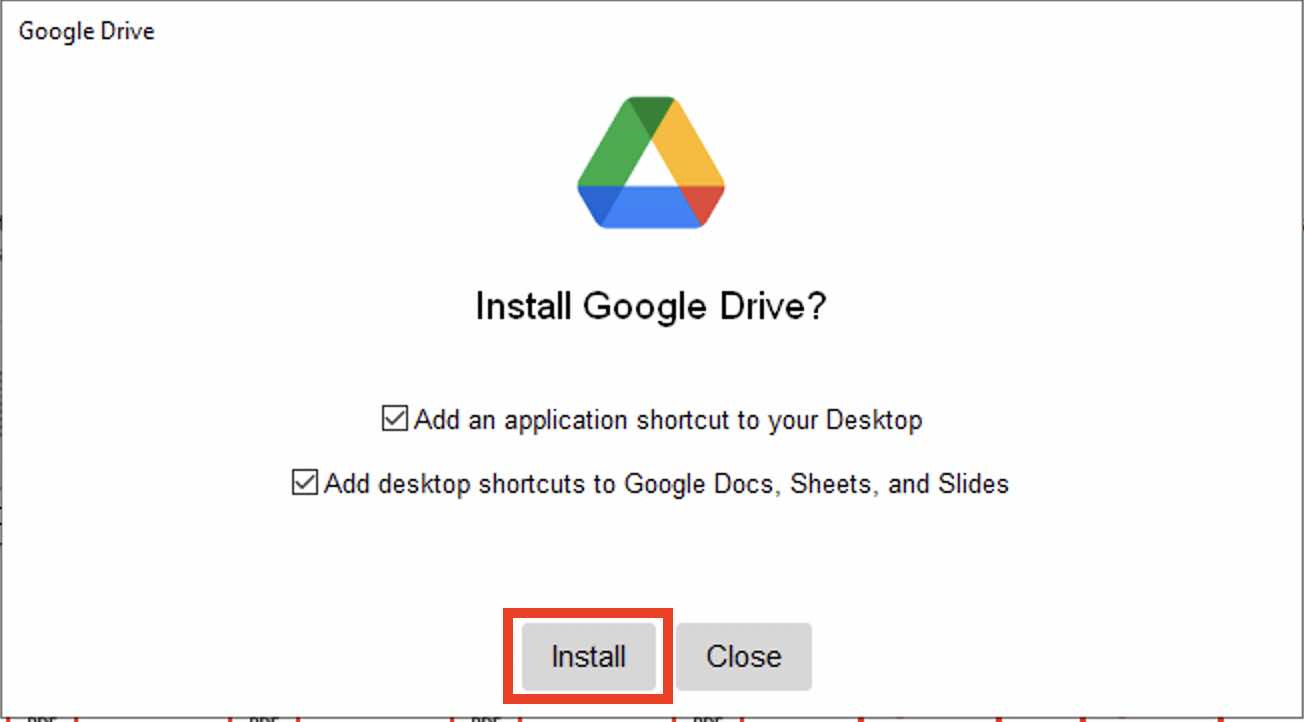
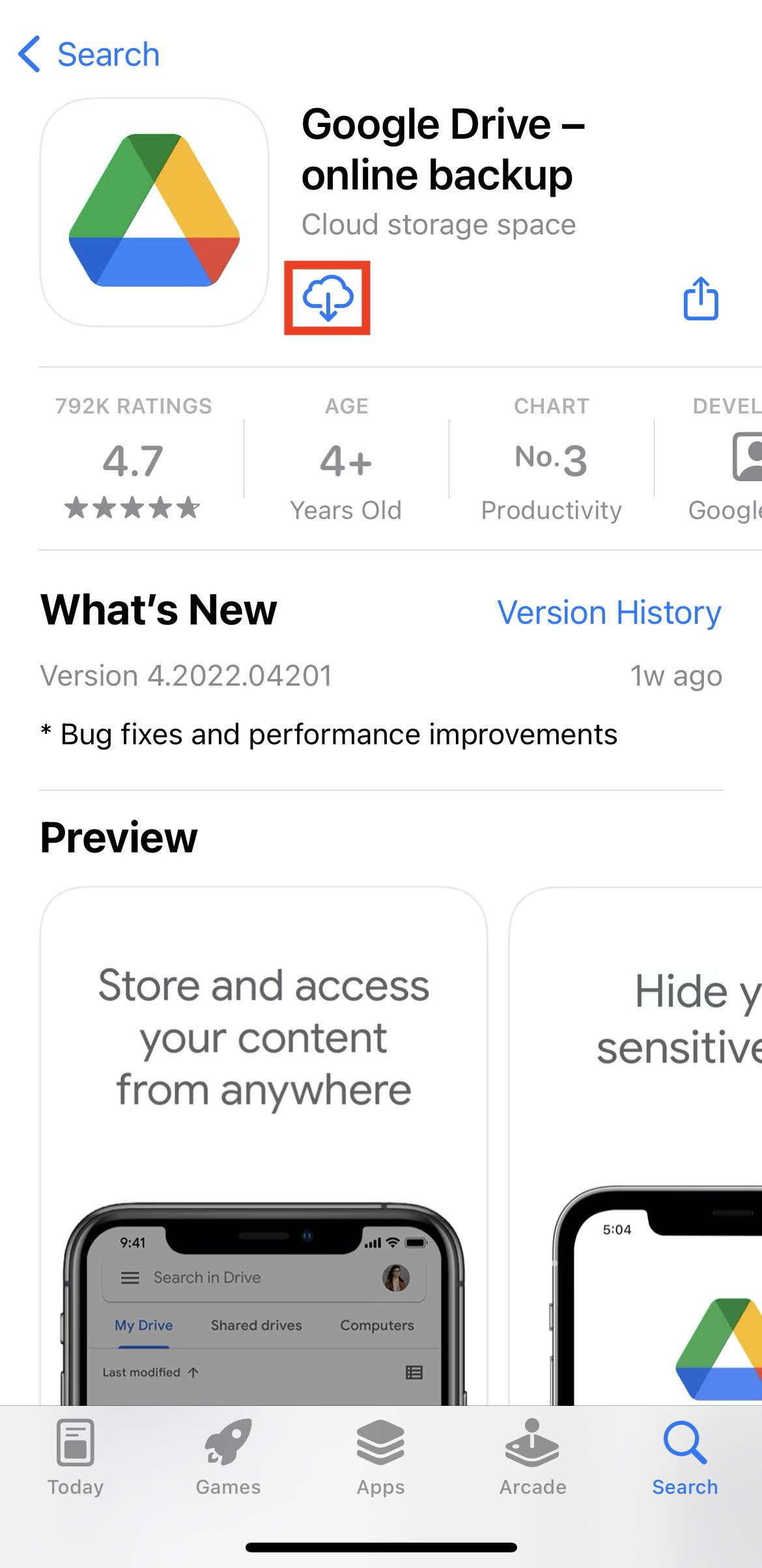
Leave a Reply