Google Chrome web store provides various extensions to work with chrome browser. For example, if you want to block a website on chrome, you can add a related extension to chrome and block websites.
If you are using an extension, you can easily remove or delete chrome extensions. Refer below step by step procedure to delete extensions in Windows and Mac computers.
In this Digit Guider, you will learn
1. How to Remove an Extension in chrome
2. How to disable an extension in chrome
How to Remove an Extension in chrome
1. On your computer, Open Google Chrome browser, or you can directly copy and paste this link chrome://extensions/ on chrome
2. Select 3 doted menu and click on More Tool and then click on Extensions
3. Now, it displays a list of all added extensions in chrome on the screen. Choose the extension that you want to remove
4. click on the option “Remove” to delete the extension on chrome.
5. A message displays as “Remove? Click Remove
Successfully extension has been deleted in chrome.
How to Disable an Extension in Chrome
If you want to temporarily disable an extension in chrome, you can disable and stop using it on your Google Chrome browsers.
Refer below step by step procedure to disable an extension in chrome
1. On your computer, Open the Google Chrome browser
2. Go to 3 doted more option – > More Tools -> Click on Extensions
3. Now, choose the extension and choose the turn-off option.
You can use the same step-by-step procedure on Apple Mac and delete chrome extensions.
How to use extension in Incognito Window
- On your computer, open a chrome browser
- On top right of browser, navigate to 3 dotted menu > Extensions > Manage Extensions
3. Turn on the option to enable this extension in Incognito window,

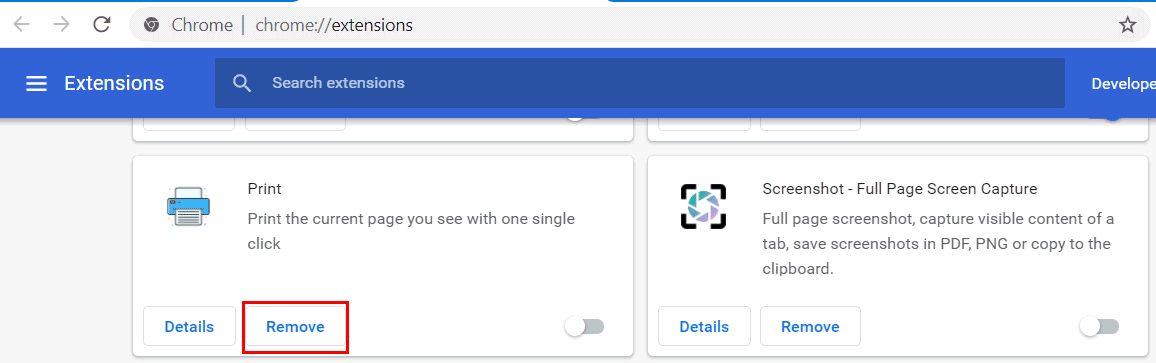
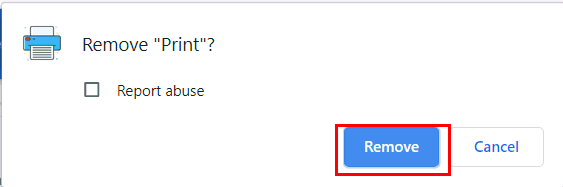
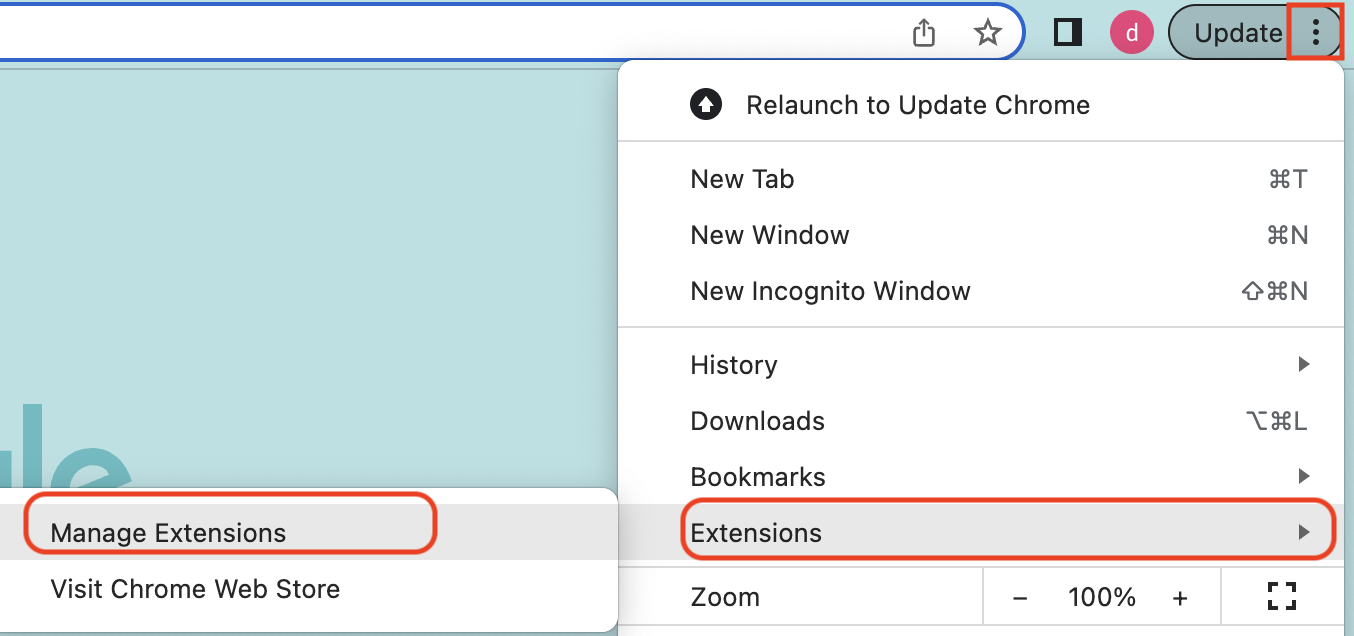
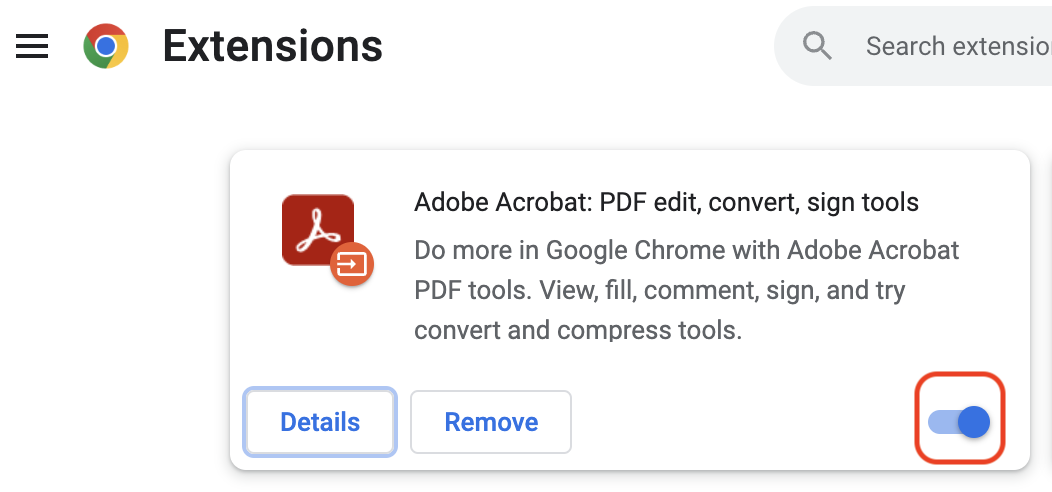
Leave a Reply