How to Block Websites on Chrome – Complete guide on how to block spam websites and unwanted website notifications on your Google Chrome browser.
Block Unwanted Websites on Chrome
If you want to block websites on Google Chrome, you can easily block any website on Chrome browser and get free from interrupting websites. Blocking a site on Google Chrome enables you to stay focused and easily block any harmful websites.
The simple procedure that helps you block sites on Chrome is adding an extension from the Chrome web store.
Note: Please refer to the terms and conditions of the extension before adding to Chrome.
Also, Refer – How to add an extension to Chrome, and this helps to learn easily how to add extensions and block websites on browsers.
How to Block Website on Chrome
Here is a step-by-step procedure to block websites permanently on Chrome.
Google Chrome Webstore provides many extensions that help you block sites on Chrome permanently or temporarily.
1. Go to the Official Website of Chrome Web Store – https://chrome.google.com/webstore/category/extensions
2. On the Search Store Bar, type “Block Site” to search for the Block Site extension
3. Now, it displays a list of extensions based on Site Block. Click on the extension to add to the Google Chrome browser.
4. Click on the Add to Chrome option
5. A pop-up window opens with a warning message “It can Read and Change all your data on the website you visit. Click on Add extension.
6. Now, you can see the status of the extension downloading and will be automatically installed on your Chrome browser.
7. Now open the installed extension by clicking on the Extension option on the right-side top corner
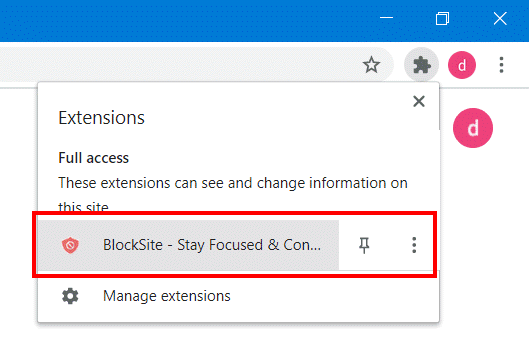
9. Now, add the website URL on the block sites list and click the “+” option to add to block the website on Chrome.
In this way, you can block any site on a Chrome browser by adding an extension. If you are unhappy with this particular extension, you can search for other block site extensions and similarly install and update the websites to block.
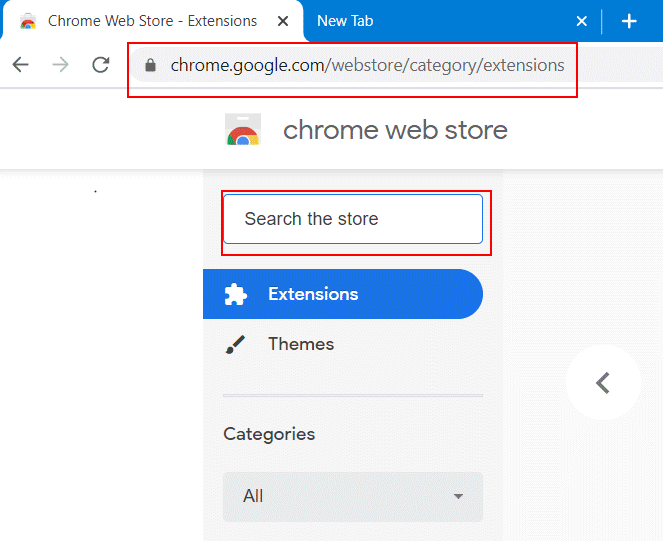
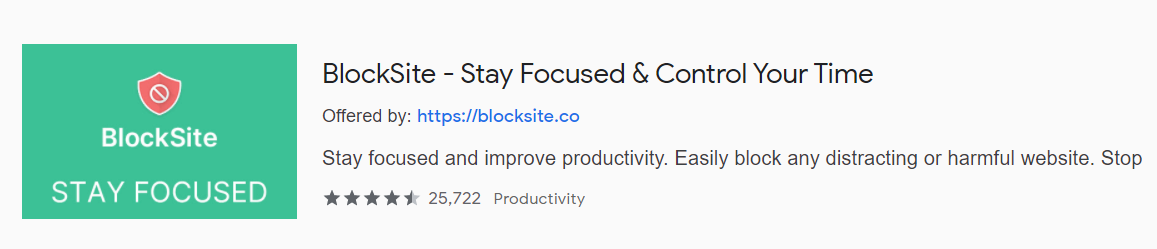
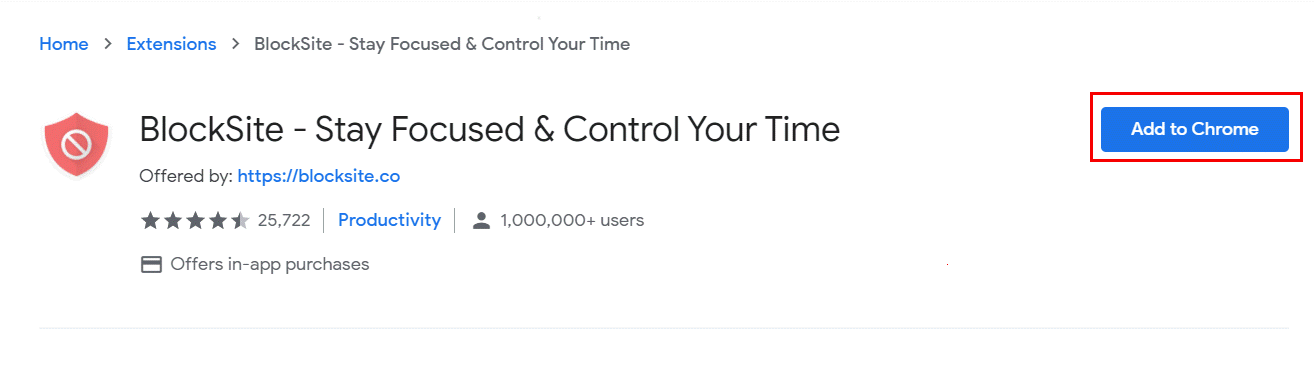
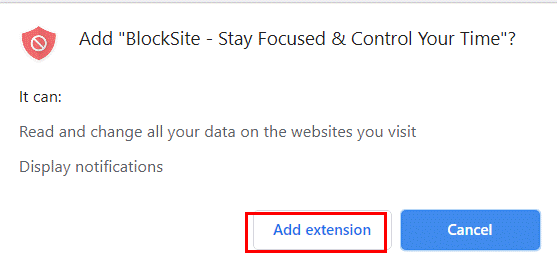
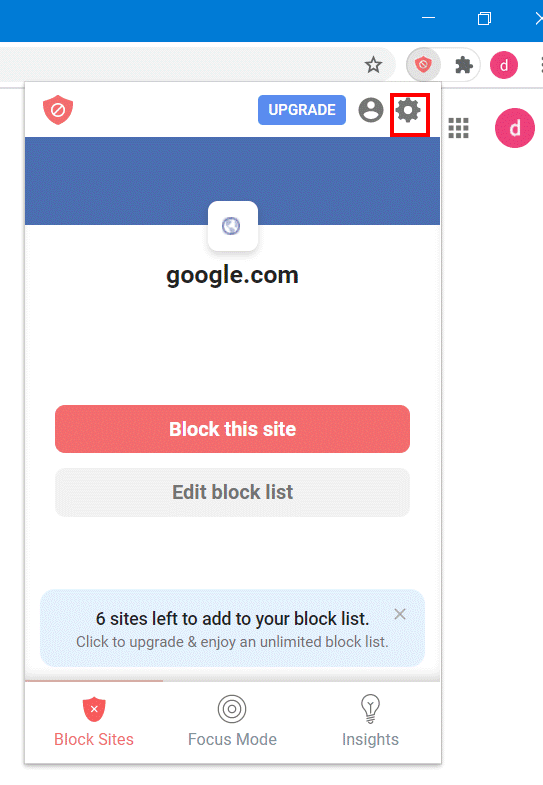
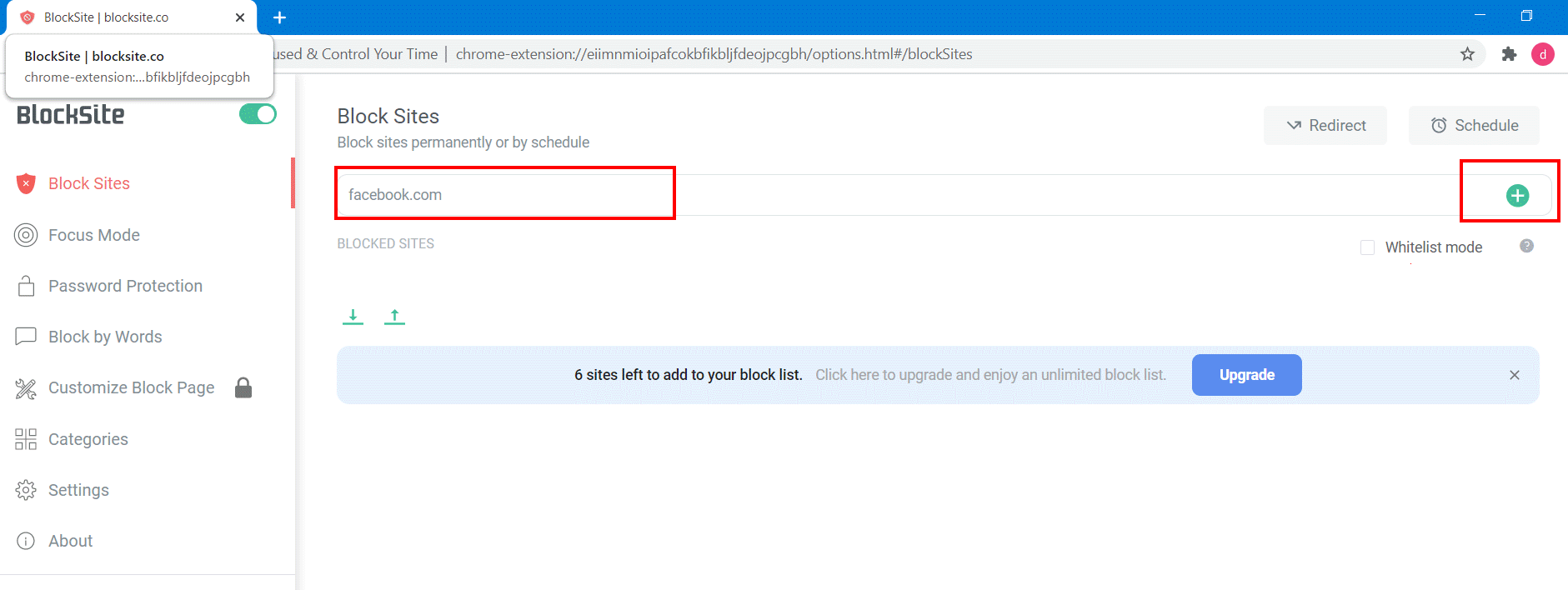
Leave a Reply