How to Add Extensions to Chrome Browser – Learn step-by-step procedure on how to download and install extensions from chrome.google.com/webstore and install them to the chrome browser.
You can add an extension to Chrome to customize and manage Google Chrome browsers for your requirements. Chrome Web store provides various applications, extensions, and themes to customize your Chrome browser.
Chrome extensions are only available for desktop-based Chrome browsers, and extensions do not support mobile version Chrome browsers. You can download the extension from the Google Chrome web store and add it to your browser.
Note: You cannot add extensions to Chrome in incognito or guest windows.
In this Digit Guide, You will learn:
How to Add an Extension to Chrome
How to View an Extension in Chrome
How to Remove an Extension in Chrome
How to Download and Add an Extension to Chrome: 8 Steps
Here is a step-by-step procedure to download and install the extension to the Chrome browser.
1. Go to the official website of Chrome web store – https://chrome.google.com/webstore/ and click on the option “Extensions”
2. On the search box, enter the keyword to search for an extension on the chrome web store and enter to continue.
3. Under the filter option, choose the extension option
3. Now the list of extensions that are related to SEO is displayed on the list.
4. You can also filter the extension as per rating, category, features, and ratings.
5. Click on the extension that you want to install on the Google Chrome browser
6. Click on the Add to Chrome option
7.A Pop-up notification displays with options “Add Extension” and Cancel. Click on the option Add Extension, so that it will add your chrome browser.
8. Successfully extension has been added to Chrome.
How to View Added Extension in Chrome
After installing of extension in Chrome browser, you can view or delete the installed extension by using the following steps
1. Click on the Extension option, which is available in the upper corner of the right side Chrome browser.
2. Click on 3 doted customize and control Google Chrome
3. Click on More Tools
4. Click on Extensions
Now the list of extensions that were added to the Chrome browser will be displayed.
How to Remove Extension in Chrome
1. Click on 3 doted option – Customer and Control Google Chrome
3. Go to More Tools
4. Click on extensions
5. Now click on the option to remove
6. Extension will be removed in Chrome.

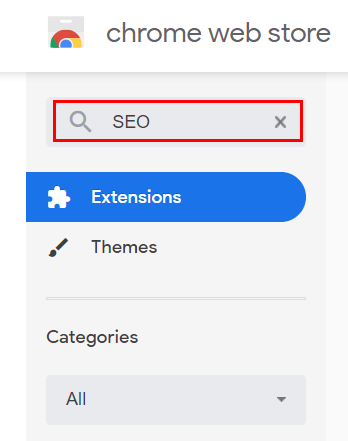

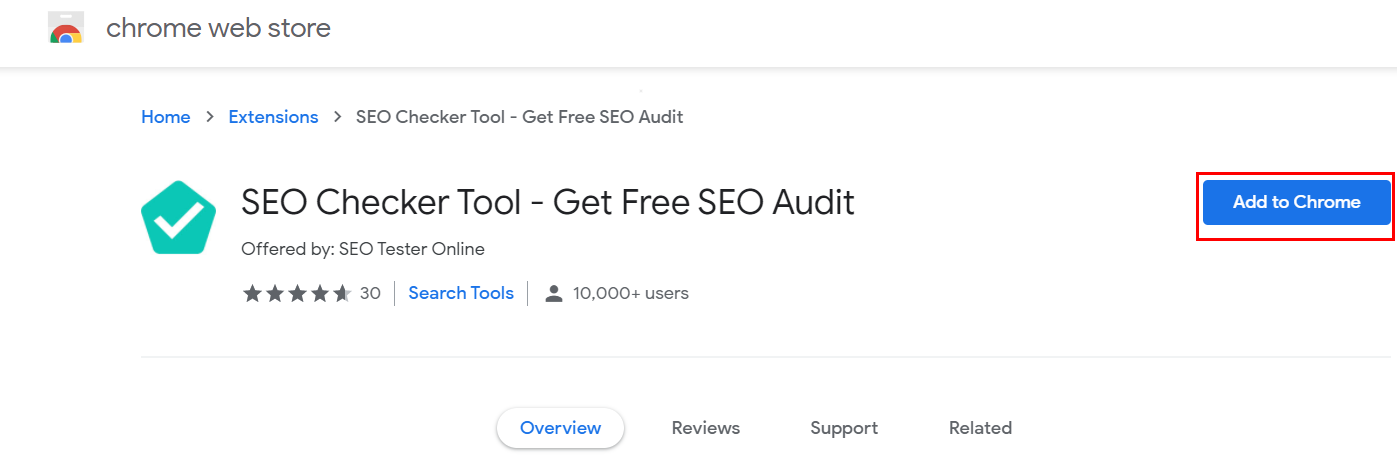
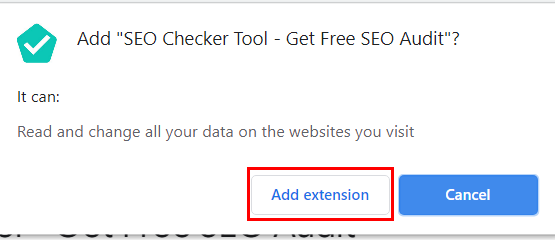
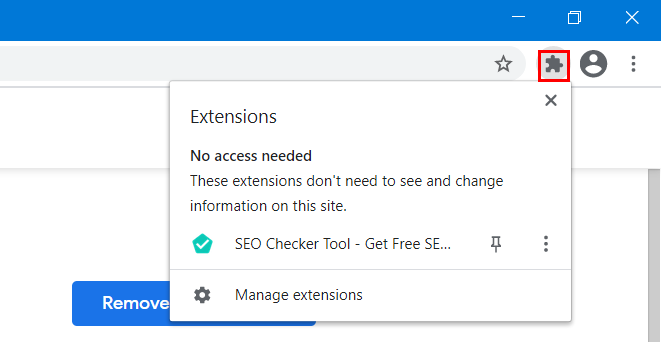
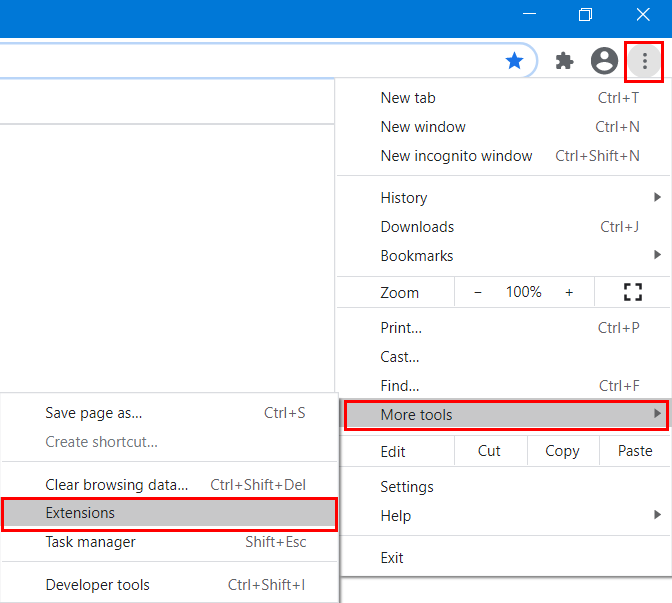
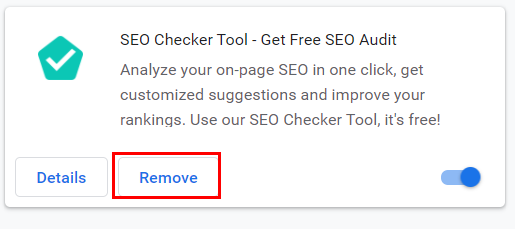
Leave a Reply