How to change Airdrop Name – step-by-step guide on how to modify, rename or change Airdrop name on your Apple iPhone mobile or Mac computer.
Airdrop is one of the best wireless technologies of Apple that allows you to share and receive photos, videos, documents, and files instantly between Apple devices (iPhone, Mac, iPad, etc.) that are nearby locations using WIFI.
Airdrop uses the name of Apple Devices. To change the Airdrop name, you need to change the name of your Apple device. Refer to below for step-by-step instructions on how to change the name of your Airdrop on your Apple Devices iPhone, MacBook, and iPad.
What is the need of changing Airdrop name?
1. Personalization – Giving a unique name to your device makes easier to identify while sharing files via Airdrop.
2. Privacy – when you are using Airdrop your device name is visible to others who are near by you, by changing the name it will be harder to find the device.
3. Organization – If you use multiple Apple devices giving distinct name for each device help you keep track of them and ensure you’re sending files to the intended device.
4. Security – While changing the Airdrop name itself doesn’t directly enhance security, it can be part of an overall strategy to minimize the risk of unauthorized access or sharing of files.
In this Digit Guider, you will learn how to change Airdrop’s name on
How to Change Airdrop Name on iPhone
The name of your iPhone can be the name of Airdrop. If you wish to change the name of Airdrop, you need to follow the procedure of how to change the name on the iPhone.
Step 1: On your iPhone, go to Settings App
Step 2: Under the “Settings”, go to “General”
Step 3: Under the General, navigate to “About“
Step 4: Tap on “Name“
Step 5: Now change the name that you want to display as your Airdrop Name. Here we are giving the name “Digit Guider”
Step 6: Now your iPhone’s Airdrop name will be appeared as “Digit Guider“ on other Apple devices.
Tip: The file-sharing process will be easy if the Airdrop name is recognized.
How to update Your Airdrop Name on Mac
By default, the name of Airdrop on your Mac will be the Mac model name. However, you can modify and change the Airdrop name with your desired name. Refer below to step-by-step instructions on how to update Airdrop’s name on a Mac computer.
Step 1: On your, Mac computer, in the top left corner click on “Apple Logo“ and then choose “System Preferences“
Step 2: Under the System Preferences menu, click on the option “Sharing“
Step 3: Under the sharing screen, click the lock to make the changes
Step 4: Provide the computer name and click on “Click the lock to prevent further changes“
Step 5: Now the Mac airdrop name will be displayed as “Digit Guider’s Mac“ on other Apple devices.
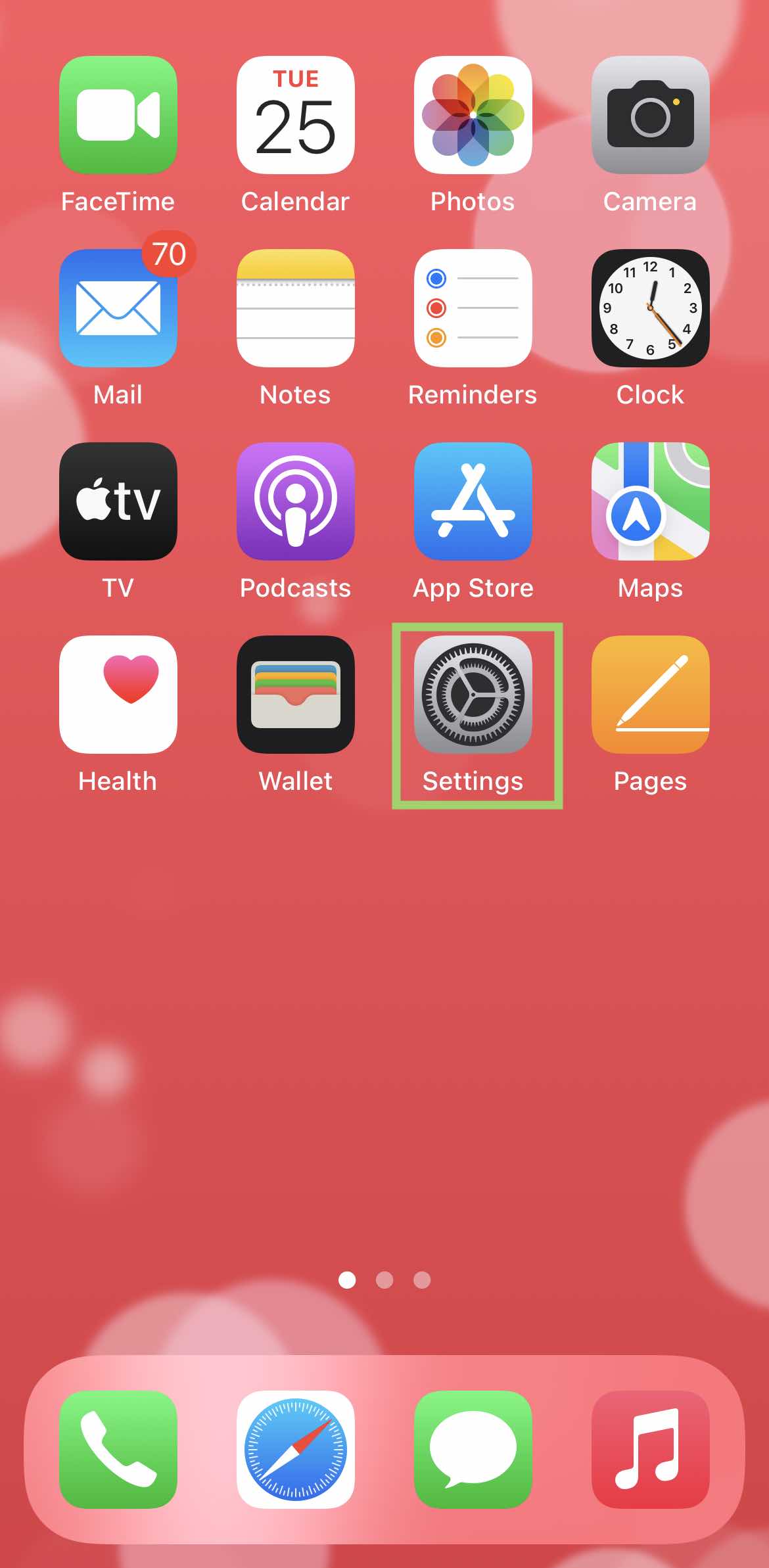
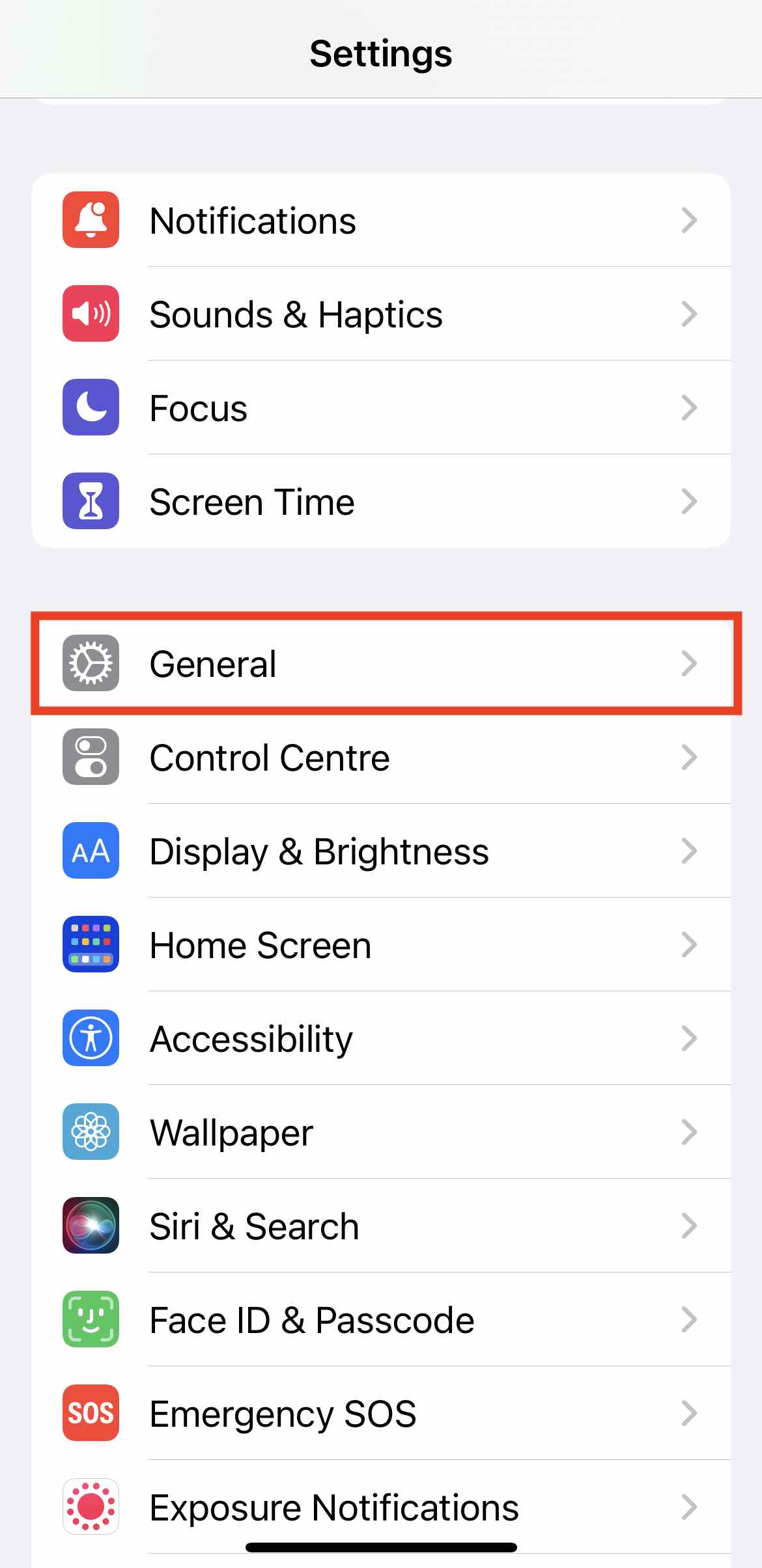
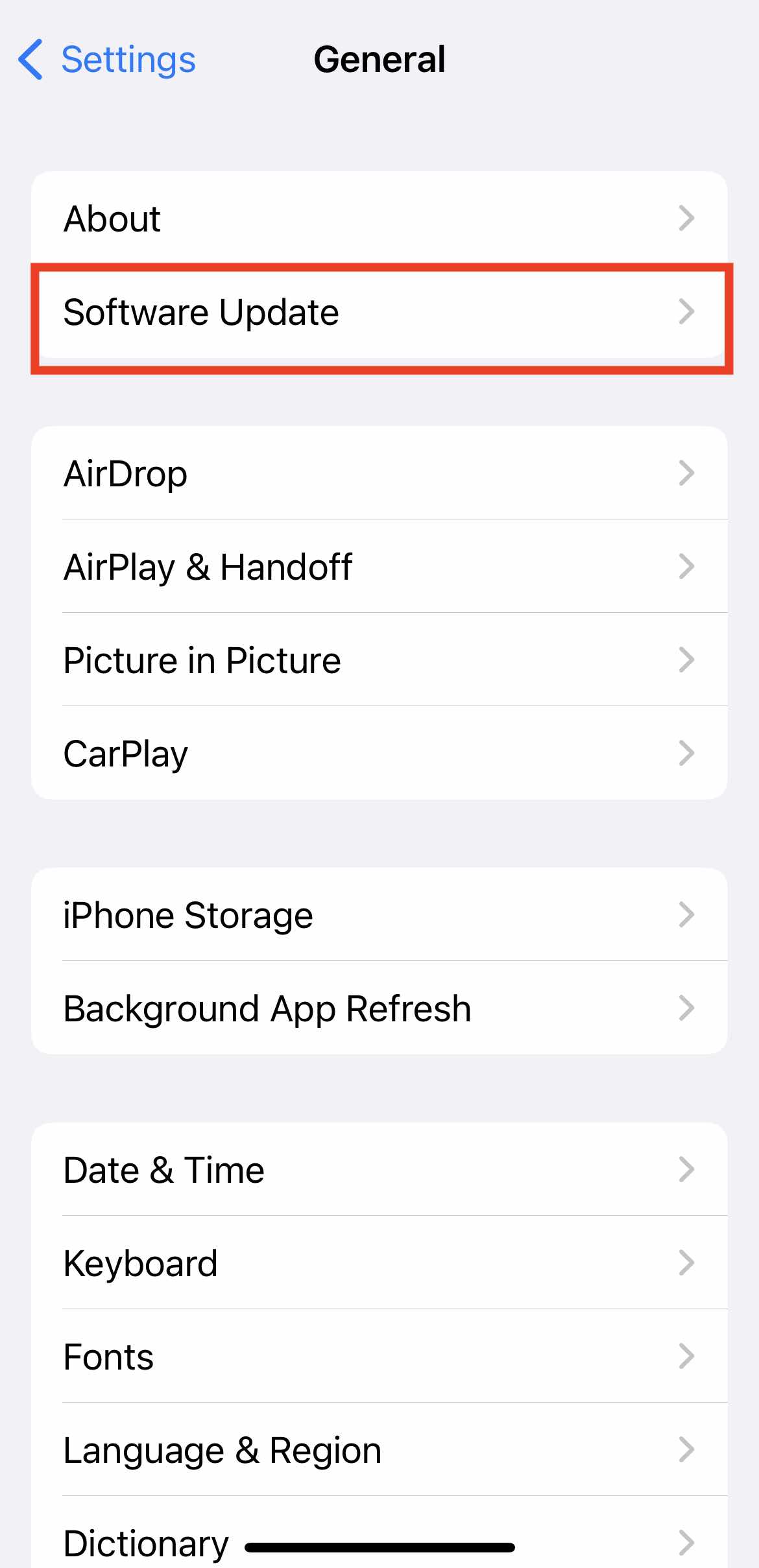
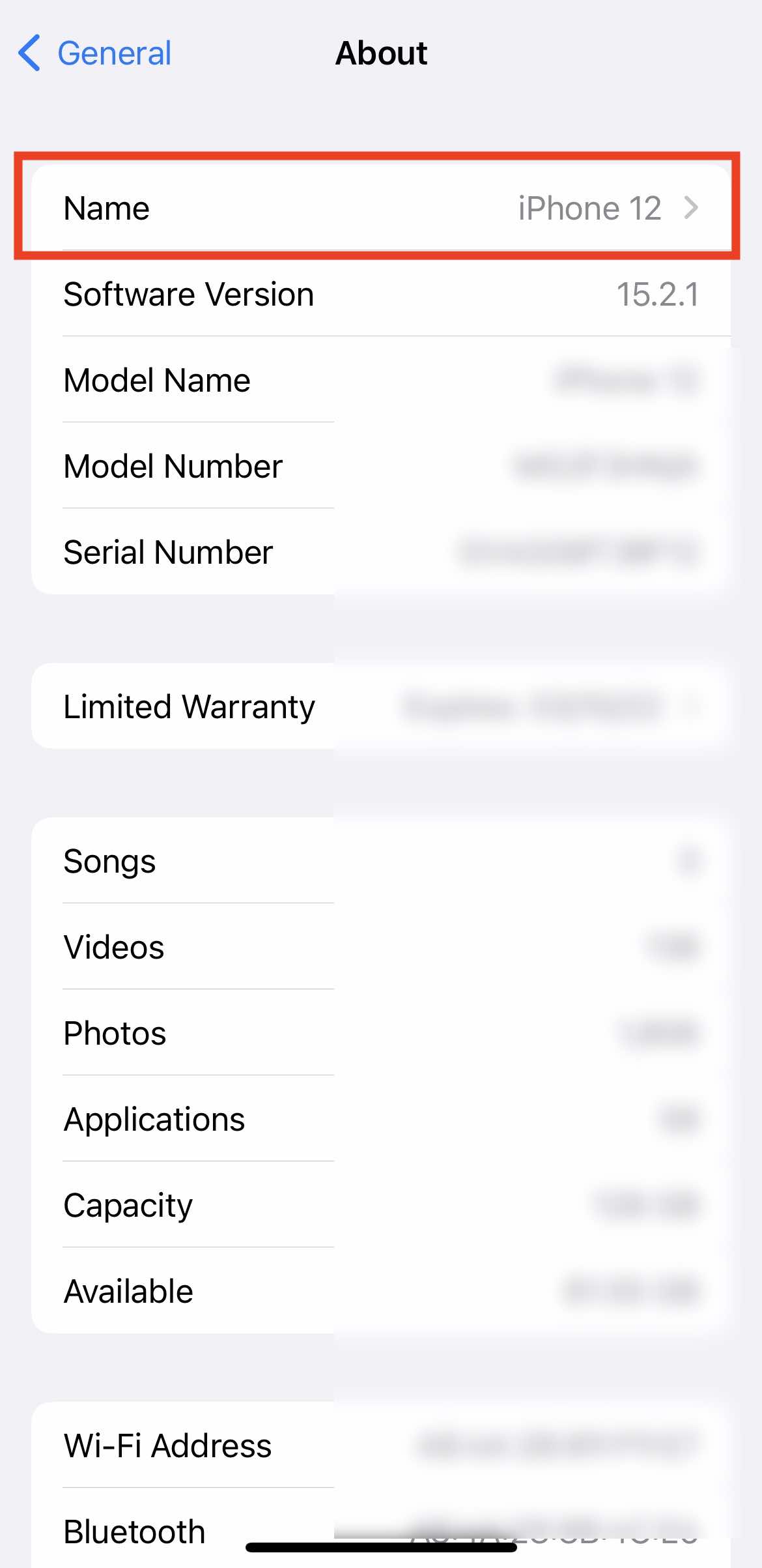
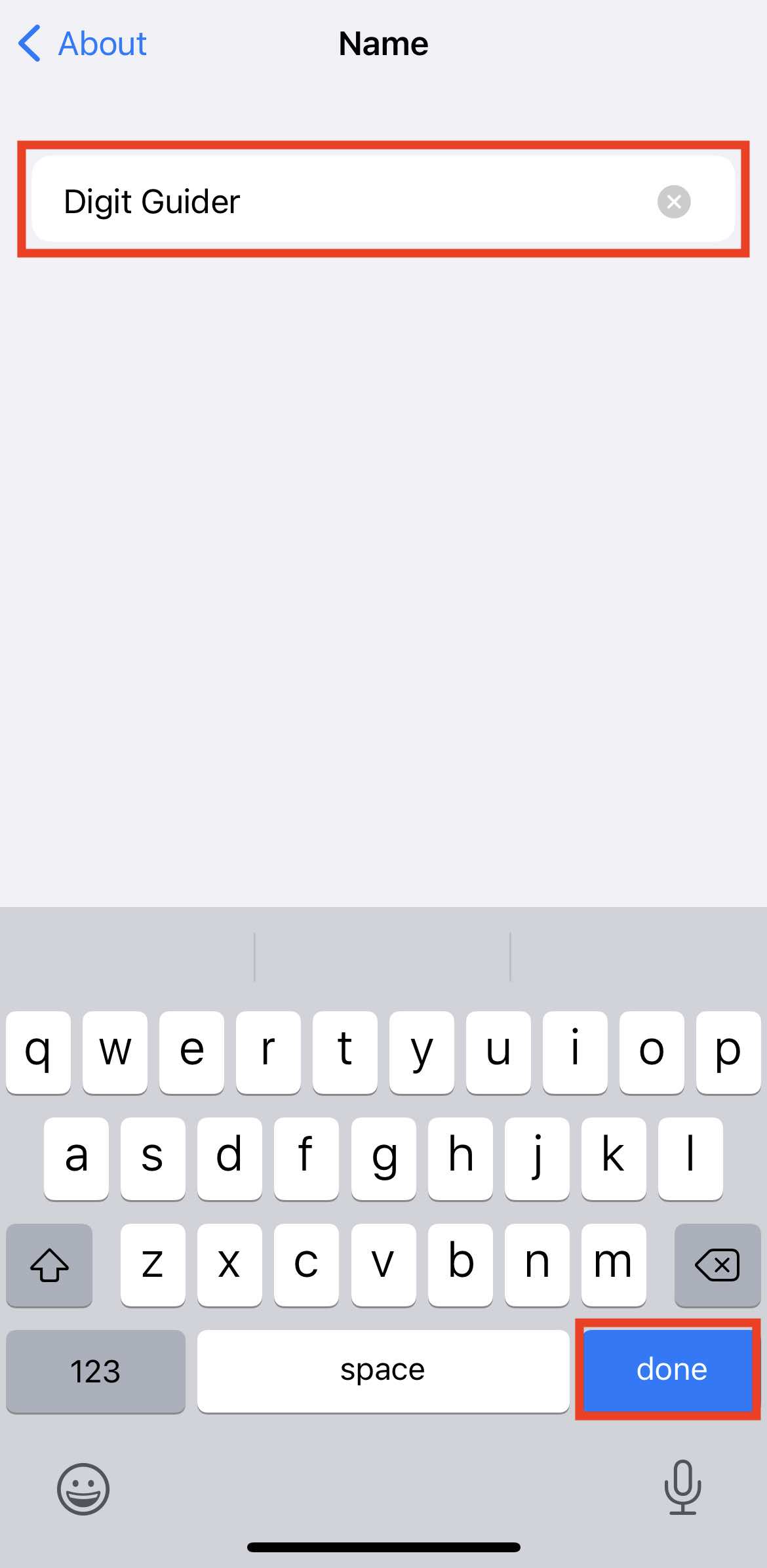
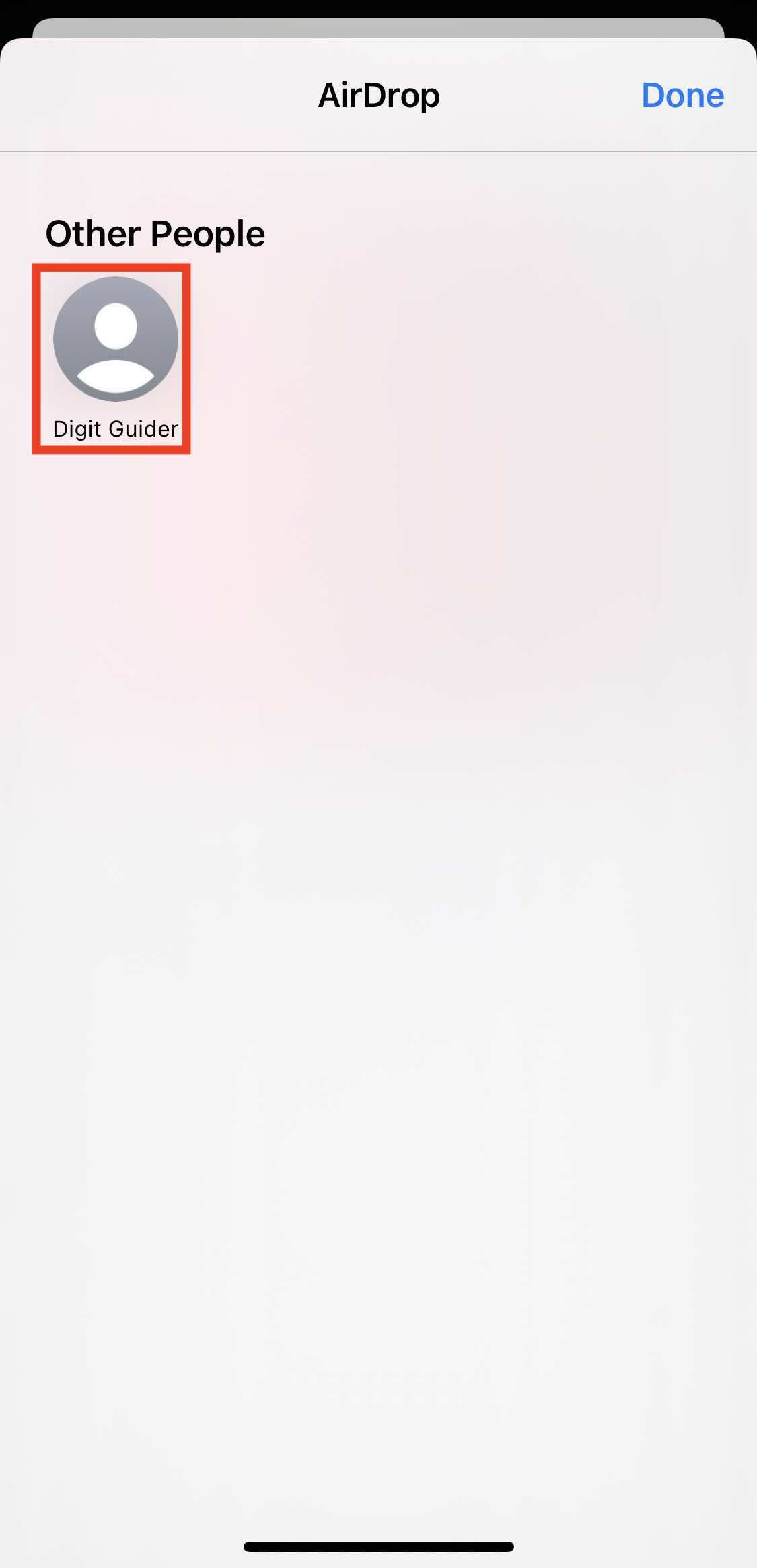
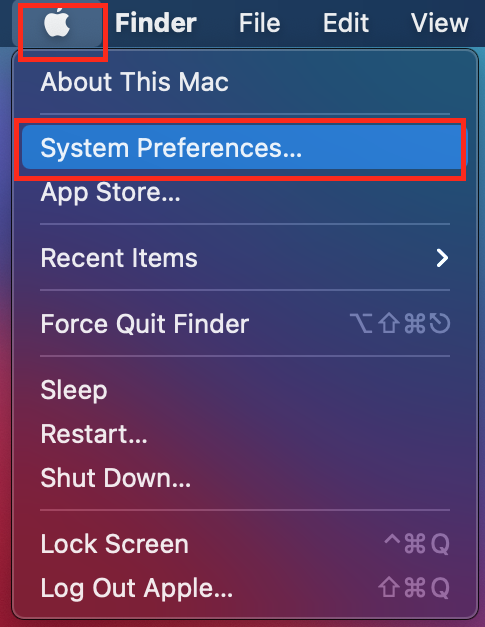
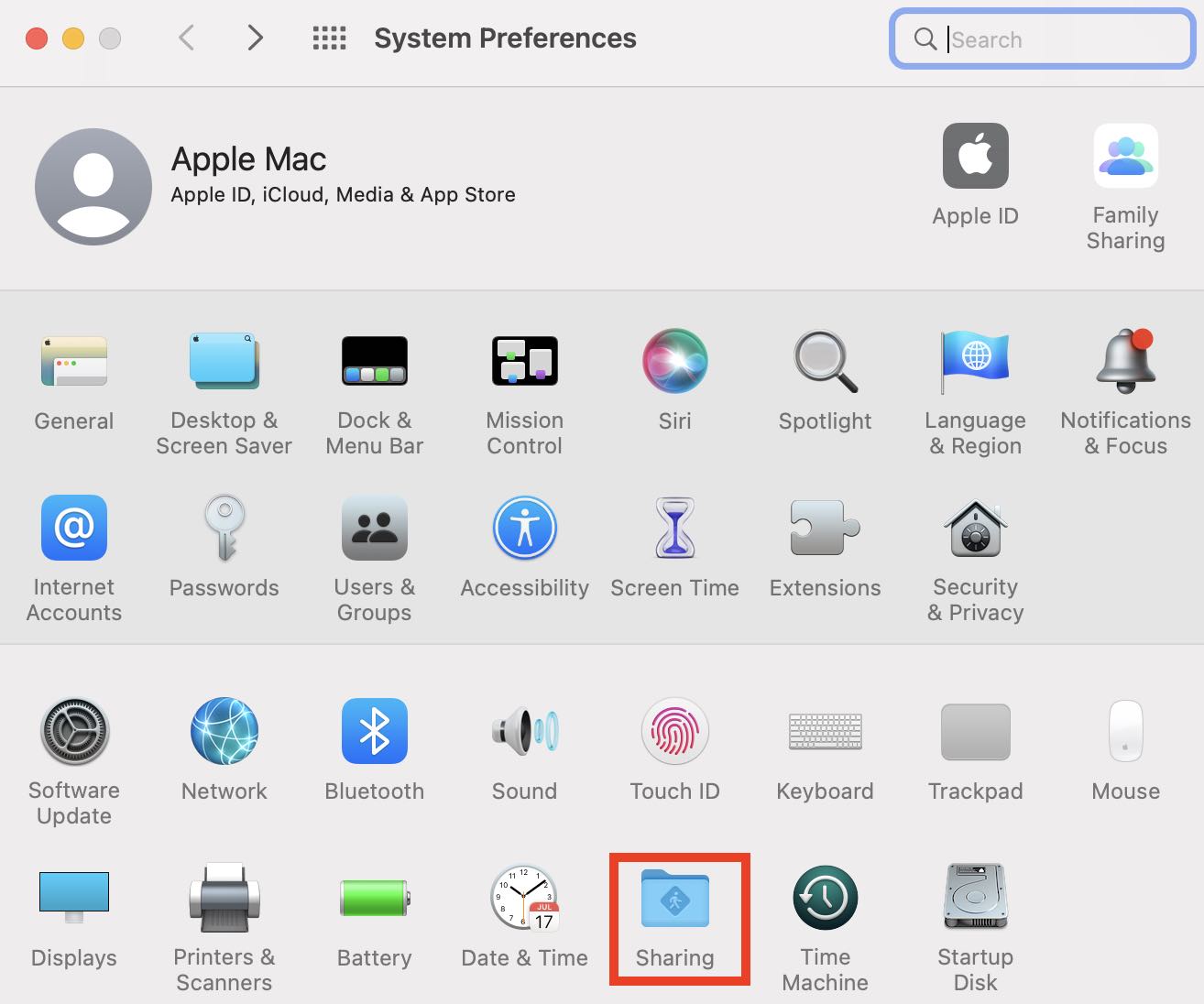
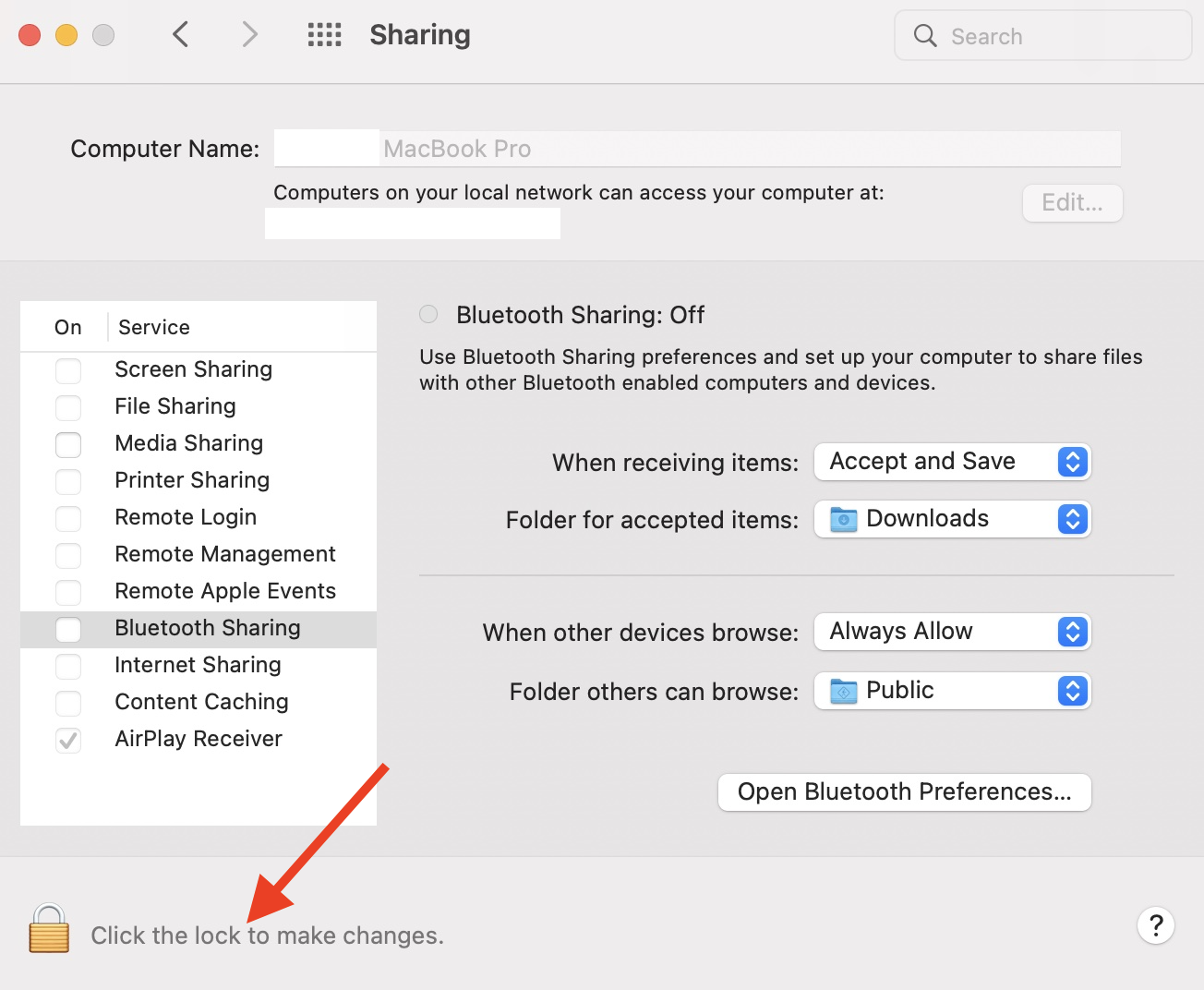
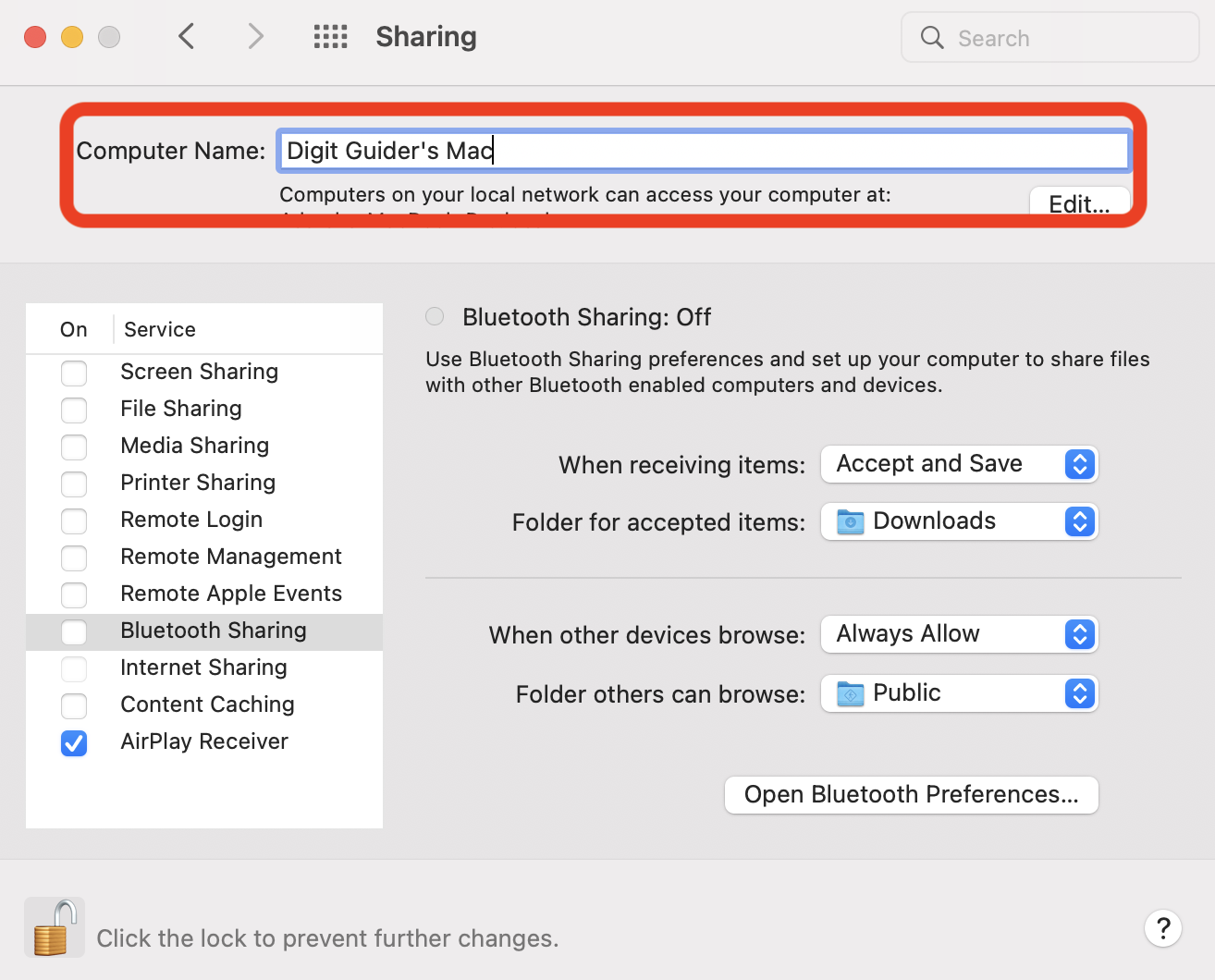
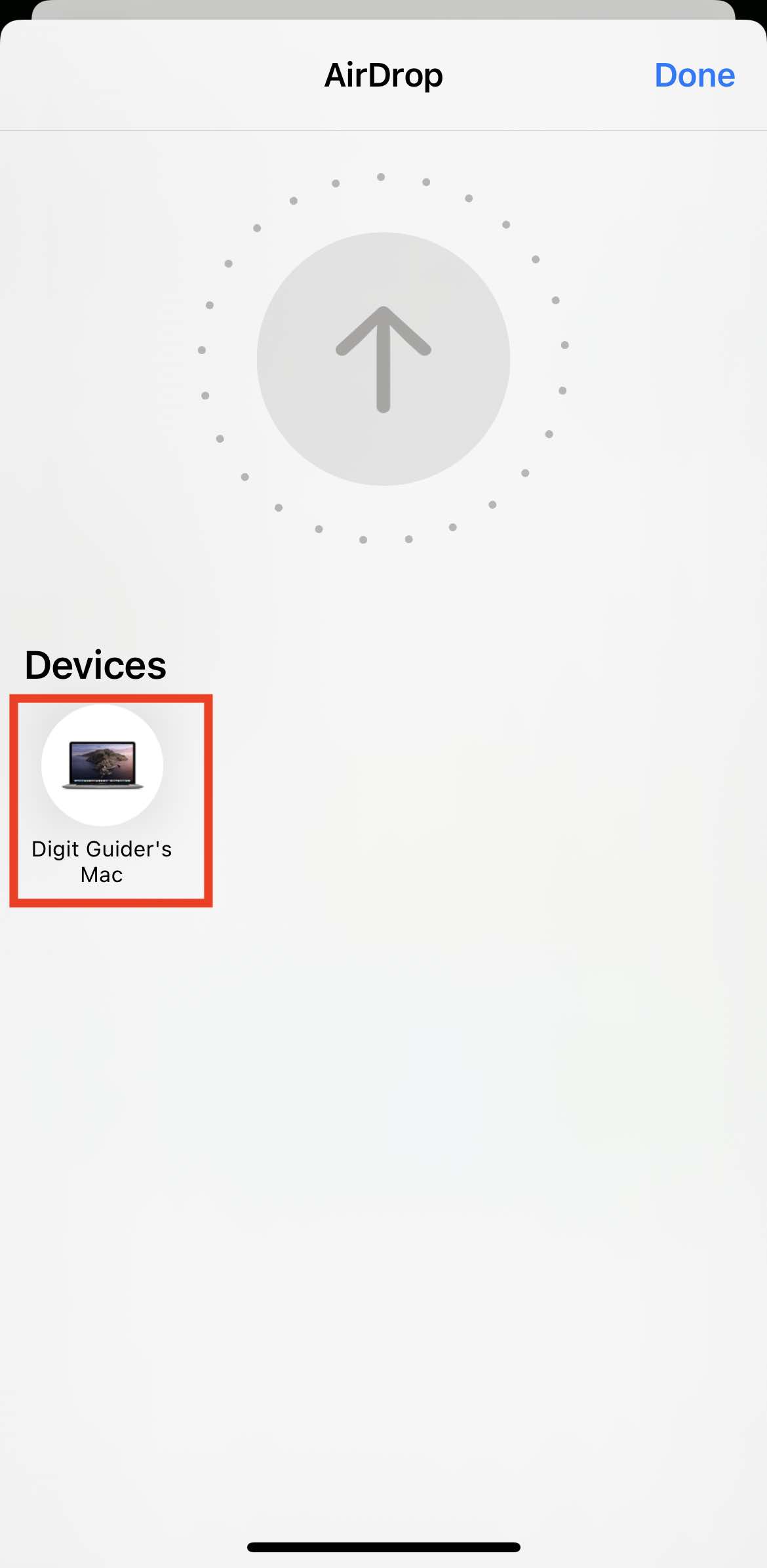
Leave a Reply