How to Change iPhone Name – Learn how to set the name on your Apple iPhone devices. Refer to the complete guide to update the name on your iPhone with easy step-by-step guide screenshots.
By default the name of your iPhone will be model name. When you purchase a new Apple iPhone, the default name will be your device model name. You can easily set up the name on your mobile.
Complete a step-by-step guide on how to change the name on your Apple iPhone device.
How to Update iPhone Name
The name on your iPhone will be used by iCloud, Airdrop, Personal Hotspot, etc. If you decide to change your iPhone name, you can easily update it with the desired name.
By default, the iPhone name will be displayed as the model name of the Apple iPhone. E.g., if you are using iPhone 13, it displays iPhone 13 as your phone name by default.
Tip: To update the name on your iPhone: Navigate to Settings > General > About > Name
Follow the below step-by-step instructions on how to change the name on your iPhone.
Step 1: On your iPhone, go to Settings Application
Step 2: Under the Settings menu, tap on the option “General”
Step 3: Under the General Settings menu, tap on the option “About”
Step 4: Tap on the “Name” option under the General About menu.
Step 5: Now delete the name and update it with the new name that you want to show on your Apple iPhone
Tap on “Done” to save the name.
Once you’ve completed these steps, your iPhone will now be identified by the new name you’ve chosen. Keep in mind that changing the name of your iPhone won’t affect its functionality but can help you differentiate it from other devices if you have multiple Apple devices or make it easier to identify in certain situations, such as when connecting to Bluetooth devices or using Airdrop.
Tip: Follow the same steps to update the name on your iPad or iPod touch.
How to Change Apple ID name
The name associated with your Apple ID can be updated with your desired name. Refer to below step-by-step guide on how to change the name on your Apple ID.
Step 1: On your iPhone, Go to Settings
Step 2: At the top, tap on your Apple ID name
Step 3: Under Apple ID settings, tap on “Name, Phone numbers, Email”
Step 4: Click on “Name”
Step 5: Now enter your first and last name
Tap on “Done” to update the name for your Apple ID.
Note: If you cannot change the name on your iPhone or iPad, please comment below for suggestions.
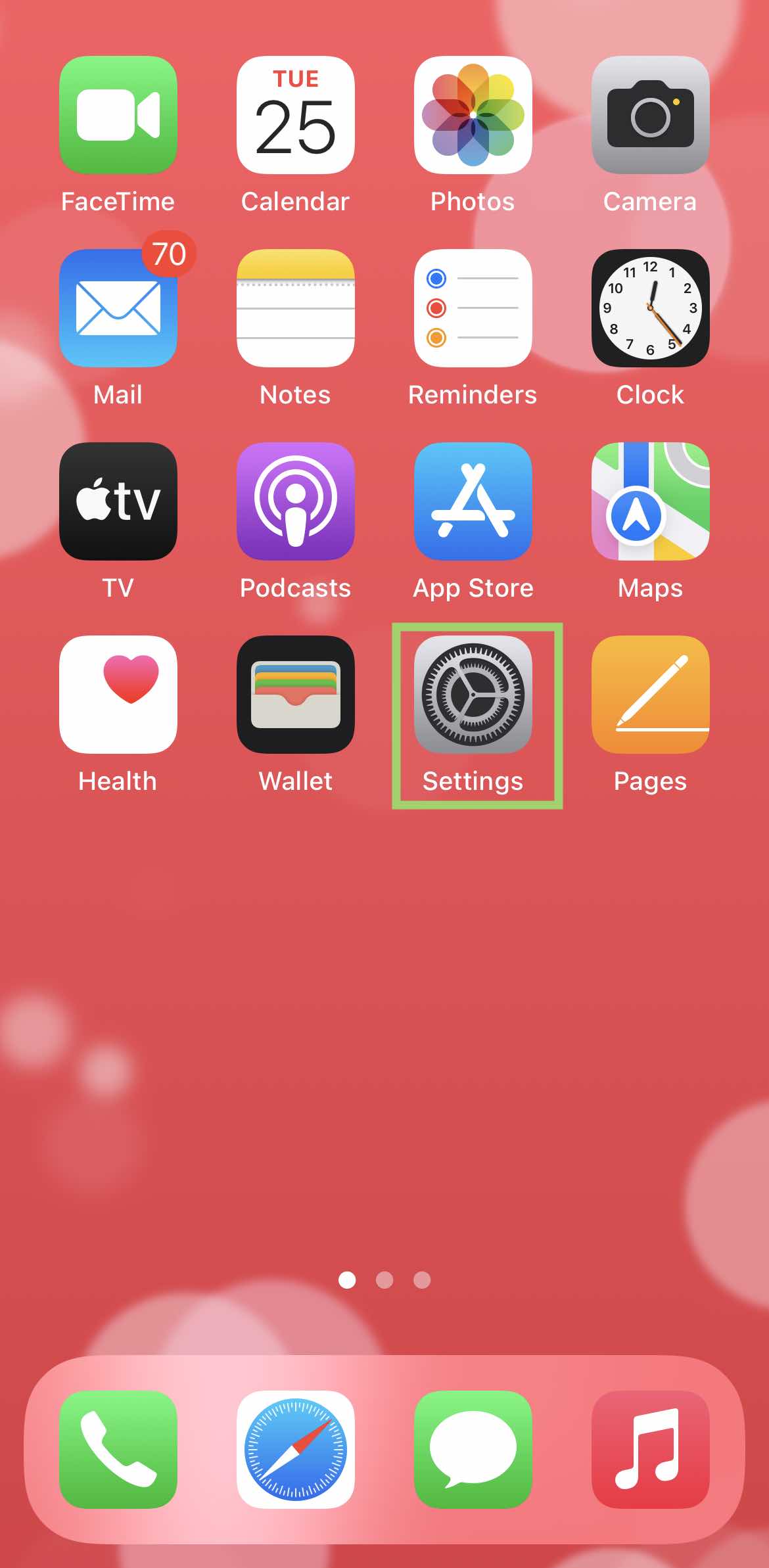
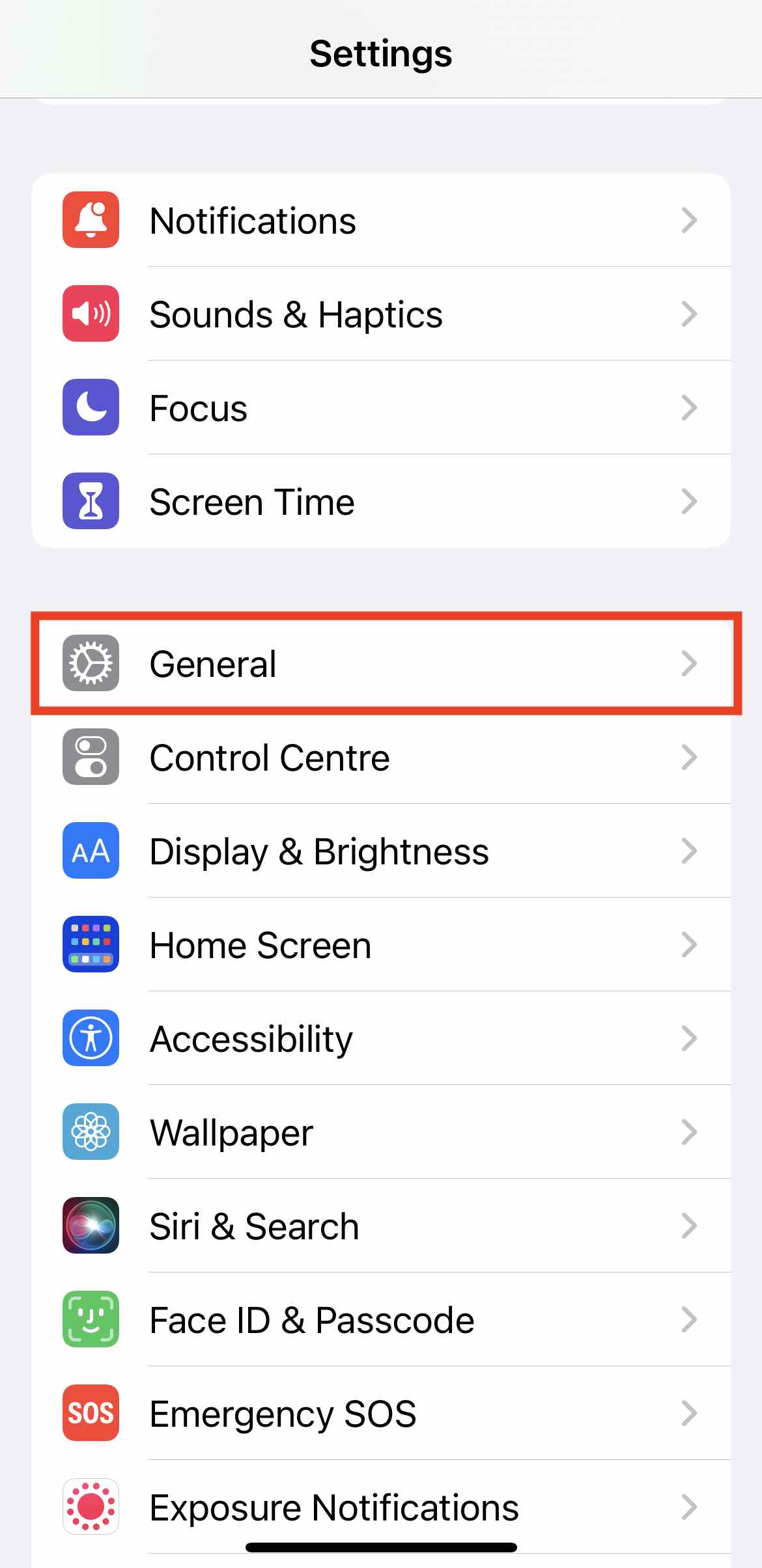
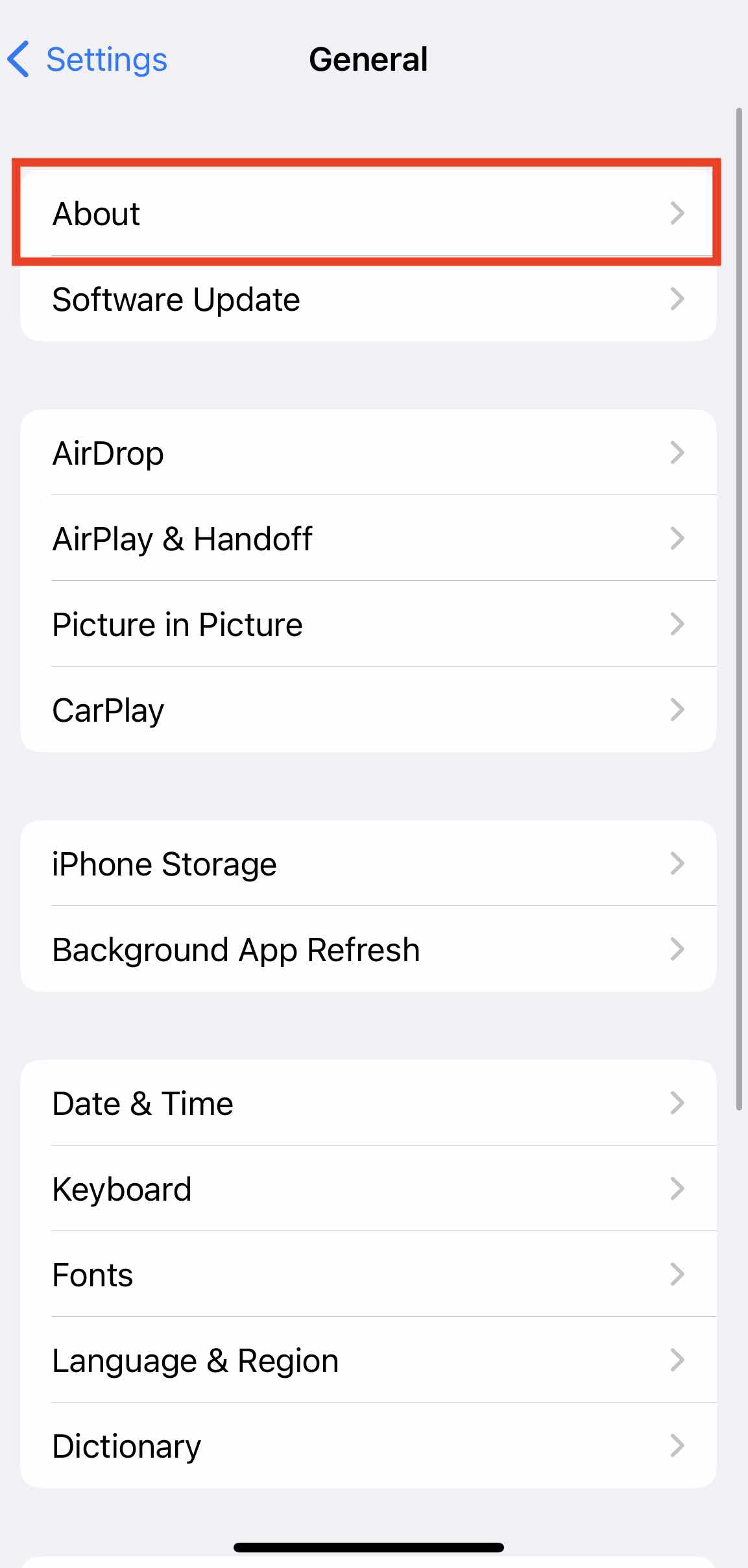
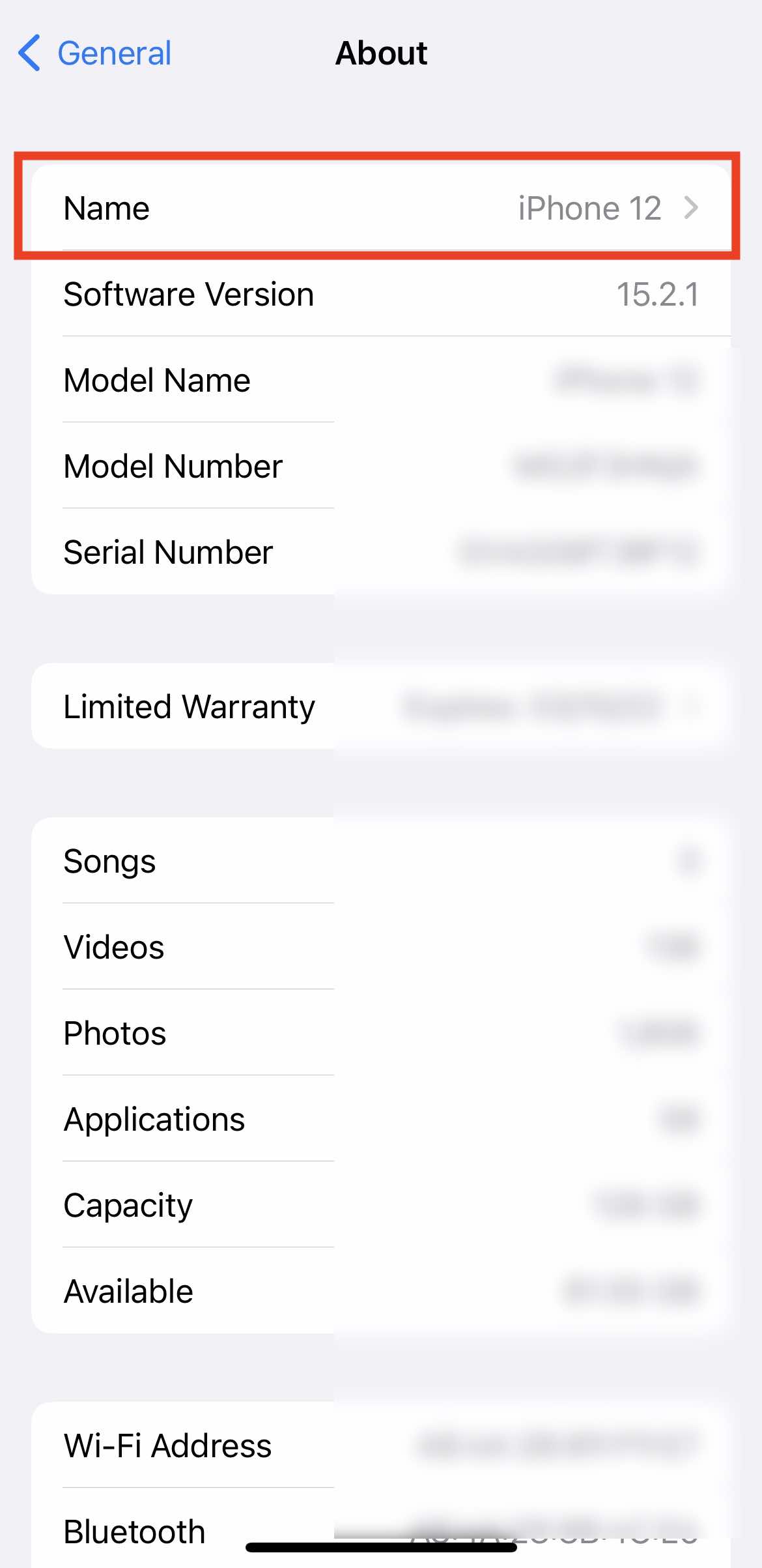
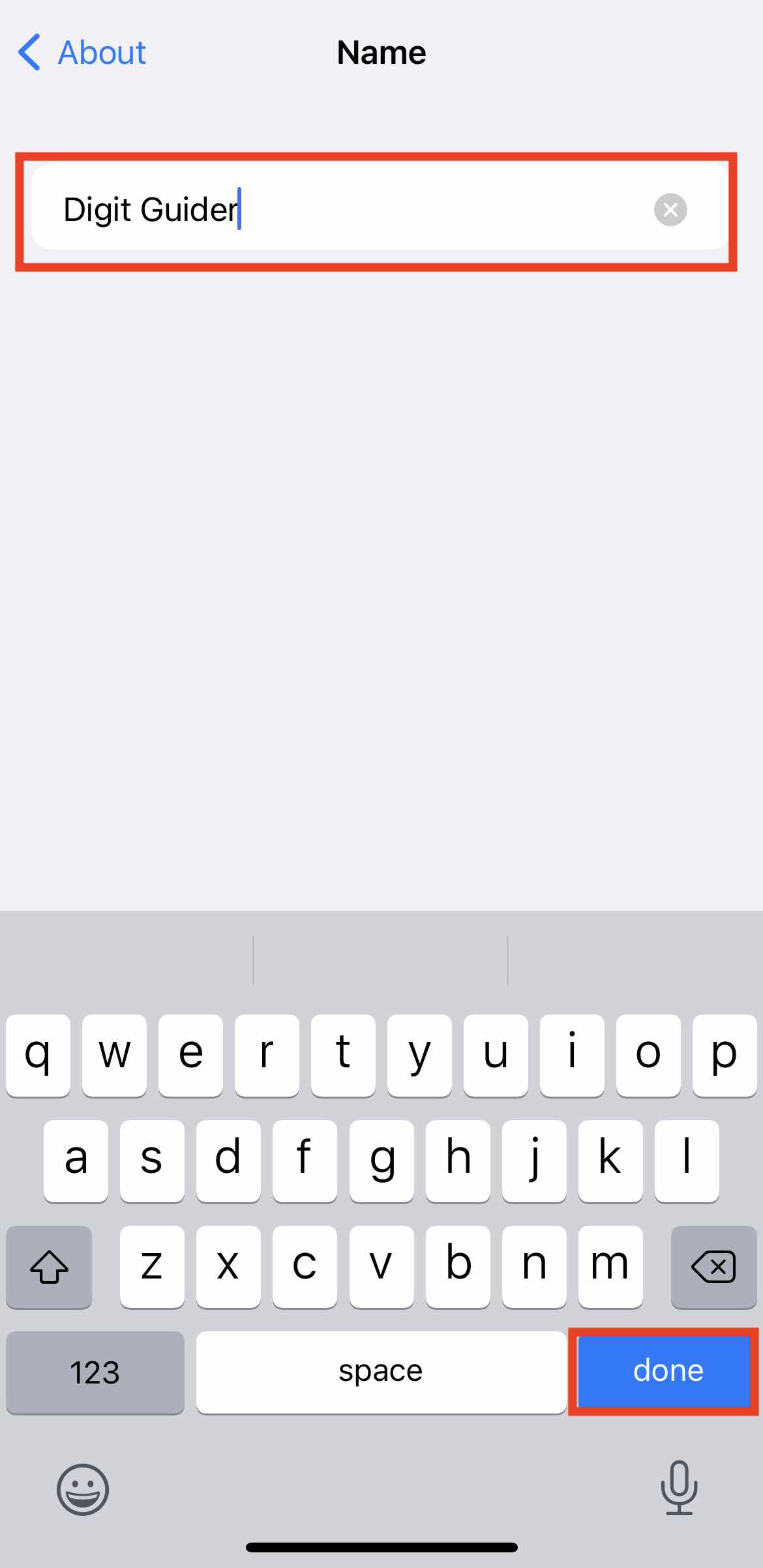
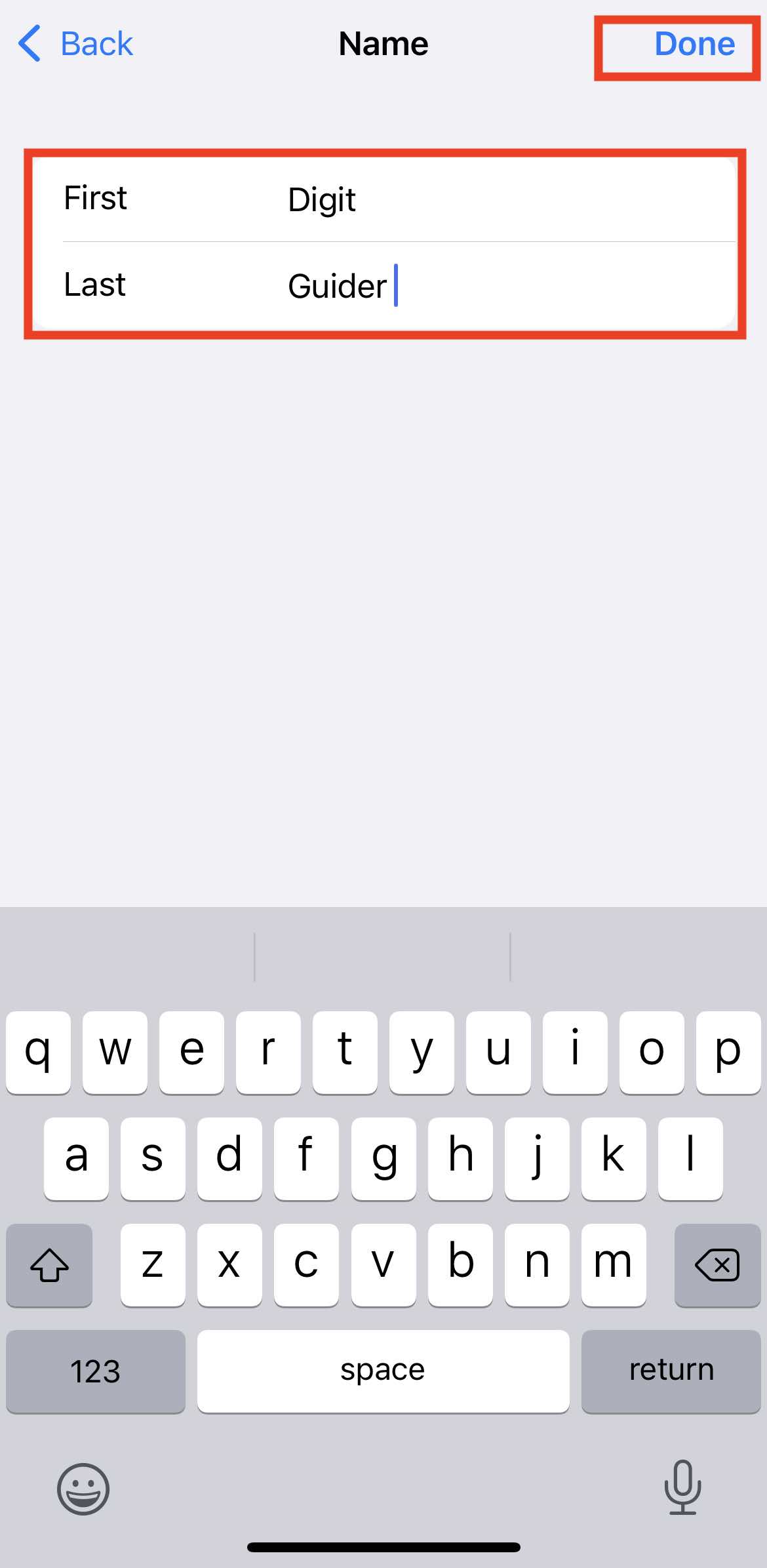
Leave a Reply