Instagram is one of the most popular social networking platforms that allow you to share photos, videos, and stories with your friends and families.
Maintaining a strong password for your Instagram account helps to secure and protect your account from hackers. It is always recommended to maintain your account with a strong password.
In this Digit Guider, you will learn how to change and reset your Instagram Account password on
How to Change Instagram Account Password on Windows and Mac Computer
1. On your Windows or Mac computer, open a browser
2. Navigate to www.instagram.com
3. Log in to your Instagram account
4. Click on your “Profile Icon” and then click on “Profile”
5. Click on the “Edit Profile” or “Settings” icon
6. Now it displays a list of settings options. Click on “Change Password”
7. On the change password screen, update the following details
- Old Password
- New Password and
- Confirm new password
8. Once you update with the old and new passwords, click on “Change Password”
Now you have successfully changed your Instagram account login password.
Tip: Direct link to change your account password – https://www.instagram.com/accounts/password/change/.
How to Change Instagram Login Password on iPhone Mobiles
1. On your android or iPhone mobile, open an Instagram application
2. Tap on “Profile”
3. Tap on the menu
4. Tap on “Settings”
5. Under settings options, tap on “Security”
6. Under Login Security, click on “Password”
7. On the password screen, enter your current password and update with a new password.
8. Now tap on the “Save” icon to save the details.
How to Change your Instagram Account password on Android Device
If you are using an Android mobile or tablet, and if you wish you update your Instagram account login password, here is a complete step-by-step procedure on how to change your account login password from mobile.
1. On your Android device, open Instagram
2. Tap on Profile > and then tap on “3 horizontal lines”
3. Tap on Settings > Security
4. Tap on Password under “Login Security”
5. Now update with
- Current Password
- New Password
- Repeat New Password
How to Reset Instagram Account Password if your Forgot
If you forgot the password, if you are unable to retrieve or remember the password of the account, now you can easily reset with a new password.
1. Navigate to www.instagram.com or open an application
2. Click on “Forgot Password”
3. Under trouble logging in, enter your email or phone number or username and click on send login link
4. Now check the reset link that has been sent to your mail-id or phone number. Click on the link and follow the instructions and reset your Instagram account password.

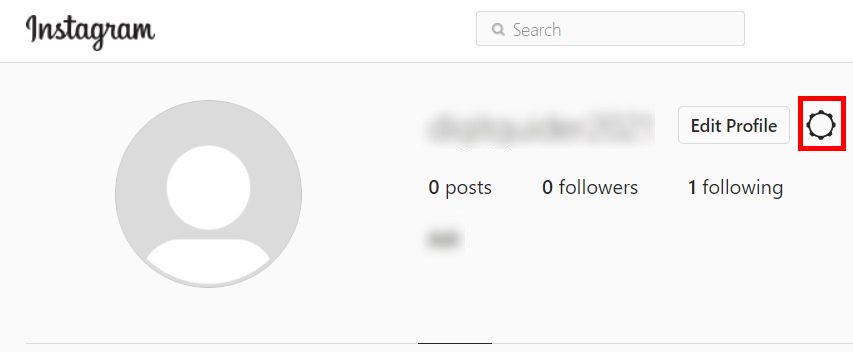
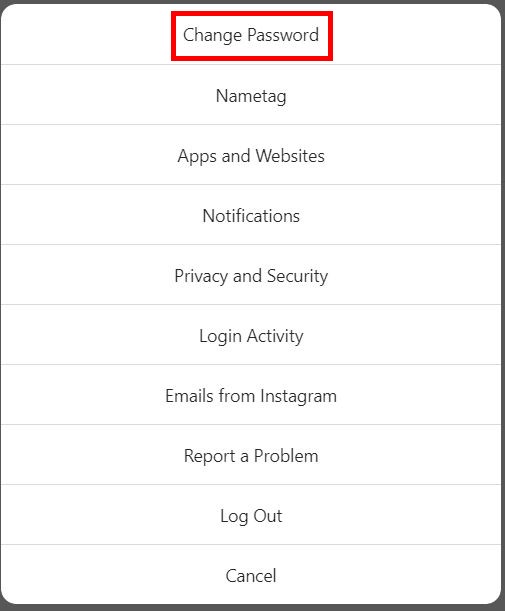
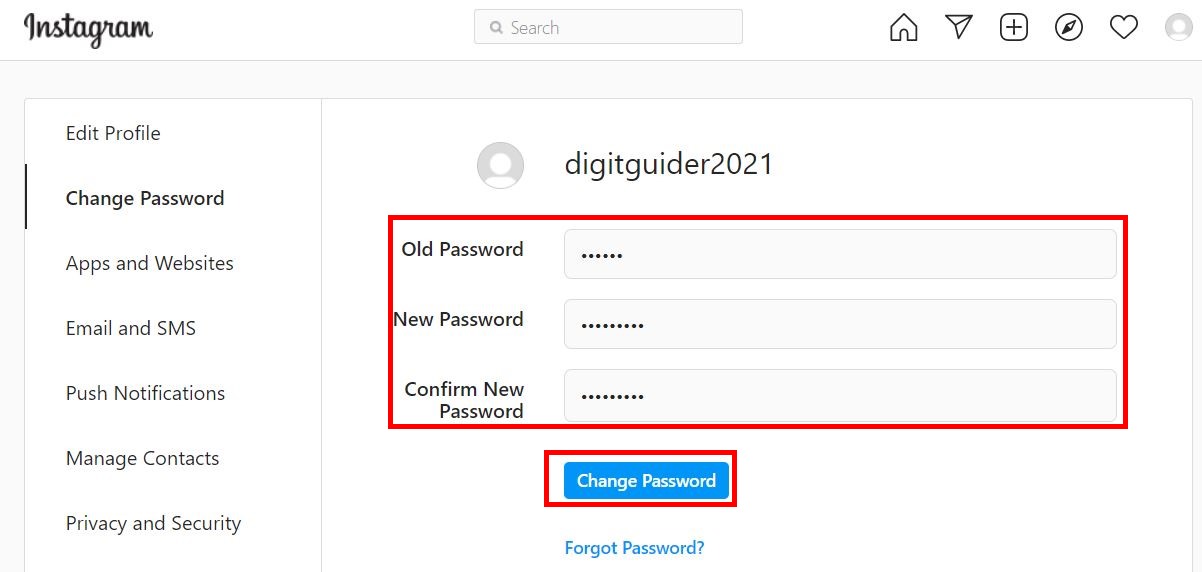
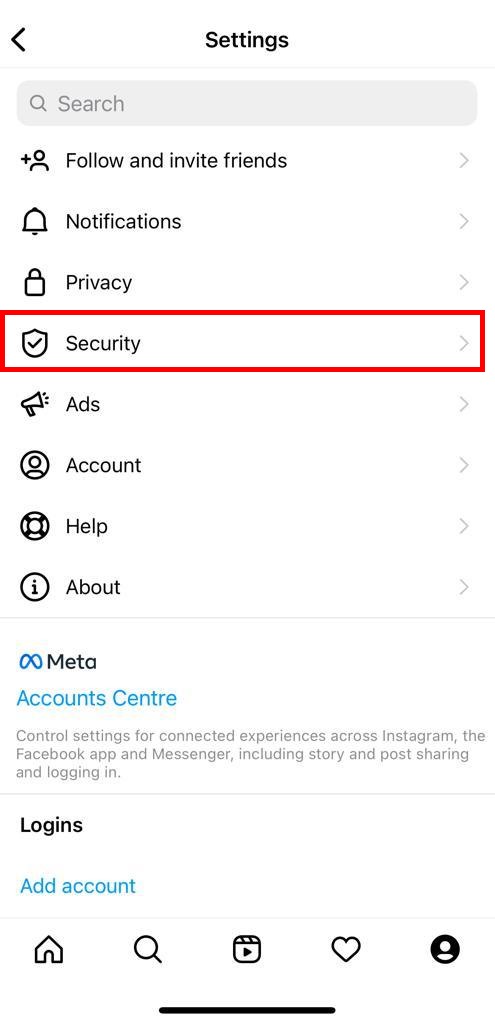

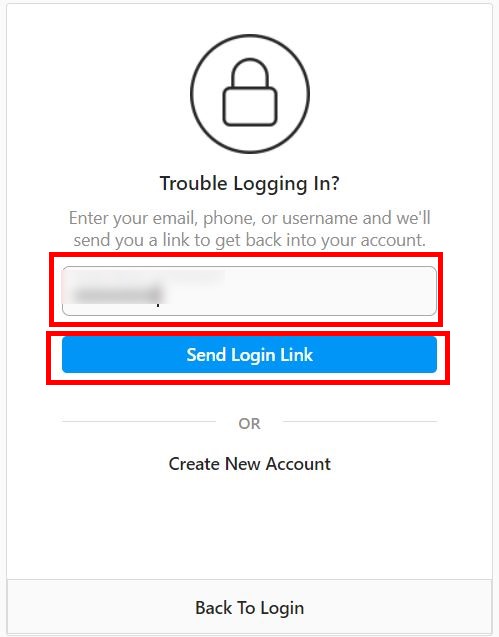
Leave a Reply