How to delete a Gmail Account – Learn how you can delete a Google Gmail account permanently so that you no longer use the Gmail services.
You can delete a Google Account completely or a specific Google service individually. If you are no longer interested in a Gmail account, you can easily delete your Gmail account permanently with complete data.
Before Deleting Your Gmail Account:
- Download the data with email, attachments, etc.
- You need to sign in to your Google account
- Keep ready an alternative Email address { other than Gmail address}
How to Delete a Gmail Account
Refer to step by step procedure below on how to delete your Gmail account permanently
1. On your computer, open a browser and sign in to your Google Account
2. On the top right side of your account, click on the Profile icon and then choose the option “Manage Your Google Account”. Direct link to my Google account – https://myaccount.google.com/
3. On the left menu of Google Account, click on the data and privacy. Direct URL link to Google account data and privacy – https://myaccount.google.com/data-and-privacy
4. Scroll down and choose the option “Delete a Google Service” under the menu “Download or delete your data”
5. Enter your account login password to verify it’s you.
6. Under the delete a Google Service, you will get an option with
- Download your data: It is recommended to download your data before deleting your Gmail account. You may not recover your Email after deleting the Gmail.
- Delete accounts individually: It displays a list of accounts that you can delete services individually.
On the right side of the Gmail icon, click on the symbol “delete” to delete your Gmail account.
7. To continue to use other Google services with this account, you need to verify with another Email address. Enter an alternative Email address { It can’t be a Gmail address, you can use Yahoo mail, Hotmail, etc} and click on “Send verification mail”
8. Now Sign in to another email and check the email with the subject: Gmail deletes confirmation. Open the mail and click on the link to confirm the deletion of your Gmail account.
9. Enter your Gmail ID and password if prompted. On Confirm Gmail deletion screen, read and follow the instructions. Check the option and then click on the option “Delete Gmail”
Successfully your Gmail Account has been deleted. Now you can use alternative mail to use other Google services like calendar, documents, Google pay, drive, etc.
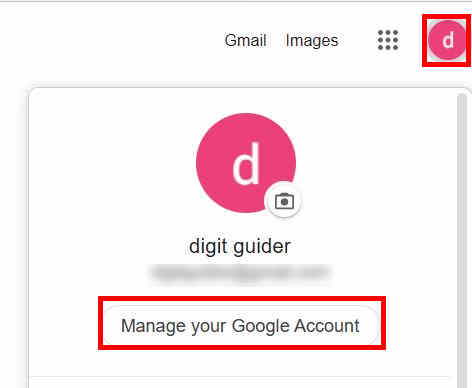
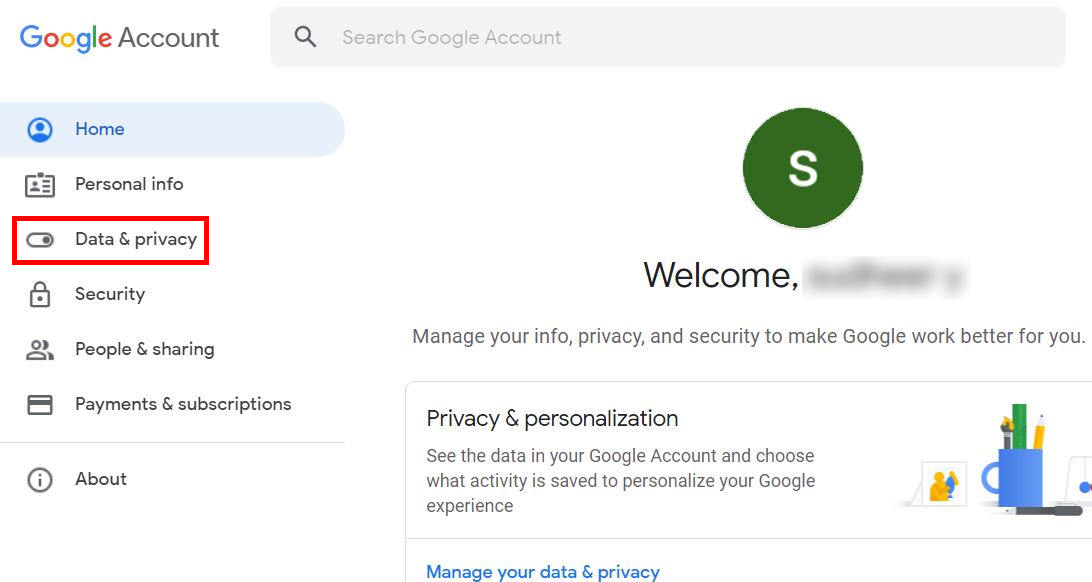
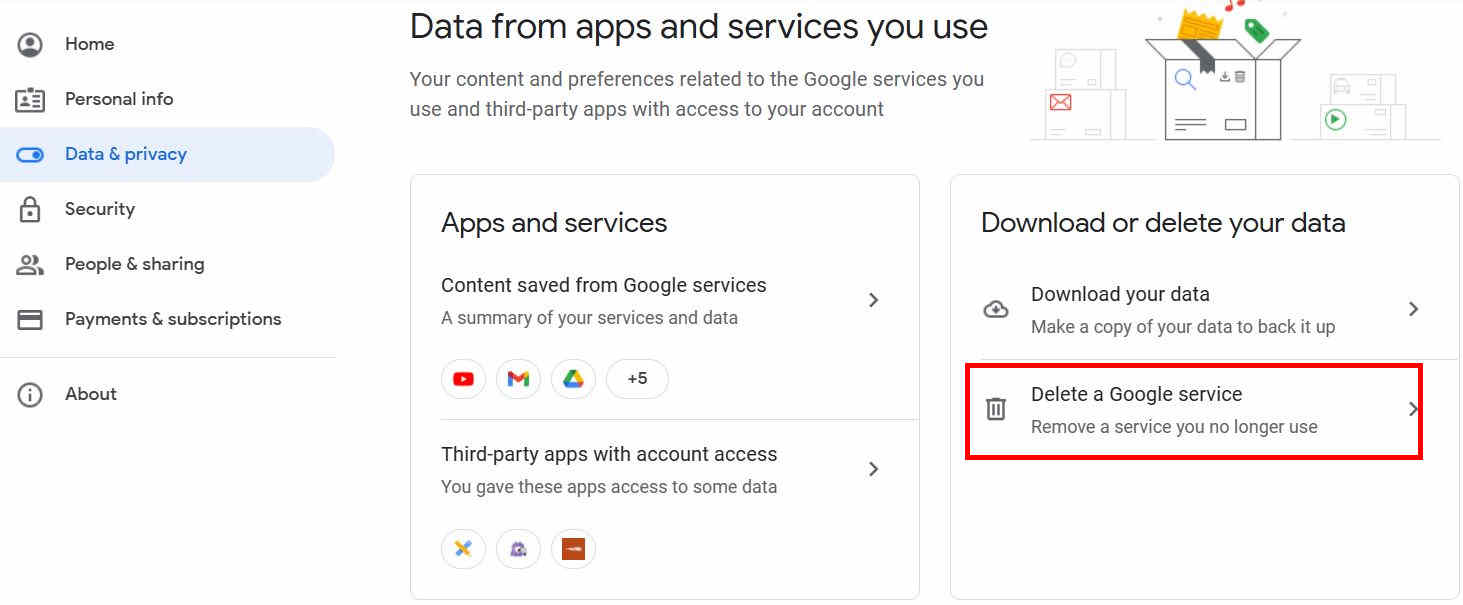
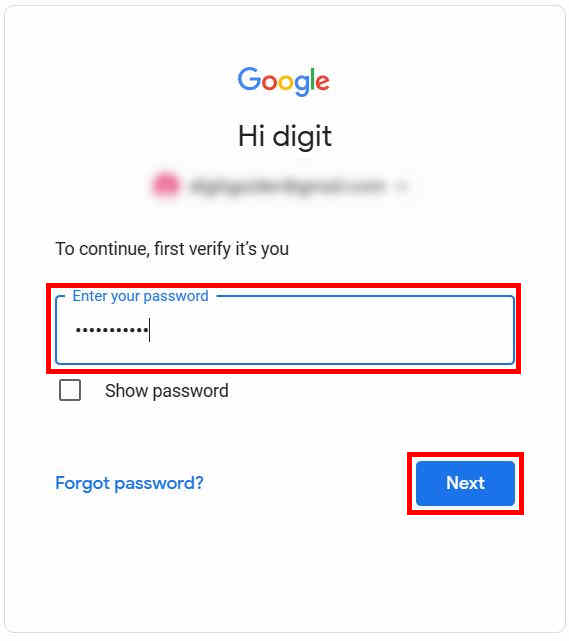
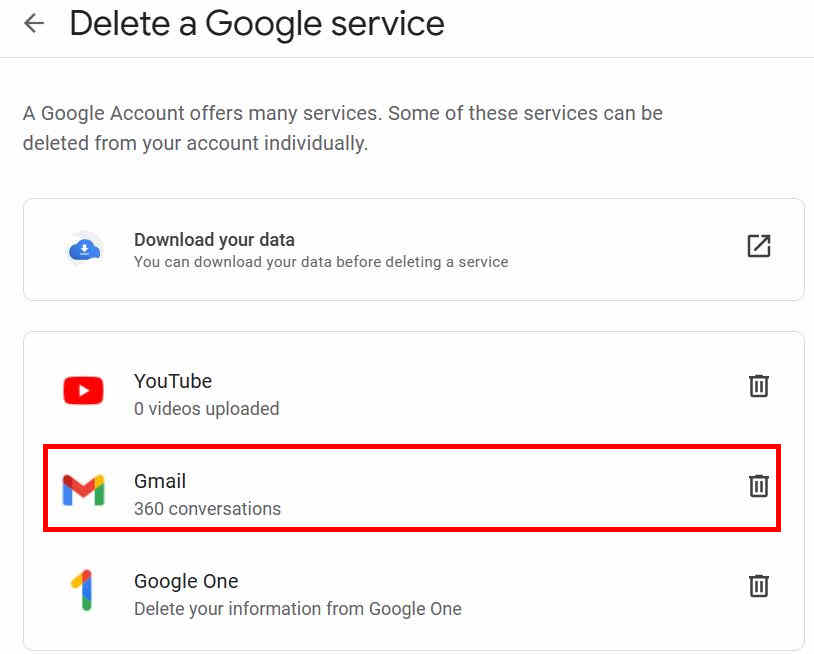
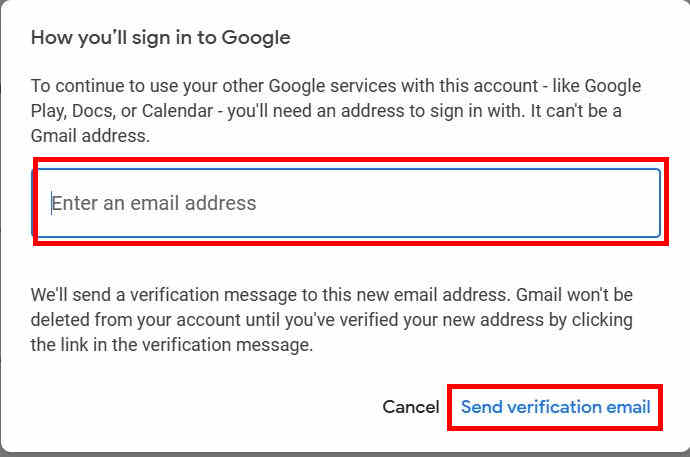
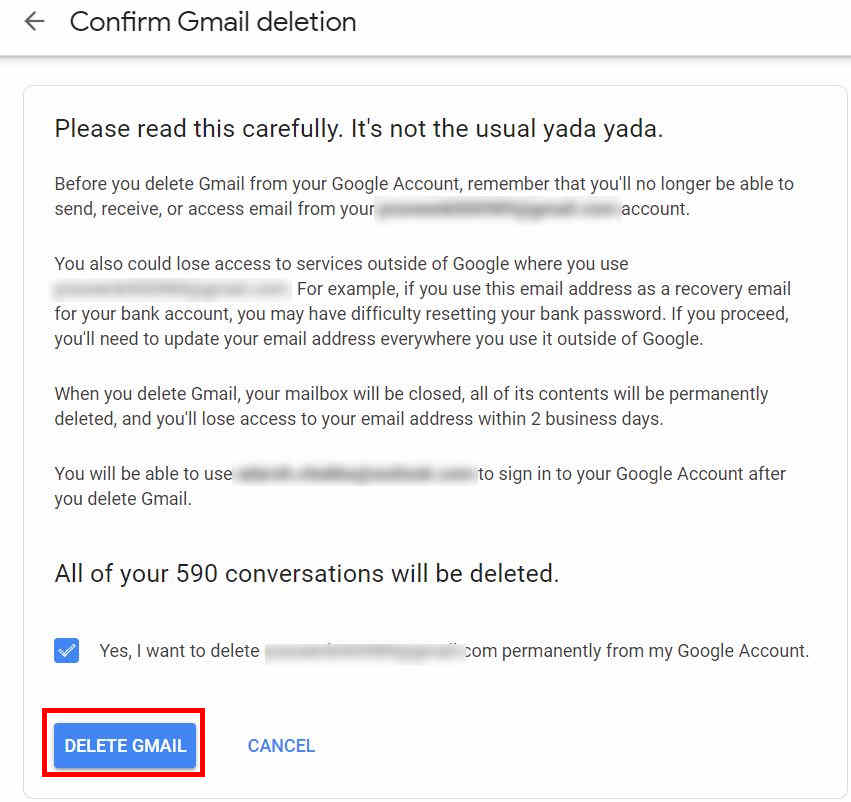
Leave a Reply