How to Block and Allow Pop-Ups in Chrome – Complete a step-by-step guide on how to enable pop-ups and block pop-up notifications in the Google Chrome browser.
What is Pop-Ups in Google Chrome Browser
By default Chrome settings, all pop-ups will be automatically blocked on the Google Chrome browser. When a pop-up is blocked in Chrome, it shows a warning message as Pop-Up blocked. So you can disable the pop-up blocker or you can allow a pop-up for a particular website in a Chrome browser.
In this digit guider, you will learn
1. How to Allow Pop-Ups in Chrome
2. How to Allow pop-ups blocker from a specific site
3. How to block pop-ups from a specific site
Tip: You can directly navigate to pop-up settings, copy and paste this URL on the chrome address bar – chrome://settings/content/popups
How to Allow Pop-Ups in Chrome
1. On your computer, Open Google Chrome Browser
2. At the top right corner of the browser, click on Customize and Control Google Chrome
3. Click on Settings
4. On the Chrome Settings page, click on Privacy and Security and then click on “Site Settings”
5. Under content options, click on “Pop-Ups and redirects”
6. Under Pop-Ups and redirect options, you can make the following settings
- Disable the option – It blocks all pop-ups in Chrome
- Enable the Option – It allows pop-ups on Chrome.
Successfully you allowed pop-ups in the chrome browser.
How to Allow Pop-up Blockers from a Specific Site
Instead of allowing pop-ups in Chrome for all websites, you can allow pop-ups from a specific site. Refer below step by step on how to enable a pop-up blocker for a particular website.
1. Open Google Chrome Browser
2. Click on 3 doted more option > and click on Settings
3. Under the Privacy and Security option, click on Site Settings
4. Click on the option “pop-ups and redirects”
5. Under Allow Option, click on Add
6. Add a site URL and if you want to allow a pop-up for the current incognito session only, check this option. Click on the Add option.
How to Block Pop-ups from a Site
1. On your computer, Open Google Chrome Chrome Browser
2. You can navigate to pop-ups and redirect as mentioned above.
Customize and Control Google Chrome > Settings > Privacy and Security > Site Settings > Pop-ups and redirects
3. Under the Block option, click on Add
4. Now enter the site URL that you want to block pop-ups, and click on Add
Successfully pop-ups are blocked from a specific website.
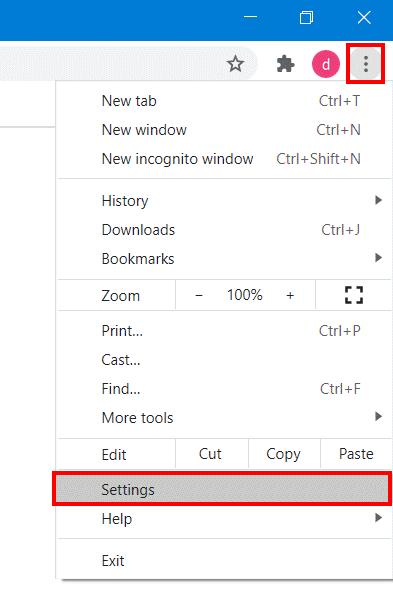
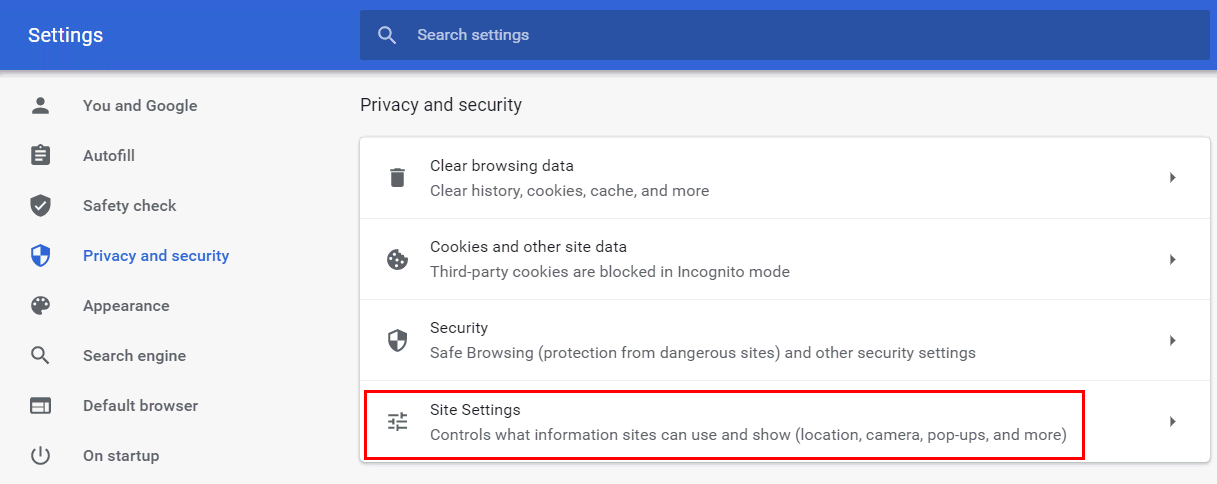
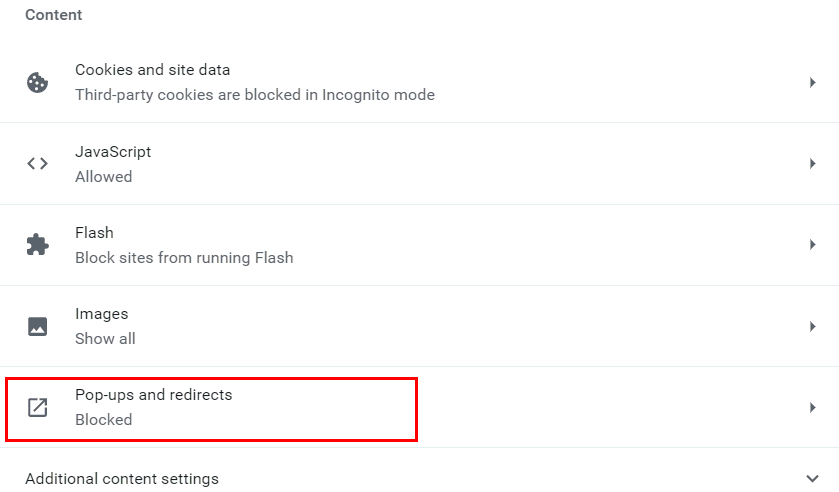
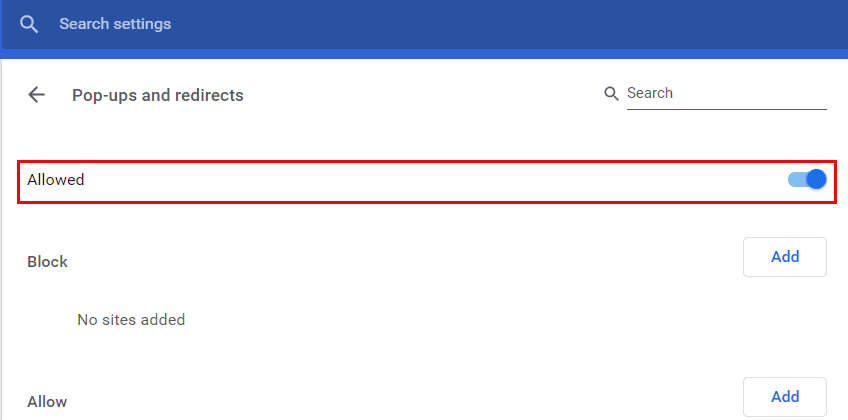
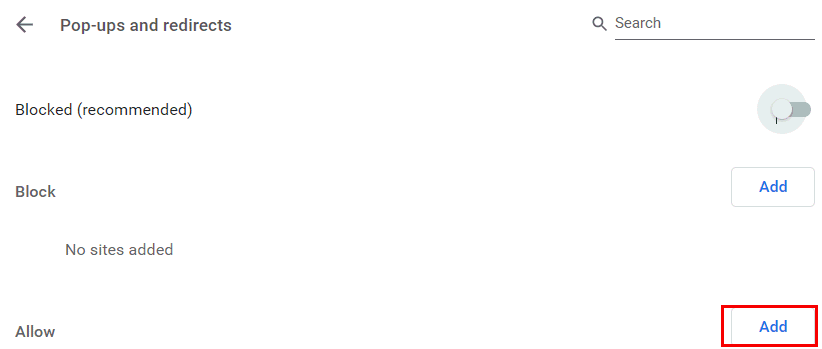
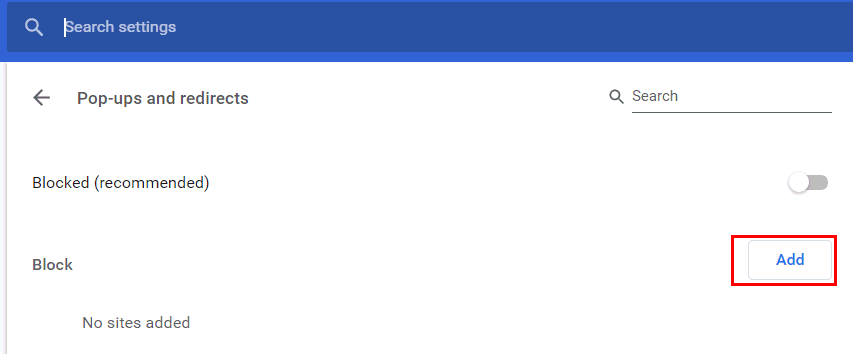
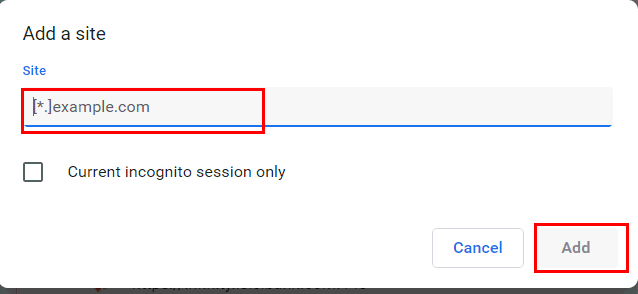
Leave a Reply