You can reset chrome to default settings if your Google chrome browser is too slow or activated with unknown apps and extensions. Resetting settings to default enable
- Default chrome home page
- Default search engine
- Content settings
- Pinned Tabs
- Extensions and themes.
By resetting the Chrome browser, the bookmarks and passwords are not deleted on chrome, so you can also use Bookmarks and passwords after resetting the Google Chrome browser.
In this Digit Guider, you will learn
1. How to Reset Chrome to Default Settings
2. How to Reset chrome with reset profile settings link
3. How to reinstall chrome with new settings
Refer below step by step procedure on how to reset google chrome to default settings.
How to Reset Google Chrome to Default Settings
Refer below step by step procedure on how to reset the Chrome browser on your computer/system.
1. On your computer, open the Google Chrome browser
2. At the top of the right corner, click on customize and control Google Chrome option
3. Click on the Settings option
4. At the bottom of the Chrome settings page, click on the Advanced option
5. Under the Reset and Clean Up option, click on “Restore settings to their original defaults.”
6. Now click on Reset Settings.
How to Reset Google Chrome using Reset Profile Settings link
1. On your computer, open chrome browser
2. On the address bar of chrome browser, enter the URL as – chrome://settings/resetProfileSettings and press enter to continue
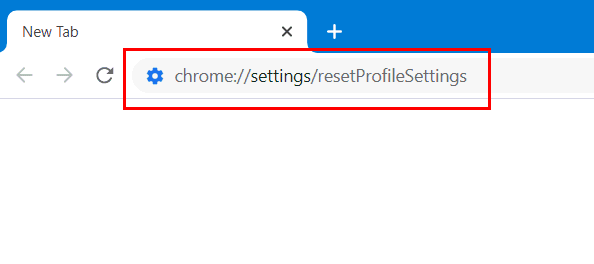
3. Click on “Reset Settings to Reset the chrome browser settings to default values.
How to Reinstall Chrome
You can also uninstall chrome on your computer and reinstall chrome. This enables you to delete complete data on your chrome and makes a new chrome browser.
1. On your computer, go to the control panel
2. click on Uninstall program
3. Select Google Chrome browser, click on uninstall option
4. Now reinstall chrome on your computer.
You can download and install chrome on your computer.
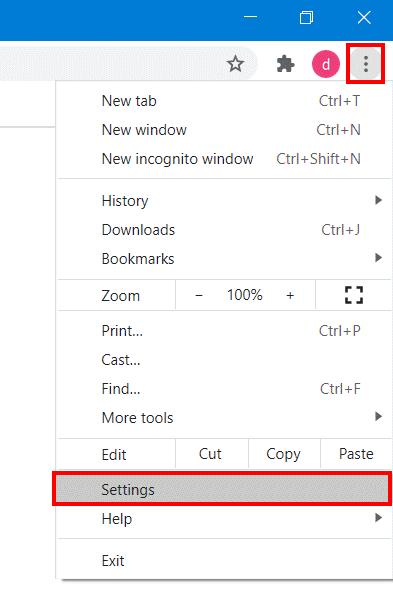
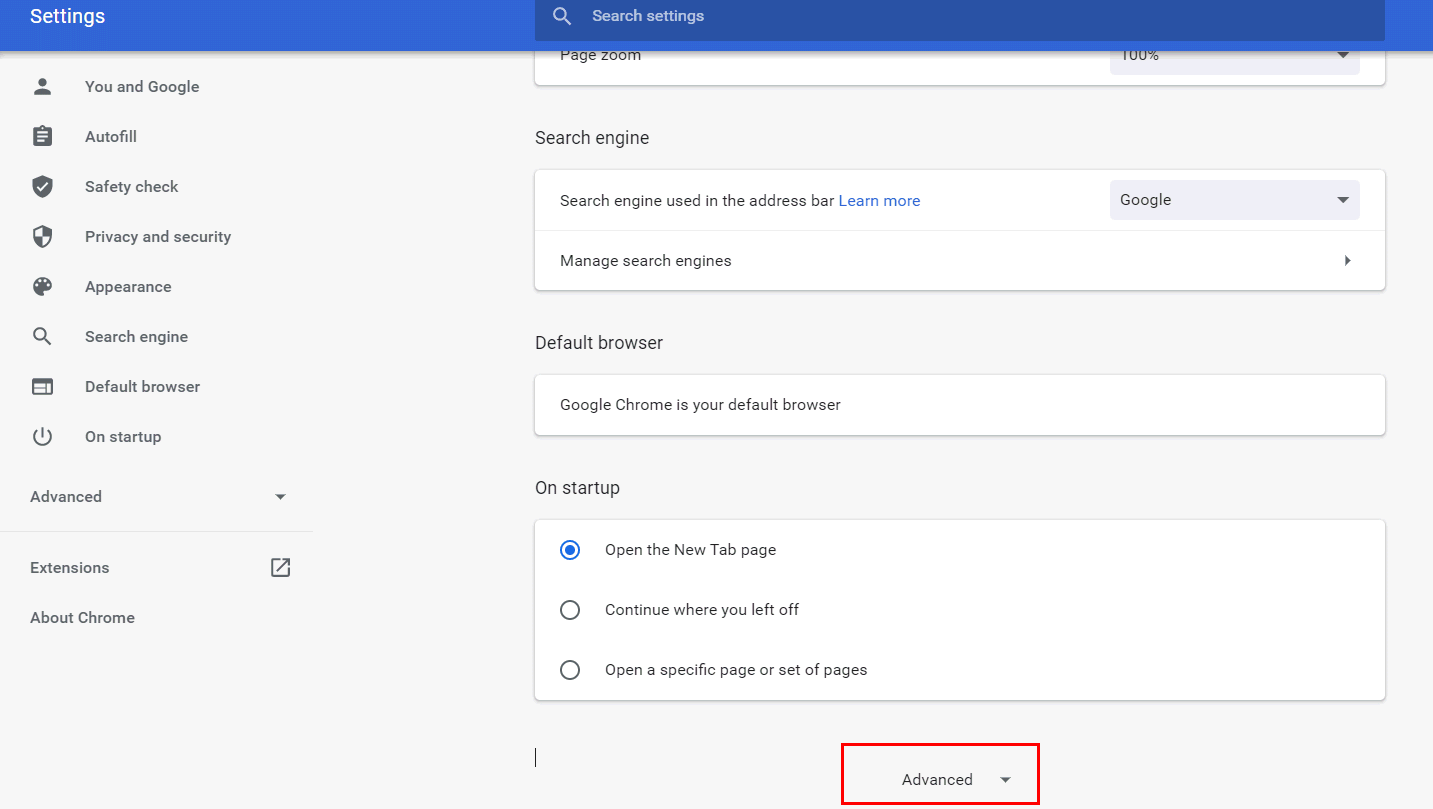
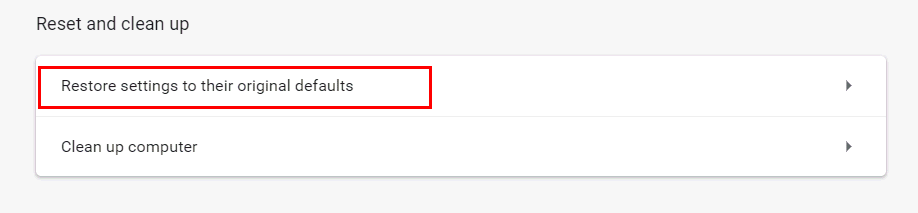
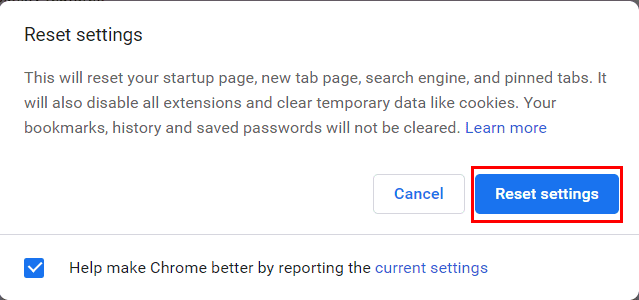
Leave a Reply