How to Set Default Browser on Computer
If you install one or more browsers on computers or mobile devices, you can easily change or set your favorite web browser as the default browser to access the internet.
Before learning how to change the default browser, let us discuss what a browser is?
A browser is an application or software used to access information (Images, Videos, Text, etc.) on the internet. Web Browser enables access to any information and data available on the World Wide Web from anywhere in the world.
More than 50+ browser applications are available for Windows, Android, Mac, and Apple Ios devices to browse the internet. Each browser provides different specifications that meet our day-to-day needs. So if you installed more than one Web browser, you could easily change your default browser in Windows and Mac computers.
In this Digit Guider, you will learn
> How to set default browser in Windows
> How to change the default browser on Mac
How to Set Default Browser in Windows Computer
In Windows computers, the default browser is Microsoft Edge. However, you might decide to try with other popular web browsers like – Google Chrome, Firefox, Opera, etc., you can easily change the default browser for the fastest browsing.
Here is a step-by-step procedure – How to change default browser in windows.
1. On your windows computer, click on Windows Logo and click on Settings
Shortcut key to go Windows Settings – Windows + X
2. On the settings screen, click on “Apps.”
4. On Settings > Apps > Click on Default Apps
5. Under Settings > Apps > Default Apps > Web browser, click on existing default browser and choose the browser, and set to a default web browser.
Learn – how to set chrome as a default web browser.
How to Change Default Web Browser on Mac
1. On your Mac computer, click on Finder
2. Next, click on Apple Logo -> choose System Preference
3. On system preferences options, click on the “General” option
4. Under the default web browser option, choose your default browser from the list.
Successfully we have changed the default web browser in Windows and Apple Mac computers.
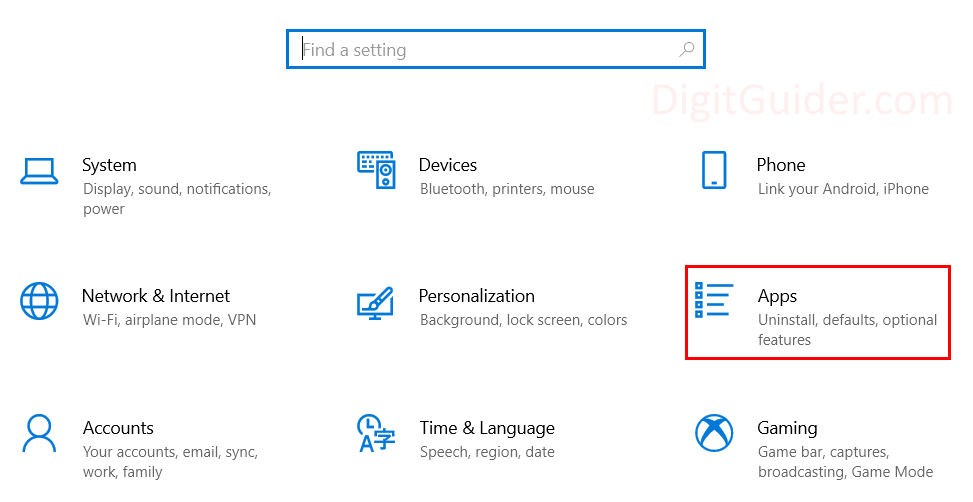
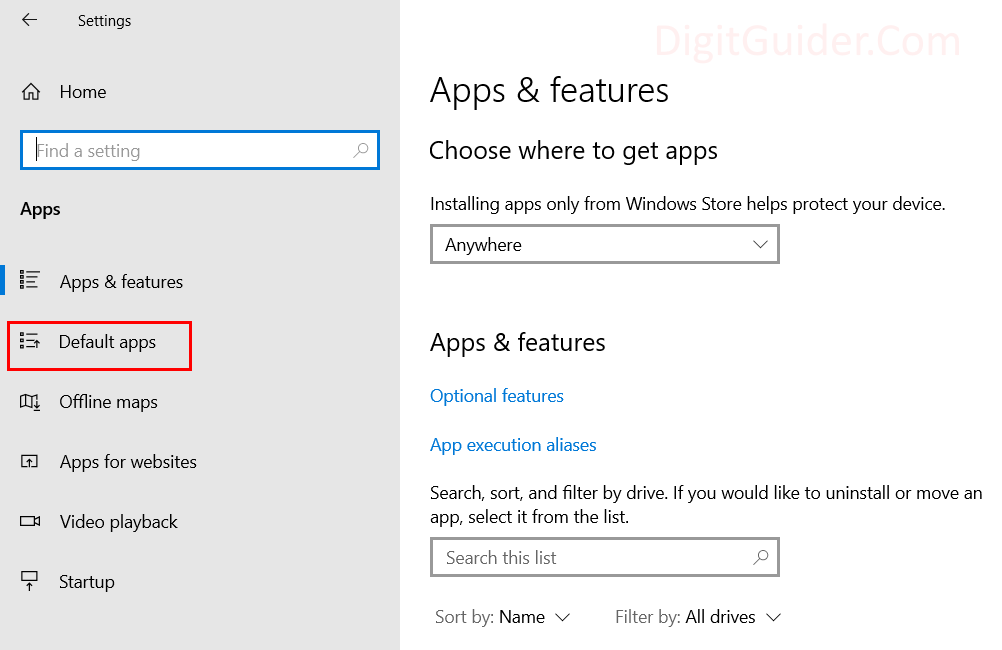
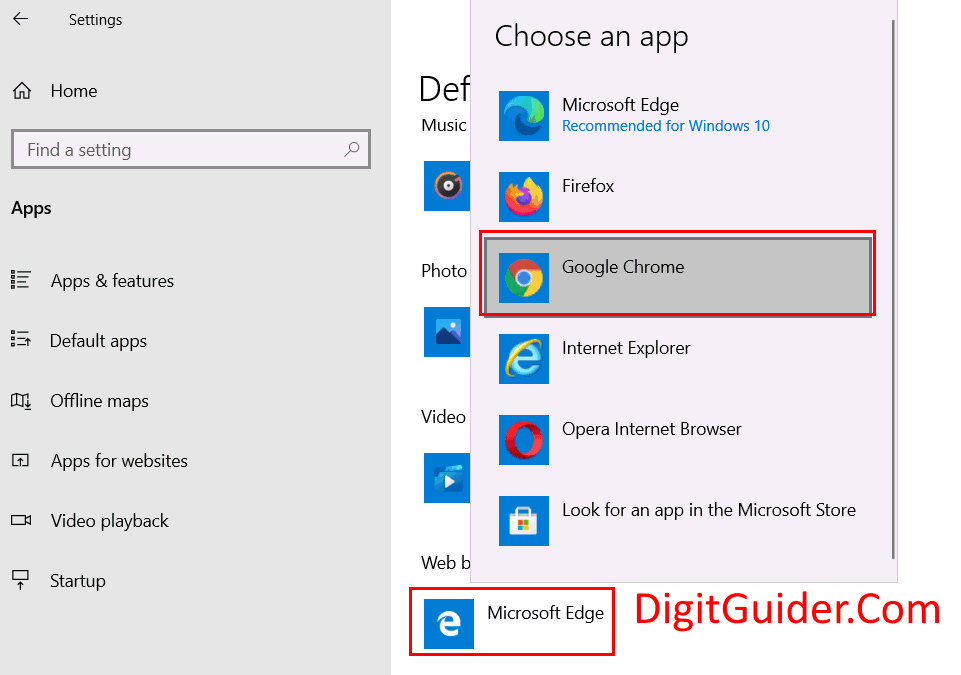
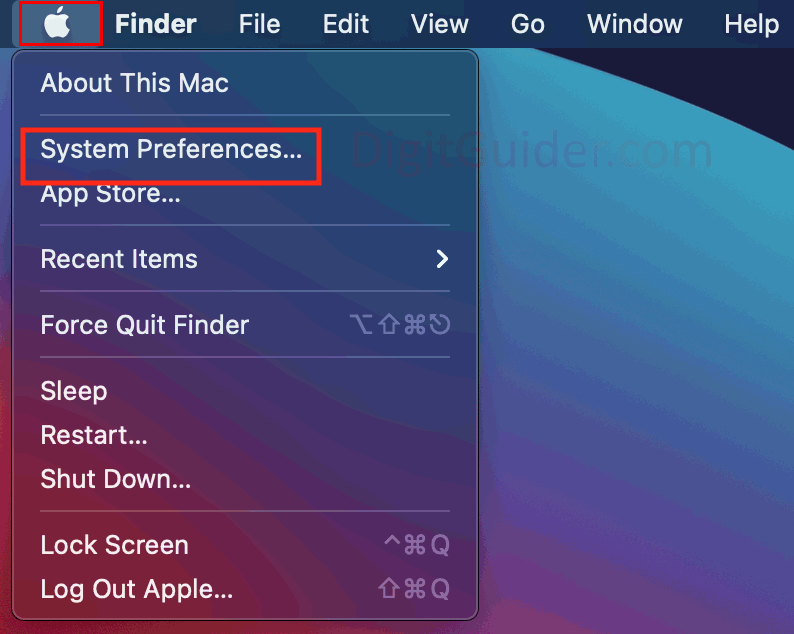
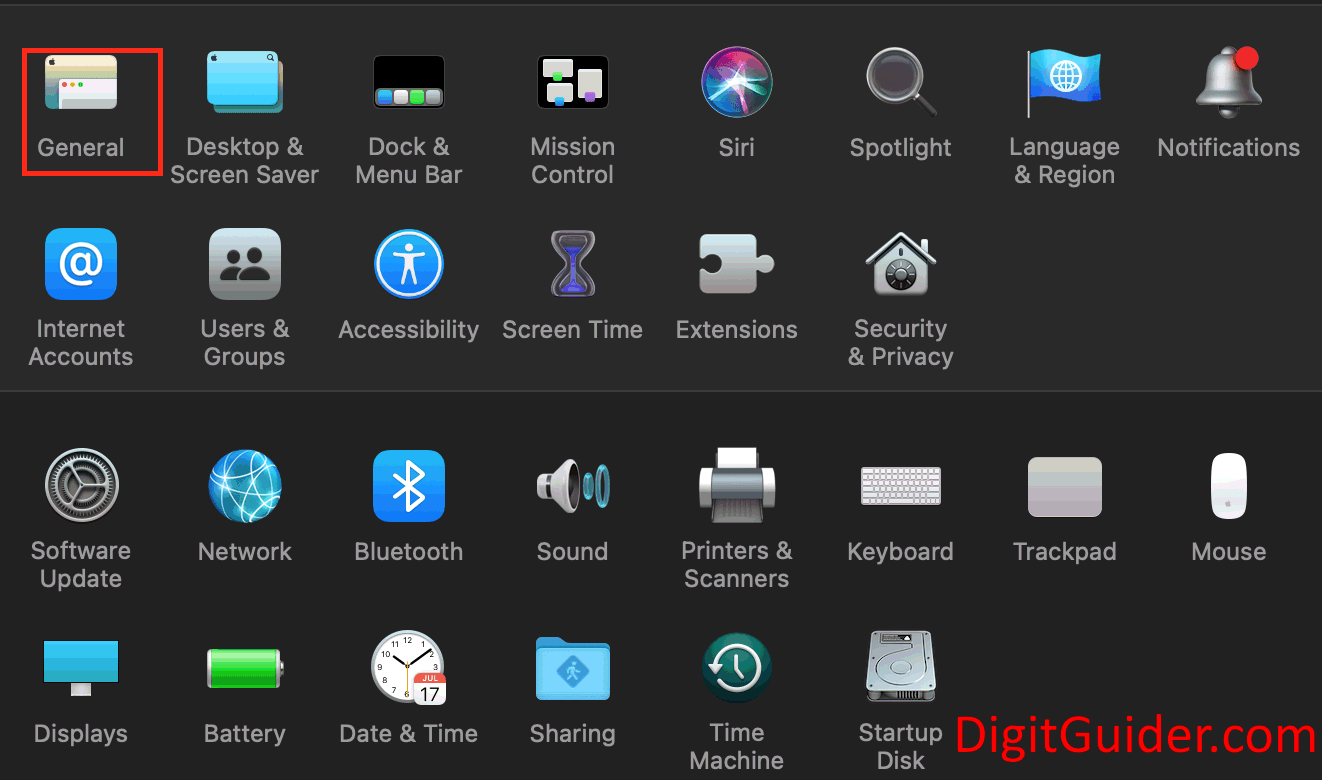
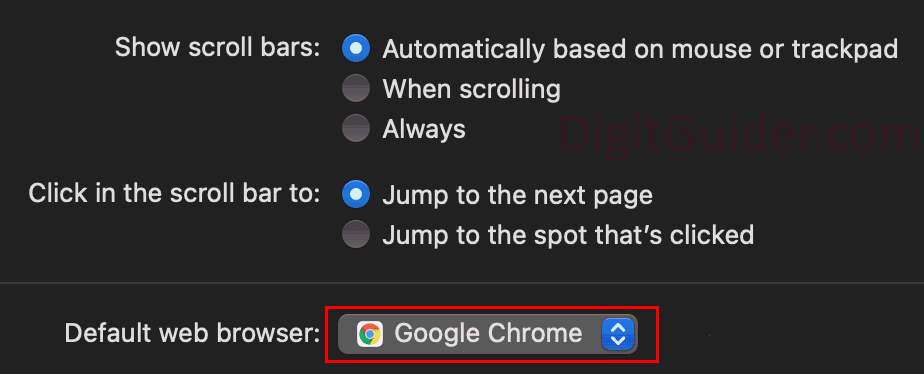
Leave a Reply