In this Digit Guider, you will learn how to
An Apple Id is a crucial component of the Apple ecosystem, especially when using an iPhone.
Apple Id provides you complete access to all Apple services such as iCloud, Facetime, App store, etc. When you no longer use your current Apple ID and decide to change with a new Apple ID, you can sign out and sign in with a new ID on your iPhone.
- When you sign with an Apple id, all the iCloud data will be synced into iPhone.
- When you Sign out, all the iCloud data will be removed on your iPhone, and the data remains on iCloud
How to Sign Out Apple ID on iPhone
Follow the step-by-step instructions on how to change Apple ID on your iPhone
1. On your iPhone or iPad, go to settings
2. On top of the screen, tap on your Profile Icon or Name.
3. Scroll down to the bottom and tap on the option “Sign Out.”
4. Enter your Apple ID password and click on “Turn Off.”
5. Select the options to keep a copy of your data on this iPhone and then tap on the option “Sign Out.”
A popup message will be displayed “Are you sure to sign out,” tap on the option “Sign Out.”
How to Sign in Apple ID on iPhone
Follow the step-by-step instructions on how to sign in to iPhone with an Apple Id. If you decide to sign in with a new Apple Id, you can create a new Apple ID and sign in with your new account.
1. On your iPhone, go to the “settings”
2. On top of the screen, click on the option “Sign in to your iPhone.”
3. Enter your Apple ID and tap on “Next.”
4. Enter your Apple ID login password and tap on “Next.”
5. Verify your account by entering the verification code.
Successfully you sign in to your iPhone with an Apple ID.
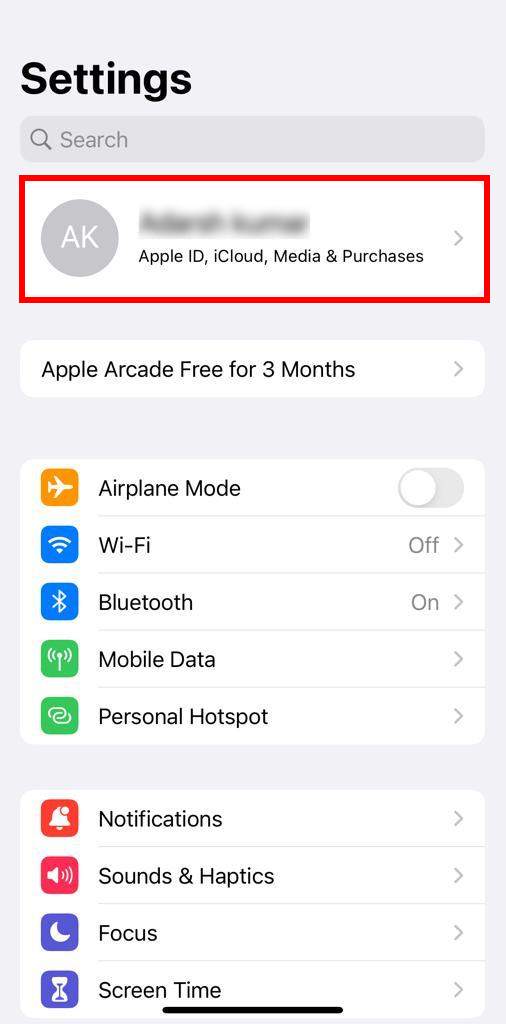
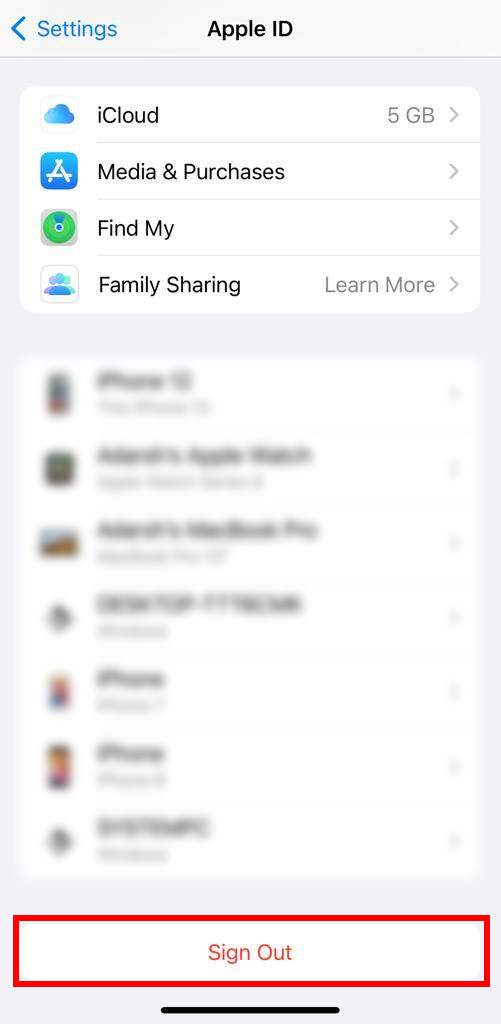
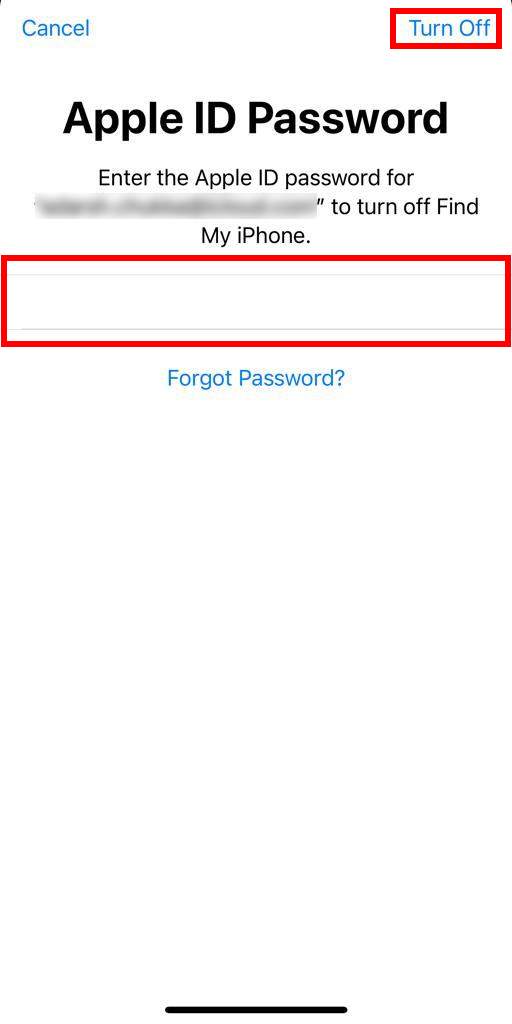
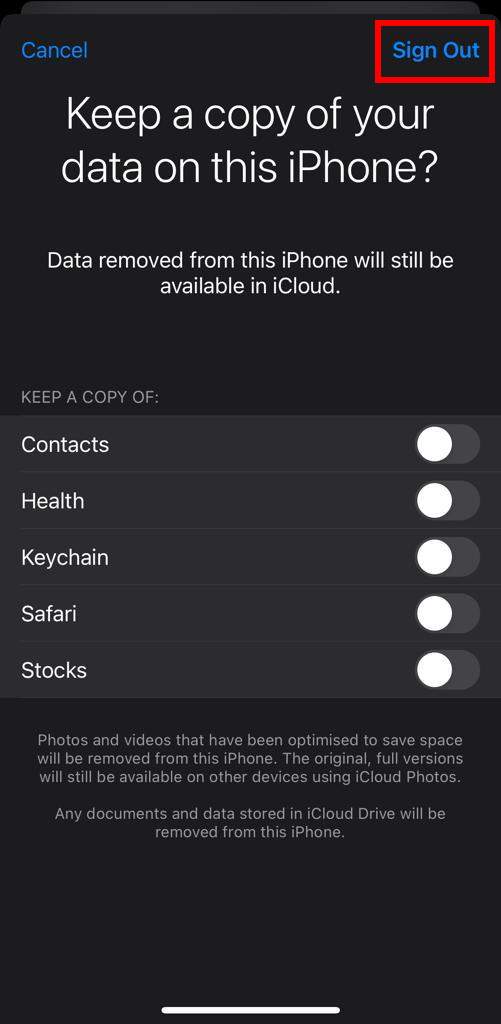
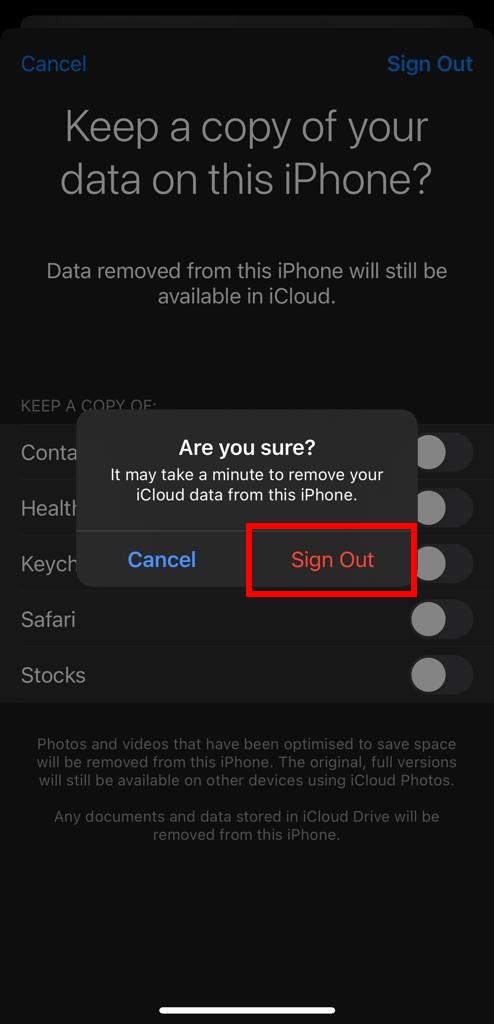
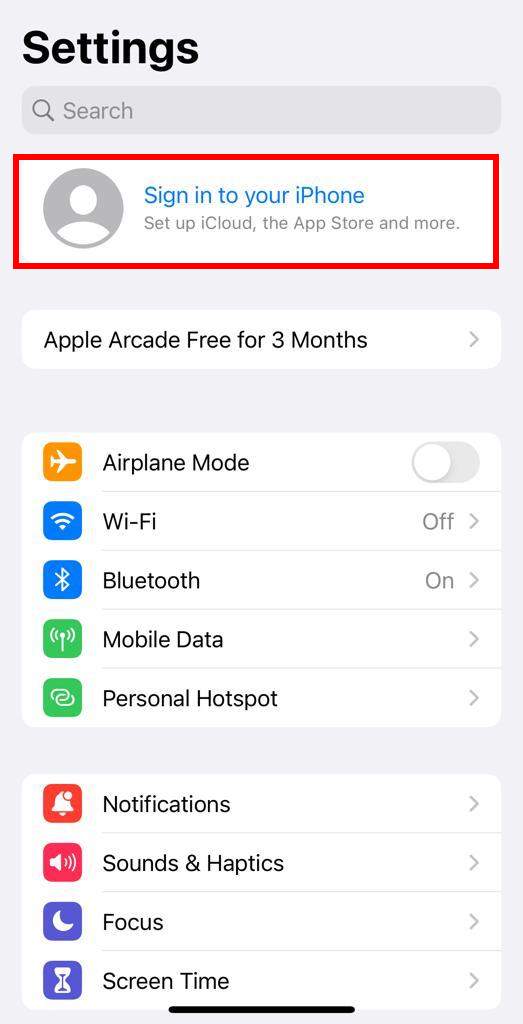
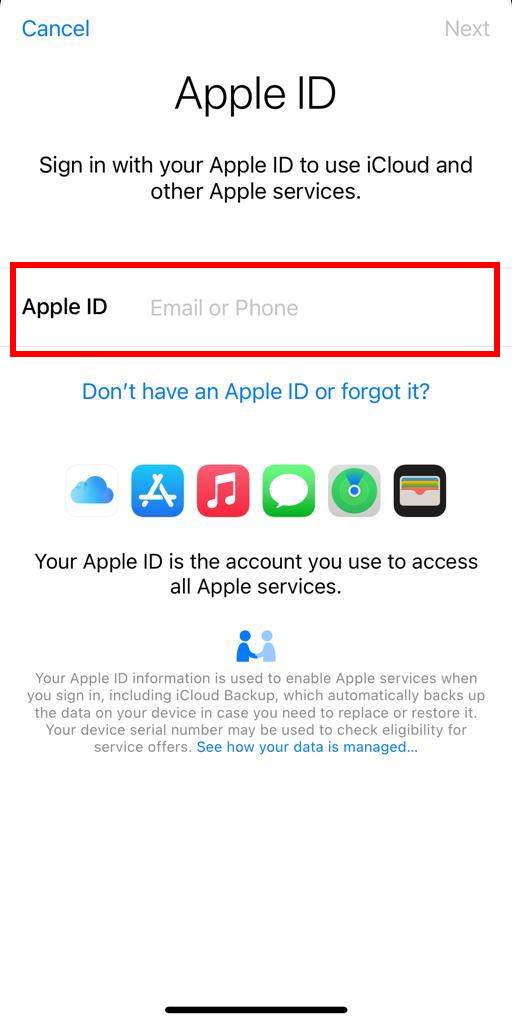

Leave a Reply