Keeping an iPhone with an updated iOS version makes your mobile with faster, fixes bugs, and gets secure. Frequently, Apple releases various updates with new features, to fix bugs, security patches, and other optimizations. So you can update iOS on your iPhone, iPad, and iPod touch with the latest version automatically or manually.
Some benefits of keeping your iPhone up to date
1. New Features
2. Performance Improvements
3. Bug Fixes
4. Security Patches
5. Compatibility
6. Battery Life
7. Optimized Hardware Support
8. Enhanced Privacy Controls
Note: Before updating your iPhone, make sure you have required storage space. If you don’t have storage space, delete some unwanted files/photos/ videos and get the storage space.
How to Update iPhone with the Latest Version
- When you update your iPhone, settings, and data are unchanged
- It is recommended to take a backup of your iPhone data before update
“The latest version of iOS is 15.2.1. Start now to update your iPhone with the latest version of iOS 15.”
Let’s learn how to update iPhone
Update iPhone Automatically
Step 1: On your iPhone, navigate to “settings” App
Step 2: Scroll down and under the settings menu, choose the option “General”
Step 3: Tap on the option “Software Update” under the General settings menu
Step 4: Tap on “Automatic Updates” under the Software Update. It automatically checks the current version of iOS on your iPhone and displays iOS updates available.
Note: If your iPhone is updated, it displays as “iOS is up to date.”
Step 5: Turn on Automatic Updates
Step 6: Under the “Automatic Updates: turn on the options
- Download iOS Updates
- install iOS Updates
Step 6: When Apple releases updates, your iPhone automatically downloads updates and gets installed while charging your iPhone. However, you will get notified before updates are getting installed.
How to update iOs on iPhone Manually
For any reason, if you wish to update iOs on iPhone manually, you can check and install when updates are released. To update iPhone manually, refer to step-by-step instructions.
Step 1: On your iPhone, navigate to Settings > General > Software Updates
Step 2: On the software update screen, it displays the current version of iOs installed on your iPhone.
Step 3: When software updates are available, it displays with an iOS version and the update’s size. Now tap on the Download and Install
Step 4: Now enter your iPhone passcode to continue
Step 5: Tap on “Agree” to accept the iOS terms and conditions.
Step 6: Based on your internet speed, it may take a while to download and install updates on iPhone
Step 7: After successfully updates are installed, iPhone will be automatically restarted. Once your iPhone restarts, enter the passcode to unlock it.
How to Update iPhone using Mac Computer
If you are having an Apple Mac computer, you can easily install updates on your iPhone. Follow below step-by-step instructions on updating your iPhone using a Mac computer.
Step 1: Connect your iPhone to your Mac using a cable
Step 2: Open Finder
Step 3: In the left sidebar menu of Finder, Select your “iPhone” and then tap on “Trust” and enter the lock password to continue.
Step 4: Under the General menu, click on “Check for Update”
Step 5: If your iPhone is up to date: it displays the message as
- This version of the iPhone software (15.2) is the current version
- If new iOS software updates are available, it displays the version to download and install. Follow the instruction and update with the latest iOS version.
Click on Ok to continue.
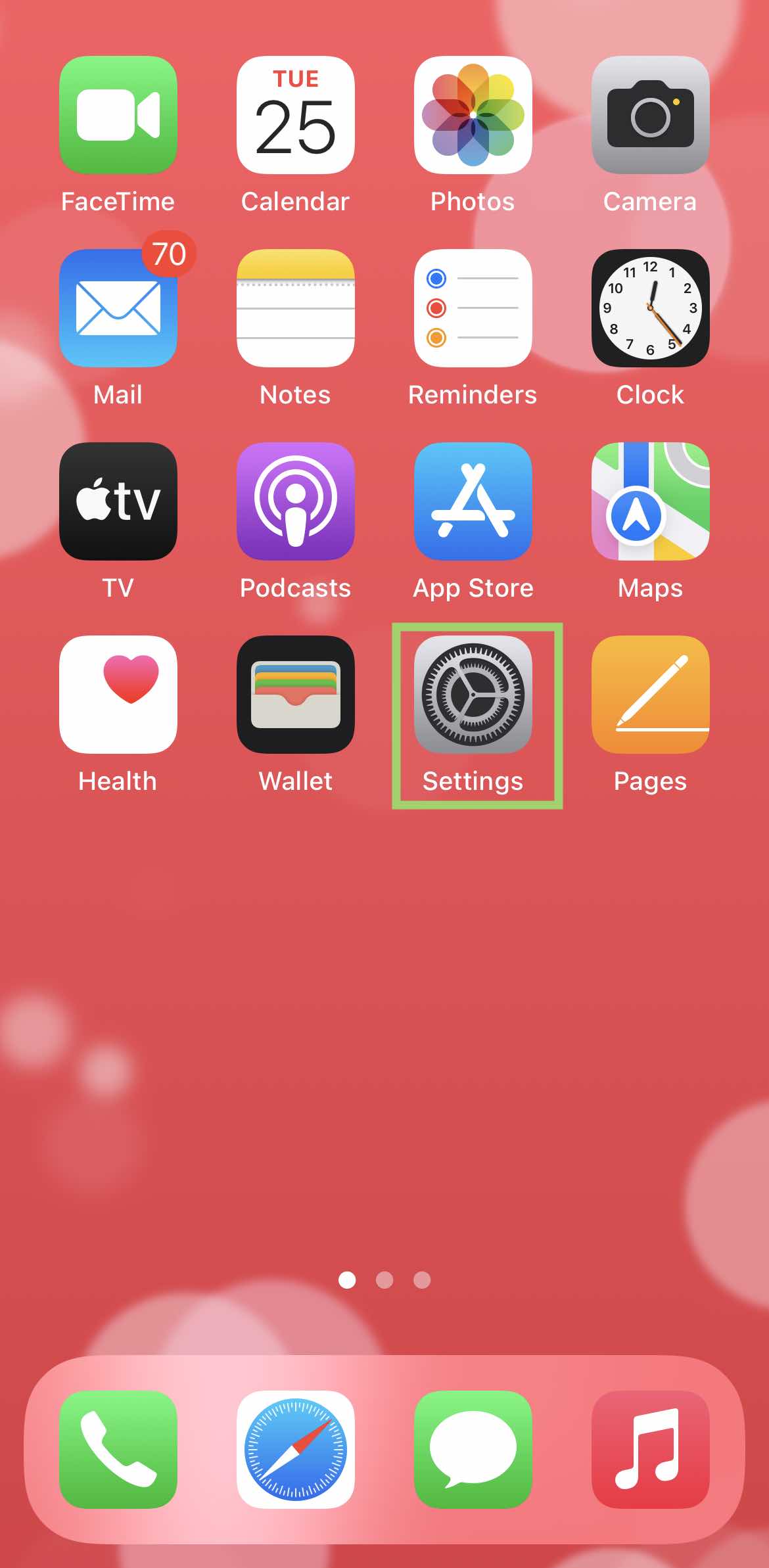
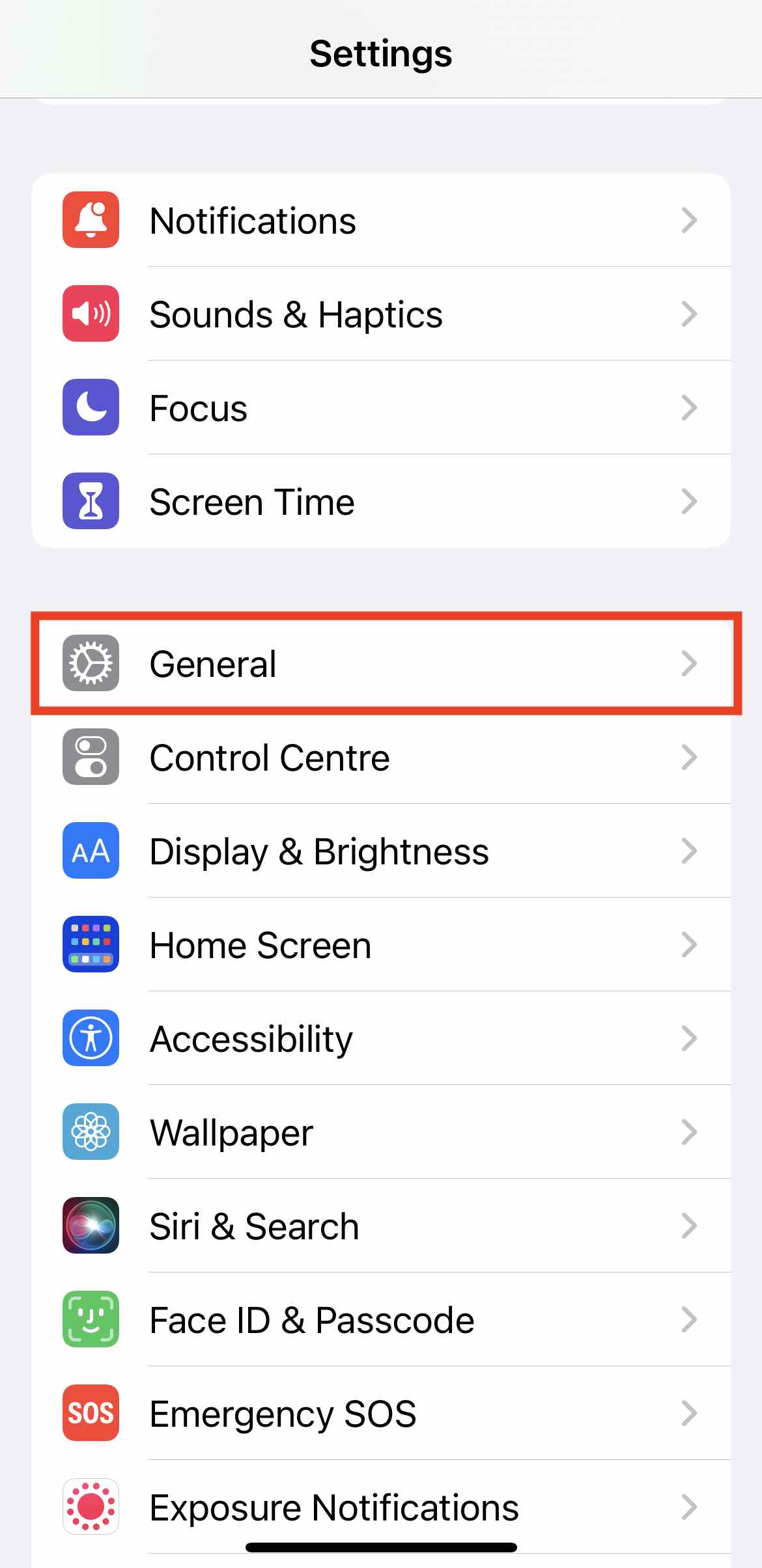
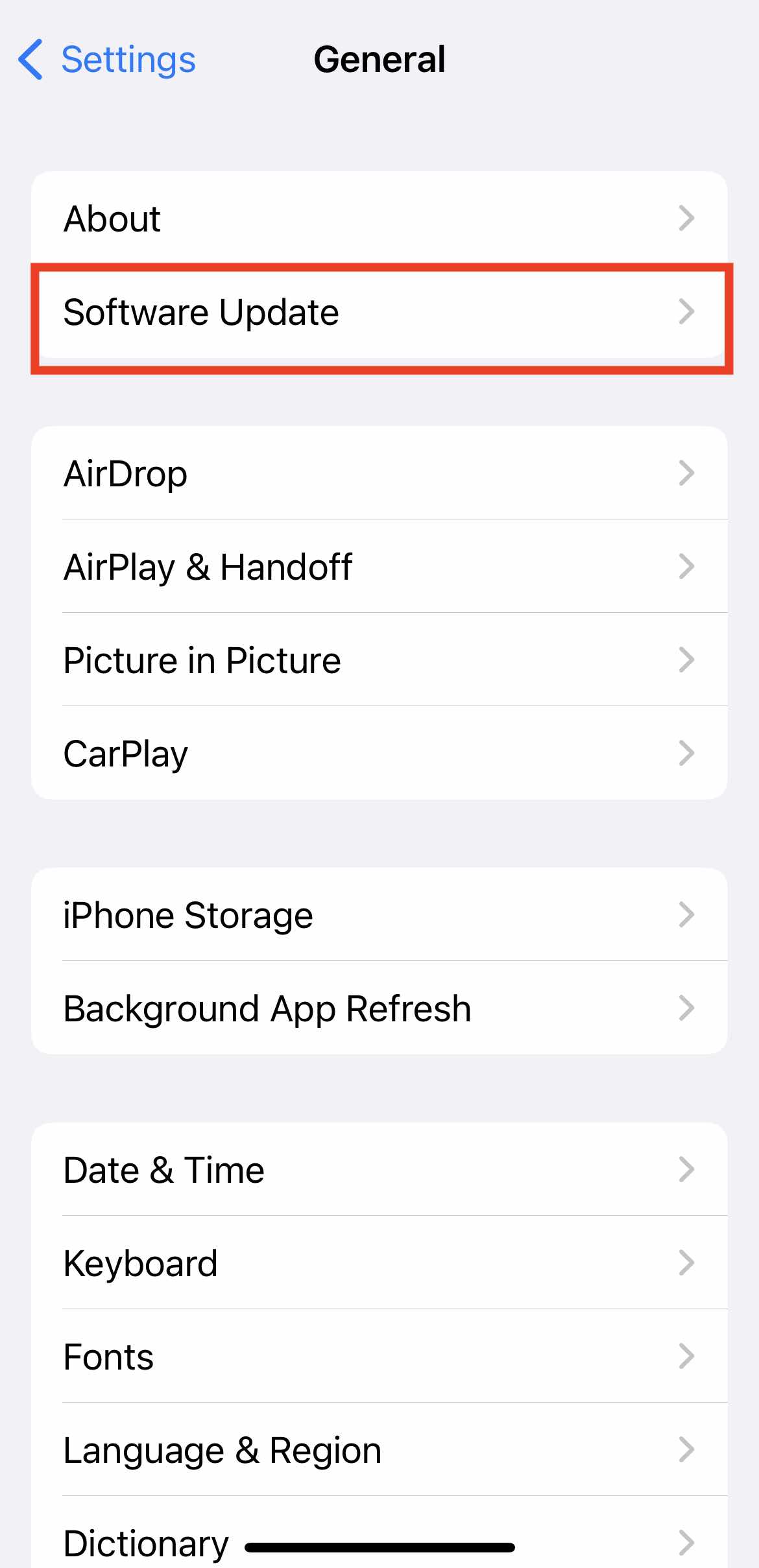
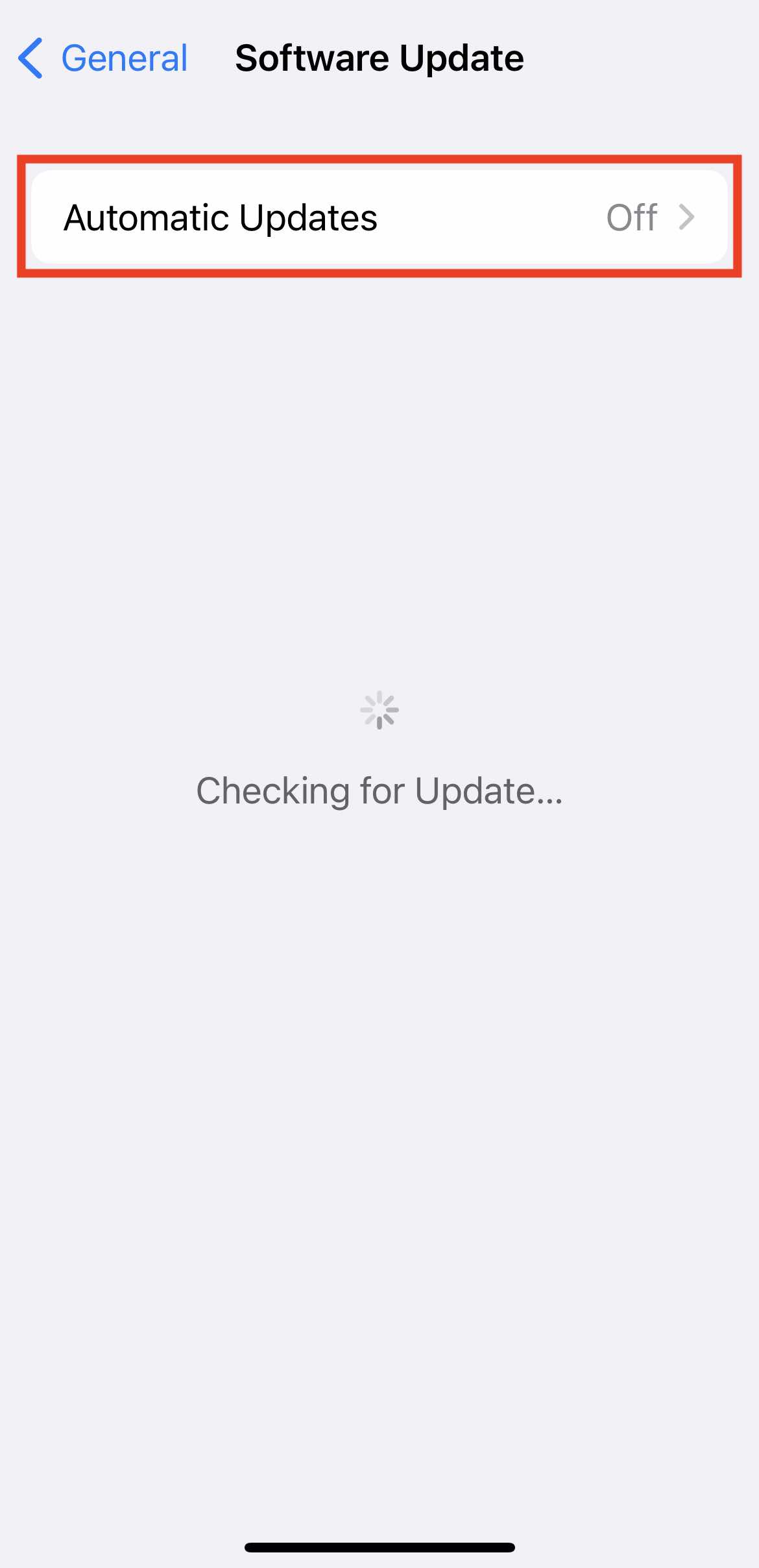
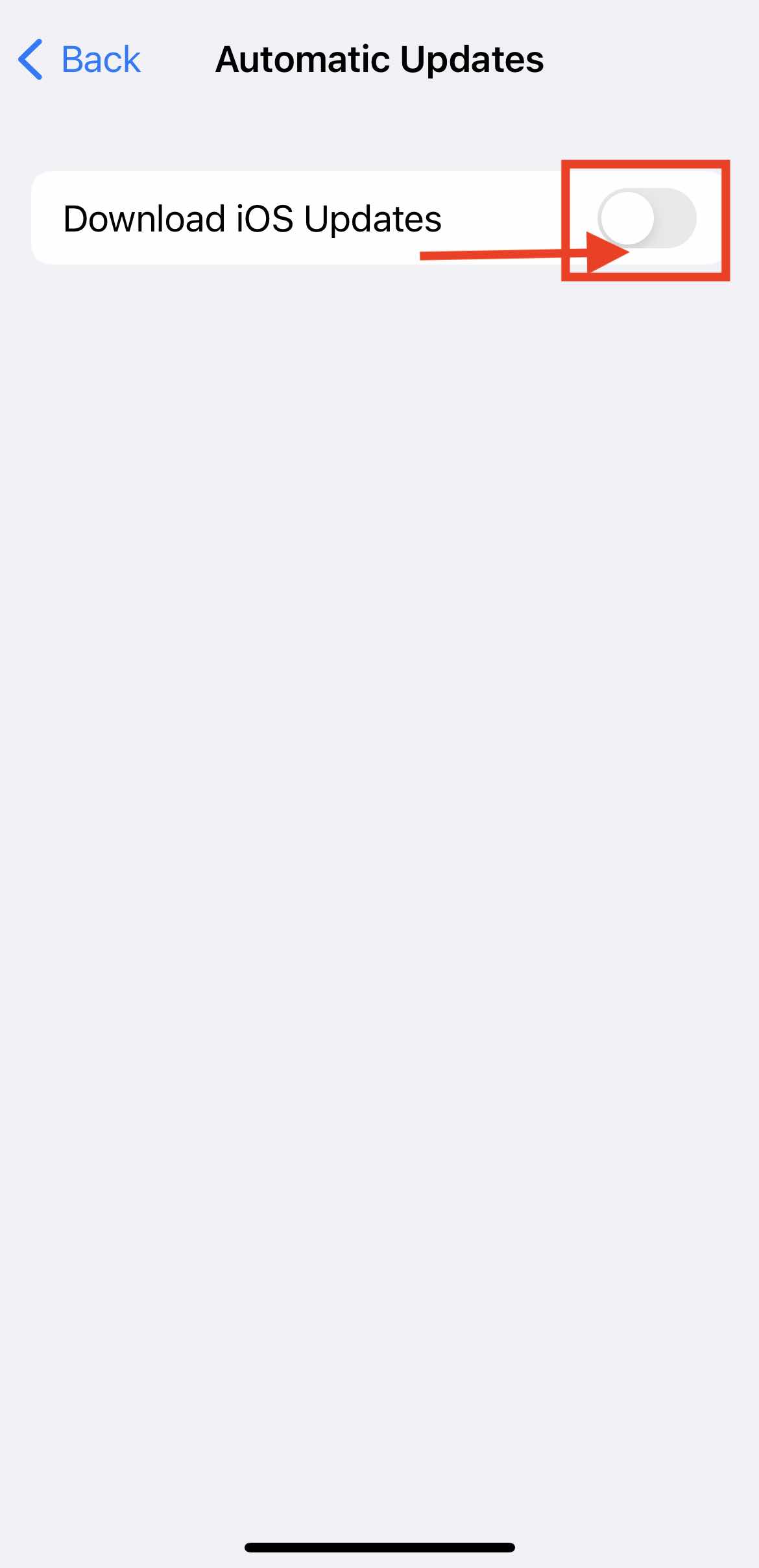
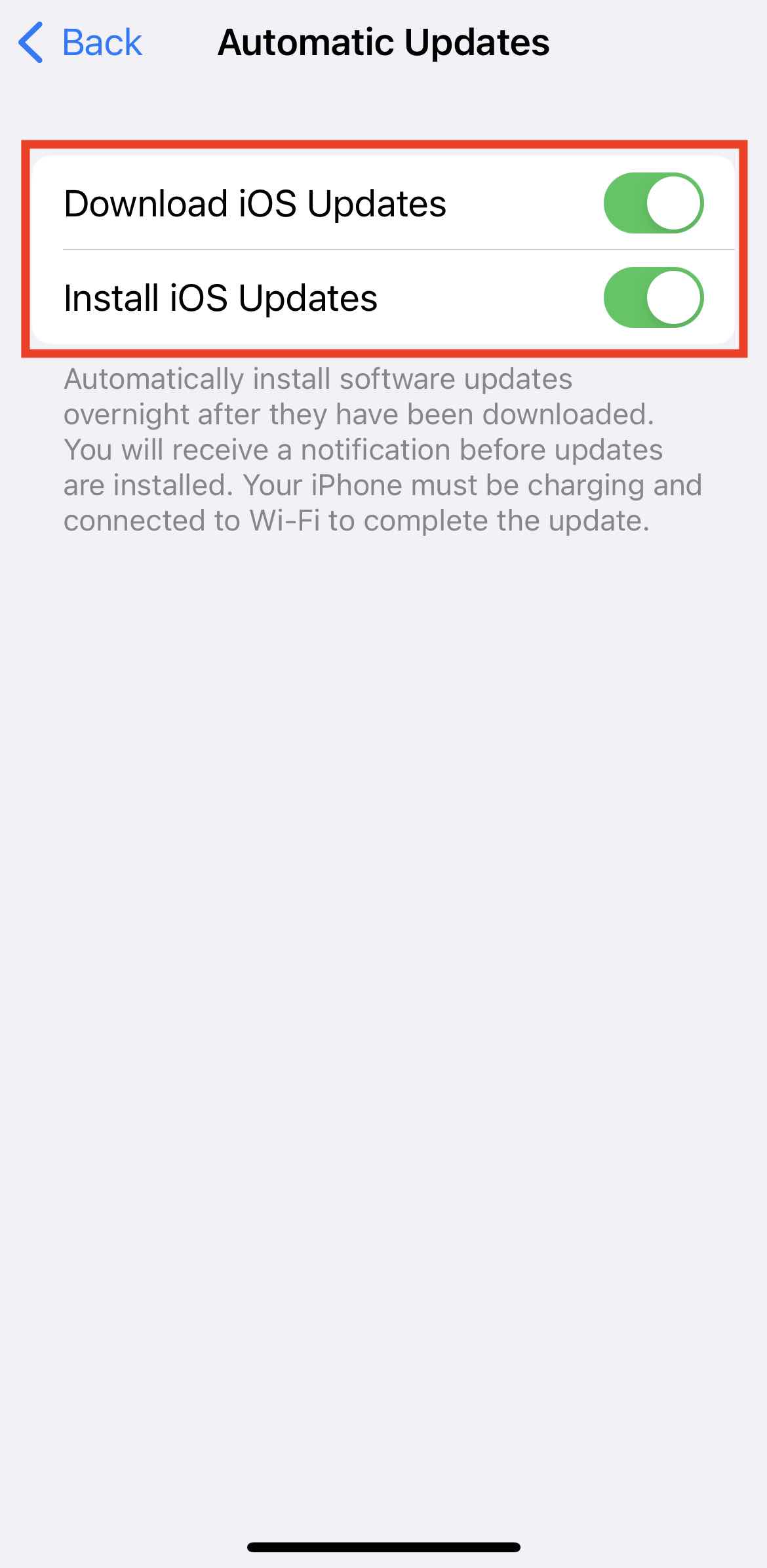
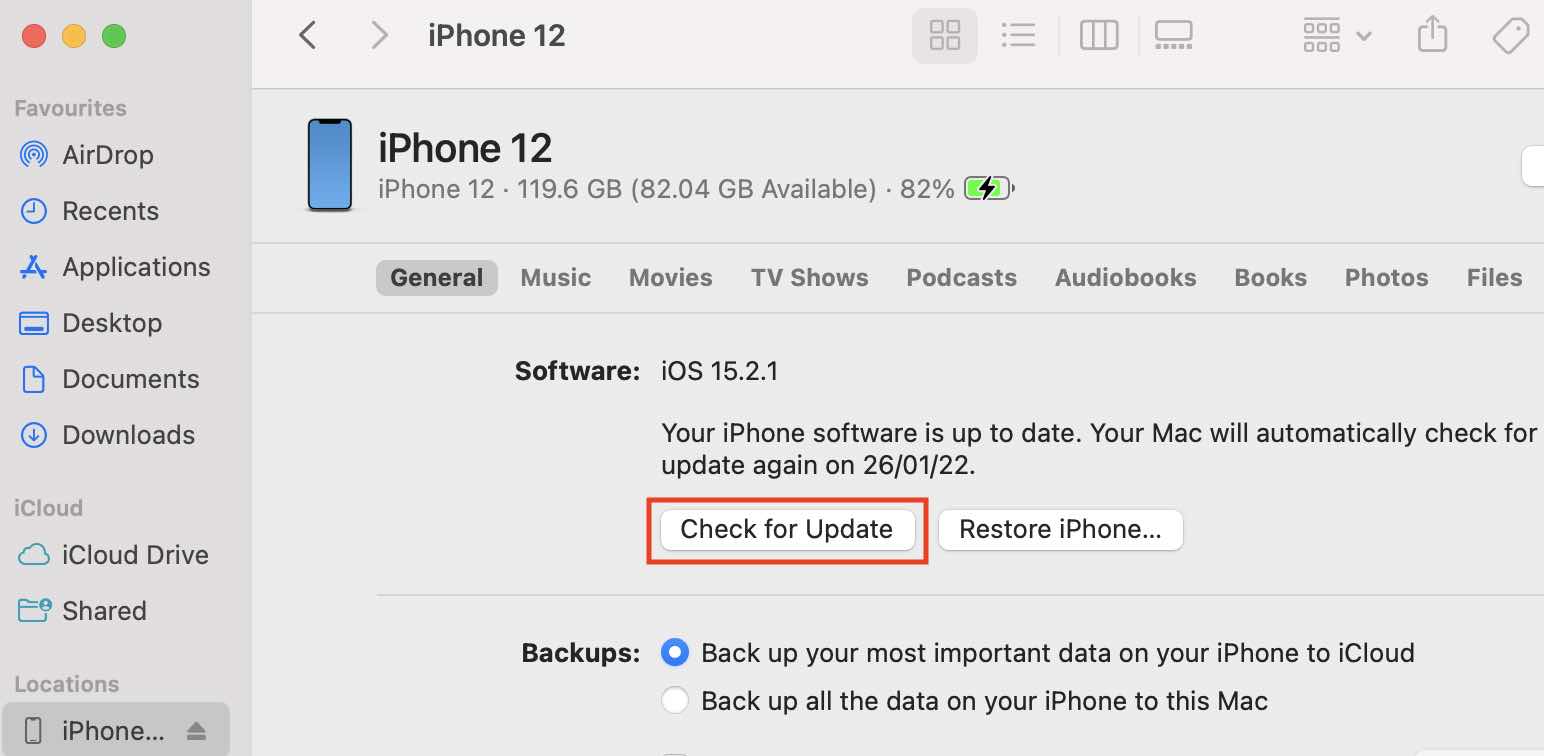
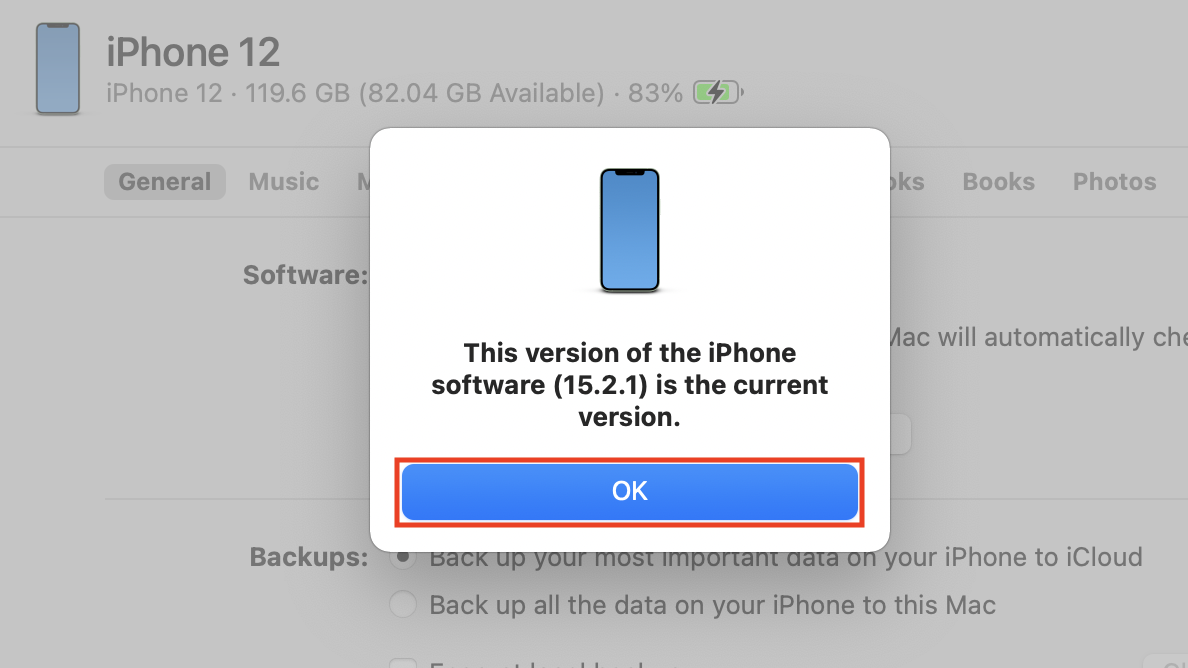
Leave a Reply