In this Digit Guider, you will learn how to turn off the location on
There may be many reasons that you want to turn off the location on your Apple iPhone, iPad, or iPod touch. The enabled location services on your iPhone allow approving the current location.
Turning Off location services on iPhone can be beneficial in certain situations like privacy, security, and battery life reasons.
While there are valid reasons to disable location services, it’s important to consider the potential impact on certain features and functionalities that rely on location data, such as mapping, navigation, weather updates, and location-based reminders. You may choose to selectively enable location services for specific apps or use cases where it’s essential while keeping them disabled for others where it’s not necessary. Ultimately, the decision to turn off location services on an iPhone depends on your individual preferences, privacy concerns, and usage patterns.
How to Turn Off Location on your iPhone
This option enables you to turn off the location for all apps. Follow the step-by-step instruction on how to turn off the location on your iPhone, iPad, and iPod touch.
1. On your iPhone, go to “Settings“
2. Scroll down and tap on the option “Privacy”
3. Under the Privacy section, tap on the option “Location Services“. If you are already enabled location, it displays as “On”
4. Select the Green Radio button from the right side of Location Services to turn off the location.
5. Tap on “Turn Off“ to confirm
Now successfully you have turned off location on your iPhone.
Note: To turn on location services, go to settings > Privacy > Location Services > On
How to Turn Off Location for Specific Apps
You can turn on or off location services on GPS for specific individual apps. Follow these step-by-step procedures on how to turn off location service for specific apps on your iPhone
1. On your iPhone, go to settings > Privacy > Location Services
2. Make sure location service is on before making location changes for specific apps
3. Scroll down and you will see a list of apps that you can update location details. Select an app that you want to update location access
4. Under “Allow Location Access“, it displays a list of options:
- Never
- Ask Next Time Or When I Share
- While Using the App
- Always
Tap on the option “Never” to turn off location services for this selected app.
Tap on Back and select another App and select the location access as “Never” to turn off.
Note: To turn off location for the App, go to settings > Privacy > Location Services > Tap a App > Allow Access.
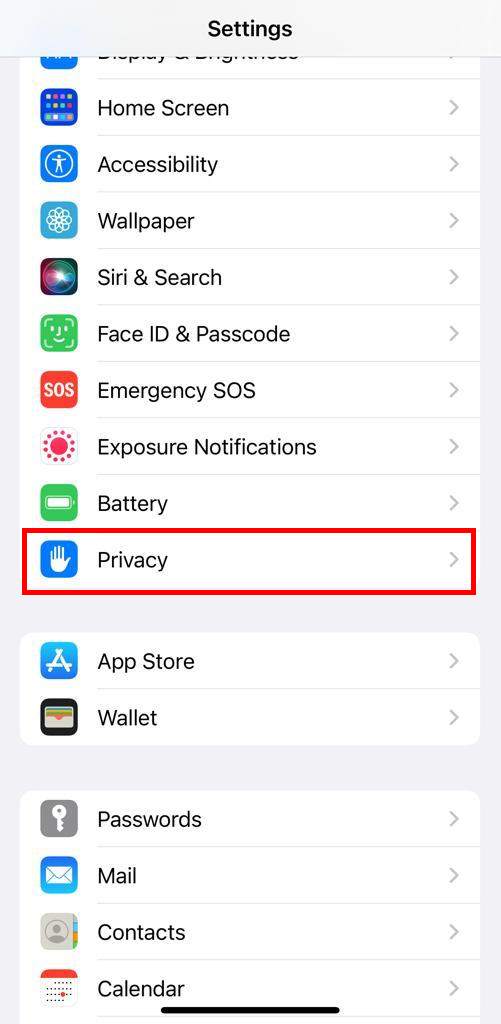
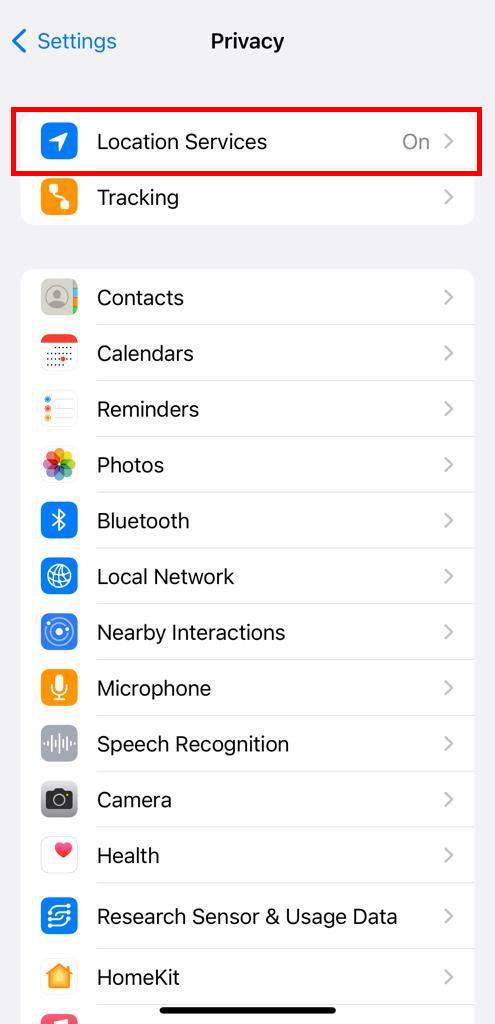
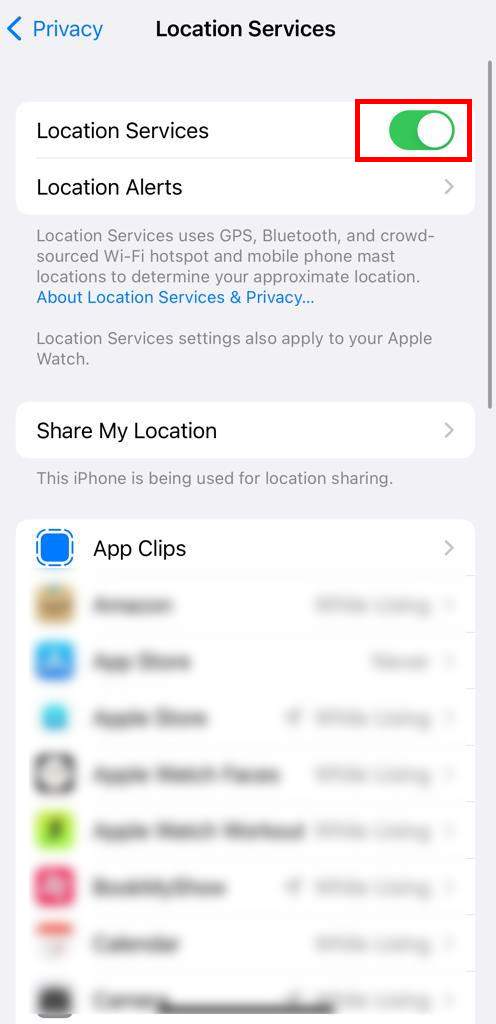
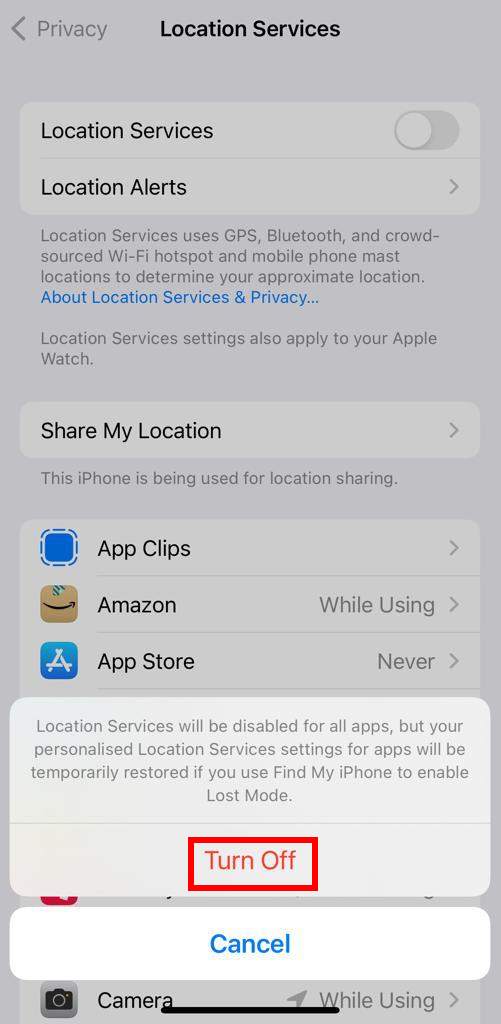
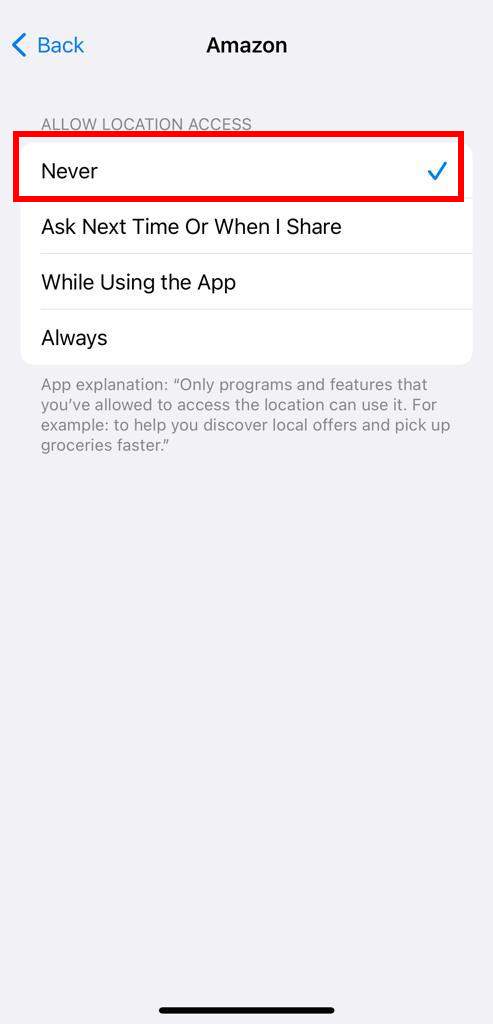
Leave a Reply