How to Change Wallpaper on iPhone – Learn how to Change Wallpaper settings on your Apple iPhone with your favourite images, live wallpapers and photos
How to Change Wallpaper On iPhone
The wallpaper on iPhone is one of the best ways to show your personality and make that mobile with the best excellent background image. When you buy a new iPhone, it displays with a default wallpaper.
Changing the wallpaper on your iPhone isn’t just about aesthetics; it can also enhance your overall user experience.
You can easily change the wallpaper on your iPhone with your camera photos, live wallpapers, or default Apple images.
Let’s learn how to change the wallpaper on your iPhone
Step 1: On your iPhone, navigate to “Settings” App
Step 2: Scroll down and tap on “Wallpaper” under the settings menu
Step 3: Under the Wallpaper screen, tap on the option “Choose a New Wallpaper“
Tip: Turn on “Dark Appearance Dims Wallpaper.” When you turn on dark mode on your iPhone, it dims your wallpaper based on ambient light.
Step 4: Under the “Choose” screen, select the required folder to select an image.
- Dynamic
- Stills
- Live
- All Photos
- Recent
- Favorites
- Selfies
- Screenshots
Note: We have selected “Live” to set live wallpaper for iPhone.
Step 5: Select the wallpaper you want to set as your live wallpaper on your iPhone.
Step 6: Now tap on the option “Set” Turn off or on “perspective zoom.
Step 7: Choose one of the options:
- Set Lock Screen: Select this option, to set the wallpaper for only the lock screen,
- Set Home Screen: Select this option, to set the wallpaper for the only home screen,
- Set Both: By selecting an option, the wallpaper will be set for both the lock and home screens.
Now successfully, the selected images have been set as your iPhone wallpaper. Similarly, you can change and update your iPhone background wallpaper with new photos.
How to Set an Image as iPhone Wallpaper
You can directly set an Image as your iPhone wallpaper. Refer to the following step-by-step instruction to update an image as wallpaper.
Step 1: On your iPhone, navigate to photos App
Step 2: Under the photos, select one of the folders to select the image
Step 3: After selecting an image, tap on the “share” icon
Step 4: Scroll down and select the option “Use as Wallpaper“
Step 5: Now pinch, zoom and scale the image as per requirements and tap on “Set”
Step 6: Set the wallpaper as the lock screen, home screen, or both.
Ultimately, the way you use your iPhone’s wallpaper is a personal choice, but it can significantly impact your daily interaction with your device and contribute to a more enjoyable and personalized user experience.
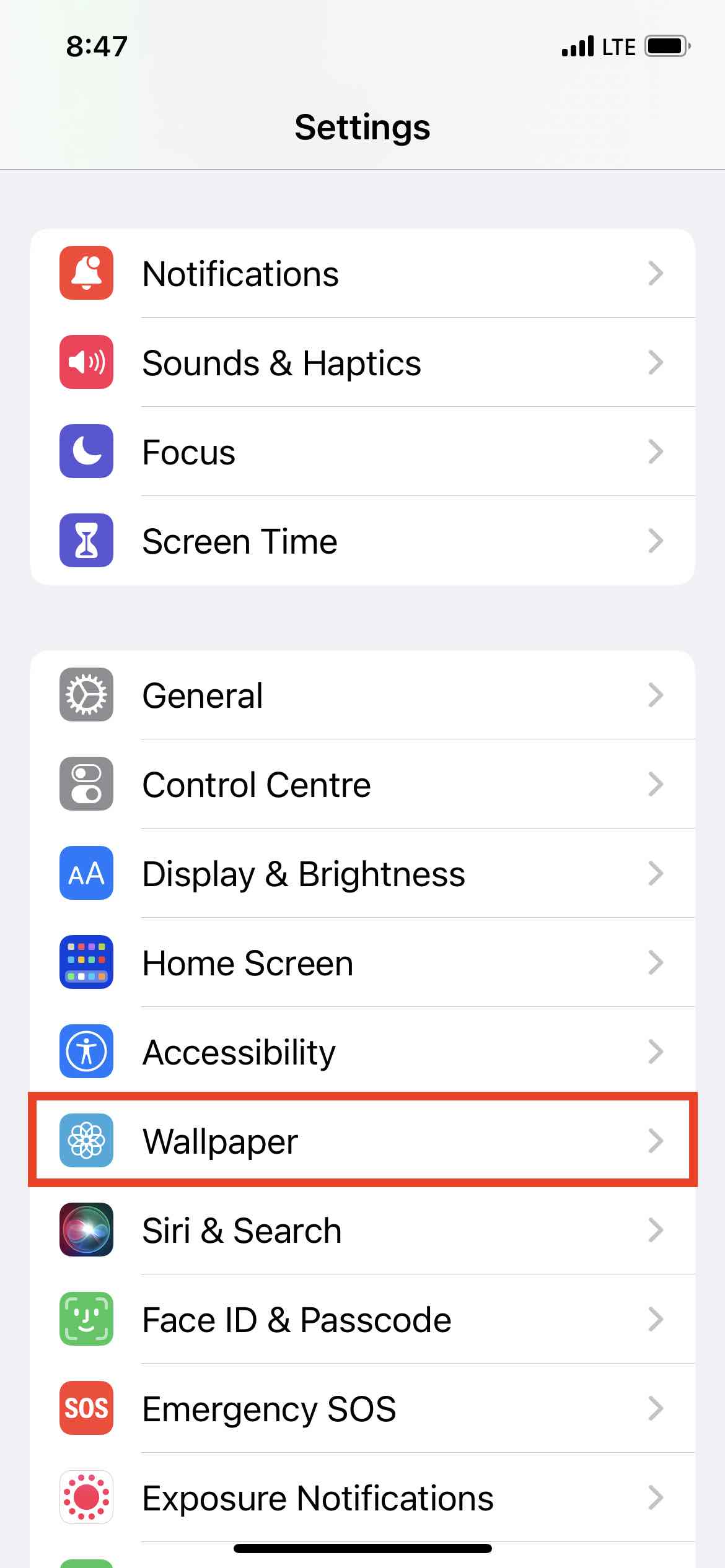
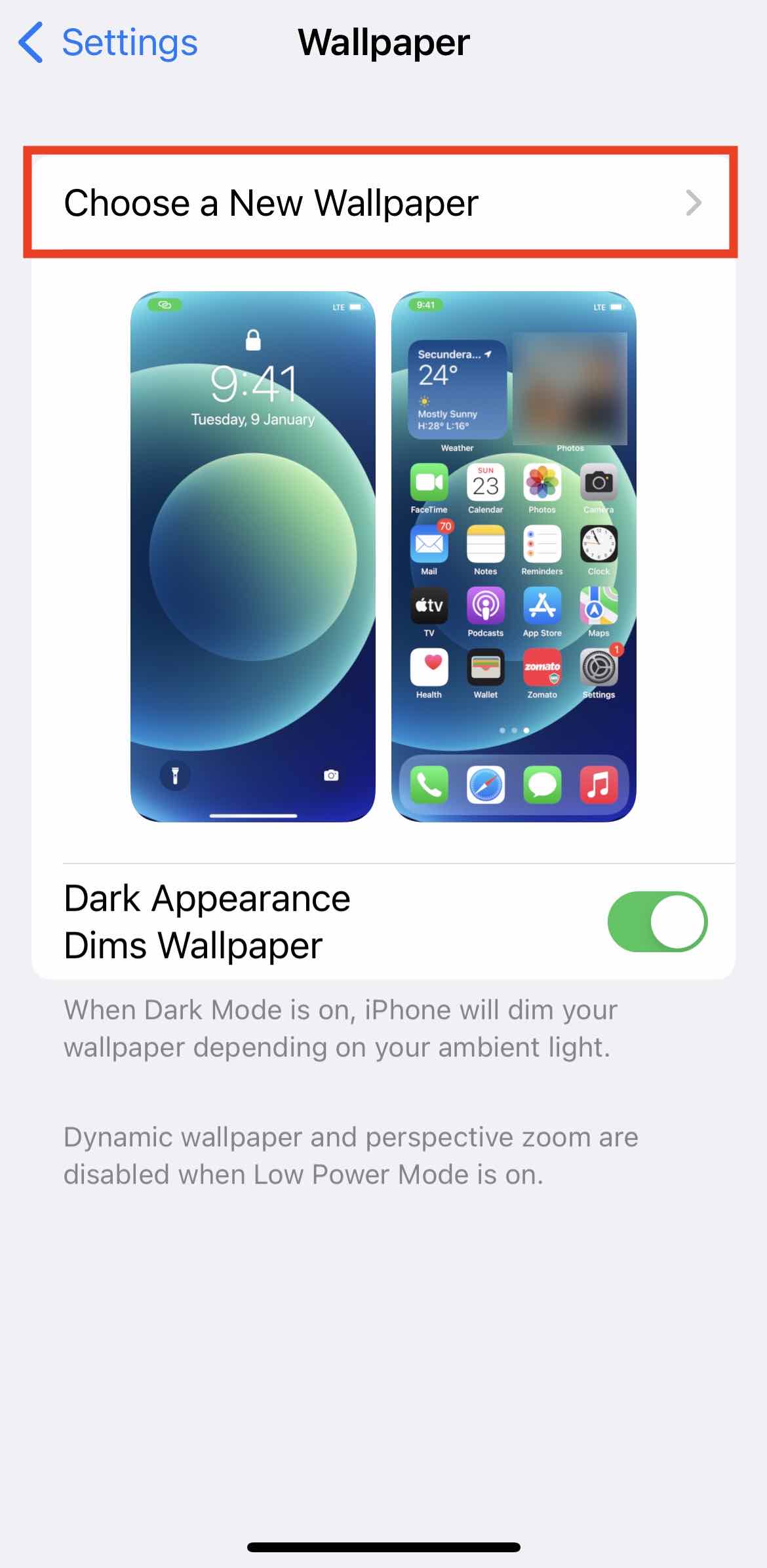
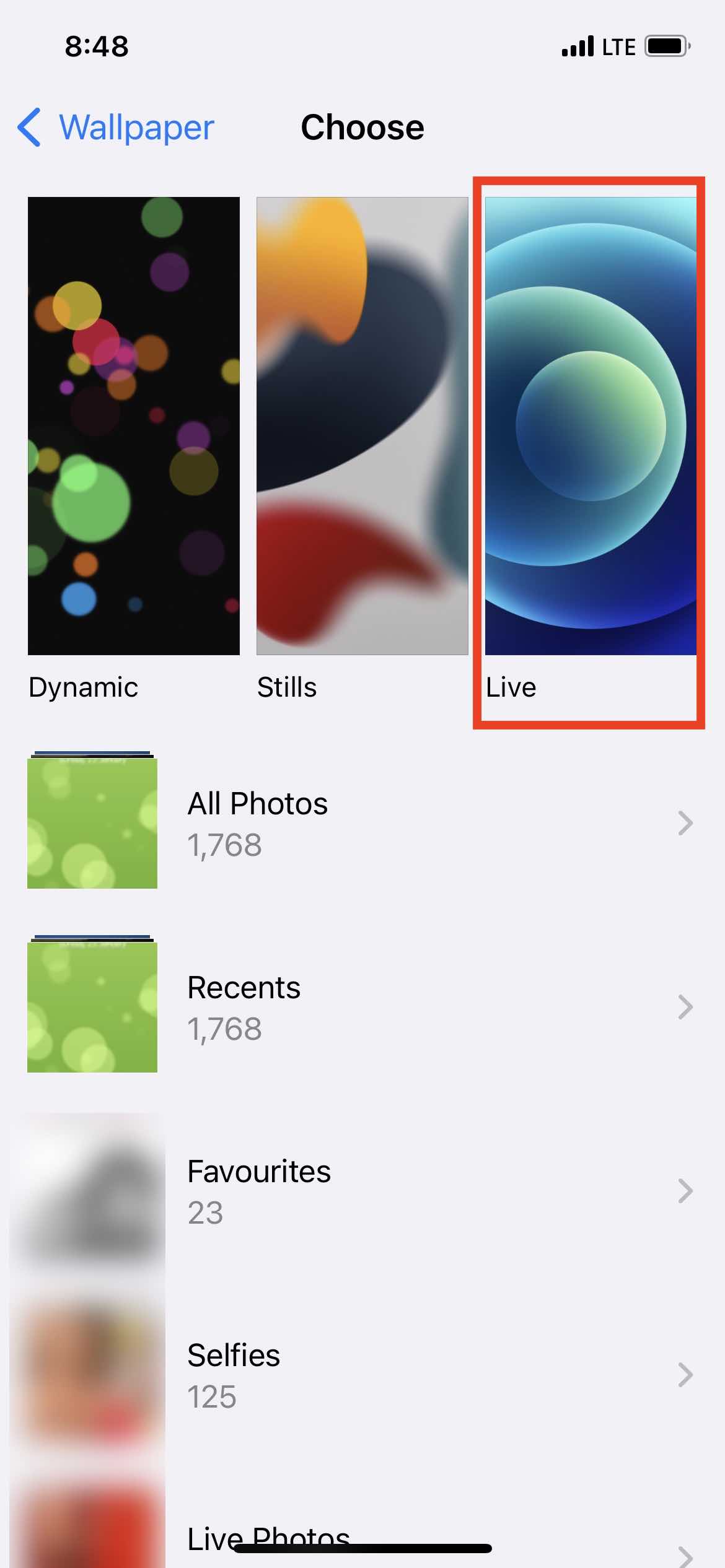
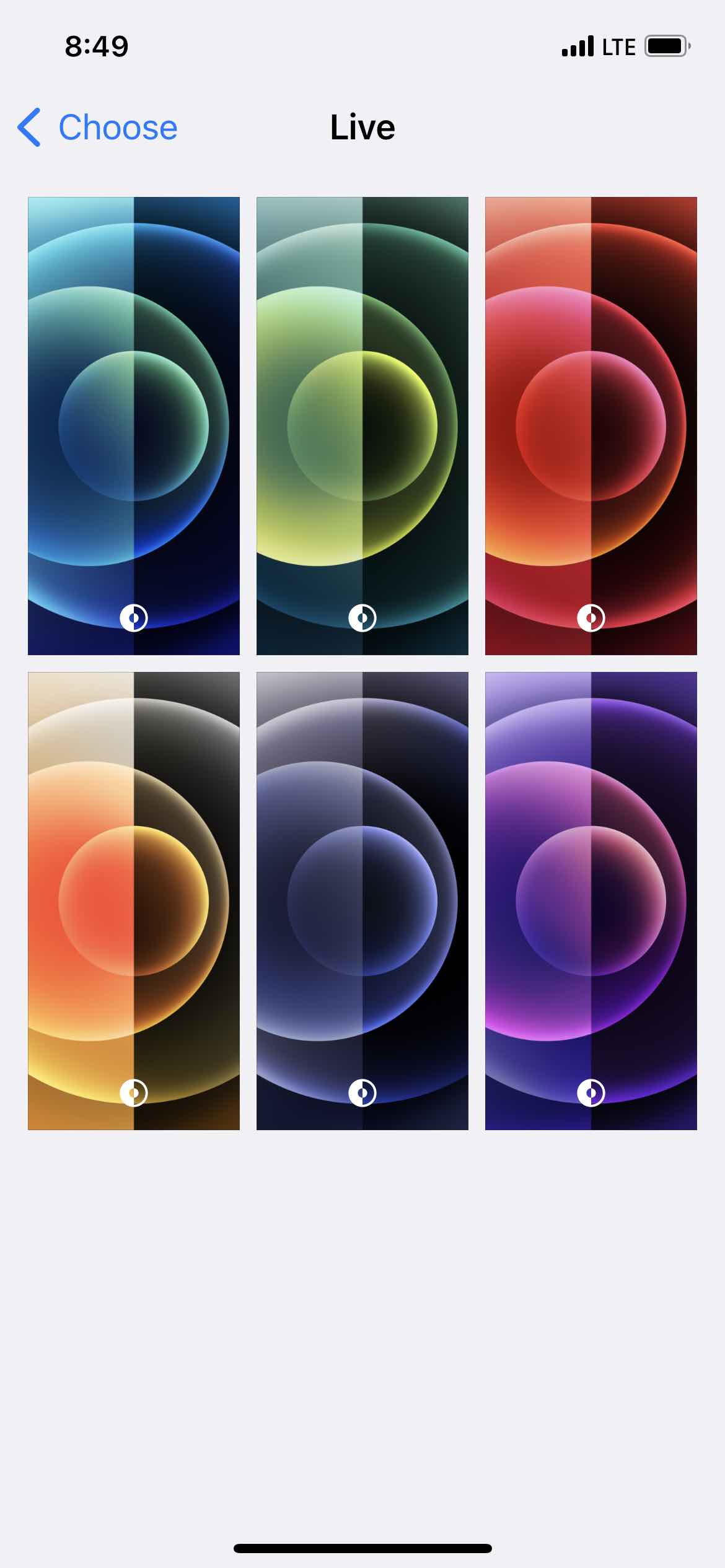
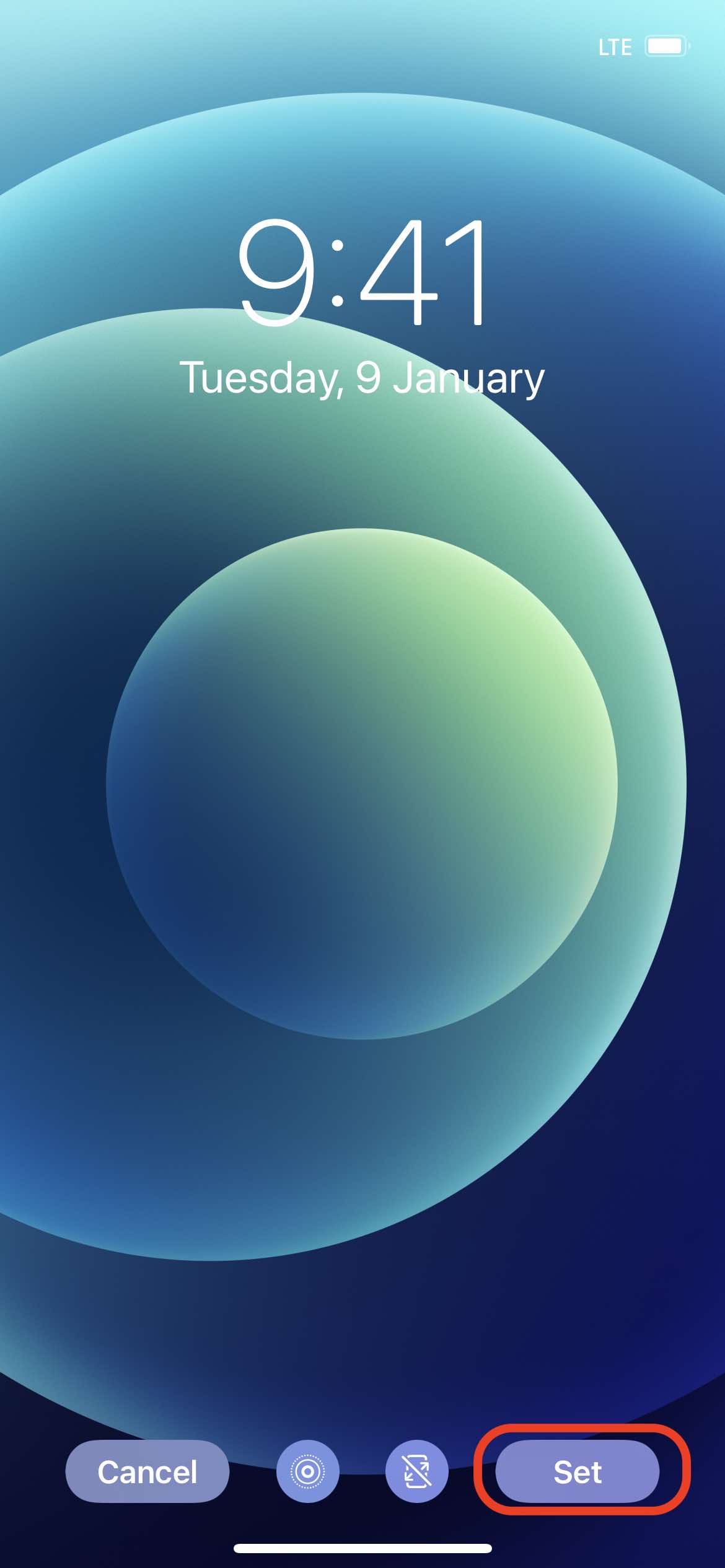
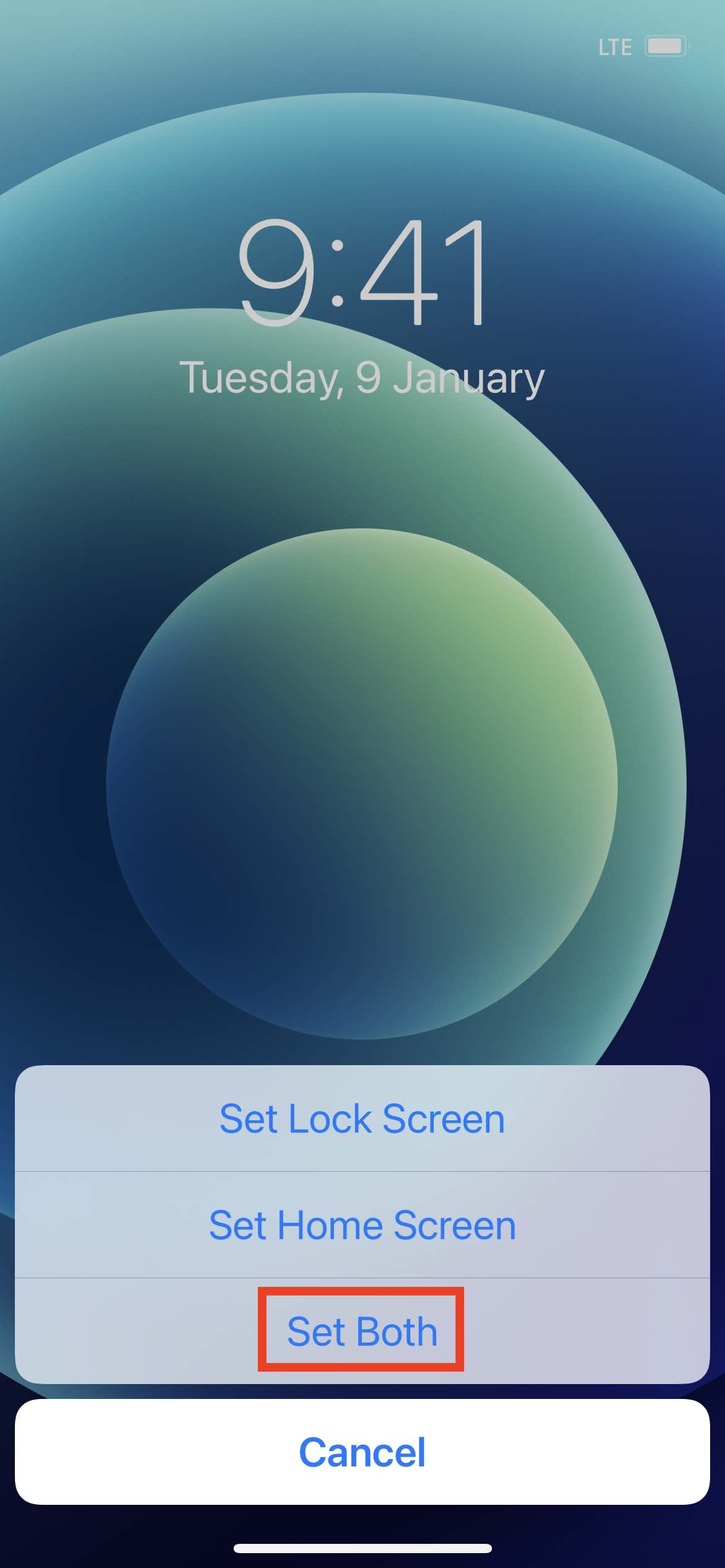
Leave a Reply