How to delete browsing history – Learn how to clear complete browsing history data on browsers Google Chrome, Firefox, internet explorer, Opera, Safari, etc.
All web browsers save your browsing history with web pages that you have visited. Based on your browsing, internet browsers collect your data, interest, and preferences.
It is a good idea to delete and clear your search browsing on your Windows computer, Apple Mac, iPhone, iPad, tablets, etc. You need to delete history on every browser and device if you have used more than one browser.
How to Delete Browsing Data
Why do you want to delete your browsing history?
- If someone using your computer or mobile, it is a best practice to delete the history
- It speed up your device
- Secure your data and privacy
Tip: Incognito window on Chrome or Private window on Firefox never saves your browsing history.
In this Digit Guider, you will learn how to delete your browsing history from different browsers
Delete Browsing History on Chrome browser
From Windows Computer:
Tip: Direct link to clear browsing history from your Chrome browser – chrome://history/ { Copy and Paste
- Open a Google Chrome browser on your windows computer
- Press keyboards Ctrl+H or click on 3 dotted menu > click on History
- Click on “History” to view the complete history or click on the option “Recent Closed tabs” to delete the recently deleted history.
- On the right side menu of Chrome, click on “Clear Browsing Data”
- Select the time range and select the required options of
- Browsing history – To clear search history
- Cookies and other site data – To clear cookies data
- Cached images and files – To clear caches of Images and files data
From Android Mobile or Tablet
- Open a Google Chrome App
- On the top right side of the browser, tap on 3 dotted menu
- Tap on “History“
- Under History, Tap on the option “Clear Browsing Data“. Also from this screen, you can delete each search history manually.
- Select Time range and tap on “Clear data”
From iPhone and iPad
- On your iPhone or iPad, open a Chrome app
- At the bottom right side of Chrome browser, tap on the 3 dotted menus and then tap on “History“
- Tap on “Clear Browsing Data”
- Select the time range and tap on “Clearing Browsing Data”
Delete Browsing History on Firefox Browser
From Windows Computer
- On your computer, open a Mozilla Firefox browser
- Press the keyboard keys “Ctrl+H” or on the top right side of Firebox click on 3 horizontal lines menu
- Click on “History” and then click on “Clear Recent History”
- Select the time range to clear and select the required options to delete the data as per
- Browsing and download history
- Active logins
- Form and Search History
- Cookies and caches
- Click on OK to clear the browsing history from Firefox
From Android Mobile and Tablet
- On your Android mobile, open a Firefox browser
- Tap on 3 dotted menu
- Tap on “History”
- Tap on the “Delete” icon to delete all of your browsing data on the Firefox browser.
From iPhone and iPad
- On your iPhone or iPad, open a Firefox browser app
- Tap on Menu > History
- Tap on “Clear Recent History”
- Select the time range to delete the browsing data
- The Last Hour
- Today
- Today and Yesterday
- Everything.
How to Clear Search Browsing Data from Microsoft Edge
1. On your Windows computer, open a Microsoft Edge browser
2. On the top right side of the browser, click on the 3 dotted menu and then select the “History”
Tip: Shortcut the keyboard key to open History: Ctrl+H
3. Click on More Options and select the option “Clear Browsing Data”
Tip: Copy and paste this URL on your Microsoft Edge browser – edge://settings/clearBrowserData
4. Select the time range and click on the option “Clear now”
How to Clear Browsing Data on Opera Browser
1. On your computer, open an opera browser
2. On the top left side of the browser, click on the option “Customize and Control Opera” and then select the option “History”
3. Click on the option “History” or “Clear Browsing Data”
4. Select the time range and click on the option “Clear Data”
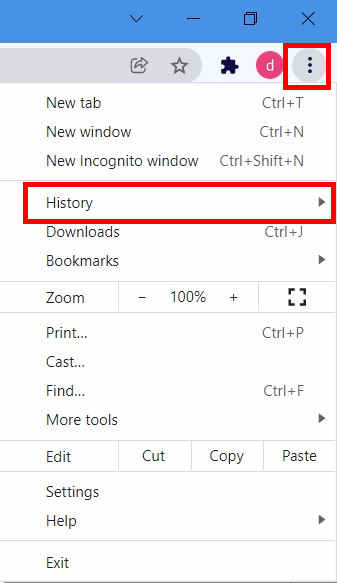
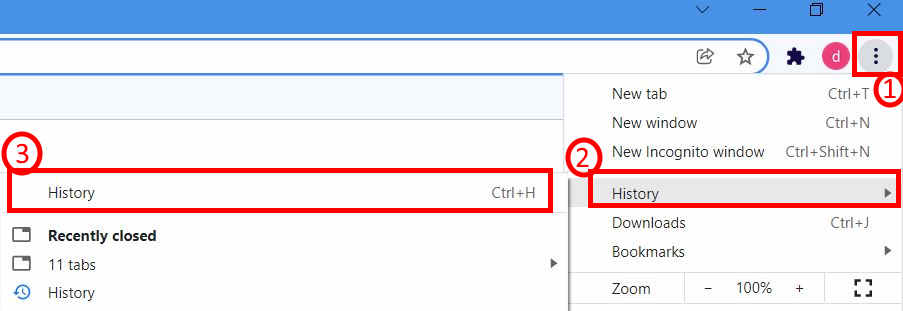
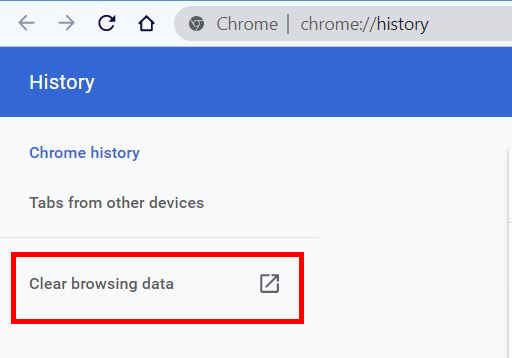

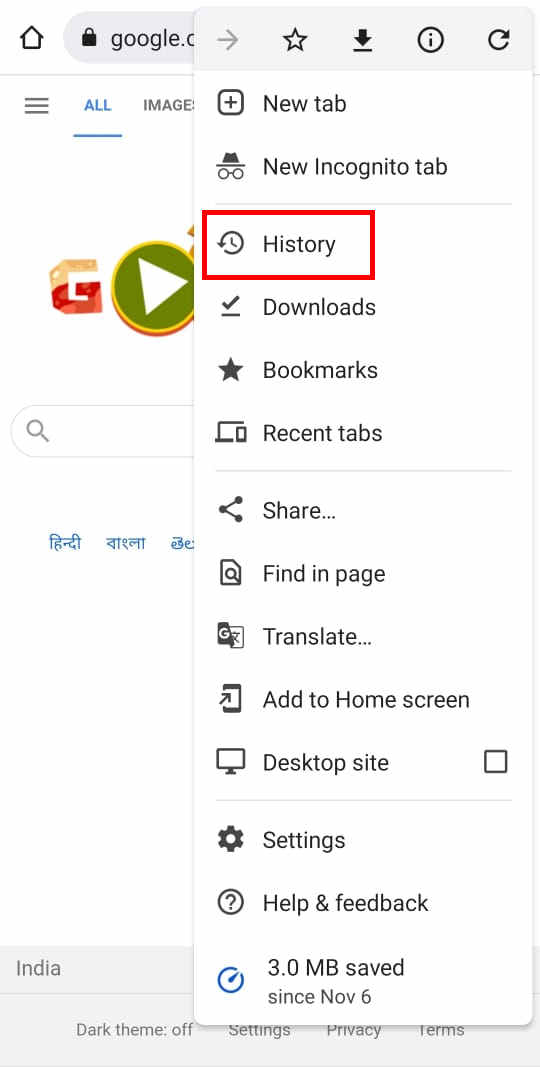
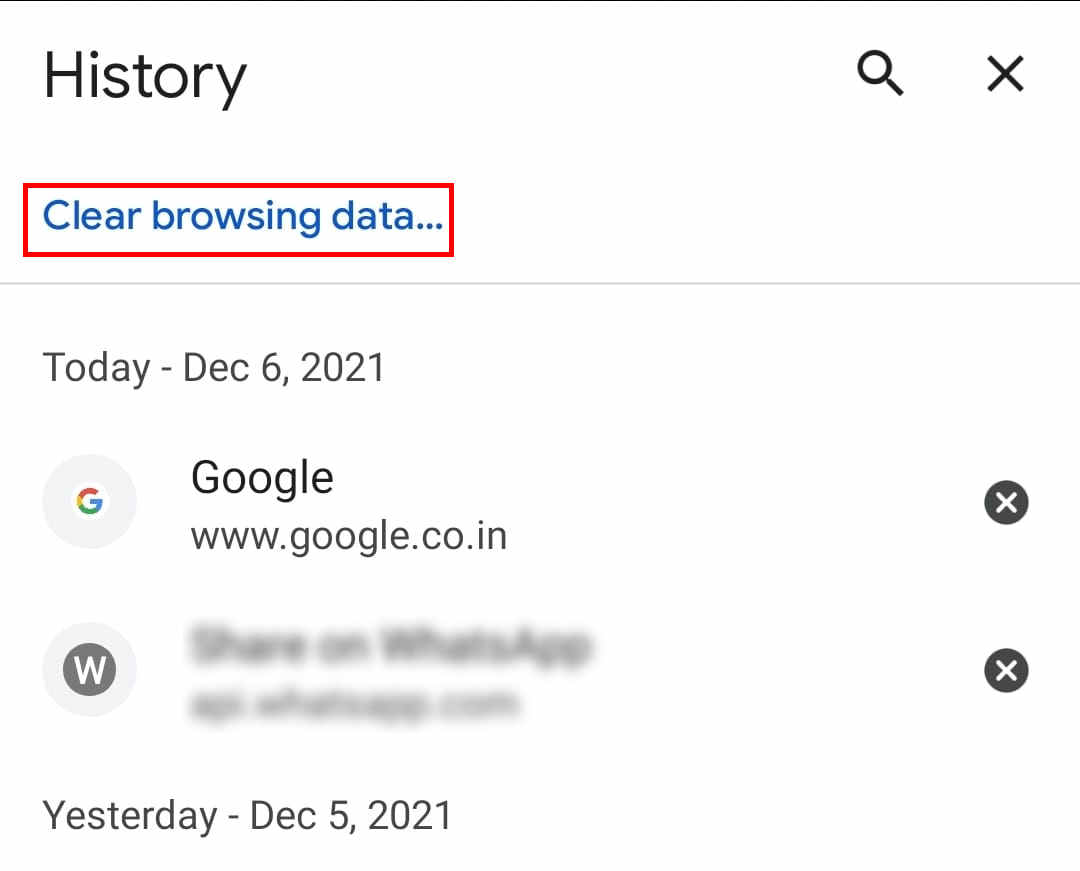
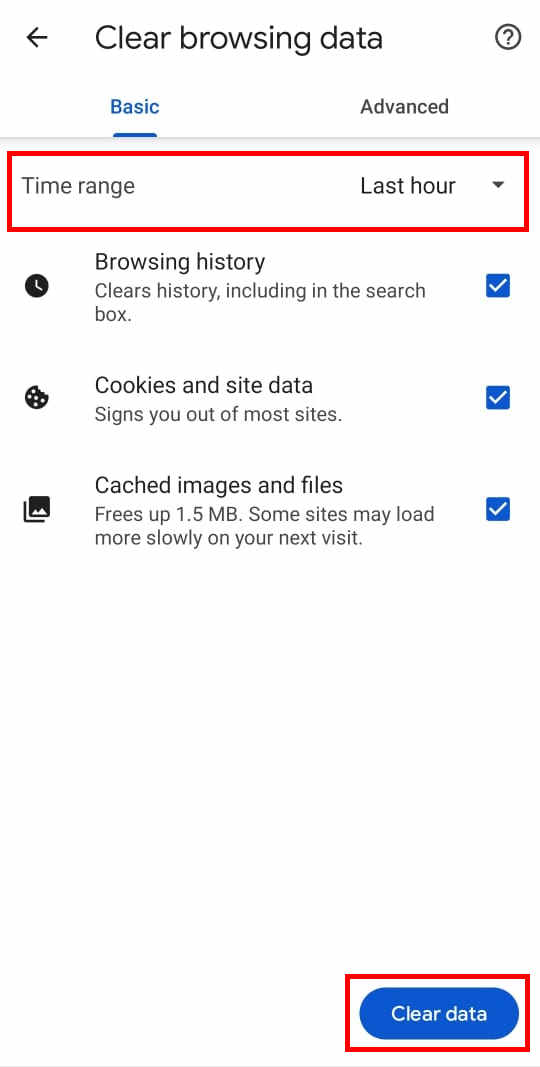
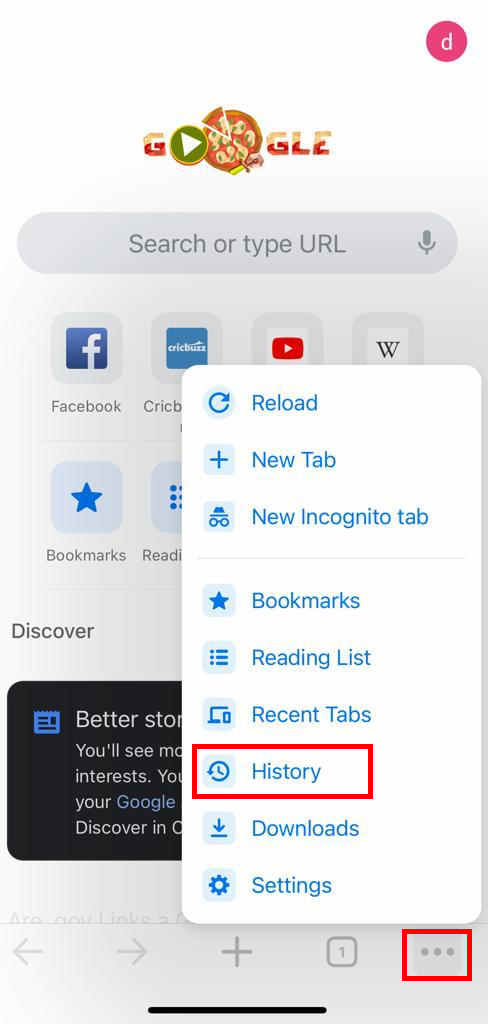
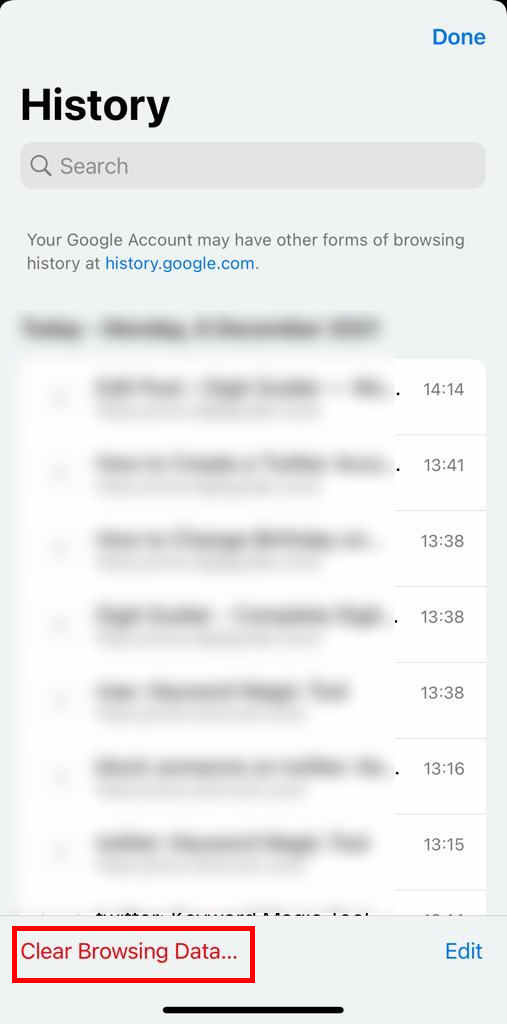
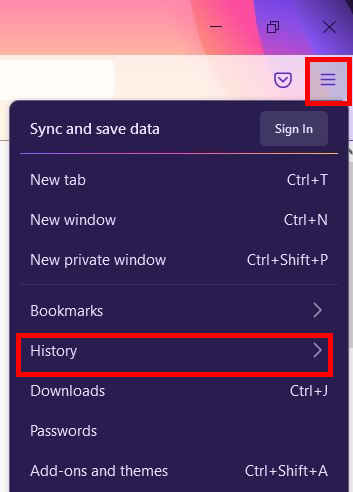
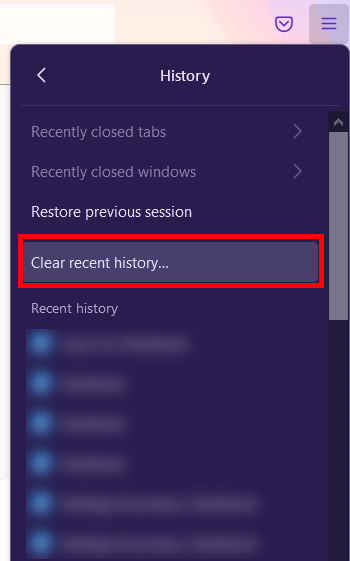
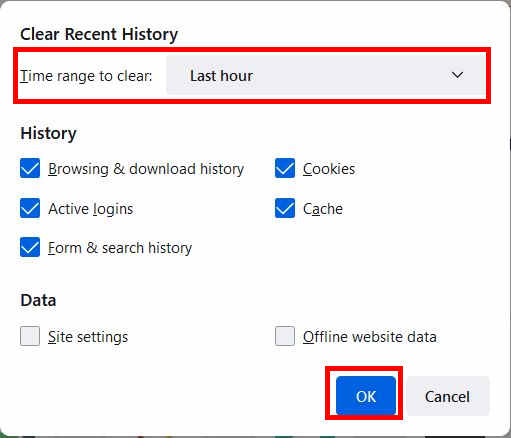
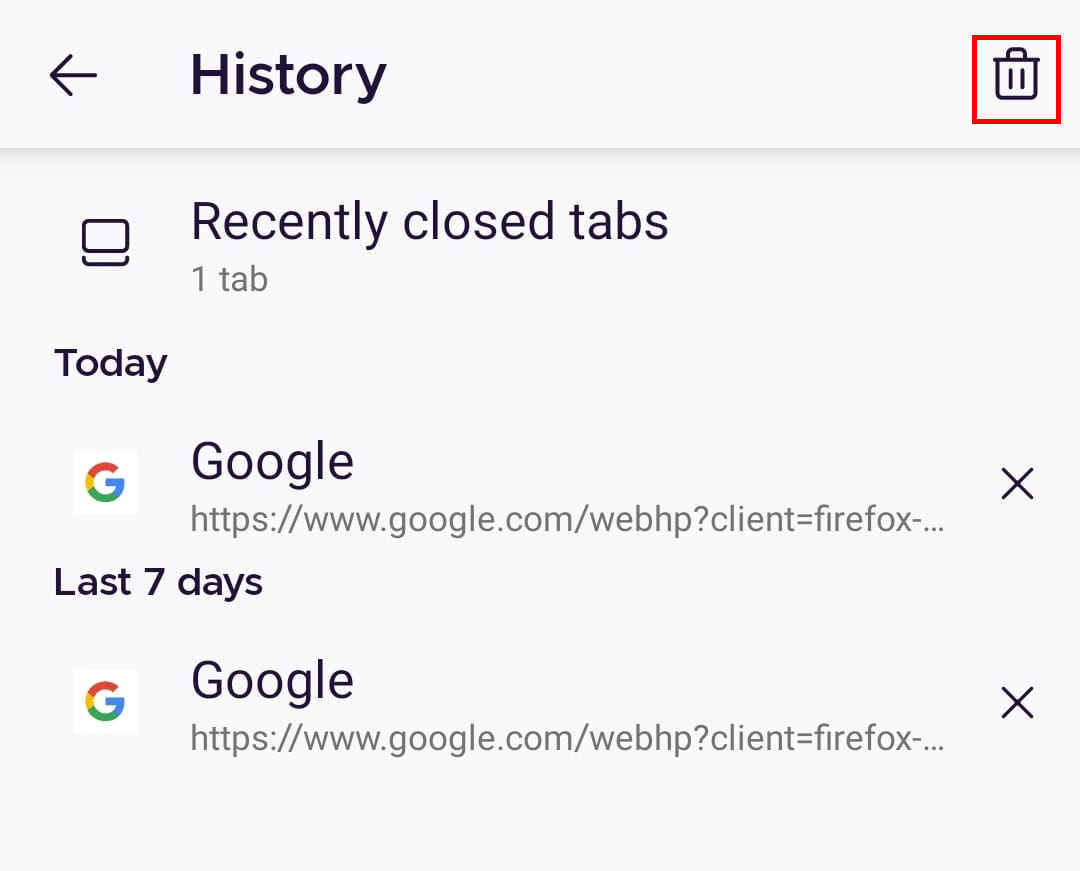
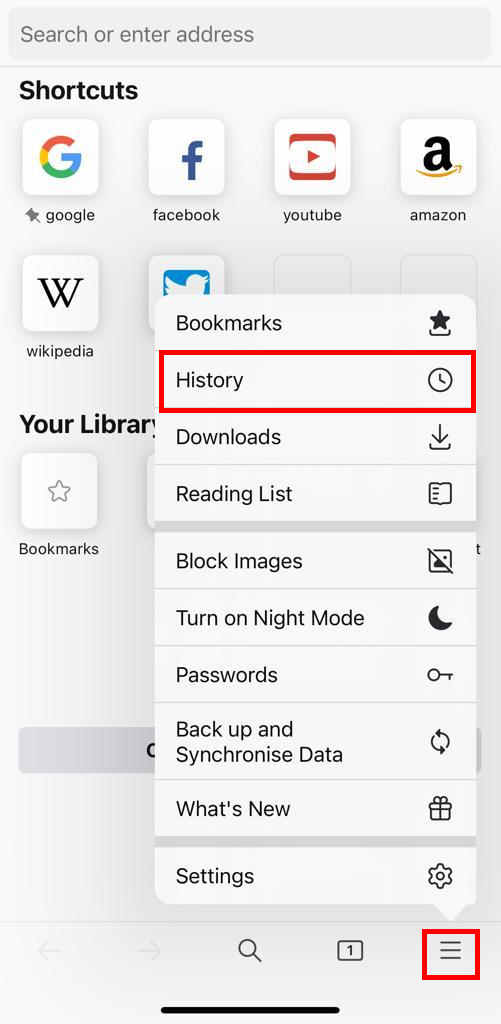
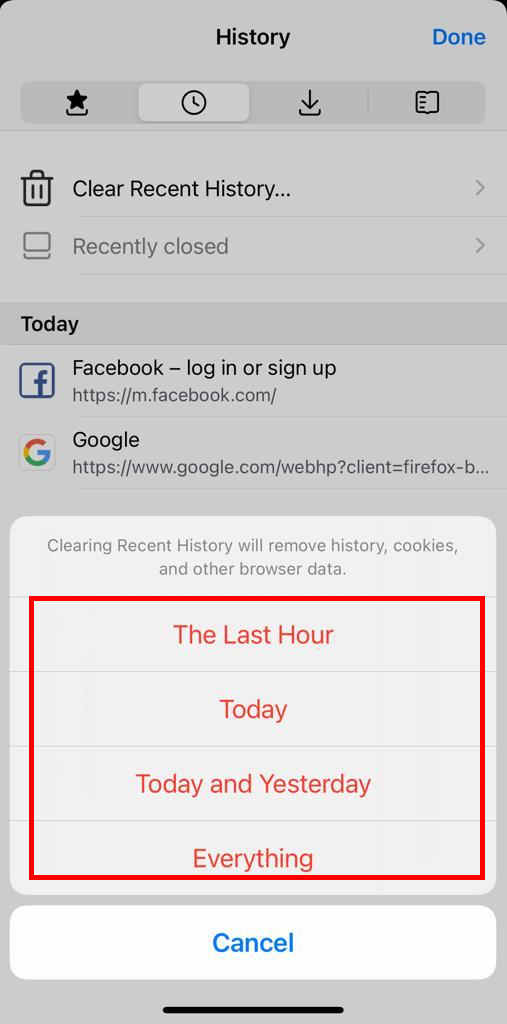
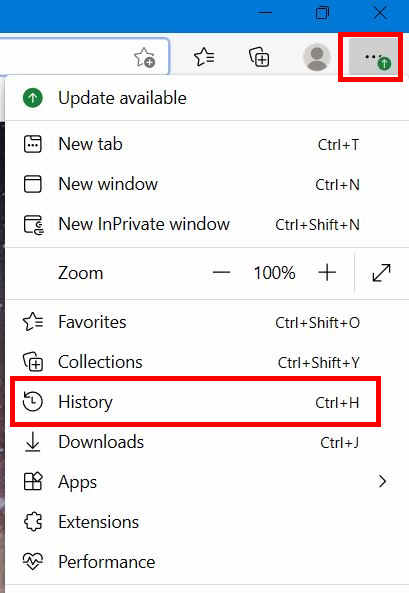
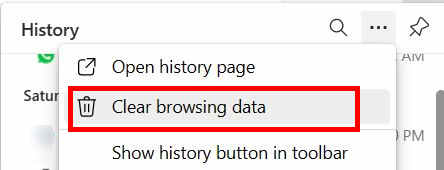
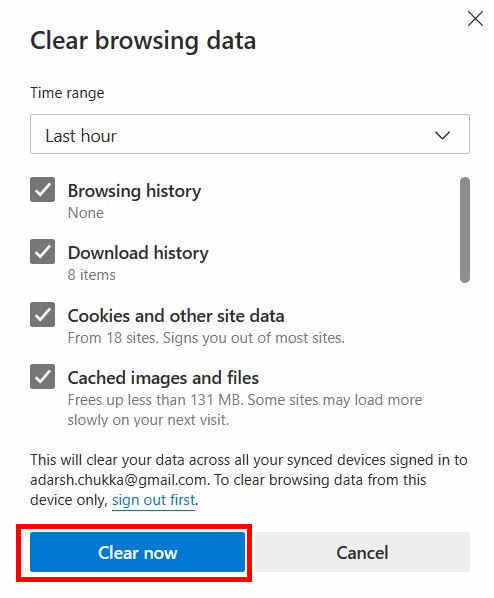
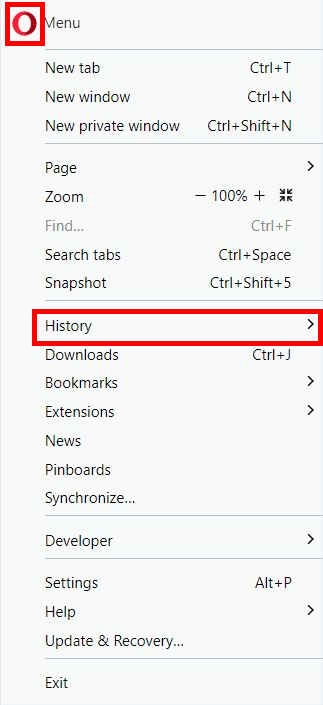
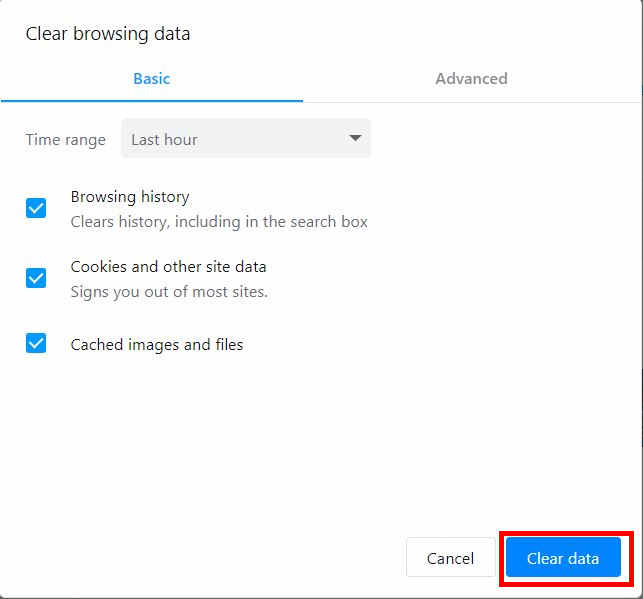
Leave a Reply