Undo Send Email is one of the features of a Gmail account that allow you to Unsend email messages within a specific period of time. This Unsend feature is available on both computer and mobile App versions.
There are many reasons that we want to Unsend Emails immediately
- Mistakenly sent an email to the wrong person
- Forgot to add information
- Incorrect message
- Missing or incorrect attachments
Points to be remembered
- On a computer, you can undo a sent email within 30 seconds
- On a mobile Gmail app, you are allowed to undo a sent mail within 5 seconds only.
- You can change send cancellation periods to 5, 10, 20, or 30 seconds on the computer.
- If you delete a sent email in Gmail that won’t delete in a receiver’s inbox.
- You can increase recall time by up to 30 seconds. Refer below for steps on how to increase the amount of time to recall.
How to Unsend an Email in Gmail Account from Computer
After successfully sending an email, if you decide to recall back and cancel the email. Refer below step-by-step procedure on how to Unsend email immediately
1. Once you send an email, in the bottom left of Gmail it displays with options of messages sent
- Undo: Click on this option immediately to recall the email
- View Messages: By clicking on this option, you can view the sent email.
Now you will get a notification as “Sending Undone” and an email opens to edit a message.
How to Recall Email in Gmail on iPhone
After sending an email in Gmail, you will have 5 seconds of time to recall the email. Refer below procedure on how to Unsend mail on iPhone
1. After sending an email, at the bottom of Gmail it displays with a
- Send
- Undo
Click on the “Undo” within 5 seconds or Undo option will get expired.
Successfully your email has been recalled and now you can edit and resend the email.
How to Unsend an Email in Gmail on Android
1. After successfully sending an email, you will get a notification at the bottom of the screen with sent and undo
2. Tap on the option “Undo” and immediately the message will be recalled and you will be taken to a compose screen.
How to choose time to recall an Email Message
1. On your computer, navigate to mail.google.com
2. On the top right corner of Gmail, click on Settings and then click on “See all Settings”
3. On next to Undo Send, select the cancellation period of
- 5 seconds
- 10 Seconds
- 20 Seconds or
- 30 Seconds
4. Scroll down and at the bottom of the page, click on save changes to save the details.
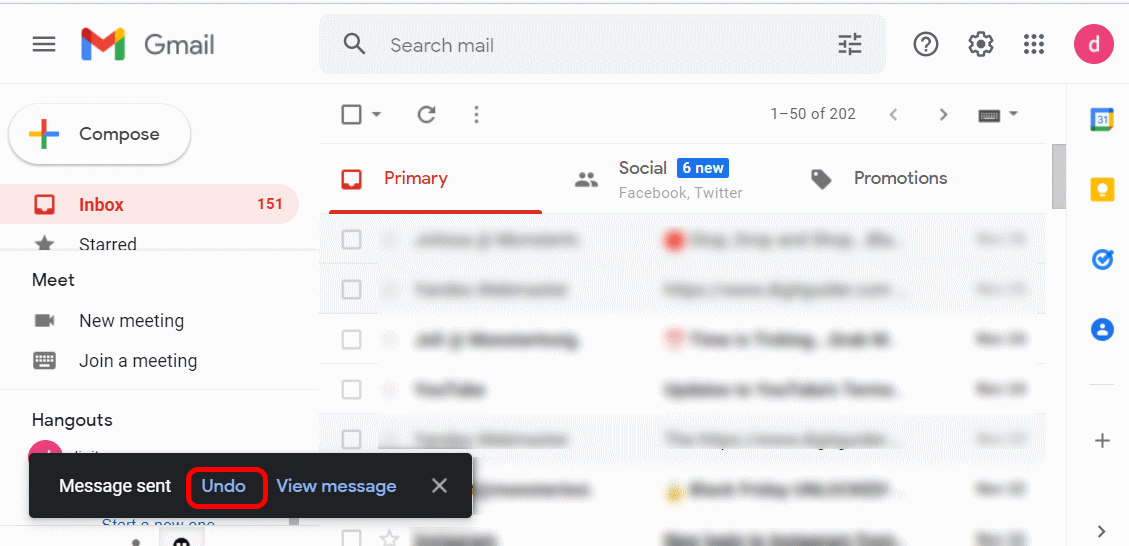
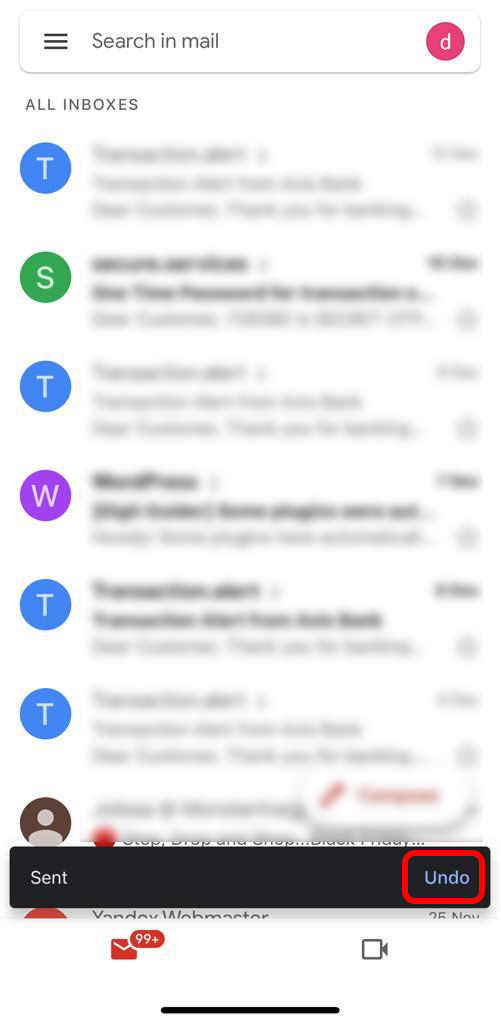
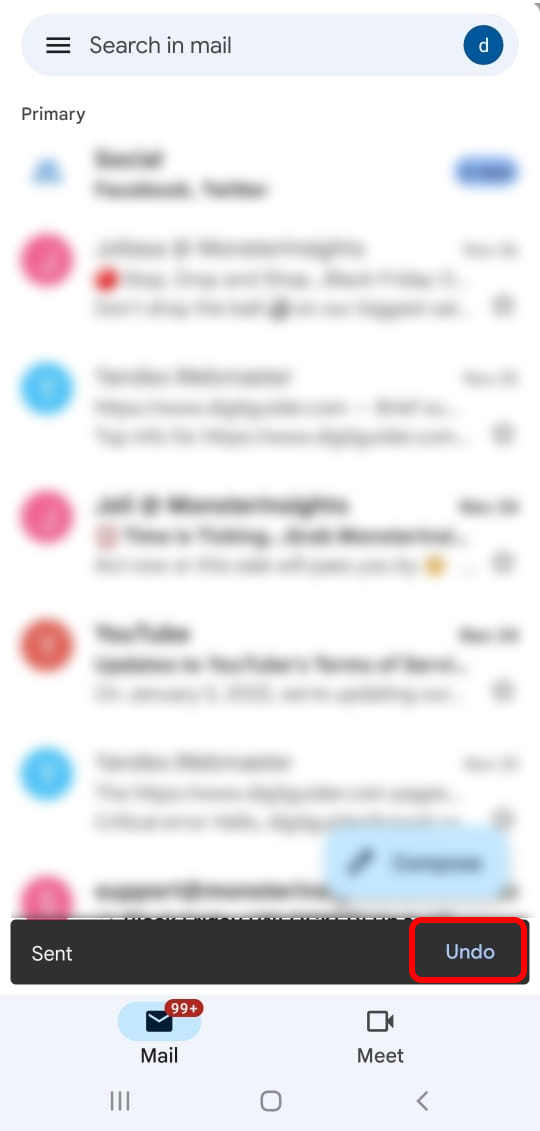
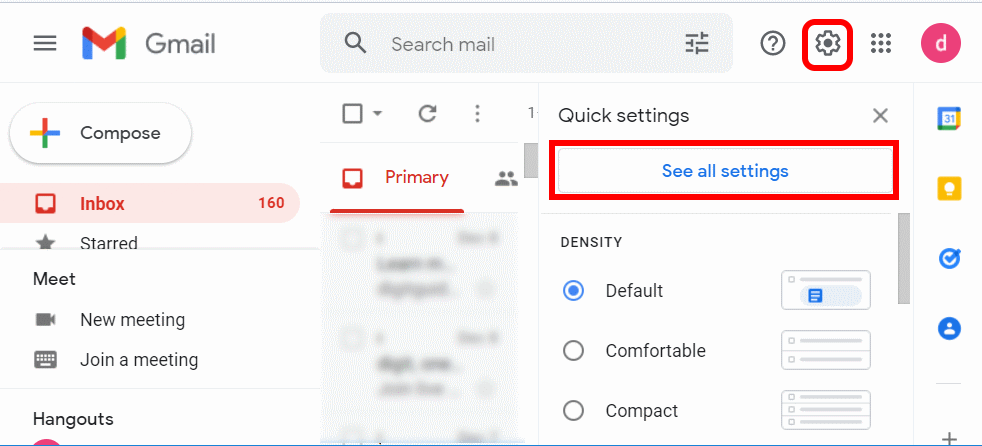
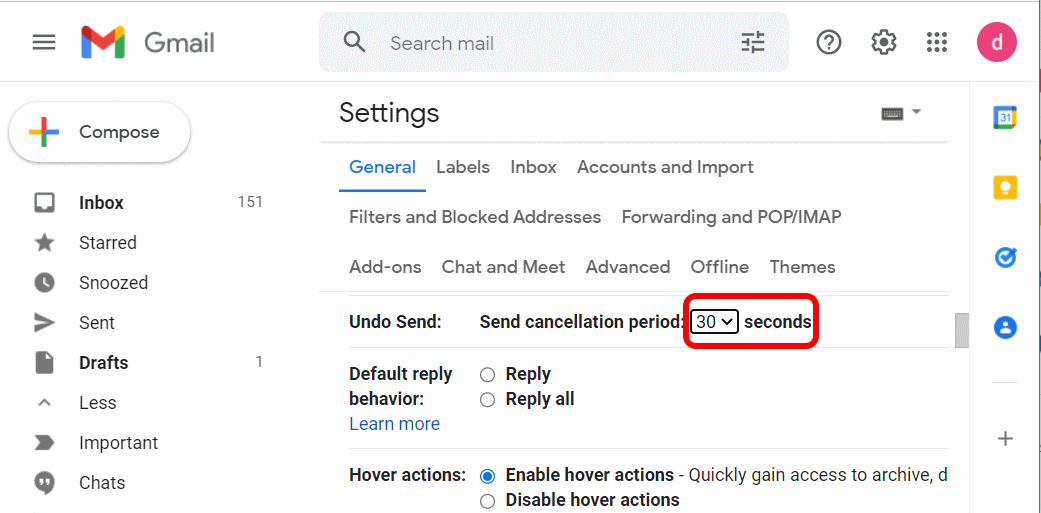
Leave a Reply