You can add or remove Gmail Accounts from your Android or iPhone mobiles. Removing a Gmail Account from your phone doesn’t mean you are deleting your Gmail account, the account still exists and you can access it on any web browser.
There are many reasons that you might decide to remove your Gmail account when you
- Change mobile
- If you lost your phone
- Signed with multiple accounts
Note: You can add one or more Google accounts on your iPhone or Android phone and start using Gmail.
In this Digit Guider, you will learn how to remove Gmail account from
How to Remove Gmail Account From iPhone
If you are using an iPhone or iPad, refer to the following step-by-step procedure of removing Gmail from your iPhone mobile.
1. On your iPhone/iPad, open a Gmail App
2. On the top right side of Gmail, tap on the “Profile icon”
3. Select the option “Manage accounts on this device”
4. It displays the list of Google accounts that you have added to your iPhone. To remove the specific Gmail account, tap on the option “Remove from this device”
5. Tap on “Remove” to continue to remove the account on this phone.
Now successfully Gmail account has been removed on this iPhone.
Note: Once you remove the accounts on your iPhone, all the unsaved data will be removed from Gmail and other Google apps on this device.
How to Remove Gmail Account on Android mobile
If you added one or more Gmail accounts on your Android phone or tablet, you can easily remove one or more Gmail accounts from your mobile, and similarly, you can add the accounts.
Refer below step by step procedure on how to remove Gmail account from Android mobile
1. On your Android phone or tablet, tap on the settings
2. Under the settings, tap on the option “Google {Google Services}.”
3. Tap on the dropdown icon to display the list of Google accounts that have been added to this device
4. Tap on the option “Manage accounts on this device”
5. Under Manage accounts, select the Gmail account that you want to remove from this mobile.
6. Now click on the option “Remove account” to remove the Gmail account from this phone.
7. Tap on “Remove Account” to remove the Gmail account from this phone.
Successfully the selected account has been removed from your Phone.

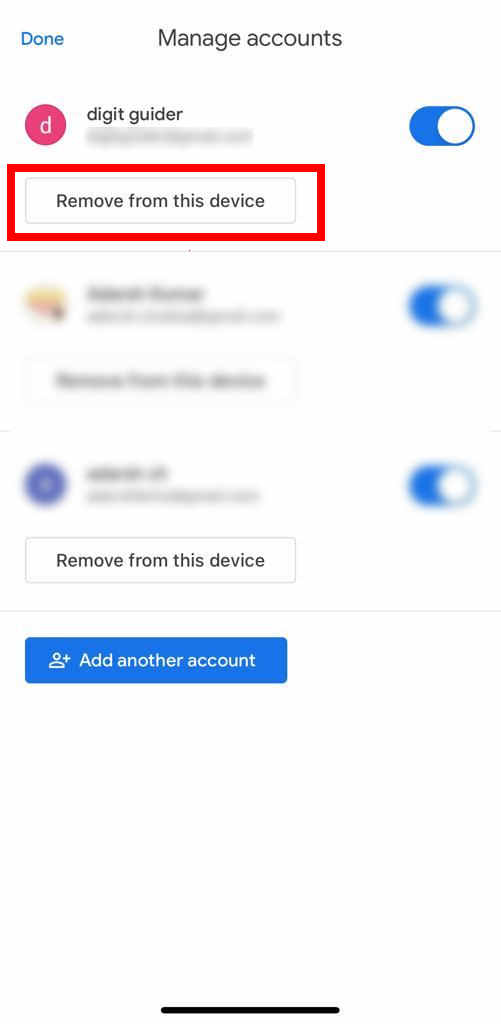
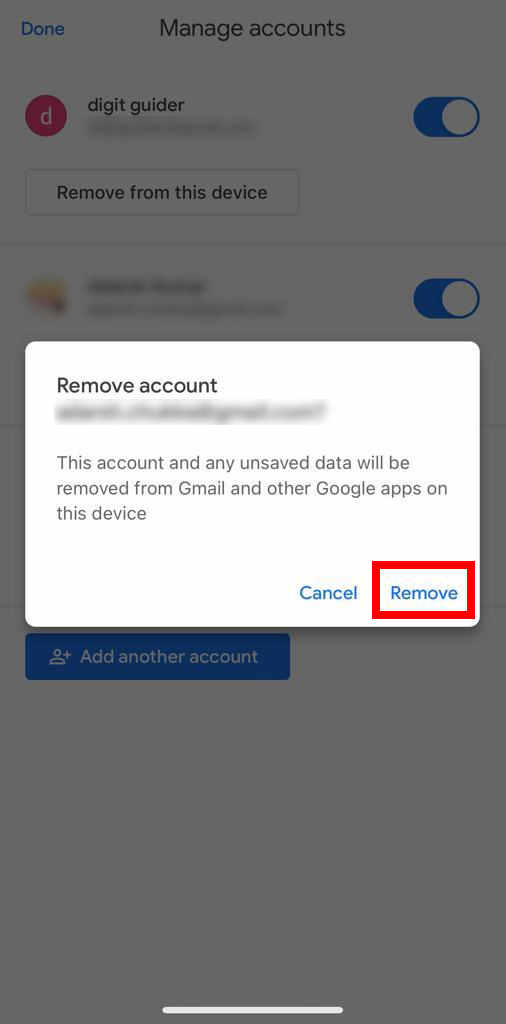
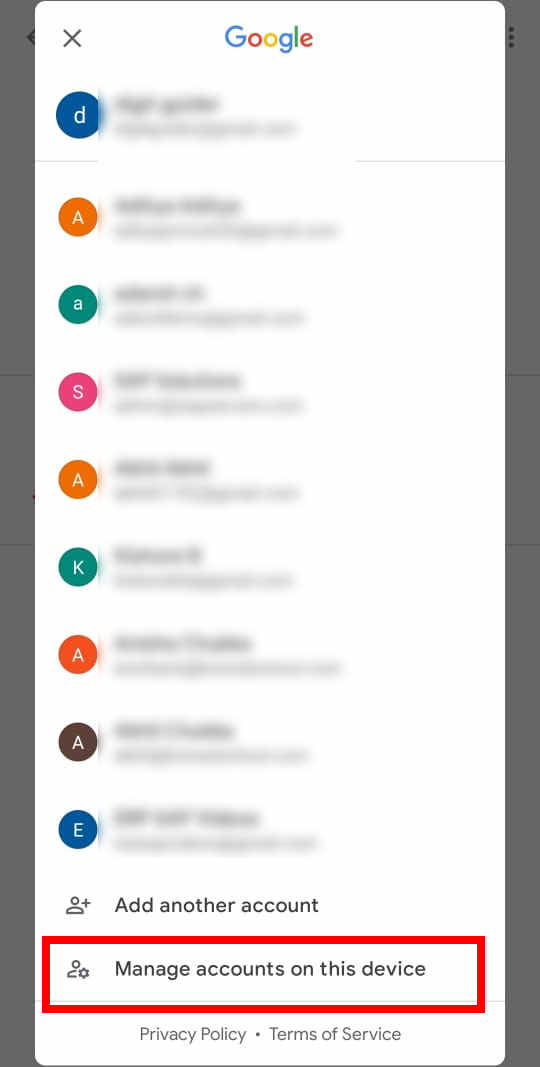
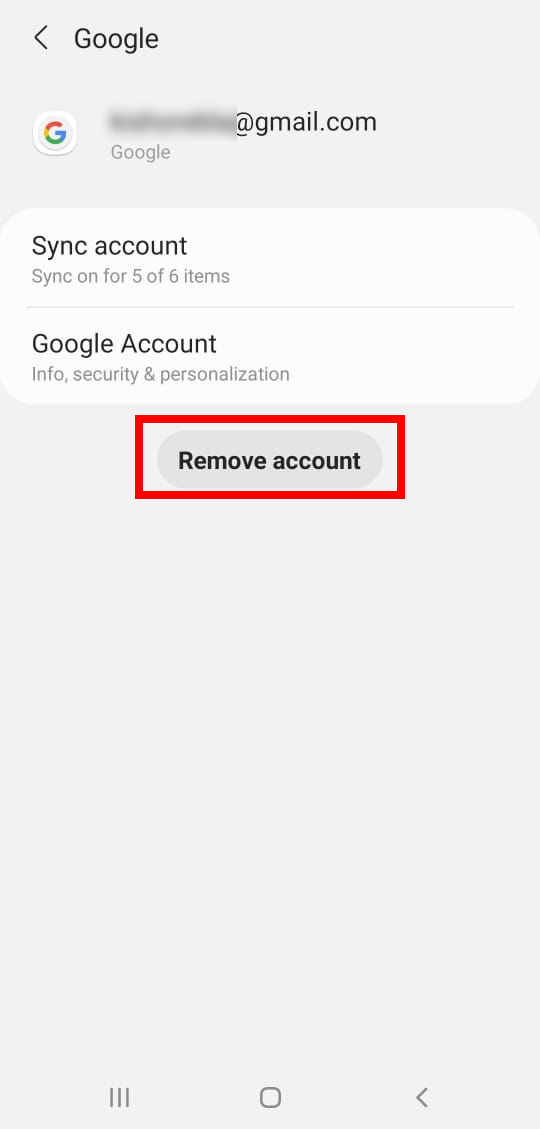
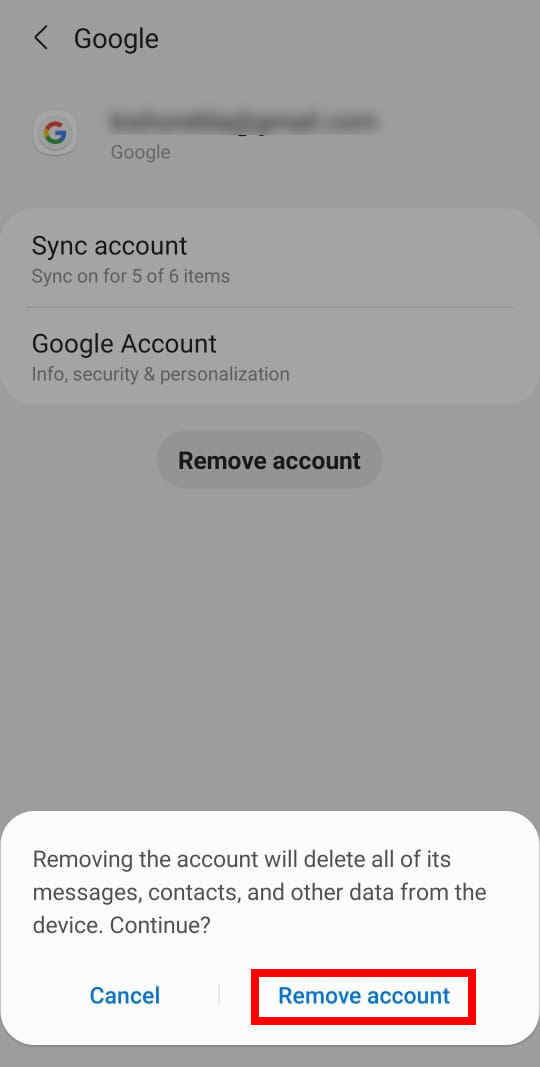
Leave a Reply