How to clear History on Chrome – Learn how to delete history on Google Chrome browser as per time range – last hour history, last 24 hours, last 7 days. last 4 weeks and all-time browsing history on Google Chrome.
In this Digit Guider, You will learn –
1. How to Clear Last Hour History on Chrome
2. How to delete Chrome history of the last 24 hours
3. How to Clear History on Google Chrome of 7 days
4. How to delete history on Chrome of 14 Days
5. How to Delete Complete History Google Chrome
Here is a complete guide on how to clear History on Google Chrome step by step
How to Clear History on Chrome Browser for the Last Hour
You can clear browsing data on Google Chrome as per a recent 1 hour
1. On your computer pc, open Chrome
2. Click on 3 doted option at the top right of the Chrome browser
3. Click on History, now the History option you view options
- History
- Recent Closed
- Tabs open
- and with few details of history
4. On the Chrome history tab, you can view a complete list of browsing history
5. Click on “Clear Browsing Data”
6. Under the Time Rage option – choose the option “Last hour” to clear the history on Chrome for the last 1 hour.
7. Under Clear browsing data, you can choose the option basic clear browsing data or advanced clear browsing data
Under Basic clear browsing data, you can delete
- Browsing History
- Cookies and other site data
- Cached Images and files
Under Advanced clear browsing data, you can delete
- Chrome browser history
- Download History
- Website Cookies and other site data
- Cached images and files
- Password and other sign-in-data
- Autofill form data
- Site Settings
- Hosted app data
8. After checking the required fields to delete data on Chrome, click on clear data.
Successfully last hour’s Chrome history will be deleted.
How to delete history of the last 24 hours
1. Press keyboard keys Ctrl+H
2. Choose Clear browsing data
3. Under Time Range, choose the option “Last 24 Hours”
4. Choose the required option to delete Chrome history and click on clear data.
How to delete Chrome history of the last 7 Days
1. Press keyboard Ctrl+H
2. Choose Clear browsing data
3. Under Time Range, choose the option “Last 7 Days”
4. Choose the required option to delete Chrome history and click on clear data.
How to clear history on Chrome of 14 Days
1. Go to Chrome History
2. Choose Clear browsing data
3. Under Time Range, choose the option “Last 14 Days”
4. Choose the required option to delete Chrome history of 14 Days and click on clear data.
How to Delete Complete Browsing History
1. Go to Chrome History (Ctrl + H)
2. Choose Clear browsing data
3. Under Time Range, choose the option “All Time”
4. Click on clear data to delete complete Google Chrome history.
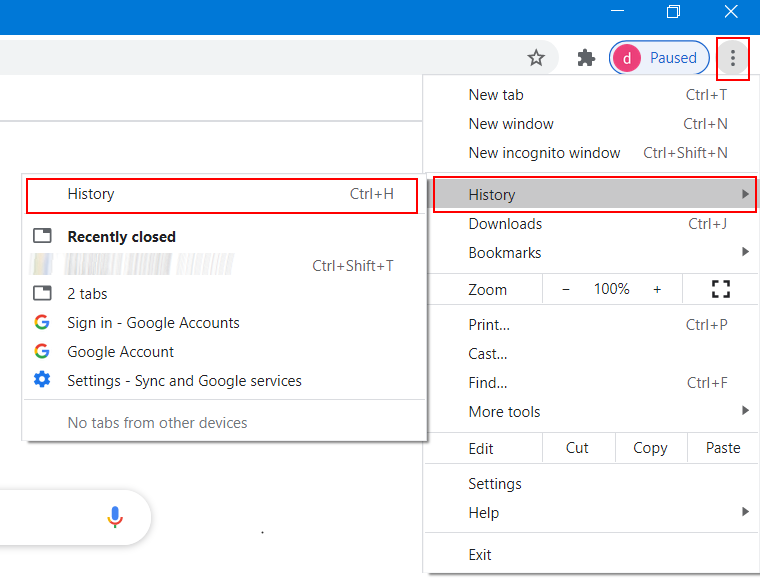
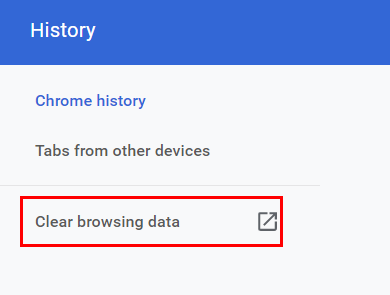
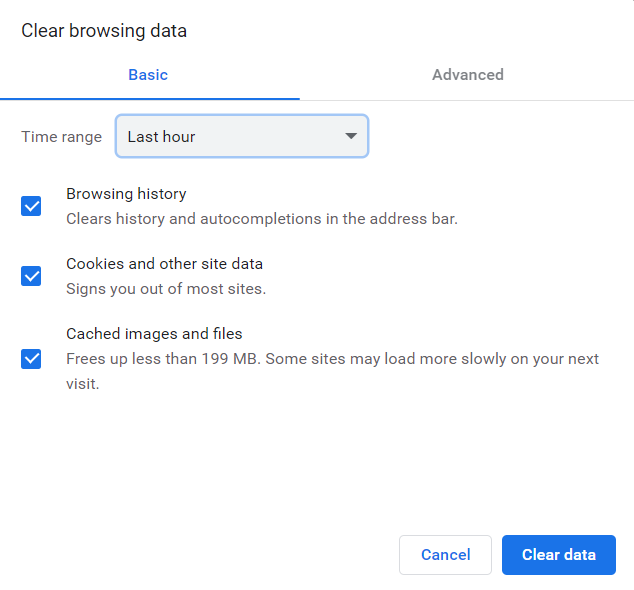

Leave a Reply