How to Bookmark in Chrome Browser – Complete guide to bookmark the favourite URLs on your Google Chrome browser. Refer to the step-by-step procedure on how can you easily bookmark
What is a Bookmark?
Bookmark is an option to save your favourite and frequently visiting websites on your browser. All bookmarks of your browser can be viewed from the Bookmark bar.
So when you turn on sync on Google Chrome, all the Bookmarks and settings of Google Chrome will synchronize across all the devices.
In this Digit Guider, You will learn
1. How to add Bookmark in Chrome
2. How to save Bookmarks using shortcut
3. How to show Bookmarks Bar in Chrome
4. How to hide Bookmarks Bar in Chrome
How to Add Bookmark in Google Chrome
Here is a step-by-step procedure to save your favourite websites in the Chrome browser.
1. On your computer, open the Google Chrome browser
2. On your Chrome browser, enter the URL of your favourite website.
3. Click on more option
4. Choose Bookmarks
5. To Bookmark the opened webpage, click on “Bookmark this tab” or
6. If you want Bookmark all opened tabs in Chrome, click on “Bookmark all tabs.”
7. Now, all the Bookmarks are added to your Chrome browser.
How to Save Bookmarks in Chrome using shortcut
You can also Bookmark any website using the keyboard shortcut key. Refer to the step-by-step procedure on how you can add websites to Bookmarks in Chrome.
1. On your Chrome browser, enter the website URL
2. Now click on the star option to Bookmark this webpage tab
3. Click on Done. Successfully Bookmark has been added.
How to Add a Bookmark in Google Chrome browser using shortcut keys
1. Open the Google Chrome browser
2. Open a website that you would like to add a bookmark
3. Press the keyboard shortcut key as “Ctrl+D.”
4. You can rename the Bookmark under the name field and the folder option – you choose the Bookmark bar or other Bookmark option.
How to show the Bookmarks Bar in Chrome
You can show the Bookmarks bar option in Chrome using a shortcut key or through settings.
1. On the Chrome browser, click on
2. Go to option “Bookmarks” and click on the Show Bookmarks bar
3. Now, it will display all the website’s bookmarks on the Chrome browser bar.
Or press the keyboard key: Ctrl+Shift+B.
How to Hide Bookmarks Bar in Chrome Browser
If you want to hide the bookmarks bar on the Google Chrome browser, you can follow the similar procedure you followed to show the bookmarks bar.
1. On your Chrome browser, click on 3 dotted lines.
2. Go to Bookmarks > and click on “Show Bookmarks Bar.”
Now the bookmarks bar will be in hiding on the Chrome screen.
You can also import and export bookmarks from the Chrome browser.
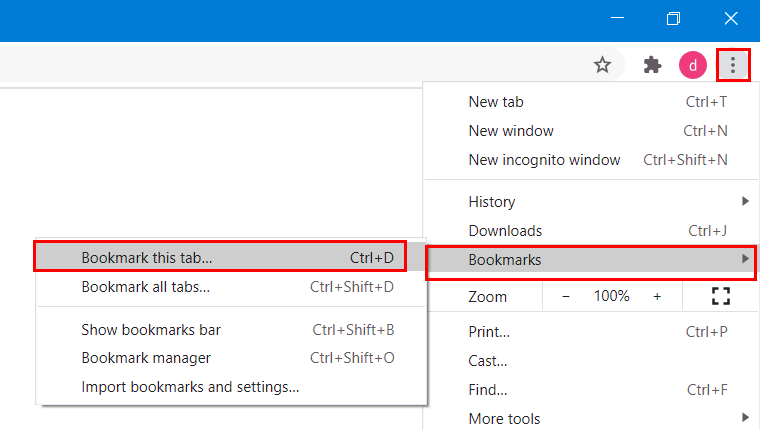
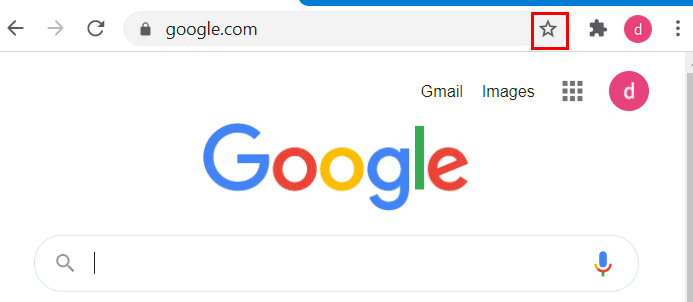
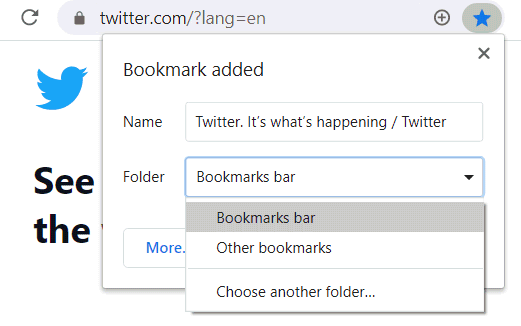
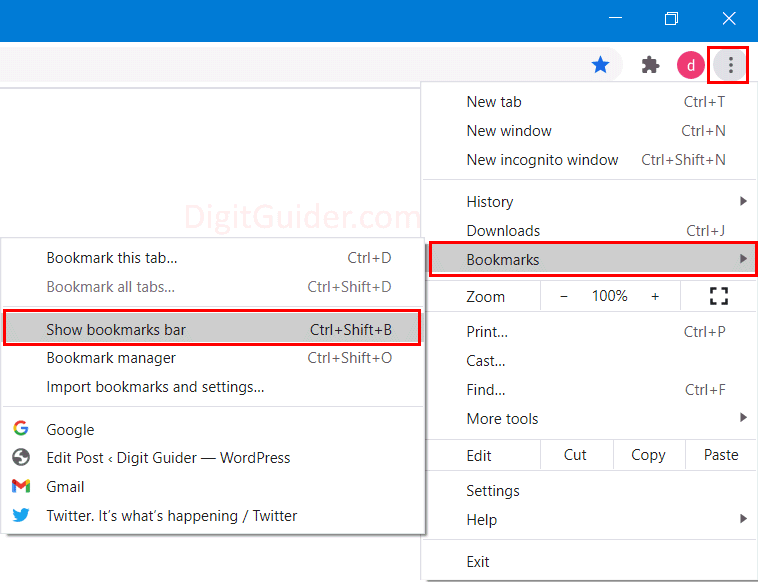
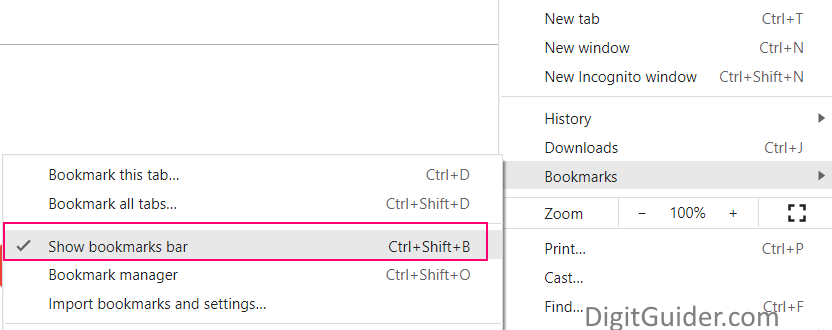
Leave a Reply