How to deactivate Facebook Account – Learn how to deactivate your FB account temporarily and reactivate it whenever required through the settings Deactivation and Deletion.
How to Deactivate your Facebook (FB) Account
When you stop using your Facebook profile, it is a good idea to deactivate Facebook temporarily. By deactivating your Facebook account, you will no longer using your Facebook profile until reactivated to normal usage.
If you Temporarily deactivate your Facebook Account:
- You can reactivate your Facebook account, whenever you want
- After re-activating your FB profile, you are able to access your Photos, Videos, Comments, etc.
- People on FB can’t find your profile
- You can still access messenger and chat with your friends and family on FB.
- If you are maintaining the Facebook pages and you are a solo admin, your page will be no longer published. So provide admin access to another person to keep your page live.
The procedure of deactivating and deleting of Facebook account is the same procedure. It is not recommended to delete a Facebook account, once your account has been deleted you are no longer use your profile after 30 days. Delete your Facebook account only if you no longer use your profile or go for the deactivation process.
How to Deactivate a Facebook Account Temporarily
1. On your computer, open a browser and go to www.facebook.com
2. Log in to your Facebook using Email Address/ Phone number and Password
3. On the top right of the Facebook profile, click on the down arrow icon
4. Click on Settings and Privacy
5. Under Settings and Privacy, click on “Settings”
6. On the left column of Facebook, click on the option “Your Facebook Information”
7. Now click on the option “Deactivation and Deletion”
8. Under Deactivating or deleting your Facebook account, select the option “Deactivate account” and click on “Continue to Account Deactivation”
9. Choose the reason why you are deactivating your account and click on the option “Deactivate”
10. Follow the procedure and click on “Deactivate Now” continue to deactivate your account.
Now successfully you have deactivated your Facebook account,

How to Reactivate Your Facebook Account
It is a simple procedure to reactivate your account, refer to the step-by-step procedure to reactivate the FB account.
1. Navigate to www.facebook.com
2. On the FB login page, enter your old email login address and password and click on Log In
3. Now successfully you will log in to your account with full access to your profile.
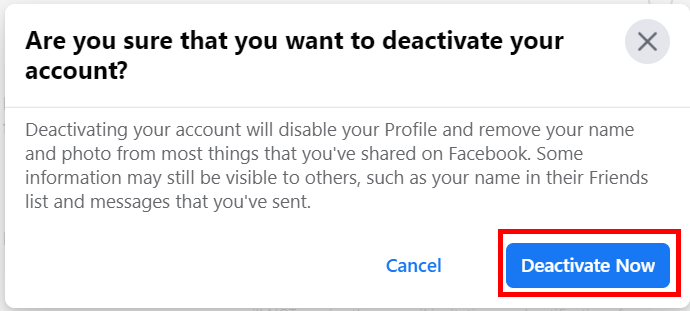
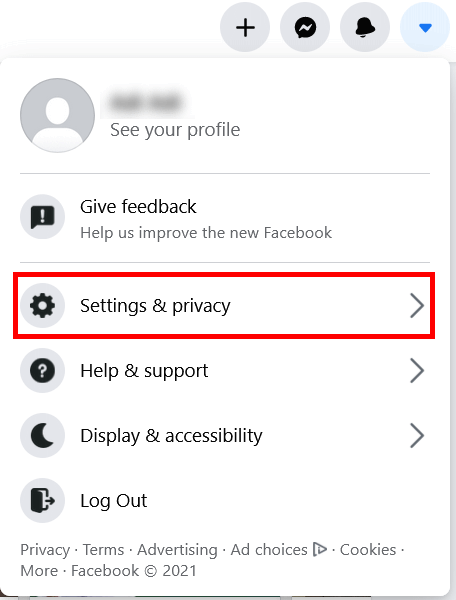
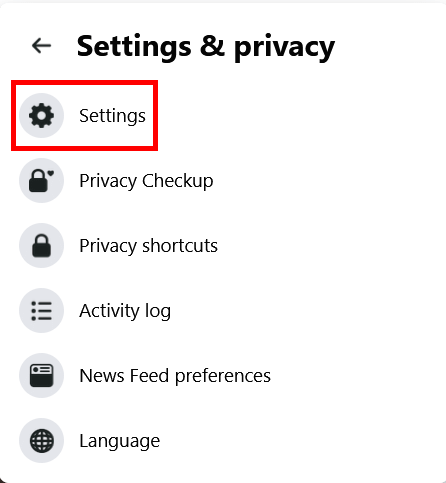
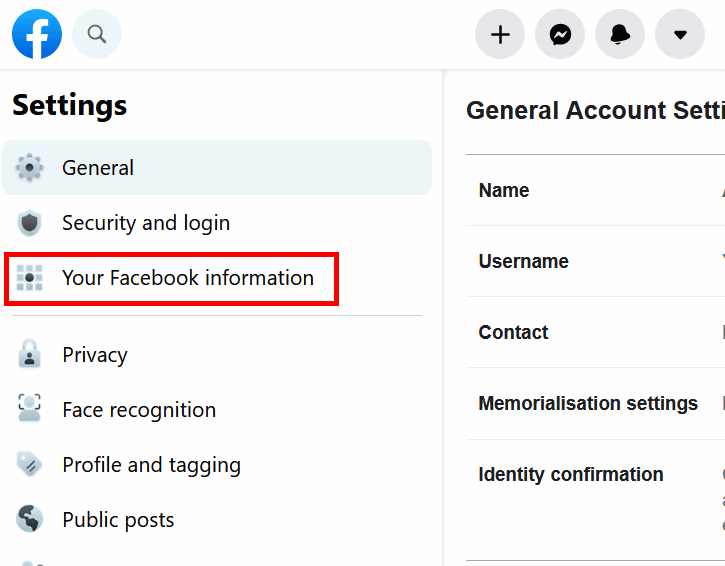
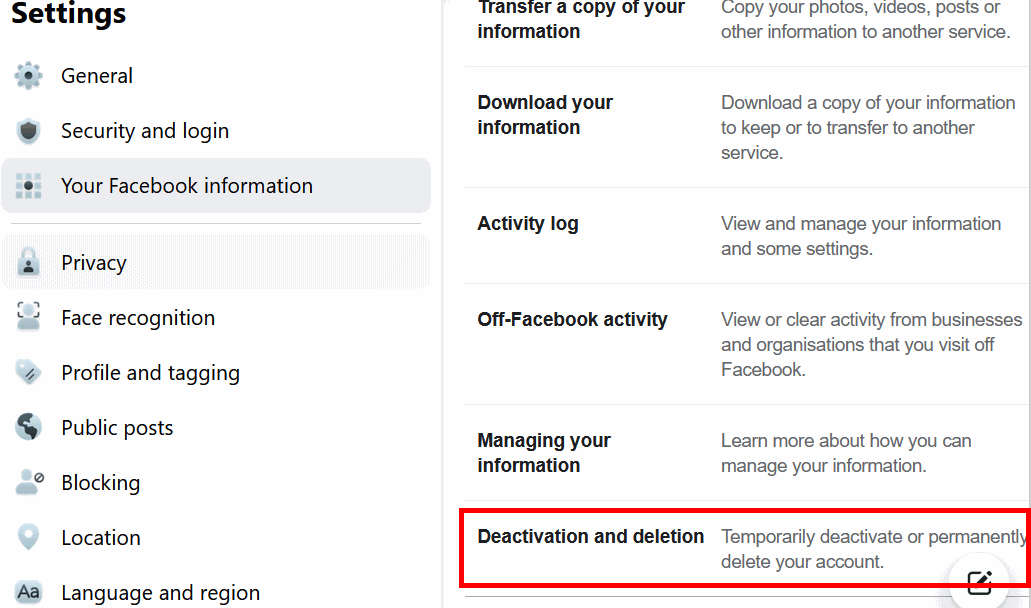
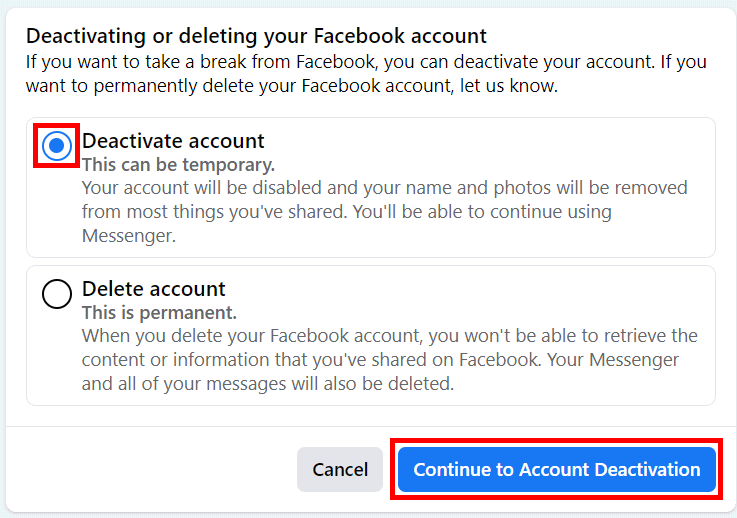
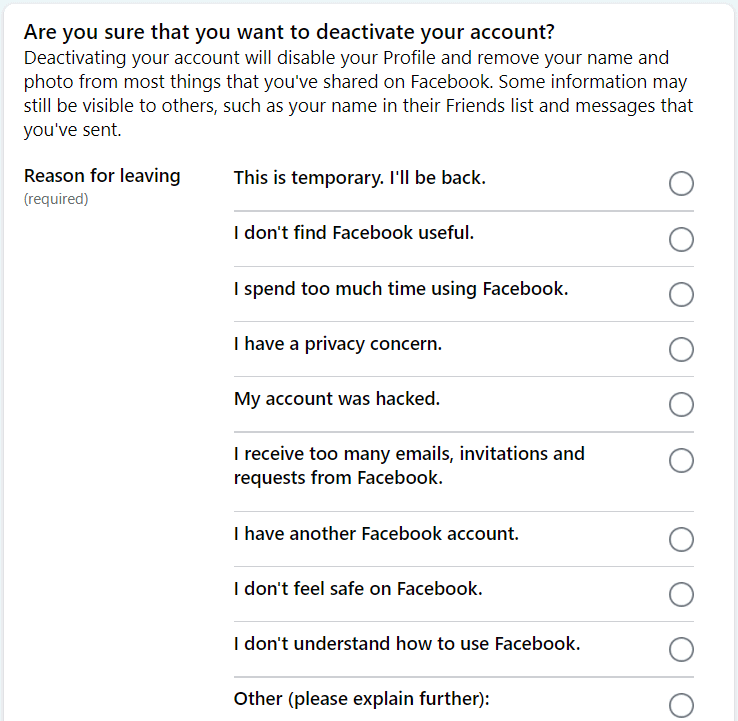
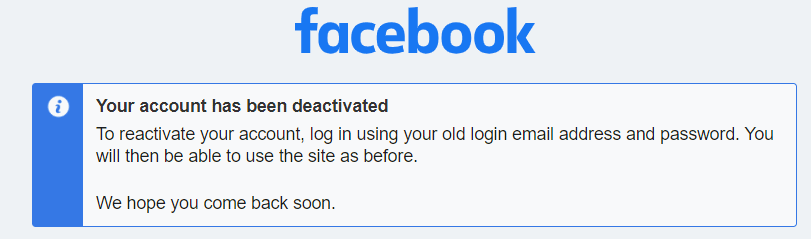
Leave a Reply