Dark mode on iPhone gives the best experience with dark color schemes and low-light environments. If you are using an iPhone, it is an excellent idea to Turn On dark mode to reduce colors while reading.
Advantages of using Dark Mode on iPhone
Battery Savage – It can reduce the usage of battery power and improves the battery life.
Reduce Eye Strain – Reduces strain on eyes compare to light mode.
Improved Visibility – Dark Mode can enhance visibility, particularly in dimly lit environments.
Focus on Content – Dark Mode can help direct your focus to the content on your screen rather than the interface elements.
Overall, Dark Mode provides users with a more comfortable and customizable experience, allowing them to tailor their iPhone’s appearance to their preferences while potentially offering benefits like reduced eye strain and improved battery life.
How to Turn On Dark Mode on iPhone
Step 1: On your iPhone, navigate to “Settings” App
Step 2: Scroll down and tap on “Display & Brightness”
Step 3: Under Appearance, select “Dark” to turn on Dark mode.
Step 4: To turn on Dark mode automatically, enable the Automatic option.
Step 5: Under the Appearance Schedule, select one of the options as per your choice
- Sunset to Sunrise: If you choose the option, iPhone automatically uses the clock time and enables dark mode as per night shift time.
- Custom Schedule: If you choose this option, set the time to turn on dark mode and turn it off.
How to Turn Off Dark Mode on iPhone
The procedure of disabling dark mode on your iPhone can be the same steps as you enabled the dark mode option. Select “Light” to turn off dark mode on the appearance screen. However, refer to step-by-step instructions on disabling dark mode on your iPhone.
Step 1: Go to Settings App
Step 2: Under the Settings, select the option “Display and Brightness”
Step 3: Select the “Light” to turn off Dark Mode
How to Turn on or Turn Off Dark Mode from Control Center
You can also activate the Dark mode directly from the control center menu. Refer to the below steps on using the dark mode method from the control center.
Step 1: On the right side corner of the iPhone screen, swipe down to open the control center
Step 2: Tap on the “Dark Mode button” to turn on dark mode on iPhone
Step 3: To turn off Dark mode, tap on the Dark mode button.
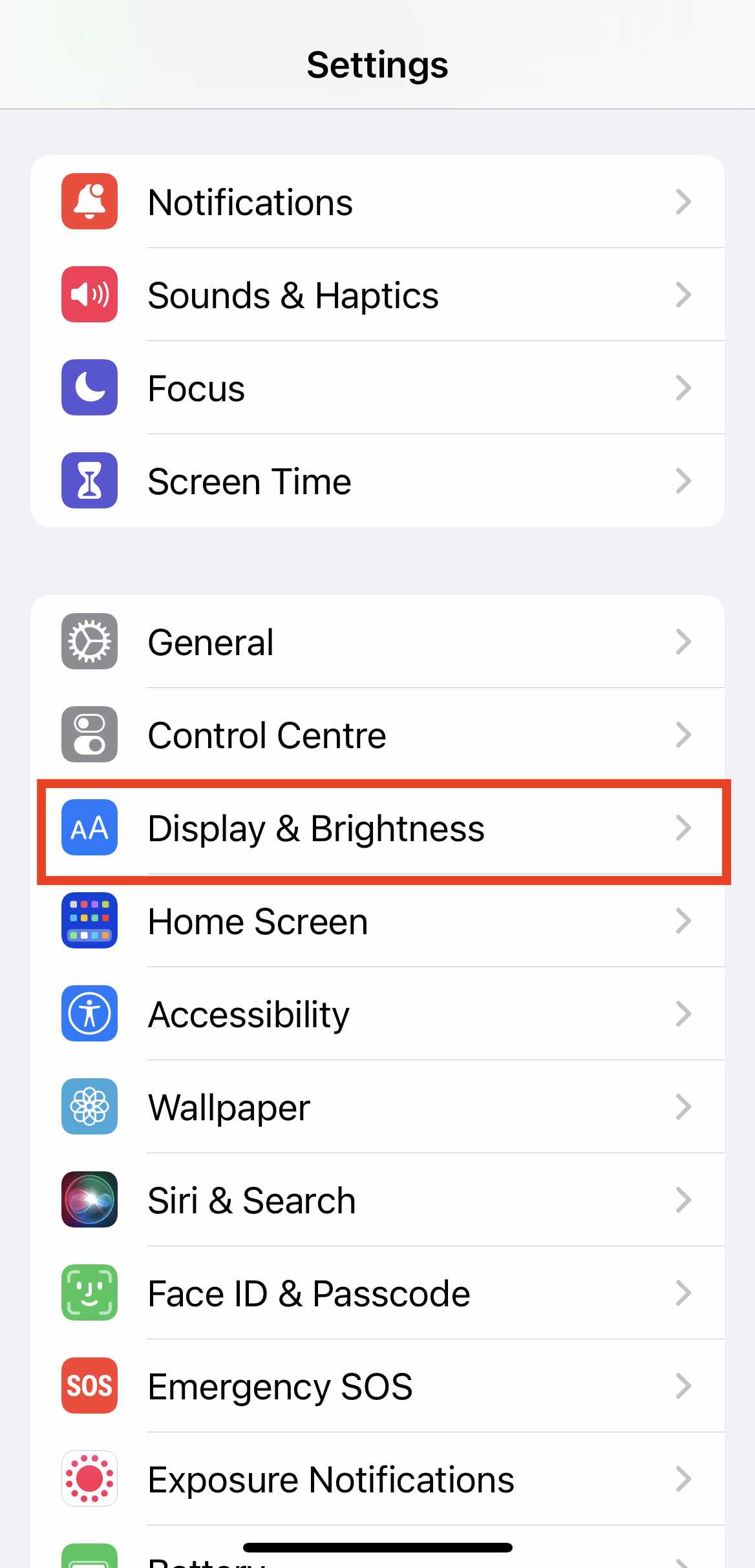
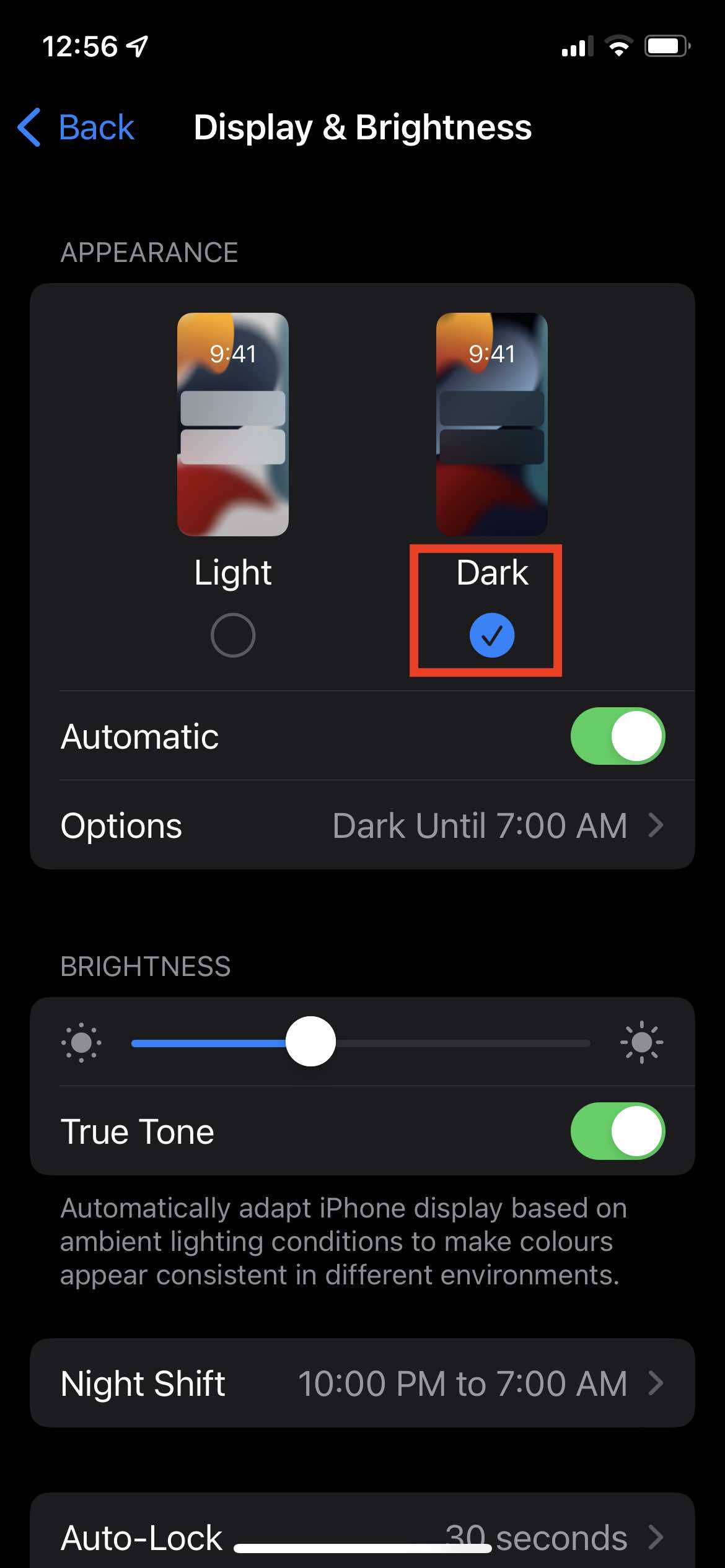
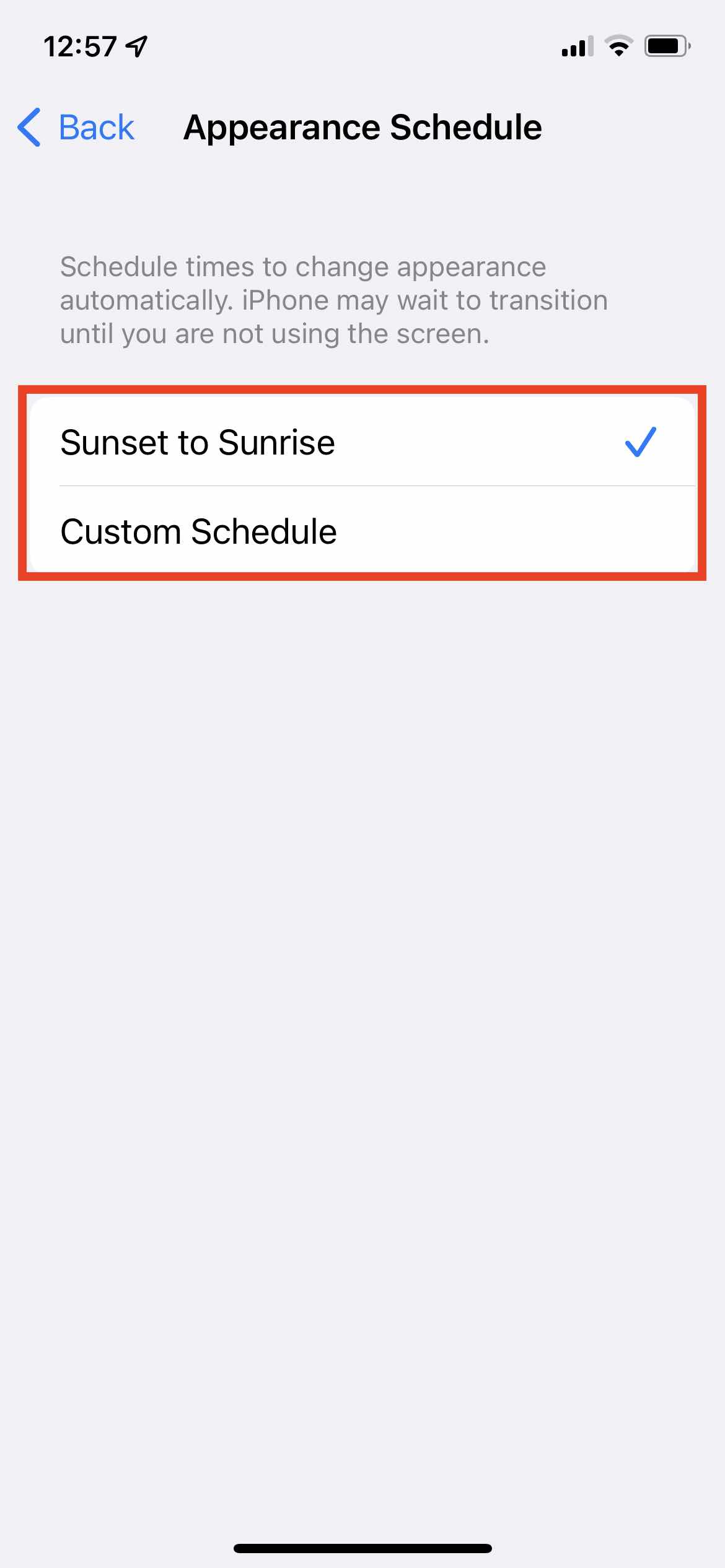
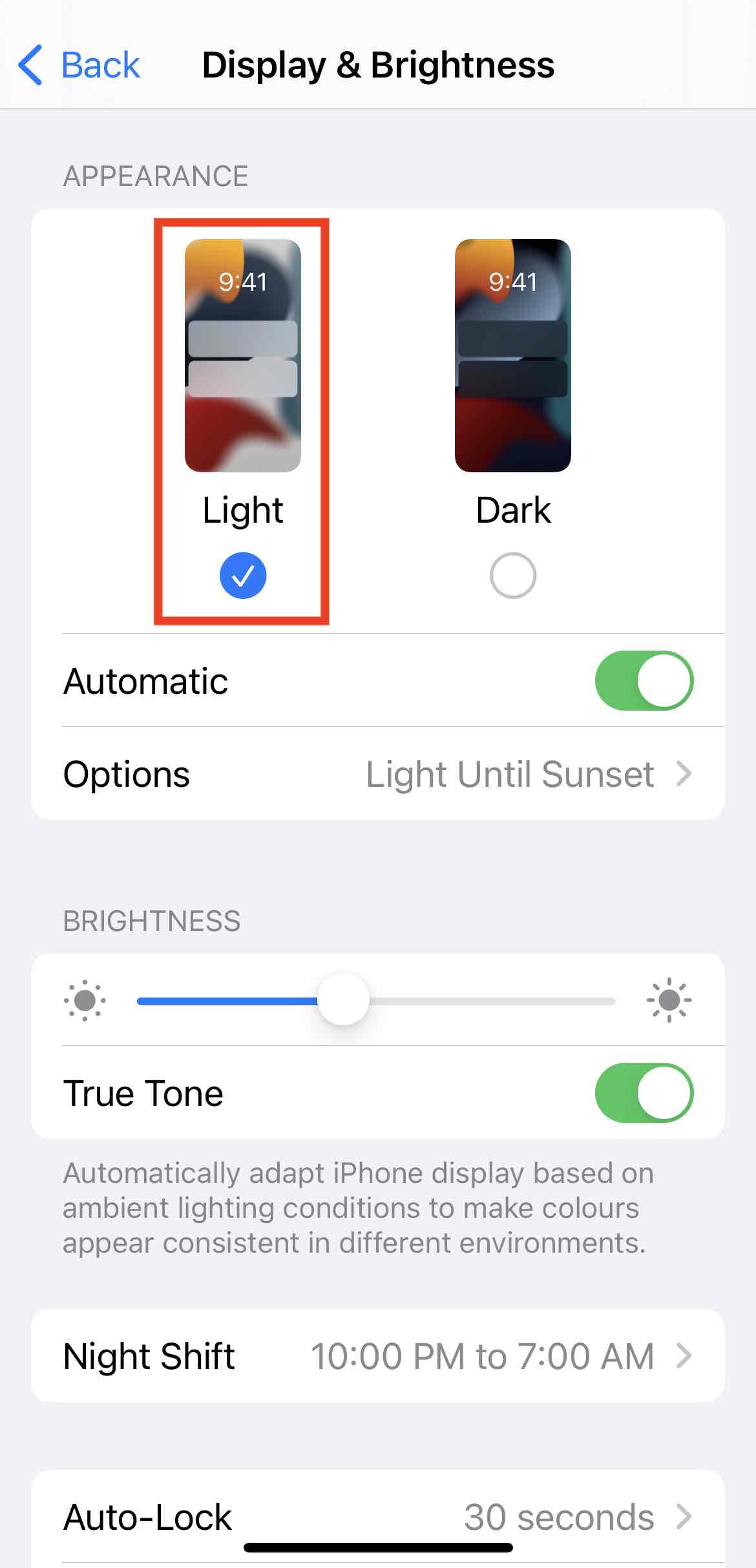
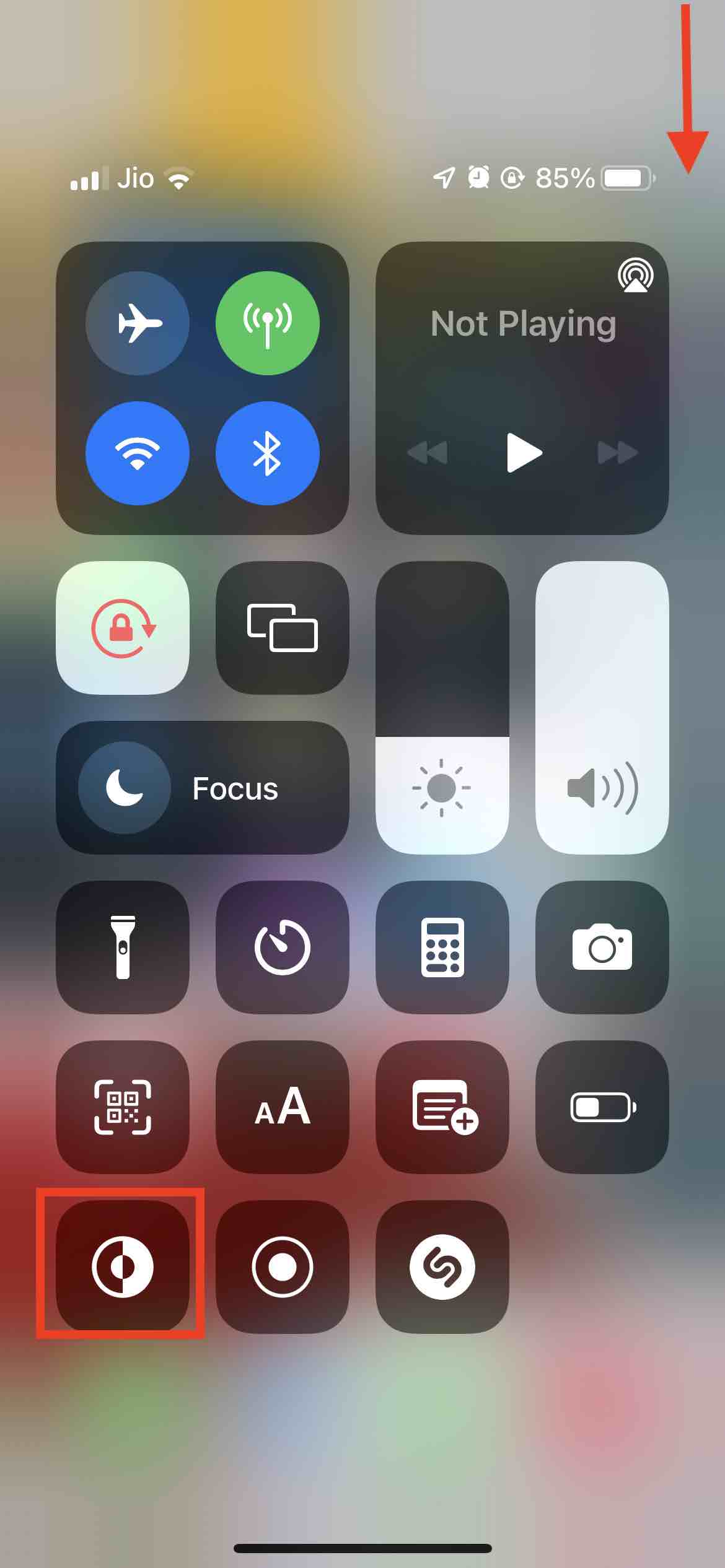
Leave a Reply